- Home
- Premiere Pro
- Discussions
- Re: How to Remove Lines when Videoing a Screen
- Re: How to Remove Lines when Videoing a Screen
How to Remove Lines when Videoing a Screen
Copy link to clipboard
Copied
I understand that it's best to do a screen capture and that videographing a screen generally sucks. I also know that there's ways to reduce the lines by adjusting the shutter speed. But, sometimes it just happens...
I noticed that when my video is not moving the video looks perfect!

But as soon as I start playing the video the dreaded lines appear.
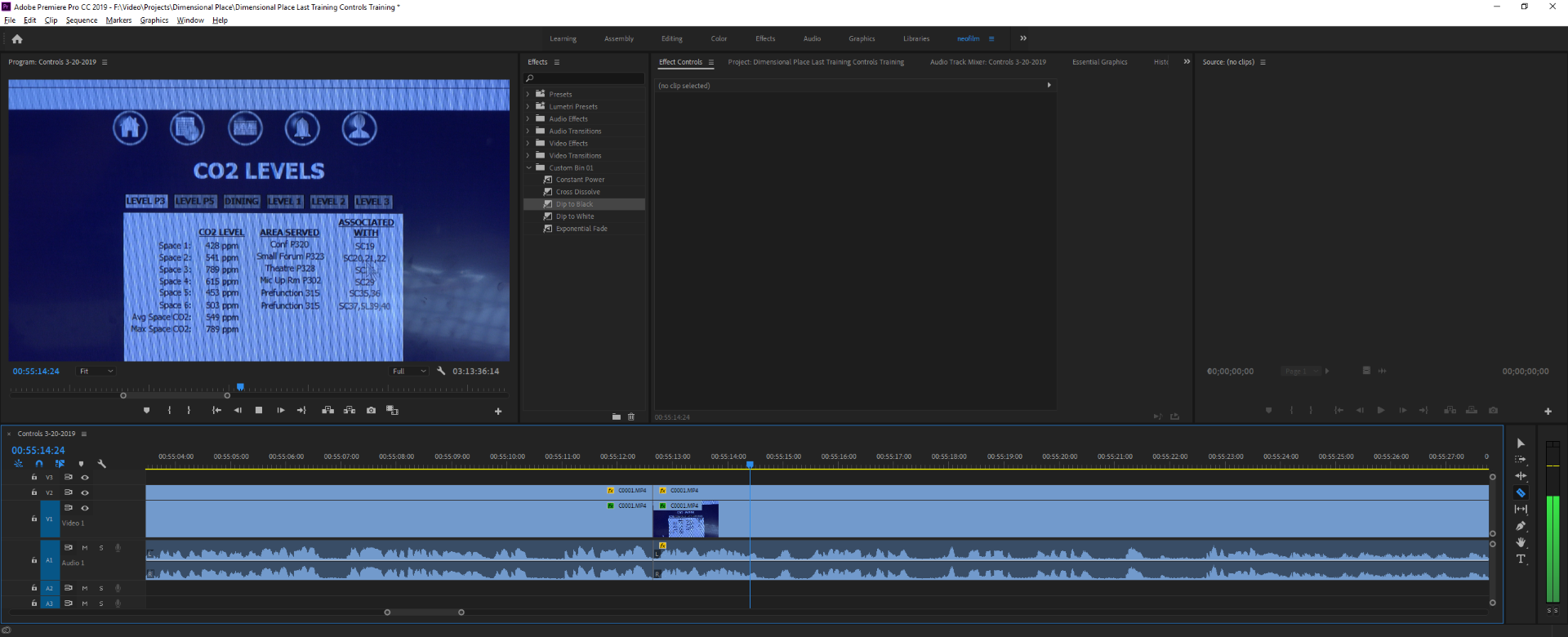
So, I'm wondering two things:
1.) is there something I can apply to fix this in post/premiere so that the video playing is more like the video not playing?
2.) is there some sort of filter for my camera lens that could prevent this (I know, not a premiere question, but maybe you know ![]() )?
)?
Thanks!
Copy link to clipboard
Copied
Do a STILL GRAB of the video using CAMERA icon below program window. Then drop that still onto timeline above video clip and stretch to desired length
Copy link to clipboard
Copied
I can't just stretch an image because there's things happening in the video...
Copy link to clipboard
Copied
I don't think you can fix it in the editor.
There no 'filter' for camera to fix.
It can be reduced (even totally eliminated) using special equipment. There are video monitors that you can adjust the frame rate on and the refresh rate. In conjunction with cameras where you can adjust frame rate and shutter SIZE (more on size below ) and shutter speed,
film cameras used to have what's called a 180 degree shutter ( half a circle ). It spins around. Film is exposed when the half circle is open in film gate, and then the shutter half that is closed comes around ( and new film frame gets put in place in gate ).
digital film cameras ( like the Alexa ) use the same terminology ( 180 degree shutter ) and it can be opened a little more or closed a little more ( like, 190 degree shutter, or 170 degree shutter ).
Weird as it sounds there are special gadgets that can be hooked up to cameras and monitors that adjust the shutter angle and shutter speed to get rid of lines totally...cause the monitors are probably set to play at 24 fps like the camera... and then it's a fine tuning operation to match refresh rate and so on with camera stuff.
I don't know the exact details but that's the gist of how it's done professionally ...
Without the fancy stuff, you can look at your video refresh rate and try to shoot at an fps that is one half ( if monitor is 60 hz, try 30 fps). If that doesn't work, try 60 fps. It's kind of a guessing game. Also you could try a different shutter speed. If monitor is 60hz try 30 fps and shutter speed of 60. Sorry, but that's about all you can do. Try different things.
![]()
Copy link to clipboard
Copied
Thanks, for the comprehensive response. I usually can resolve things with the shutter speed. I didn't think about changing the frame rate though. I'll have to try that. I probably had it at 60 fps. The shutter seemed to only fix it in this instance if it was below 30 but that causes motion blur of course. I was having to shoot this with one camera quick going from the TV to the presenters. This was just part of something I was shooting run and gun. I noticed it gets worse the more I zoomed in. So I tried not to zoom in too far and shot it in 4K so I could zoom-in in post. That seems to be one workaround. In these kind of situations I don't know which TV we're going to use until it's literally time to roll!
Copy link to clipboard
Copied
I finally got info re: 24 fps shutter angle for getting rid of video lines....( or at least making them not noticeable )...
at 24 fps it's 144 degree shutter ( for a 180 degree shutter film camera or pro digital film camera that still uses that nomenclature).
in DSLR and most digital video stuff it's a translation to shutter speed ...
from some article on internet ….
=============
To find a shutter speed that relates to a known shutter angle, do the math in reverse. At 24 fps the equation would be:
(24 x 360) / Shutter Angle (i.e 8640 / xx where xx is xx degrees).
So the shutter speed for 144 degrees:
8640 / 144 = 60 (i.e 1/60th sec)
=========================
I don't think it would still be 144 degrees for shooting at 30 fps...but you could give it a try.....
for 30fps
30x360 = 10,800 / 144 = 75 ( 1/75th second )
you would probably have to crank up your ISO pretty high to shoot at that fast shutter speed.
Copy link to clipboard
Copied
I haven't tried adjusting the fps, someone else suggested that also. I'll have to try 24fps next time I'm in this situation. I noticed that the lower the shutter speed the better but it seems you're suggesting higher is better? I wonder shutter should go higher maybe when the fps is lower? Of course, I'll just have to toy more with things...
I have a lot of different cameras. For these kinds of videos though I have to shoot long form so I use a small video camera with a 1 inch CMOS sensor. It's the most appropriate for run and gun work...
Copy link to clipboard
Copied
yep. You wouldn't have time to set up any fancy sync box stuff with what you're doing. Monitors and TV's wouldn't be compatible for that stuff. Normally, based on FILM cameras ( 180 degree shutter ) the shutter speeds are twice the fps
24 fps = 1/48th sec,
30 fps = 1/60th sec,
60 fps = 1/120th sec. and so on...
so, at equivalent of 144 degree shutter having 24fps at 1/60th sec. is a big difference from 'normal' ...
playing around with that stuff, on your own using whatever you have around to shoot for testing, is your best bet I think.
Good luck
![]()
Copy link to clipboard
Copied
I'm a math idiot... but....
24 fps with 144 degree shutter thing...is as above mssg… 1/60th sec shutter speed.
The 144 is basic 'hope and pray' number to get rid of video lines...
it's a 36 degree difference between 144 and 180.
square root of 36 is 6.
30 fps x 6 = 180... so I'm thinking just shooting 30fps at 1/60 sec shutter speed might do the trick for you.
Copy link to clipboard
Copied
As if thing aren't complicated enough already, I have to add one more monkey wrench...which is the processing speed of the 'chip' in the camera you are using.
You have probably noticed at some point that certain cameras ( go pro etc. ) show videos where the propeller of an airplane is very curved and 'strobing' kinda… like there are propeller blades that look very solid and CURVED ….( same as curved other stuff that was shot, like fences while tracking fast along the fence, etc. )
This is a result of the processing speed of the specific CHIP in your camera. Basically what is happening.. is the info of light hitting cmos sensor ( chip ) information is being 'processed' ( transferred to saved frame via electronic stuff ) at a slow or fast rate. The faster the rate of process, the less curving and artifacts ( false color, etc. ). Pro digital film cameras have very fast processing and LESS curving of propellers.
See this example which is about 50 seconds long..
No curving props that is noticeable. .. a Go Pro camera would have strobing curving prop artifacts due to slower chip processing speed. What the processing speed boils down to is how FAST the info from chip gets OUT of chip at bottom of scan ( please see physics info re: cmos chips and processing speeds ).
I have a feeling that THIS speed of processing also influences the lines of video screens shot at various frame rates and shutter speeds.
Hence, nobody knows what will happen until YOU test your camera and see what works the best for you.
![]()
Get ready! An upgraded Adobe Community experience is coming in January.
Learn more