- Home
- Premiere Pro
- Discussions
- How to remove the white outline on the text agains...
- How to remove the white outline on the text agains...
Copy link to clipboard
Copied
Hi, I'm a beginner in Premiere Pro software and am editing my drone footage intro that has text animating on screen that starts small then gets bigger that pops up away from the screen. The initial text color is white and then it fades into a transparent color whilst animating the text off-screen. As the text gets closer to fully being away from screen, this outline is readily apparent against the dark background as you can see in the screenshots below. I tried to find solutions in the text options if it was a text stroke or outline being enabled in the effect controls but they're unchecked and not sure where else to look to remove it.
How do you resolve this white outline on the text issue? Is there anyway to make it transparent or remove it completely?
Thanks in advance!
Close up of the text outline

Premiere Pro CC 2019 Workflow
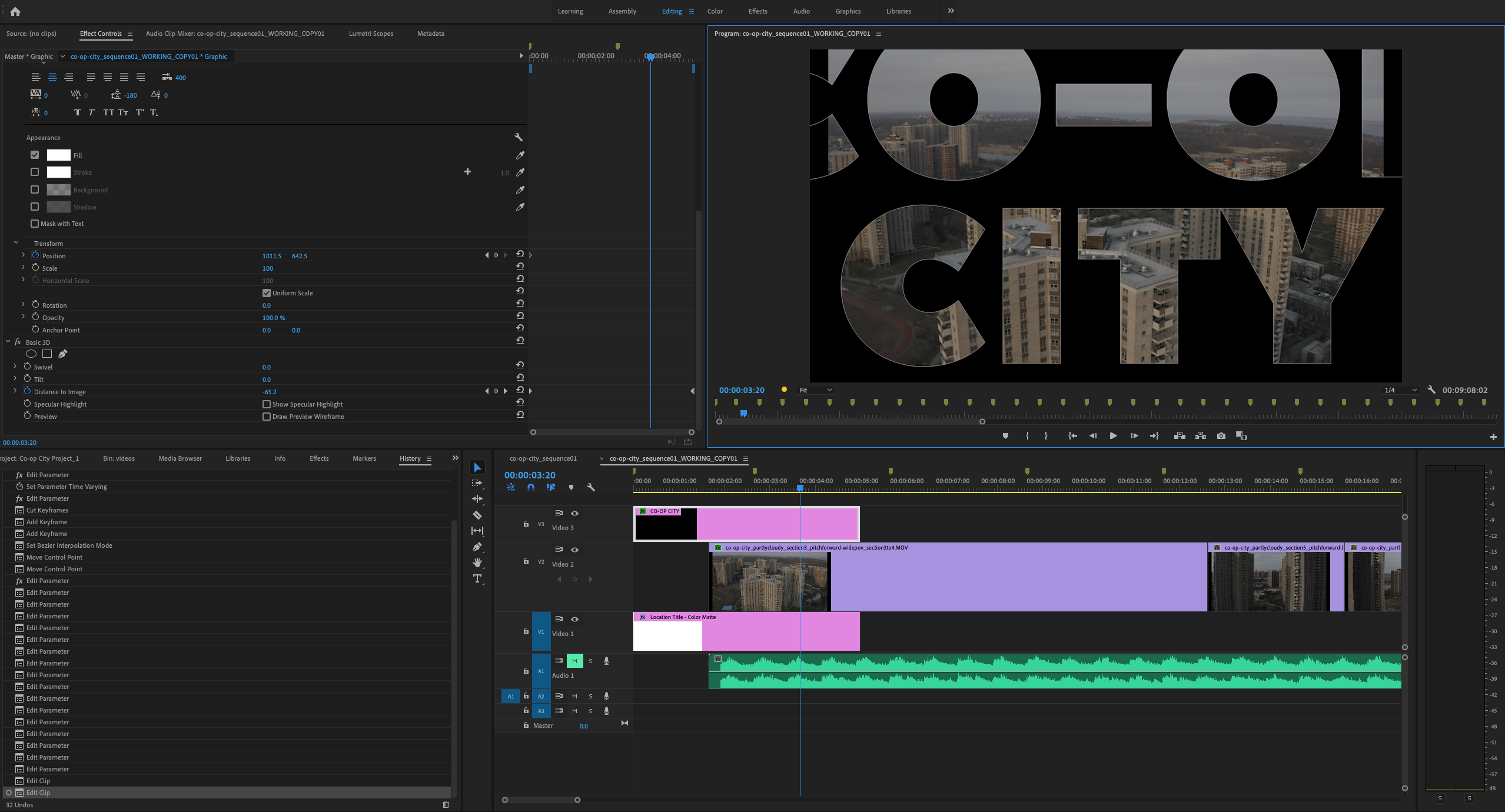
 1 Correct answer
1 Correct answer
This is the problem with youtube video tutorials, nice technique but could work a lot better using a different workflow...
in the video he scales text from Motion properties, and completely ignores scaling from Vector Motion or
scaling from Text properties. and better nest the track matted text and video, then track matte the nested to the blue solid,
to avoid any off-position assets due to renderer issues (in between software only or GPU acceleration).
then duplicate the nests, and track matte the
...Copy link to clipboard
Copied
hmmmm….
is that coop city in the Bronx ? looks like nice drone shot...
what font is that ?? I'm wondering if it can be done in photoshop and brought in with alpha channel and not have that white line...
The line doesn't really bother me ( aesthetically ) but I can see it...
good luck !
![]()
Copy link to clipboard
Copied
Yes, you're right, haha.
Font is Peace Sans. I'm learning it from a youtube video here linked here:
Video in Text Movie Title Intro inside Premiere Pro: Adobe Premiere Pro TUTORIAL - YouTube
Oh, you can do that? How does that work? I wonder if it will actually remove the white lines around the text and still have the same smooth transition.
Copy link to clipboard
Copied
Yeah, I usually use photoshop for most of my text stuff … make file with transparent background, add a layer, do text, import text as a layer. Your case is a bit different... you'd make a REALLY BIG file ( so you can scale it way down to begin, and then scale up without losing quality ).
Basically your situation, a bit different... cause you basically want to make text, select it, and clear it so it's like a 'hole' ( the alpha channel)..
I don't have that font so I couldn't test it to see if it would have white line...will do something with some other font ...just for fun,,,
Copy link to clipboard
Copied
make huge file ( start scaled down in video and scale up )… I used 1920x1080.. you would use bigger canvas size...letters size I used was around 600 Ariel ..you would use maybe 900 with that font you are using ( or else you'd have to get rid of the black inside the letters B, O, D ( in my sample ) sooo you can see all the way through ,,, you know what I mean,,,
made file with transparent background, added layer, labeled it 'black', filled with black, used text tool ( white ariel about 600 ), merged black and text layers ( to rasterize letters but left transparent background )… used magic wand and selected white letters ( shift adds to selection, so you can select all of them at once ) … delete the selection.... makes the letters transparent....
import psd, choose BOLD layer.... once in video, it will be huge...scale down to fit screen as you like, then do your motion scale animation keyframes,,
![]()
can do little test with your font ( one letter ) to see if white line is gone,,,
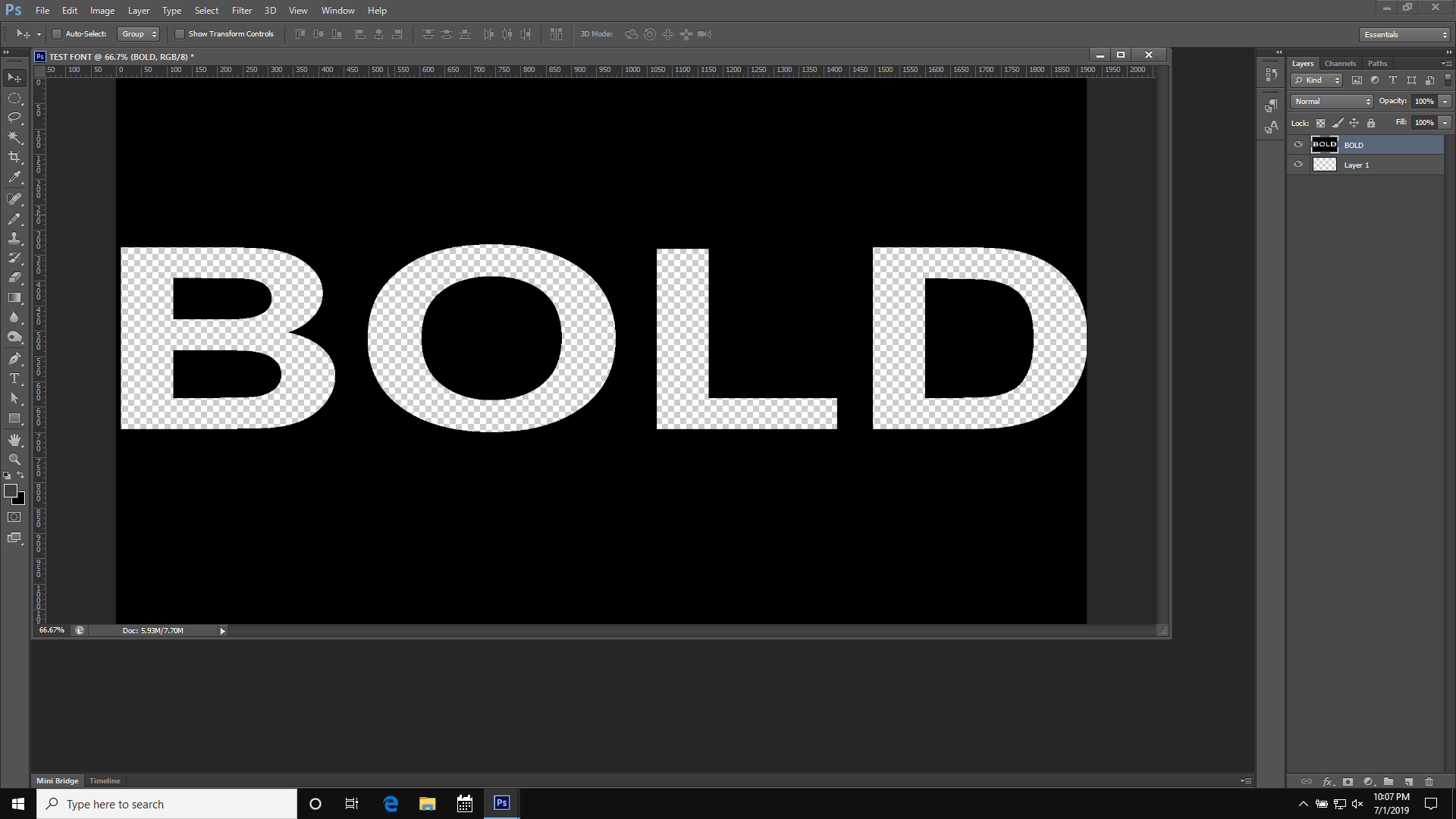
Copy link to clipboard
Copied
Interesting, I see. If all possible, I rather work with creating everything within Premiere Pro. I got the font directly from Font Squirrel in case you would like to test: https://www.fontsquirrel.com/fonts/peace-sans
Copy link to clipboard
Copied
Might be caused by font being OTF instead of TTF which Premiere prefers.
Test if you have the same issue with a TTF font.
Copy link to clipboard
Copied
I removed OTF and downloaded TTF font but that doesn't work either. Even just using a regular font other than Peace Sans still shows the white outline.
Copy link to clipboard
Copied
Might be caused by font being OTF instead of TTF which Premiere prefers.
Is that still true? TTF is really old and Adobe was even involved when OpenType was created. I have never had issues with OpenType fonts in Premiere Pro and i never install the TTF counterparts anymore.
Copy link to clipboard
Copied
This is the problem with youtube video tutorials, nice technique but could work a lot better using a different workflow...
in the video he scales text from Motion properties, and completely ignores scaling from Vector Motion or
scaling from Text properties. and better nest the track matted text and video, then track matte the nested to the blue solid,
to avoid any off-position assets due to renderer issues (in between software only or GPU acceleration).
then duplicate the nests, and track matte the blue solid to the duplicate, and keyframe the opacity of the nest duplicate as shown
in the attached video
Copy link to clipboard
Copied
Carlos, cool video demonstration. Good going !
![]()
I only have CS6 and watched it with sound off but that's really neat what you did,
Lost me when you adjusted the track line but I don't have CC so it don't matter. Probably had to do with ease out etc. ?
Copy link to clipboard
Copied
Hey Rodney, you mean when I worked with the keyframes graph editor?
yeah that's really cool, you can control the interpolation the way you want manually
by adjusting the graph curve...
sorry for not including voice instructions as I quickly recorded that video in a noisy place ...
but will soon set a pack of short useful tutorials and tips hopefully...
Copy link to clipboard
Copied
Sometimes, Premiere interpret Alpha channels as Staright and not Premultiplied. What you can try is to change the interpretation of the alpha channel for that graphic. Find your file in the Project Panel, right-click and go to Modify > Interpret Footage. You will find an option to activate Premultiplied alpha.
Copy link to clipboard
Copied
I tried to find solutions in the text options if it was a text stroke or outline being enabled in the effect controls but they're unchecked and not sure where else to look to remove it.
jaimep79107227 Try the filter Remove Matte in Premiere Pro. Play with the Matte Type options. Just add the filter to the graphic layer.
Report back if it helps or not.
Copy link to clipboard
Copied
Averdahl I applied to the Remove Matte Effect to Color Matte & Text Graphic Layer both and individually, but it didn't work.
Copy link to clipboard
Copied
hehe, font squirrel … sounds like a nice animal !
![]()
Find more inspiration, events, and resources on the new Adobe Community
Explore Now