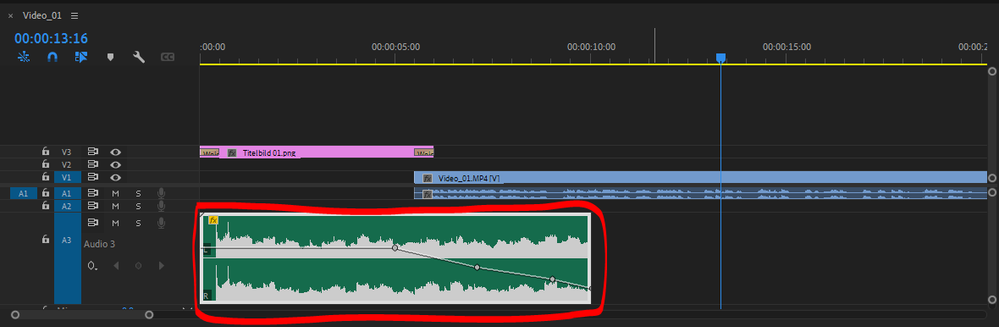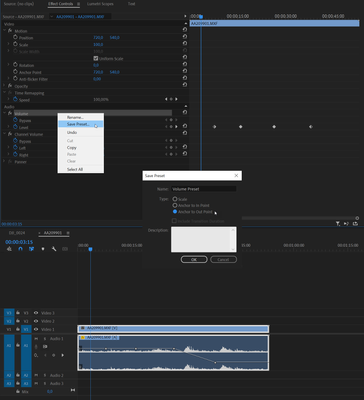- Home
- Premiere Pro
- Discussions
- How to save an intro audio with fade effect for us...
- How to save an intro audio with fade effect for us...
How to save an intro audio with fade effect for using in other videos?
Copy link to clipboard
Copied
Hello all together,
I'm a beginner with Premiere Pro and looking for help. I build up an online course with several videos. In my first video there's an audio as an intro with fade out effect and a similar audio as an outro.I did it by myself and now I want so save both of them as a kind of shortcut or edited data for using it in all other videos so I don't have to add the effects and keyframes again and again. How is this possible?
Thanks for your advice!
Copy link to clipboard
Copied
Select audio file
Go into the Effect Controls
Click on the word Volume to highlight
Right click and Save Preset.
Copy link to clipboard
Copied
There's a couple different things you can do depending on how you want to continue to use this.
1) A direct answer to your question. Set in and out points around the audio clip with i for in and o for out, or by pressing the / key while it's selected (as shown in your picture). Then you can press CTRL M or File > Export > Media. Choose Waveform Audio as the Format. Export that audio clip somewhere on your drive where you can easily find it.
2) Some other options for re-using this.
- Add the audio clip to your Libraries Panel. You can re-use it from there in other Projects. The downside to this is that it will be duplicated (re-downloaded from CC) each time you do it, at least from what I've seen.
- Create a template Premiere Pro Project File that has whatever you want in it: Bins, Sequences, Imported Media (including your audio clip - you don't even have to export it first, just leave it as is.) When you go to create a new project, just duplicate your Project File Template and go from there.
Copy link to clipboard
Copied
I was thinking mostly of Phillip's #1 - it's easiest. This is a good use of "Productions" a relatively new feature of PP.
It's more learning right now, at least you can keep it in mind. Here's a link to a handy 'best practices' PDF:
Find more inspiration, events, and resources on the new Adobe Community
Explore Now