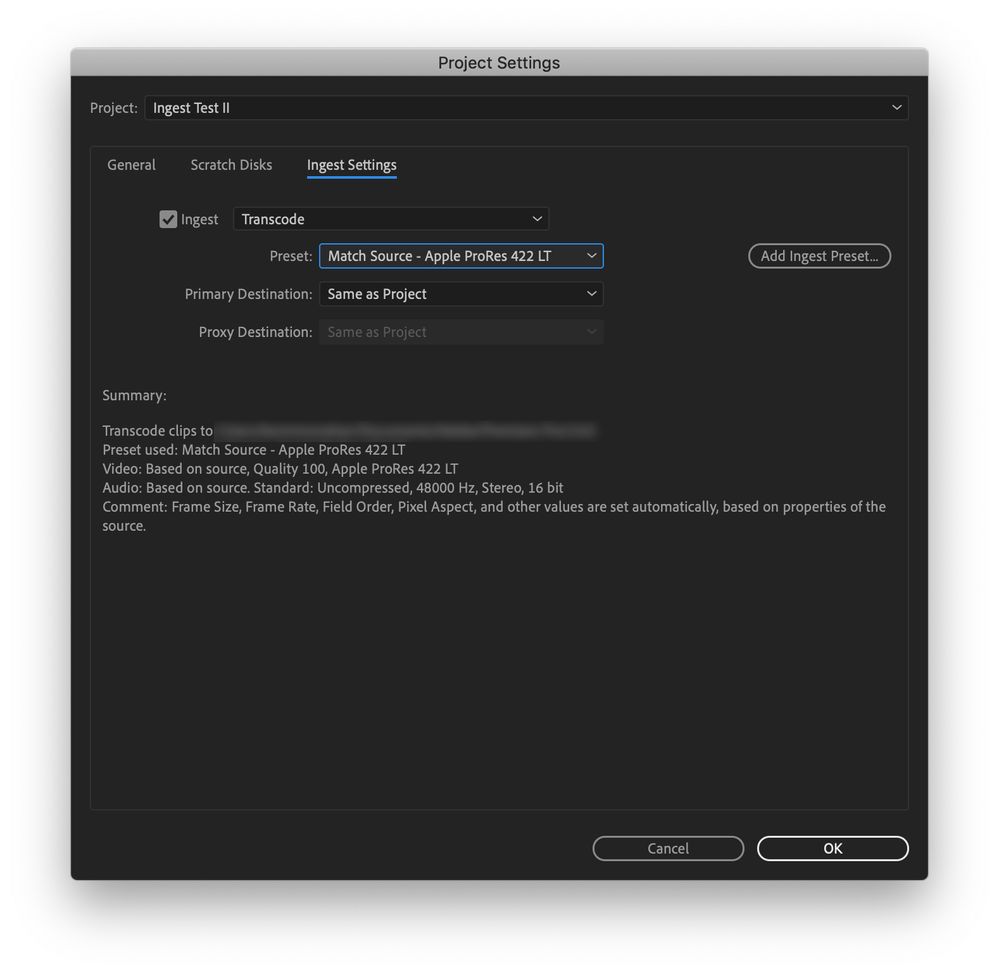I need tech support for adobe premiere pro cc; It won't work
Copy link to clipboard
Copied
I'm not an IT person and I can barely figure out what anybody's talking about on these forums, because everyone here is tech saavy and their expertise is WAY over my head. I've been using Adobe Premiere Pro CC forever without a problem, and suddenly this week, it decided to stop working and I don't know what's different.
First there was no playback at all when I'd put a video clip into the app. It's just small video clips from my mobile phone, .mov files. No playback at all. And then I tried cleaning my c drive and resetting adobe creative cloud and clearing everything I could possible clear, and then it started working even slower. I had to start forcing it to shut down in order to quit. I don't understand; these clips are not huge, there is space on my laptop, and I've never had issues before. I'm using windows 10, intel i5 cpu, 8.00 gigs of ram, 64 bit OS. That's all I know how to relay, and I don't know what people are doing when they post that big long list of techie stuff when they have problems.
I know I'm too stupid for this forum, so is there any way I can get tech support somewhere else from Adobe Creative Cloud tech reps or something? Or can anyone possible figure out how to help me at all? Thanks for reading this whole thing.
Copy link to clipboard
Copied
Some things to do, and more information needed for someone to help...
-Troubleshooting https://community.adobe.com/t5/Premiere-Pro/Unofficial-Premiere-Pro-Troubleshooting-Guide/td-p/87892...
-PPro Editing Information FAQ https://community.adobe.com/t5/Premiere-Pro/FAQ-What-information-should-I-provide-when-asking-a-ques...
-Mac only https://community.adobe.com/t5/Premiere-Pro/FAQ-Basic-Troubleshooting-amp-Maintenance-for-Premiere-P...
Copy link to clipboard
Copied
Hi Christine,
Sorry to hear of your problems. I know! It's confusing when you are new to video editing with all the jargon and everything. I think I can figure out your problem.
Before I show you how to transcode, please make sure your media cache files have been deleted with all projects closed. Bad media cache can affect the playback issue you mentioned.
Another thing to try is to set your Preferences > Memory to Optimize for rendering > Memory and not performance. Please also try that with enough RAM to run the OS in addition to Premiere Pro.
Close all other apps and browsers: No Spotify running. No Chrome. No games. Nothing. This can help systems with low memory and VRAM.
Finally, you can alter your media, which I like to do as a common practice for helping performance.
The files you shoot on your phone are like the devil to your fairly simple computer. The devil must be defeated! Here's how I like to do it, via transcoding. Transcoding makes copies your clips into another flavor of video, one more suitable for editing. It will take up drive space temporarily, however. You can save the files to an external drive you can choose in File > Project Settings > Scratch Disks tab.
Here's how to get your clips transcoded. Choose Window > Media Browser and then browse for your clips. After it launches, look for the wrench icon in the upper left and click on it. You'll see this dialog box.
You can choose to copy my settings which work great for me. Once done click OK. The "Ingest" checkbox is enabled back in the Media Browser.
Right click the clips and choose > Import. Media Encoder launches in the background, you do not have to do anything with Media Encoder. Begin organizing your project. As you prep, your clips are now automatically being "changed" to ProRes LT. I edit and export the ProRes LT files and they look great. Please try this workflow and let me know if it works for you.
The other problem besides your non-performant media is that you are not meeting system requirements, further indicating that you need to a) transcode media or use the proxy workflow (which you can also try) and/or b) buying more powerful computer hardware. That would be my best advice. Please return with further questions.
Thanks,
Kevin