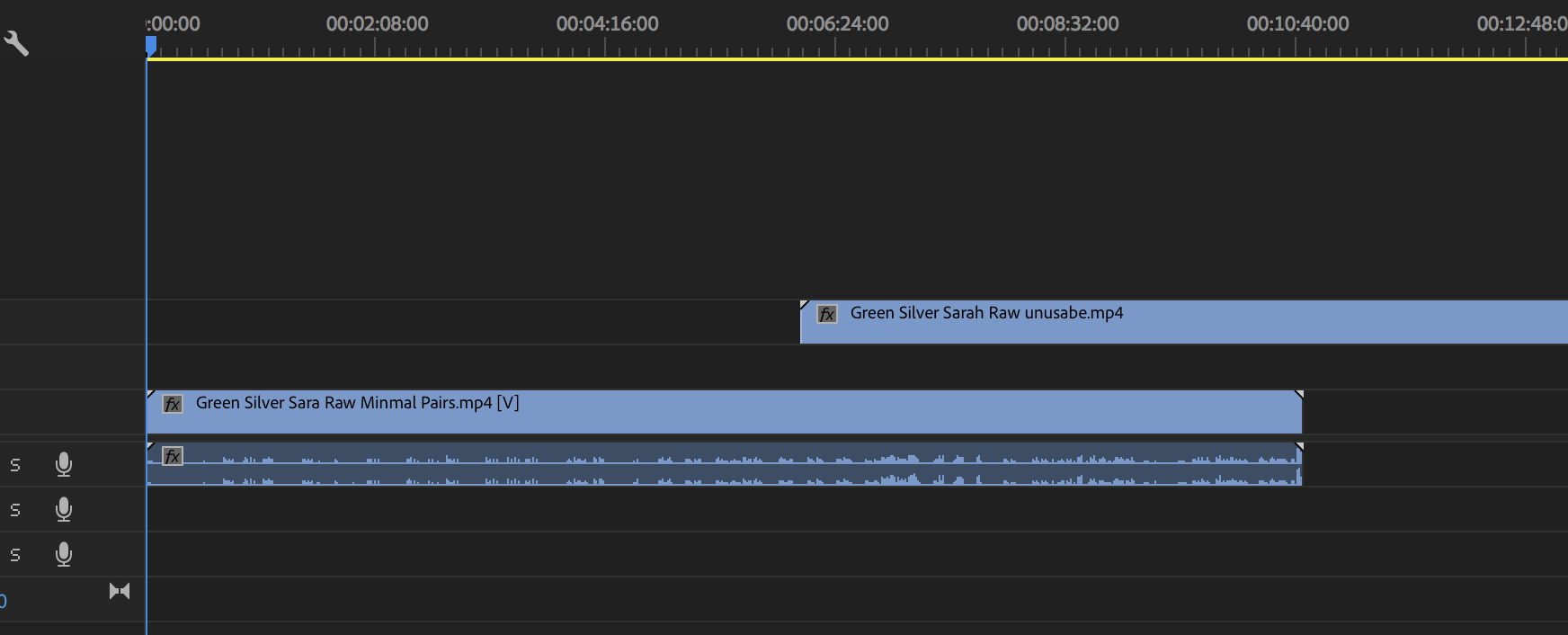Copy link to clipboard
Copied
Okay, so I tried cleaning the cache and uninstalling and reinstalling, but I can no longer get audio on import. What else can I do? And please don't send me to the "Common Issues" page dealing with this. As I said, I've done all that. I'm a CC subscriber, so I have the latest version, and I'm running on Mac High Sierra 10.13.6.
Thanks and kind regards,
Jack
 1 Correct answer
1 Correct answer
GiacomoC,
I apologize for the frustration. I've been in this situation too. Try loading the clip into the Source Monitor. Make sure source patching for audio is enabled. Then, edit your clip into the Timeline. Does that work for you?
Thanks,
Kevin
Copy link to clipboard
Copied
What media are you importing? From what source (file, care card etc)? Are you importing using Media Browser?
Copy link to clipboard
Copied
Tried both mov and mp4 by both importing the files and dragging them. Had no issues before yesterday.
Copy link to clipboard
Copied
Can you elaborate a little more what you mean with not getting audio? or add screenshots?
Copy link to clipboard
Copied
Doesn't matter if I import or drag, I no longer get an audio track.

Copy link to clipboard
Copied
GiacomoC,
I apologize for the frustration. I've been in this situation too. Try loading the clip into the Source Monitor. Make sure source patching for audio is enabled. Then, edit your clip into the Timeline. Does that work for you?
Thanks,
Kevin
Copy link to clipboard
Copied
Enable the Insert and Overwrite option.

Copy link to clipboard
Copied
Thanks for the image juanmario, Only the Source patches need to be active now to enable Insert and Overwrite editing once the clip has been loaded into the Source Monitor
Copy link to clipboard
Copied
Thank you for thanking.
Kib escribió
now to enable Insert and Overwrite editing once the clip has been loaded into the Source Monitor
In my version, 12.1.2, when I create a sequence based on a preset, it is enabled when the video is selected only V1 (Insert and overwrite), without loading the video on the source monitor, I click on A1 (Insert and overwrite) and Add the video, with audio..
Copy link to clipboard
Copied
I've gotten to a point where I can import ONE clip with audio, but the audio doesn't import with a second clip. I have to create a new project, import the video, copy the clip, open the original project, and paste it. A bit convoluted and time consuming, to say the least. Any thoughts on this?
Copy link to clipboard
Copied
Can we check your terminology:
Importing a clip means bringing media into the Project Panel
Editing a clip means using a clip in a sequence in the timeline.
For each clip are you double clicking it into the Source Monitor and checking the source patches (left hand side) are on (blue) before editing it by dragging, using the insert overwrite buttons in the Source Monitor or pressing comma or dot (period).
Mono, Stereo and multichannel Clips “remember” the last way they were patched so you need to check the Source patches every time.
Your screen shot of the 0767 clip shows that the A1 source patch is OFF. It is truncated in your image but still partially shown for me to determine this.
Copy link to clipboard
Copied
There are two different issues regarding audio (or video).
Not being able to bring in audio (together with the video) into Premiere (importing/ingesting into the Program) or
Not being able to insert audio into the timeline (audio and video present in the project)
If you open a clip in the Source Monitor do you have and hear audio?
If so you can drag them onto the timeline as the track have been patched.
Make a habit of opening a clip in the Source Monitor first before dragging on the timeline.
Copy link to clipboard
Copied
I feel I'm getting a lot of double talk here for what should be and WAS a simple process. I made no changes to my audio preferences or anything else before this started to happen a few days ago. I'm not a professional editor, just someone who uses premiere to make simple videos for my website. Until a few days ago, I could either drag a clip into the editor bring it in through import, and then I could do the same with a second, third, fourth, fifth clip. It didn't matter. Now I'm being told that it's the settings, which again, I haven't changed. If Premiere doesn't work as it should, Adobe should just say that and stop charging people $55 per month for CC suite.
I've gone into audio preferences and found out that for some reason, (again, I never changed it) that my audio wasn't set to Internal mic, but that hasn't accomplished anything, and I still can't import a second clip WITH audio. I just get video. The first one DOES import a clip, but lo and behold, the audio doesn't sync, which I found is yet ANOTHER problem that Adobe is refusing to address.
Christ, have some ethics and either fix these problems or take the goddamn product off the market.
Copy link to clipboard
Copied
The program works as it should; i have a feelling its an operators error.
Still dont know if you mean importing into the Program or inserting into the timeline.....
Copy link to clipboard
Copied
Yeah, operator error. I have alzheimer’s and yesterday I completely forgot how I’ve been importing clips for the last two years.
I’m unsure how you can’t understand what I mean by Import. It‘s right there as an option under ‘File’. You select the file and click Ok and then you drag the click to the timeline. It’s supposed to come with the audio track, which it has always done but now doesn’t. It also doesn’t sync properly, which I suppose is also operator error as it is with the thousands of other users who are having the same issue with Premiere 2018, so much so that there are Youtube clips showing how you could POSSIBLY fix this problem that shouldn’t exist in a professional video editing application.
At this point, I have to presume that tech support is being told by corporate to not acknowledge any of this and it’s not going to be resolved. And don’t think I haven’t noticed that the message from the tech who said he has seen this happen and knows it’s frustrating has been deleted. As usual, someone who dares to be ethical and speak up has been silenced.
Copy link to clipboard
Copied
You need to actually read the answers and look at your timeline.
As noted above ... in your previous post, you showed a screen-grab of your track heading for your timeline ...
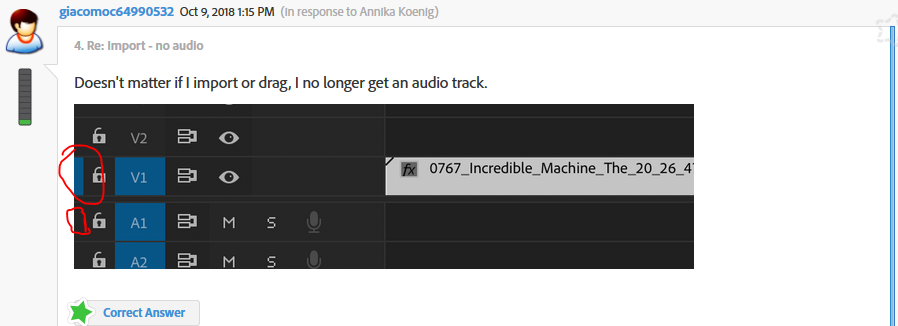
See the two red circles? The top one is the Source target button for V1, the video track. As it is blue, it is selected. Anything video from the source monitor will come into this video track.
See the bottom red circle? Over a charcoal background? This shows there is no targeted audio track. Meaning no audio from the source monitor knows where to go in the sequence so it doesn't.
Select an audio track's Source patch button and click, probably A1 would do. THEN you will have audio coming with the video onto your sequence.
Juanmario has an excellent graphic of this in his response just below the one of your's I used to show the problem.
Neil
Copy link to clipboard
Copied
First, we all need to rant a bit at times. I certainly do and have here myself. So that much, yea, "we" understand.
As to your specific comments here ...
I’m unsure how you can’t understand what I mean by Import. It‘s right there as an option under ‘File’. You select the file and click Ok and then you drag the click to the timeline. It’s supposed to come with the audio track, which it has always done but now doesn’t. It also doesn’t sync properly, which I suppose is also operator error as it is with the thousands of other users who are having the same issue with Premiere 2018, so much so that there are Youtube clips showing how you could POSSIBLY fix this problem that shouldn’t exist in a professional video editing application.
At this point, I have to presume that tech support is being told by corporate to not acknowledge any of this and it’s not going to be resolved. And don’t think I haven’t noticed that the message from the tech who said he has seen this happen and knows it’s frustrating has been deleted. As usual, someone who dares to be ethical and speak up has been silenced.
So much is odd about this I'm expecting there's an unfortunate language situation here. This can lead to misunderstandings and frustrations of course.
One can't go to the File menu, and drag immediately to a timeline. You import media into PrPro in a few different ways but drag/drop to a timeline only works from the Project Panel or the Source monitor. I think this is probably a simple language mixup.
PrPro has always had Source and Track targets in the header back into the CS-x days. The far left blocks can only have one each Video & Audio targets set ... easily visible as the bright blue boxes when set, charcoal background when no source target is set. This is mentioned in all the how-to start up a sequence information by Adobe and many others and shown in many video tutorials from the Adobe ones through Lynda/com's tutorials to so many 'how to start working in PrPro' tutorials on the web.
Are there a lot of posts on this? Yes ... because it's about the first user misunderstanding that nearly every user who just starts in without going through training hits. I certainly did! Puzzled the heck out of me for a few minutes. Then I looked through the help materials, and went ... oh ... I see ... (this is covered thoroughly in the Getting Started materials both written & video that Adobe has available).
Every once in a while, we even get an experienced user here posting the same trouble ... and then five minutes later the embarassed "Ooops ... never mind ... figured it out!" reply to their own post.
So most of the comments in the first paragraph are about something covered in detail in the Help stuff ... and note, while I can give you quite a list of things that I don't think are covered or covered correctly, this one is discussed in detail.
The second paragraph ... well, I know frustration leads to rants. But Adobe doesn't silence anyone except for libel/foul language, so that's a totally bogus comment. I've posted quite detailed complaints about quite a few things on this forum and on the SpeedGrade forum and on other outside forums. Especially when the decision was made to EOL SpeedGrade a couple years back ... I blasted that decision. In person at NAB, and MAX, and publicly here and other places.
I've also agreed with others in numerous threads that the open captions/subtitling parts of PrPro are ... consistently awful. Near junk status. Amid other things that aren't what they could or should be.
I'm also going to my third straight Adobe MAX this weekend as an invited TA ... teaching assistant.
So somehow, even knowing when I think they've erred I'll give them an earful and also post it publicly, "Adobe" seems to find me quite comfortable.
This is a complex, complicated, and detail-driven app. There are a TON of things that you need to learn how they work before you can really make it fly. It's simpler to start in by far than AfterEffects, but still ... complicated and often not obvious.
Take advantage of what learning materials are out there ... it's worth it.
And also ... you are very welcome to post here. Period.
Neil
Copy link to clipboard
Copied
giacomoc64990532, please let us know if enabling the source patch for the audio track solved your problem.
Copy link to clipboard
Copied
When asked for a capture, place the entire interface of the program, we may see things that you overlook, as if you were importing with or without audio in the project panel.
Copy link to clipboard
Copied
Ok, tell me what I'm doing wrong here, and I'll admit it's user error. Please note that this is the SAME process and SAME formats I've been using for 2 years.
1. Here are the audio settings.

2. Import Clip 1 Process.



3. Drag to Timeline

4. GREAT! The Audio Works Again! Let's add a second clip by repeating the same import process.
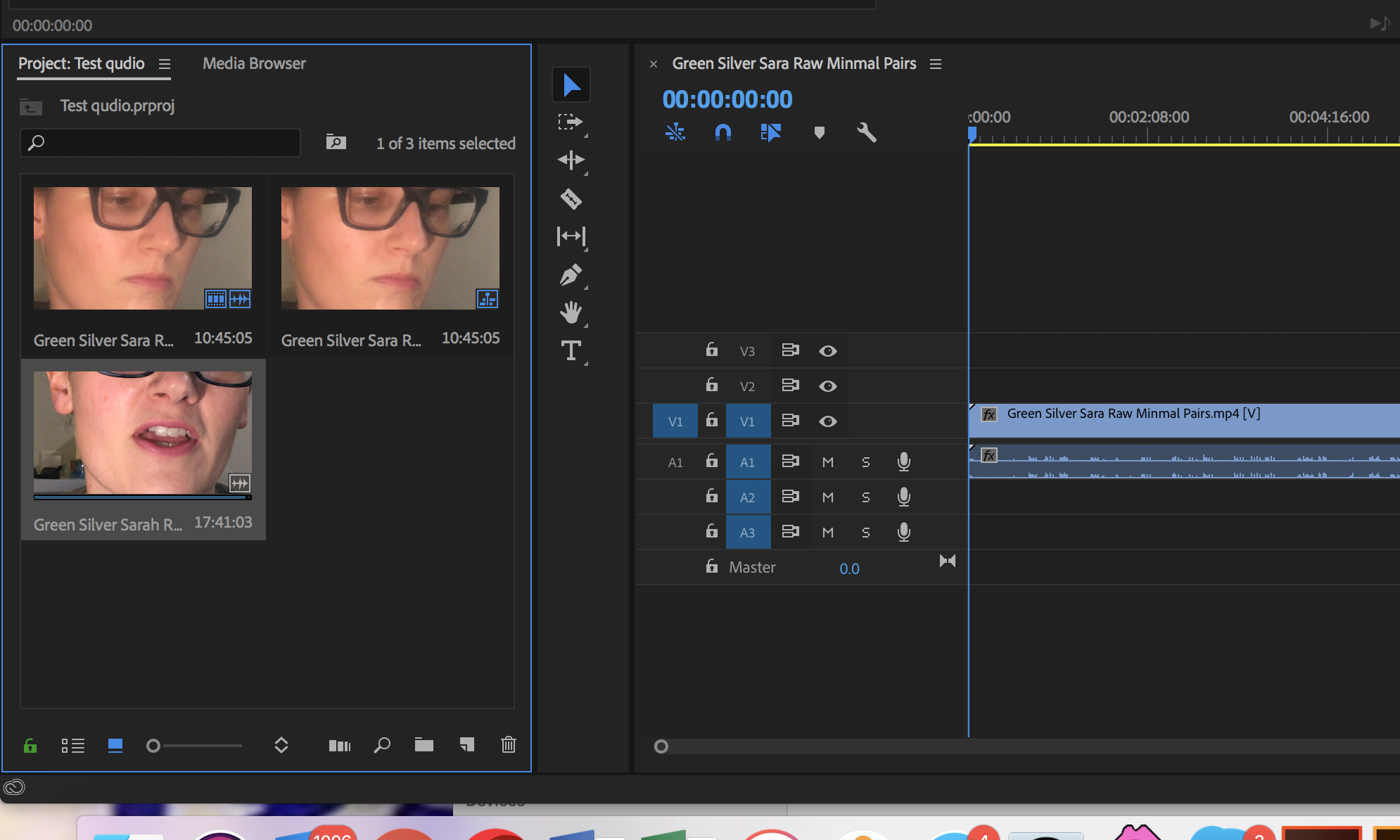
5. Now let's drag it to the timeline. We'll start with V2.

5. Hmm... No audio. Ok, maybe it's something wrong with the setting on V3? Possible, but there was never anything wrong with it before, and I KNOW there's audio on this clip. How about if I drag it to the end of V1. The audio works on that one.

6. Ah, too bad. I thought that might have done the trick.
Again, I'd really like to know what I'm doing wrong here between the first import and second import. As I've already said, I've already reinstalled and tried cleaning the media cache at least fifty times.
Copy link to clipboard
Copied
Thank you for the screenshots really really helpful but you continue to ignore the advice.
Check your A1 source patch is Blue. In your screenshot it is disabled.
The first clip you drag and drop clearly works. Then because you have started a sequence by dragging the first clip OR if you double clicked the second clip into the source monitor before dragging to the timeline this exposes the source patches in the red rectangle below. Turn on the A1 by clicking and drag away!!!

Those source patches change according to what media is loaded into the source monitor -- a JPEG will only have V1 etc.
Furthermore is that are disabled or moved around sometime they tend to remember those settings for the next time.
That is why you feel hey it work previously but not now when you have been dragging clips.
Copy link to clipboard
Copied
Oh and this issue has nothing to do with Audio Preferences -- it is simply how your source patches in your timeline look. Turn that A1 on when you first notice it off and it will probably stay on for perpetuity (or until the next time your disable it). One click and you should be good to go!
Copy link to clipboard
Copied
Copy link to clipboard
Copied
Do not cut the image so much, you can not see either V1 or A1.
giacomoc64990532 escribió
Find more inspiration, events, and resources on the new Adobe Community
Explore Now