- Home
- Premiere Pro
- Discussions
- Re: Importing 16x9 SD VOB file cropped to 4x3
- Re: Importing 16x9 SD VOB file cropped to 4x3
Importing 16x9 SD VOB file cropped to 4x3
Copy link to clipboard
Copied
I've imported a couple of DVD VOB files into Premiere Pro. Copied first from DVD to external drive.
The existing DVD is 16x9 PAL. Plays fine (widescreen) in VLC.
Once imported, Premiere Pro displays the VOB files cropped to 4x3 - losing the right side of the original 16x9 raster. i.e. about a third of the right side of the image is missing.
It's being interpreted correctly as D1/DV PAL Widescreen 16x9 (1.4587) yet only shows a 4x3 portion of the clip both playing in the Source monitor and in a sequence.
Tried conforming the file to all the other Pixel Aspect options in 'interpret footage' just in case - no dice.
Literally every preset still does not show the right third of the screen regardless of the opotion chosen.
Also tried importing the whole 'Video_TS' folder. No change.
The original DVDs may have been 'recorded' DVDs rather than authored - as they were probably (I think) real time recorded from DigiBeta.
This is in Premiere 15.4.1. Also tried importing into Media Encoder 14.9.2 - same issue.
The DVDs are not copy protected.
Any thoughts?
Copy link to clipboard
Copied
Look at one of the vob files in MediaInfo. Some DVDs have unusual pixel sizes/ratios.
How are you creating the sequence?
Stan
Copy link to clipboard
Copied
Thanks Stan, will check with mediainfo.
Sequence is our SD IMX preset for all SD programs (not that there are any anymore).
Also tried dropping the file into an HD timeline - still 4x3 and cropped on the right.
Copy link to clipboard
Copied
Also try dragging the vob to the new icon to create a sequence that (PR thinks) matches the clip.
Stan
Copy link to clipboard
Copied
Are you familiar with After Effects?
You could try importing the VOB files into an After Effects Project and they should show as 720-by-576 non-square pixels and that it's Separating Fields. Drag and drop the VOB file onto the New Comp icon at the bottom of the Project tab. Go into the Composition Settings and change the Frame Size to 1024-by-576 and the Pixel Aspect Ratio to "Square Pixels". While the layer is selected in the Comp, choose Layer > Transform > Fit to Comp. Assuming that the source footage is DVD-Vidoe PAL 576i25 Wide, it should appear as expected. Save the AE project and then use Composition > Add to Adobe Media Encoder Queue to render files that you can easily edit in Premiere Pro. I recommend going with QuickTime as the Format and ProRes422 LT as the Preset (if you're tight on drives space, use ProRes422 Proxy). The result will be a 576p25 QuickTime ProRes movie.
While in AE, you may want to consider what's called "cropping for overscan". That is, scale the footage up just enough to hide thin black bars that may be at the left and right of the picture as well as skew that may appear along the bottom. Also, if the VOB source footage has Macrovision and you intend to record back to tape (rare these days, but still a possibility), you'll want to scale the layer up to about 10% anyway to be sure to crop the Macrovision out of the picture.
-Warren
Copy link to clipboard
Copied
Thanks Warren,
checked out your idea and realised that AE & Premiere Pro were detecting a frame size of 540x576 rather than 720x576 which I failed to notice earlier.
regards
Steve
Copy link to clipboard
Copied
Thanks Stan & Michael,
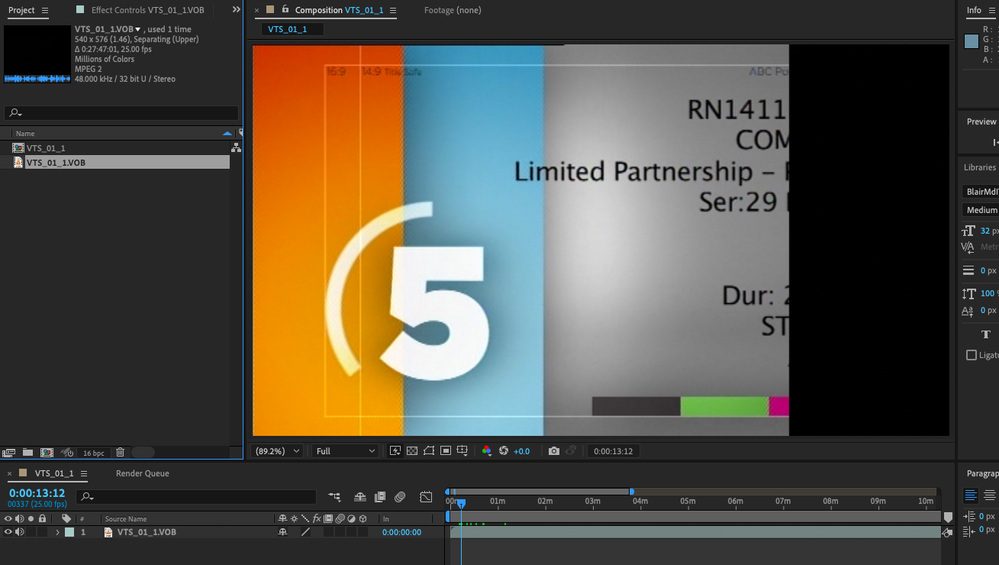 View in AE
View in AE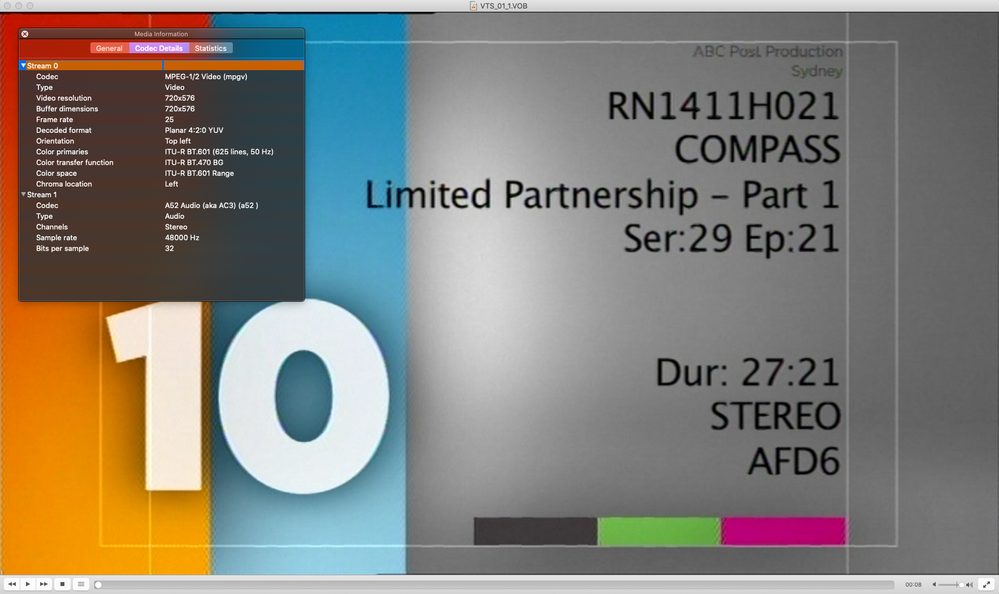 View and Codec details in QT Player
View and Codec details in QT PlayerCopy link to clipboard
Copied
I'd still be curious as to what mediainfo shows for the source material. You'll see old threads on this same issue.
I suspect part of the source of this problem is DVDs recorded, as you suspect these were, by DVR.
Stan
Copy link to clipboard
Copied
Known issue.
If you still have CS6 use that. CS6 is much more forgiving then CC versions.
Or convert to Prores with PAR 1.0 (have to do the math for resolution).
Copy link to clipboard
Copied
It seems like that bug is over five years old. That is not good.
Copy link to clipboard
Copied
Thanks Ann
Copy link to clipboard
Copied
I have this issue on the official Wonderful Days 2003 French DVD PAL 720x576 16:9 which is imported as cropped 540x576 in Adobe Premiere Pro 2023 23.6.0.65
SOLVED
Just put the video into MP4 container with Avidemux:
1. Demux video stream from DVD-VOB to M2V format with PgcDemux.
2. Mux it to MKV container with MKVToolNix (to open in Avidemux).
3. Mux it to MP4 container with Avidemux (Video Ouput Copy - Output Format MP4 Muxer)
4. Injoy the correct 720x576 with NO re-encoding/transcoding.
Copy link to clipboard
Copied
Regarding item 4, demuxing a VOB stream to an MP4 file indeed requires re-encoding (or transcoding). The picture in the muxed VOB stream is MPEG-2 with a GOP structure, likely somewhere between 1.5Mb/sec to 5.5 Mb/sec. This is great for a first generation MPEG-2 stream meant for delivery to DVD-Video; however, It's in no way a good choice for source footage. Although, sometimes it's all that's available.
Converting this to MP4 involves encoding to h264 or h265 and even if that bitrate is 30Mb/second or higher (what it would ideally be as h264 original source), there are much better formats to convert to for editing.
If this was my workflow, steps 2 and 3 would convert to ProRes 422 LT or better. While this does not add anything back, it avoids compression generation loss associated with h264 or h265.
Copy link to clipboard
Copied
It seems you are confusing something.
Re-mux (MKV container to MP4 container with MP4 Muxer and COPY) is NO a re-encoding. Video (bitrate and codec and so on) is intact (not lossless transcoding it means untouched).
Copy link to clipboard
Copied
It sounds like you are describing re-wrapping; however, PAL DVD Video (MPEG-2) to MP4 (H264) is not a re-wrap. It's a re-encode.
Copy link to clipboard
Copied
Avidemux just put MPEG2 stream to MP4 conTAINER, can you understand that or not? It's not a re-encoding.
I've even re-muxed back from MP4 to MKV and demuxed gMKVExtractGUI to MPG format (M2V - MKV - MPG as well) then compared:
1. The same size (exept 37,5KB in my case)
2. The same properties.
3. The same graph in Bitrait Viewer (1 frame is missing in my case).
4. The same hex in Hex Editor Neo (1 last block/frame from above is missing in my case)