- Home
- Premiere Pro
- Discussions
- Re: Importing image sequence: option greyed out
- Re: Importing image sequence: option greyed out
Copy link to clipboard
Copied
I'm trying to import a sequence of numbered images as a video clip into Premiere Pro CS6, but it won't take the files:
I've got 9480 JPEG image files named like BlahXXXX.jpg where XXXX goes from 0000 to 9479.
Now when I go to File > Import... and select all those files, the checkbox in the bottom of the file choosing window (image sequence) gets greyed out. If I just select a single image, I can check it, but when clicking "Import" then, Premiere will only import that single still frame.
What am I doing wrong?
 1 Correct answer
1 Correct answer
Hi Digihill1,
This works as expected for me. Try this:
- Choose File > Import (not the Media Browser)
- Navigate to the folder with your image sequence in it
- Click the first image in the image sequence (only select the first image, not all the images in the folder)
- Click the Image Sequence check box at the bottom of the Import dialog box
- Click the Import button
- Your image sequence is imported as a clip
Thanks,
Kevin
Copy link to clipboard
Copied
This is still broken almost 10 years later, on Adobe Premiere Pro 2024. The "Image Sequence" checkbox is grayed out and cannot be selected. I have valid JPG files sequentially named in a folder by themselves that I am trying to import to create a timelapse as.


Copy link to clipboard
Copied
Finally went to AE CS6 to get the job done no problems like in Premiere Pro cs6 and cc as explained here. Someone needs to fix this bug!
Copy link to clipboard
Copied
digihill1 wrote:
Finally went to AE CS6 to get the job done no problems like in Premiere Pro cs6 and cc as explained here. Someone needs to fix this bug!
We have no bug to log & fix, because it's not happening for us. If you log a problem report for it, please provide the actual media files and the specific steps you followed.
Copy link to clipboard
Copied
I'm having the same issue. Follow the process (as it has always been), tried jpeg, png, etc., relabelled sequence, pressed shift+alt on opening Pr and still no joy.
I will also revert to Pr6 to get the job done.
Any assistance gratefully received.
Thanks.
Copy link to clipboard
Copied
@ Nina: what are you seeing upon import? (see step 6 above)
Copy link to clipboard
Copied
I'm seeing an image (jpeg, png, etc.) not a clip.
I've tried many options but none seem to be working.
Works great in Pr6.

Copy link to clipboard
Copied
I had the exact same problem and was banging my head against the wall, with the "image sequence" checkbox being greyed out no matter what.
Then I just went ahead and imported the first frame (.dng image) in my sequence by itself, and lo and behold, the entire image sequence was imported and worked just like a regular clip in my timeline. Importing that first image showed that it was a sequence automatically, the name on import was FILE NAME [000000-000162]. My first frame was named FILE NAME 000000.dng
Hope this helps!
Copy link to clipboard
Copied
Good to know! It will be interesting to know if that ends up being the case for Nina too.
Copy link to clipboard
Copied
"Not happening for us" but for the rest of the world... still you can find these community spaces as an unofficial thermometer of what is going on with CC and consider taking a look at what it seems to be a weak step on the UX side which you probably (should) take as a sacred cow. 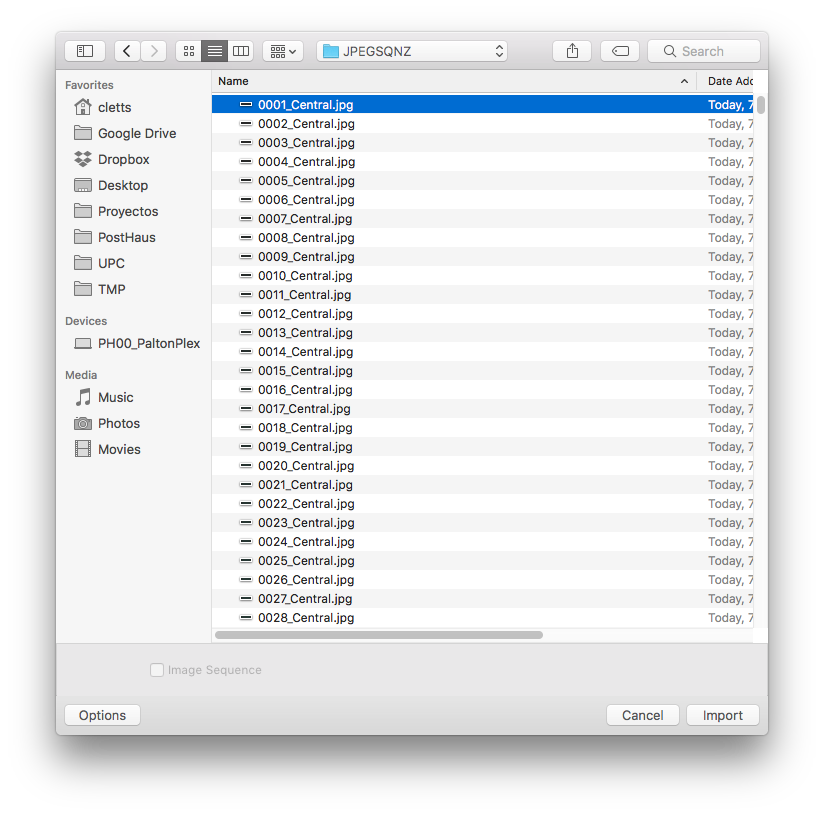
Copy link to clipboard
Copied
I think your images are named wrong: central_0001.jpg etc would have been more appropriate imo
Copy link to clipboard
Copied
Not working for me, as individual DNG files or as a sequence of DNG files.
I used DNG Converter 8.8 to convert Canon 5D3 raw files to DNG files.
Latest version of Prem Pro CC.
Tried restarting computer.
Tried moving files to another disk.
Tried moving files to SSD
Tried moving files to SSD RAID 0 array
Premiere Pro CC says "Unsupported format or damaged file"
This error occurs no matter the sequence numbering or individual file name/number.
Trying to streamline my timelapse workflow.
Isn't DNG Convert 8.8 supposed to make Cinema DNG files?
Why doesn't Premiere Pro import DNG files? jstrawn Kevin-Monahan
Copy link to clipboard
Copied
Is this feature changed again? Image Sequence button is greyed out for me no matter how many times i select only the first image.
Its a set of images in perfect order directly from Lightroom CC, with files names being regular (1 of 260) in the end.
Importing manually makes Premiere Pro screw up the order and the timelapse gets chaotic, while the order is perfect in filenames.
I renamed all files using Windows filenamer, making a filename like xxx (1) xxx (2) etc. but that did not work either. Order of timelapse is still intact, but PPro does not recognize that theres an image sequence.
Copy link to clipboard
Copied
I've done everything everyone has suggested above and still, no matter what I do, the image sequence option is grayed out. Any suggestions?
Copy link to clipboard
Copied
I have the same problem. I've tried all of the above but still only get one image imported or the whole lot as individual. Is there a fix coming for this bug please. I used it effortlessly just a week ago and this time nothing. But I found a solution, Sony Vegas
Copy link to clipboard
Copied
I've found that if you are trying to pull the images directly off the camera into Adobe Premier Pro or off of some removeable media causes this problem. Put the images on your hard disk first and then try.
Copy link to clipboard
Copied
So Sony is all fine and good but I pay for Adobe and have done for many years so I'd like it to work, so I persist. I uninstalled, rebooted, reinstalled and no change. How can it just stop working one day
Copy link to clipboard
Copied
Just Uncheck the duplicate check option
Copy link to clipboard
Copied
Thanks h holding
where is the duplicate check option please
Copy link to clipboard
Copied
So, I had this problem as well. Finally found a work around.
If you open the files in the Media Browser it sees them as a video clip instead of the list of images. Right Click on the file and select import and it will come in as a video file. Not sure why it doesn't work through the project window, but this way worked for me.
Copy link to clipboard
Copied
Thanks, worked for me
Copy link to clipboard
Copied
The better answer is the one described by joshbcarter because the file import approach (either from the file menu or right-clicking in the Project panel) described as the correct answer just does not see consecutively numbered image files as a video clip (in my case, DNGs from BlackMagic Cinema cameras shooting in raw format), and thus continues to keep the option to check Image Sequence grayed out.
This is still true as of July, 2019, using PrPro 13.1.2 on macOS 10.14.5.
What does work is to
- Go to the Media Browser panel
- Locate the folder with the sequence of image files
- Click on that folder, and finally...
- Click on the single file Media Browser shows, indicating it understands this is a video clip of sequential images
It then imports into the currently open bin.
Copy link to clipboard
Copied
Yup. I'm having the same problem as everyone else. I edited the photos in Lightroom CC and exported them using the same settings and in chronological order. I exported them into a folder titled "Timelapse" on my hard drive. From there I go into Premiere Pro where I already have my projected created. I double-click in the Project window and then click Import. I then find my "Timelapse" folder, click on it so the only thing I see is the contents of the "Timelapse" folder. I click on the first image and check the Image Sequence box on the bottom and then press Import to find that the only thing that was imported was the first image .jpeg of the folder. I then go into the folder again to try to import and when I click on the first image to try again, the Image Sequence box is already checked. I then retry importing but am met with the same issue. I also tried selecting the last photo in the folder first to see if that did anything and the image already had the Image Sequence box check from my past attempts! I of course attempt to import it this way and am met with the same results. This is driving me crazy. Please someone from Adobe help!
Copy link to clipboard
Copied
I had the same problem today. My fix was when I exported from Lightroom, I used the Custom Name- Sequence option under the File Naming tab. I was then able to select the Image Sequence check box Good luck!

Copy link to clipboard
Copied
i had the same problem. thats what solve it to me:
1. i renamed the files: something0001 (no dash)
2. opened a project not as timeline but "frames"
3. on the source i imported as all mentioned
that worked
good luck
eytan
Copy link to clipboard
Copied
Do the image names have anything to do with this working or not working? My sequence starts at 0004, but is indeed sequential from 0004 to 9999. Still no joy. Or does the sequence number have to be at the end of the filename? Eg. XXXXX-XXXXX_0004.jpeg etc. (I am doing a time-lapse that was captured over the course of 10 months. This is the first segment I am working on.
Find more inspiration, events, and resources on the new Adobe Community
Explore Now

