 Adobe Community
Adobe Community
- Home
- Premiere Pro
- Discussions
- Importing Subtitles to Premiere Pro
- Importing Subtitles to Premiere Pro
Importing Subtitles to Premiere Pro
Copy link to clipboard
Copied
Hello everyone! I've been lurking around for sometime now looking for answers on how to import subtitles to PPro.
So far, as of writing this post, PPro does not handle subtitle files. Fortunately, I found a quick and dirty workaround to importing all kinds of subtitle formats to PPro as PNG. But firstly, please know that there are 3rd party plug-ins that lets you import srt files into PPro and let's you edit it in PPro, but there's a price, and my solution is free ![]()
NB: Subtitles are better as a seperate file. But in case you really need to burn your subs on the video, then follow the steps below.
Steps:
1. If you have a long project and and don't want to use PPro's title module, then you must go and download Subtitle Edit. - it's a great FREE software that has an video monitor and audio waveform where you can scrub to the specific time you want.
2. Once you're done subtitling, go to File > Export > Final Cut XML + PNG (i know it's FCP but it works well with PPro too) You can then set the desired style for your subtitles, font color, size, etc. Once you've exported, it's going to output 2 main files: one, the PNG files and two, the XML file.
3. Import the XML to PPro. It's going to generate a Sequence with the subtitles as PNG in it.
4. Relink the PNGs. For whatever reason, when you import the XML, the PNGs are not linked yet.
5. Place your subtitle sequence on your main timeline. Reposition and reframe as needed.
6. Render. Might take 10% longer than usual.
That's it! I hope this has been helpful.
My software:
Subtitle Edit
Premiere Pro CC. I'm pretty sure it would work on older versions too.
Copy link to clipboard
Copied
After some experimentation, I found that setting the border width to '5' and then rendering the titles, resulted in the correct HD size titles, even though the sequence that resulted was still PAL 576. I simply lifted the titles off that sequence and pasted them into my HD sequence. Seems to work and no timing problems.
Subtitle Edit needs some refining though. Unexpected output that doesn't follow the settings is the main thing.
Copy link to clipboard
Copied
Select ONLY the XML file in the Project panel, right mouse button, Sequence settings. Change them to HD (custom). Then, select the XML file again, rmb, open in the Timeline. The subtitles take the right position in the Timeline. Modify their position on the screen following the outlined procedure. Afterwards, import the video file.
The problem with wrong duration was due to wrong sequence settings (PAL).
My Subtitle Edit version: 3.4.5 Portable
My Premiere version: Premiere CC 2014.
A remark about Subtitle Edit: the SE player (default or VLC) doesn't have frame precision. Then, it's necessary to check the critical in or out timecode points in Première (the SE EDL is strictly followed by Première).
Copy link to clipboard
Copied
I am not beeing able to import the XML file
it says file seem to be corrupted or someting like that
someone can give me a little Help?
Copy link to clipboard
Copied
Willian, have you tried selecting PAL instead of NTSC when exporting the subtitles? That did the trick for me.
Copy link to clipboard
Copied
This was amazing! I've been looking for this for a really long time! Thank you so much!
One little tip: If I select NTSC as video format when exporting the subtitles, Premiere won't import them, so I have to select PAL, but since I can manually select the framerate, there's no problem.
Thanks again!
Copy link to clipboard
Copied
I've followed all the steps properly and looked into the xml files just to make sure. Here's what I've discovered. Whenever I import the XML and view it as a sequence all on its own as PAL everything checks out. The starts and durations of each entity are perfect to the frame.
However, whenever I convert the sequence to 1440x1080 Premiere will ad duration to each segment and offset the start of each subtitle by an increasing number of frames. I've tried importing and then converting the sequence using the Sequence Settings and the moving it into my target sequence's timeline (no dice). I've also tried converting the XML using the Sequence Settings, opening it as it's own sequence, (adjusting postition etc..) and then moving the segments into my target video sequence (same problem).
So, I then tried converting the XML using Sequence Settings from the project window, opening it as it's own sequence and then adding the HD video to that sequence (same problem).
The only thing that I've found that maintains integrity of the start and duration is opening the XML sequence on it's own without any conversion and then stuffing my HD video into that at PAL resolution. Not optimal. Also, not sure if this is just a 16:9 problem, or if it's a CC 2015 bug.
Copy link to clipboard
Copied
Sounds like it might have to do with 29.97/30fps drop/non-drop frame export.
Copy link to clipboard
Copied
Thanks for the advice. I have imported the XML file into Adobe Premiere Pro but I am now struggling to find the option to 'relink' them. They are all presented as seperate .PNG files on the left handside Project Panel. Can you please advise how best to do the 'relink'.
Thanks
Copy link to clipboard
Copied
Find the XML file in the project panel, it should be a sequence now, that has all the files together. You can open that or drag into another sequence (note it will probably have many of the issues raised above).
Copy link to clipboard
Copied
I've been using this method for awhile now, but I noticed Premiere imports the xml incorrectly. I don't have to do the re-linking thing anymore, but even though it's 23.976 fps, premiere keeps importing it as 23 frames per second throwing off all the timing. Very annoying. Not sure how to fix this.
Copy link to clipboard
Copied
Hi, i'm using premiere pro cs6.
i've tried to import the xml files which i created in subtitle edit. after reading whole post i opened an empty project and then try to import xml file.
1) if i select PAL (in subtitle edit) i get this error message:
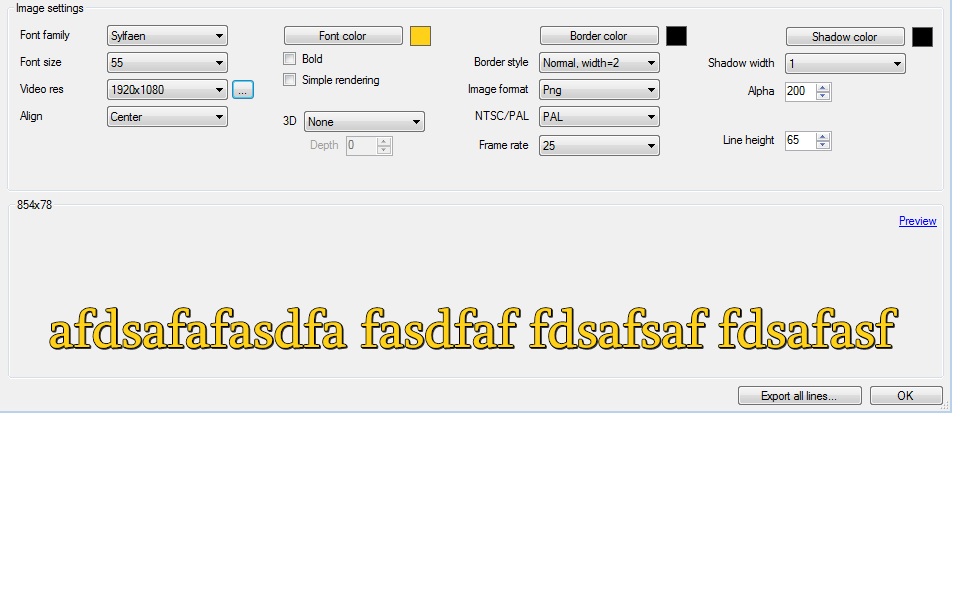
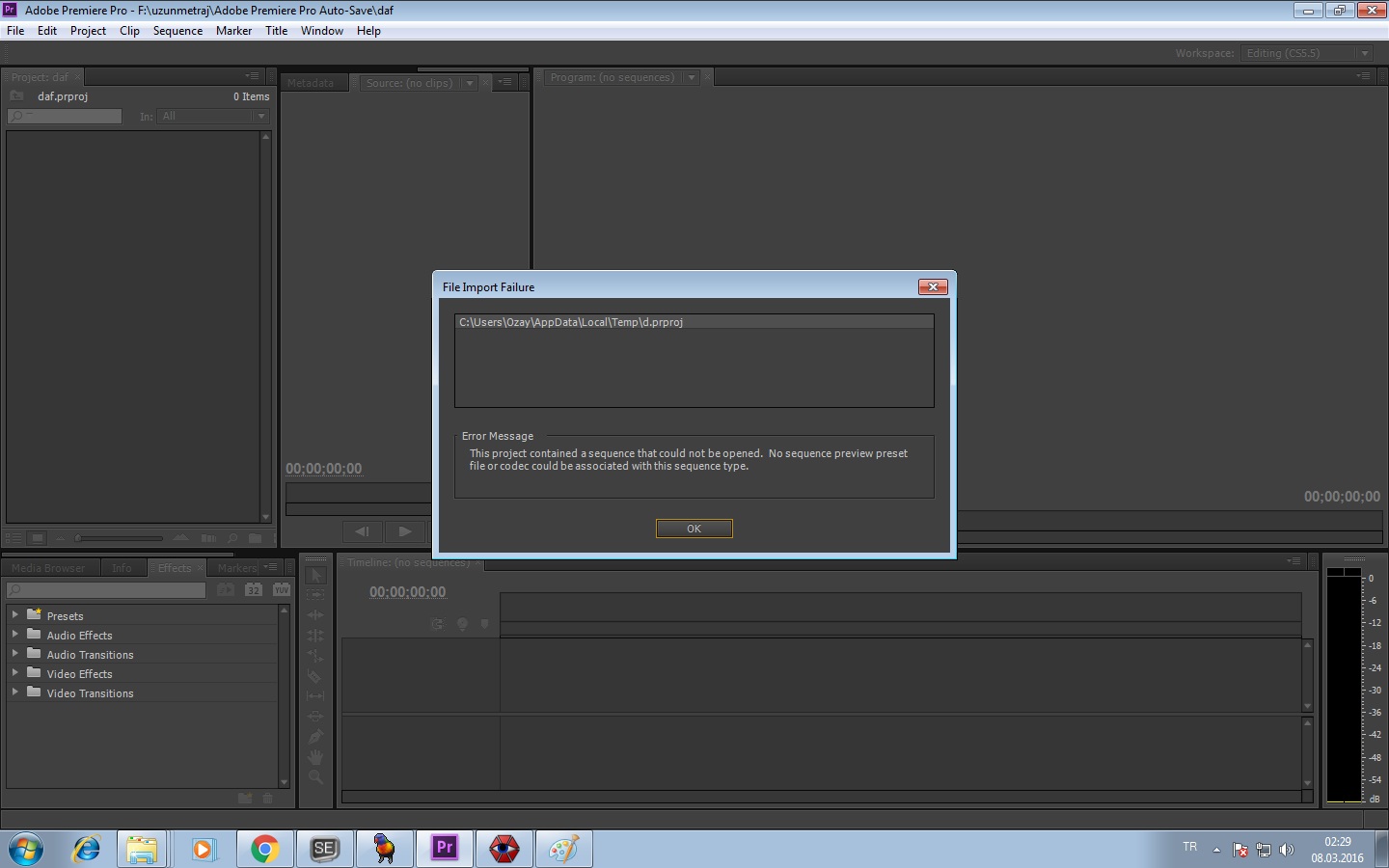
2) if i select NTSC (with same settings) i get this message:
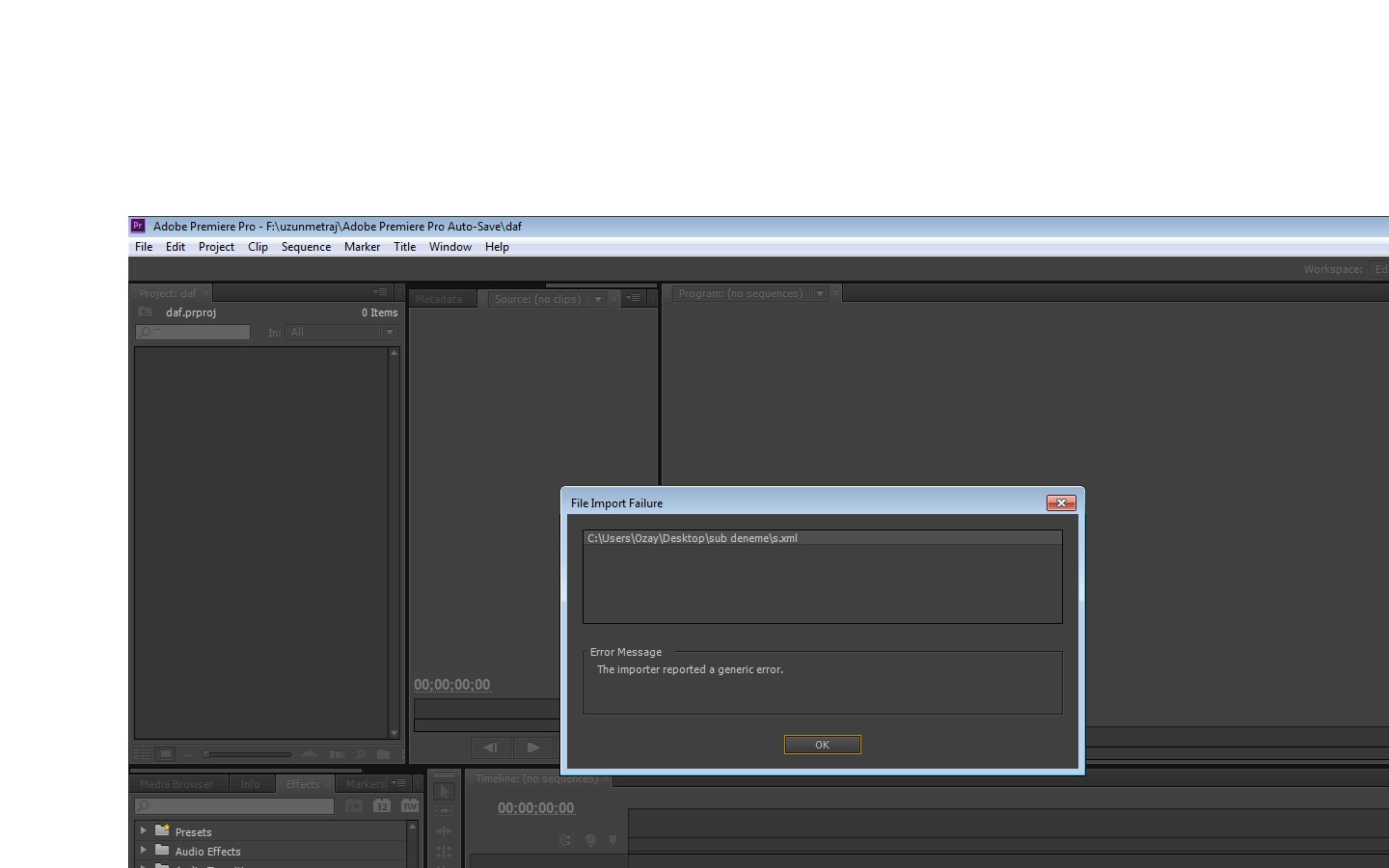
i couldn't find what i did wrong. Any idea?
Thanks...
Copy link to clipboard
Copied
Are you sure you're importing the right file? From the error message, it looks like you're opening a premiere project, not an xml file.
The way I've been doing it is exporting as a final cut pro xml, then in premeire i double click the file area to import a file and I import that xml file. Is that exactly what you're doing? If so, that's odd. Never had that problem.
Copy link to clipboard
Copied
i right click the file area and click import. then select the xml file. but the result is same (i've tried double clicking too).
in the pal version premiere tries to open a project file (d.prproj). in the ntsc version it tries to open xml (s.xml) but can't open it.
i'm stuck![]()
Copy link to clipboard
Copied
i have progress:) my problem occurs when i create 25 frame xml file. if i select 24 or 23.9 fps i can import the xml correctly but if i select 25 fps premiere gives error message (i posted photos above)
Any idea?

Copy link to clipboard
Copied
Any luck mate?
Copy link to clipboard
Copied
Hi I've just read all the replies, but I'm facing a different problem. When I import the XML file I don't get a XML object on the project window nor even a sequence. All it does is to paste all the PNGs on the project window, with no order.
I can't see what to do with them neither.
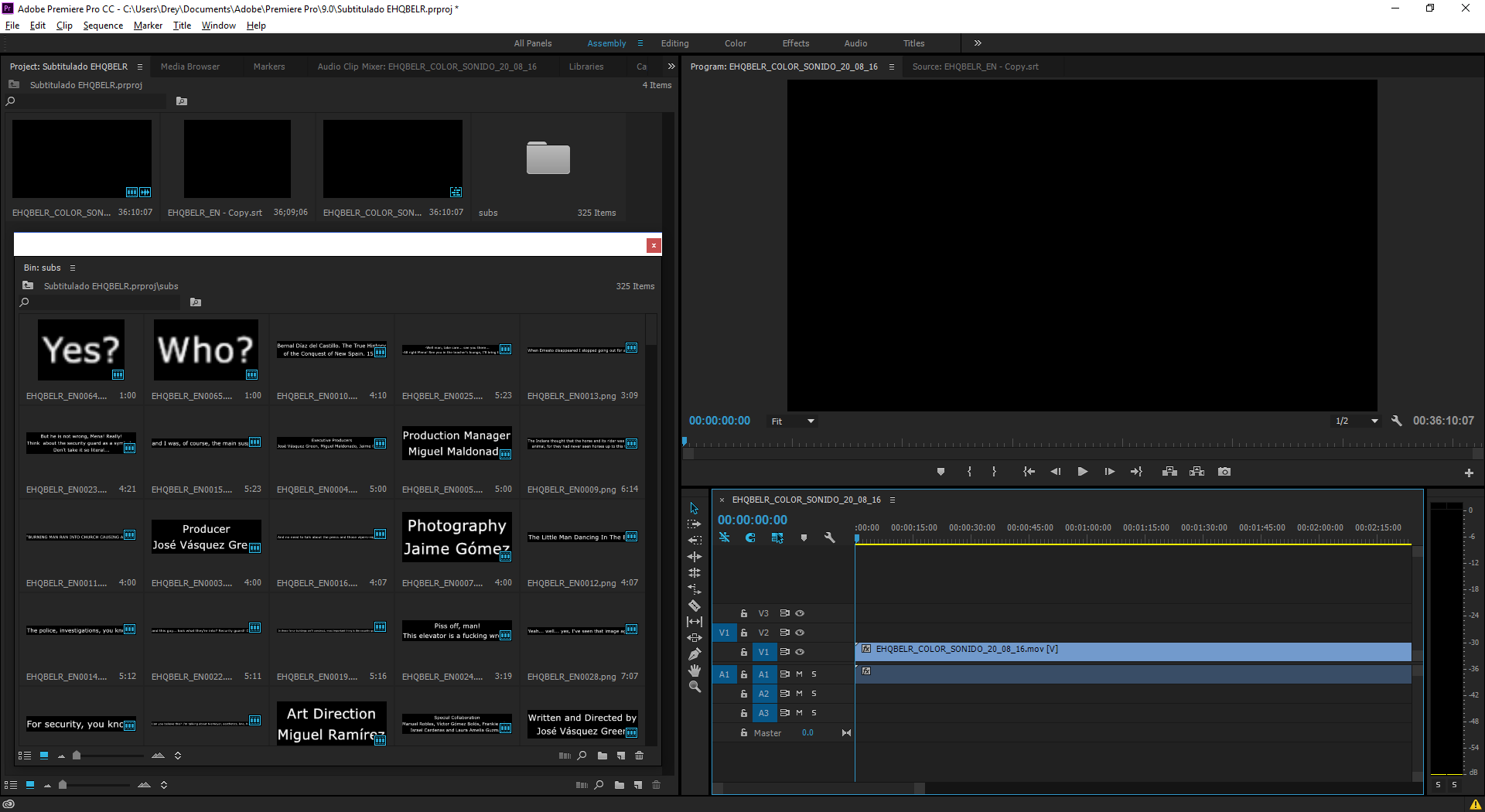
Now, if I open del XML file with APP it will add all the PNGs on the project window, but will create a track with the subtitles in order. But this is on a separate project.
It seems to loose the SubEdit format I gave it too; goes to the middle of the screen.
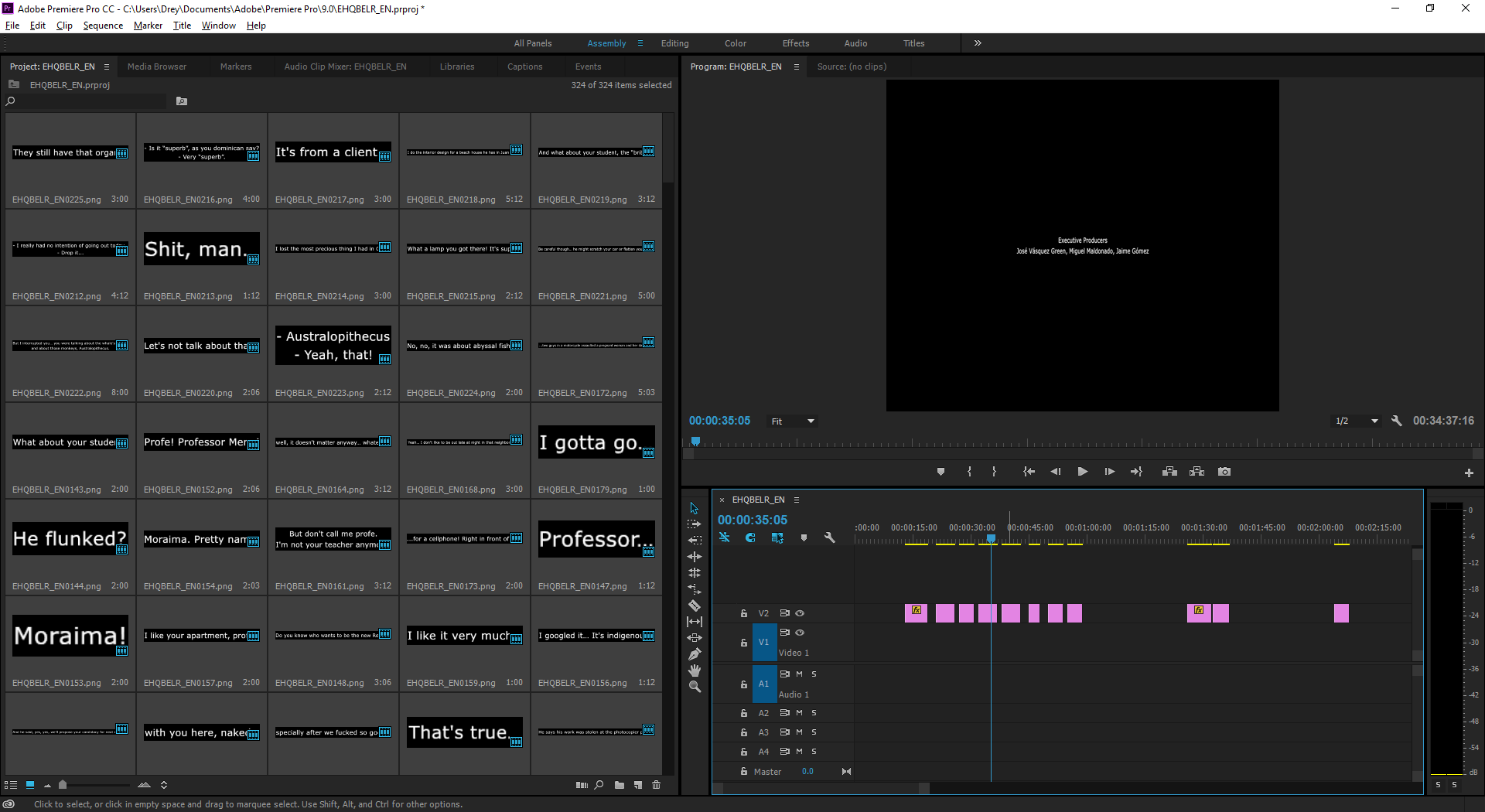
Thanks for any tip!
Copy link to clipboard
Copied
After all I managed to make it possible. I found the sequence created when opening the XML file right from Adobe PP (because importing was no success). Then, on this new project I imported all my movie.
PNGs got stretched tight on Adobe PP, as if the font was a Condensed one. I could not figure out the cause, but I scaled its width at my convenience to work it around. After that, I could render without trouble.
Thanks roadiedude on the tips with SubtitleEdit. I tried work with the .SRT generated into Adobe a weeks ago, but the Captions Tool were not working at all; the format or syncing got all troubled. This export to "Final Cut Image" lesson made the job.
Copy link to clipboard
Copied
10 years later, this helped me. Thank you!
Copy link to clipboard
Copied
> 4. Relink the PNGs. For whatever reason, when you import the XML, the PNGs are not linked yet.
In newer Subtitle Edit versions, check "Use full image path URL in FCP xml" in the bottom left corner
-
- 1
- 2
