- Home
- Premiere Pro
- Discussions
- Re: Importing/using still images in Premiere Pro
- Re: Importing/using still images in Premiere Pro
Copy link to clipboard
Copied
PLEASE HELP!
I am doing a project with still images and music only with Premiere Pro CC on a PC. I set my sequence to 1920 x 1080. I created my background images in Photoshop, using the Film and Video, HDTV 1080 P, 1980 x 1080 px., 72 ppi. So here's what keeps happening: The photos will not fill the entire frame, There is a black bar at the top and bottom of the frame. I have used both Set to Frame Size and Scale to Frame Size, and I have spent countless hours reading/watching articles and Youtube tutorials and still cannot find an answer. Please help!
 1 Correct answer
1 Correct answer
Eureka!!! I finally got it to work! Thank you all for helping me. I took my original project, deleted all of the photos and imported the .psd files that I created that were 1920 x 1080 and used the settings you all suggested, uploaded to Youtube and it looks fine! Thank you again!
Connie
Copy link to clipboard
Copied
Post a screen shot of your sequence settings.
MtD
Copy link to clipboard
Copied
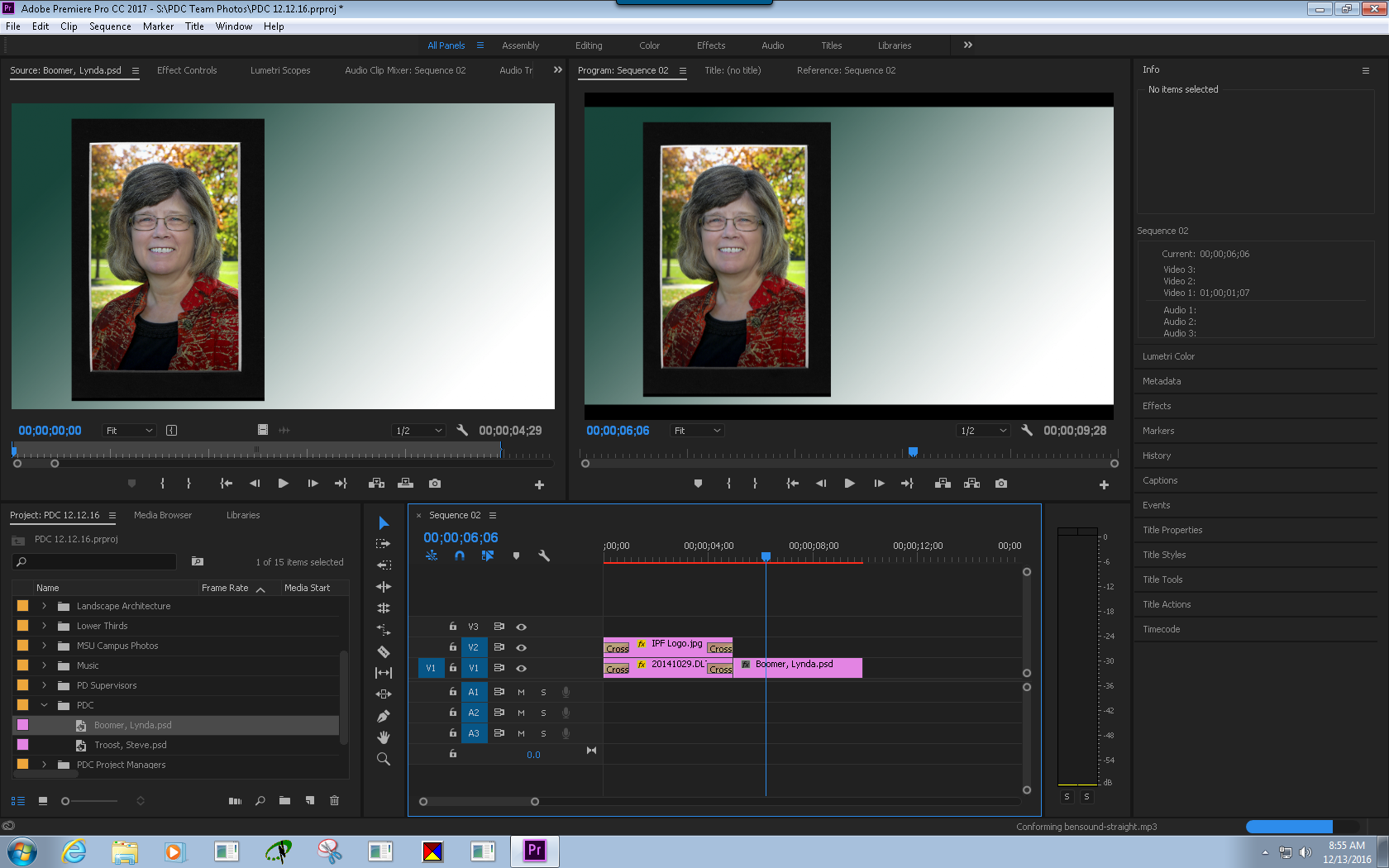
Copy link to clipboard
Copied
Agreed with MtD's suggestion ...
Plus, when I 'create' stills for video use, I normally export out of Lightroom or Photoshop at exactly double the frame-size of the sequence they'll be used in. That way they "plop" fine, but I can also use an editor's discretion and crop/zoom-in if I choose to. And often, I just export a png file.
Neil
Copy link to clipboard
Copied
The first time I imported the photo files, they were huge and I then had the black borders on the left and right side. So I read about the above method of creating the files in Photoshop at 1920 x 1080 and now have the borders on the top and bottom. 😞
Copy link to clipboard
Copied
Something's wacky, ConnieJ, as I'm not seeing that issue. Hope we can help with a screenshot you can provide.
Thanks,
Kevin
Copy link to clipboard
Copied
Add a white Color Matte to V1 and move everything else up a track.
Do you see any white around the edges of the images?
Copy link to clipboard
Copied
Nope
Copy link to clipboard
Copied
Screenshot of your Sequence Settings would help tremendously.
It'll list your resolution and Pixel Aspect Ratio (which might be the culprit)
Copy link to clipboard
Copied
I did... see above. Thanks!
Copy link to clipboard
Copied
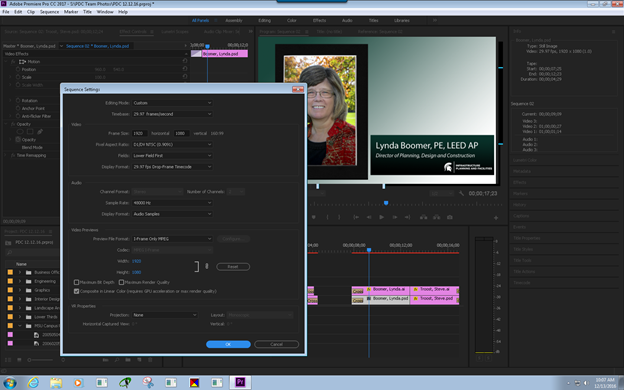
Copy link to clipboard
Copied
Thanks!
Yep, your Pixel Aspect Ratio is set to "D1/DV NTSC (0.9091)" - change that to "Square Pixels (1.0)" and the black bars will go away.
Might also change your Fields from "Lower" to "Progressive".
Copy link to clipboard
Copied
What Jax said. The issue is likely that you took an existing DV NTSC preset and tried to customize it, without understanding what all of the different parameters do. It's more complicated than simply changing the frame size.
For current project, go ahead and modify/fix using Jax's suggestions.
Moving forward, better to pick an appropriate Sequence preset to begin your project and eliminate the guesswork. Start by going to File > New > Sequence. If you want HD video, I would suggest choosing AVCHD > 1080p > AVCHD 1080p30.
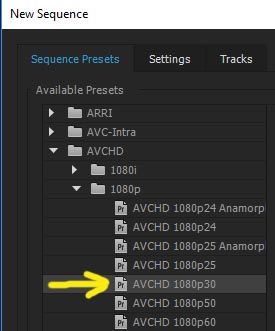
We don't know how you plan to view/deliver final video. But for instance you could export as H.264, using YouTube 1080p 29.97 preset and output would match sequence settings (to add to confusion, video hardware and software vendors like to use 29.97 and 30 interchangeably to mean the same thing - 29.97 frames per second - although sometimes it really does mean 30).
Thanks
Jeff Pulera
Safe Harbor
Copy link to clipboard
Copied
I don't think this is going to work for my project. When I use the export settings you suggest, it shows the black bars on right and left. I am uploading to our Youtube channel. I feel like I'm going to have to trash this project and start all over and it has taken me almost 5 weeks with all of the issues (I know it's because of my lack of knowledge). Am I understanding that this project isn't going to work with the settings I have? 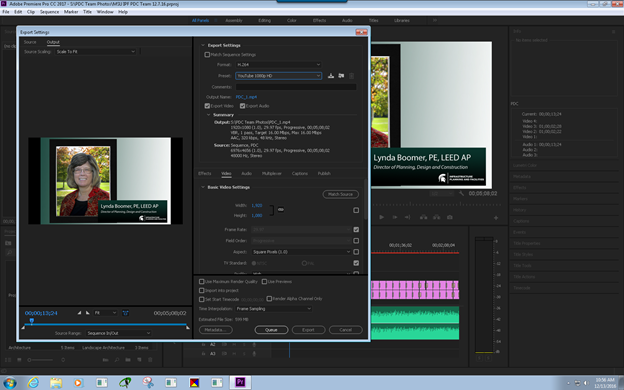
Copy link to clipboard
Copied
For some reason, your screen shot is very low-resolution, I cannot make out the settings used.
If you simply do what Jax said - go to Sequence > Sequence Settings, you can make changes to existing Sequence. Change Pixel Aspect to Square Pixels (1.0), and Fields to Progressive and you should be in business then.
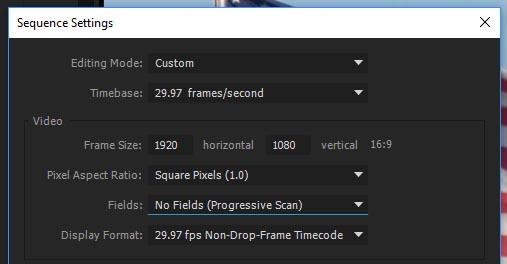
Copy link to clipboard
Copied
Unfortunately, when I do that, this is what happens:
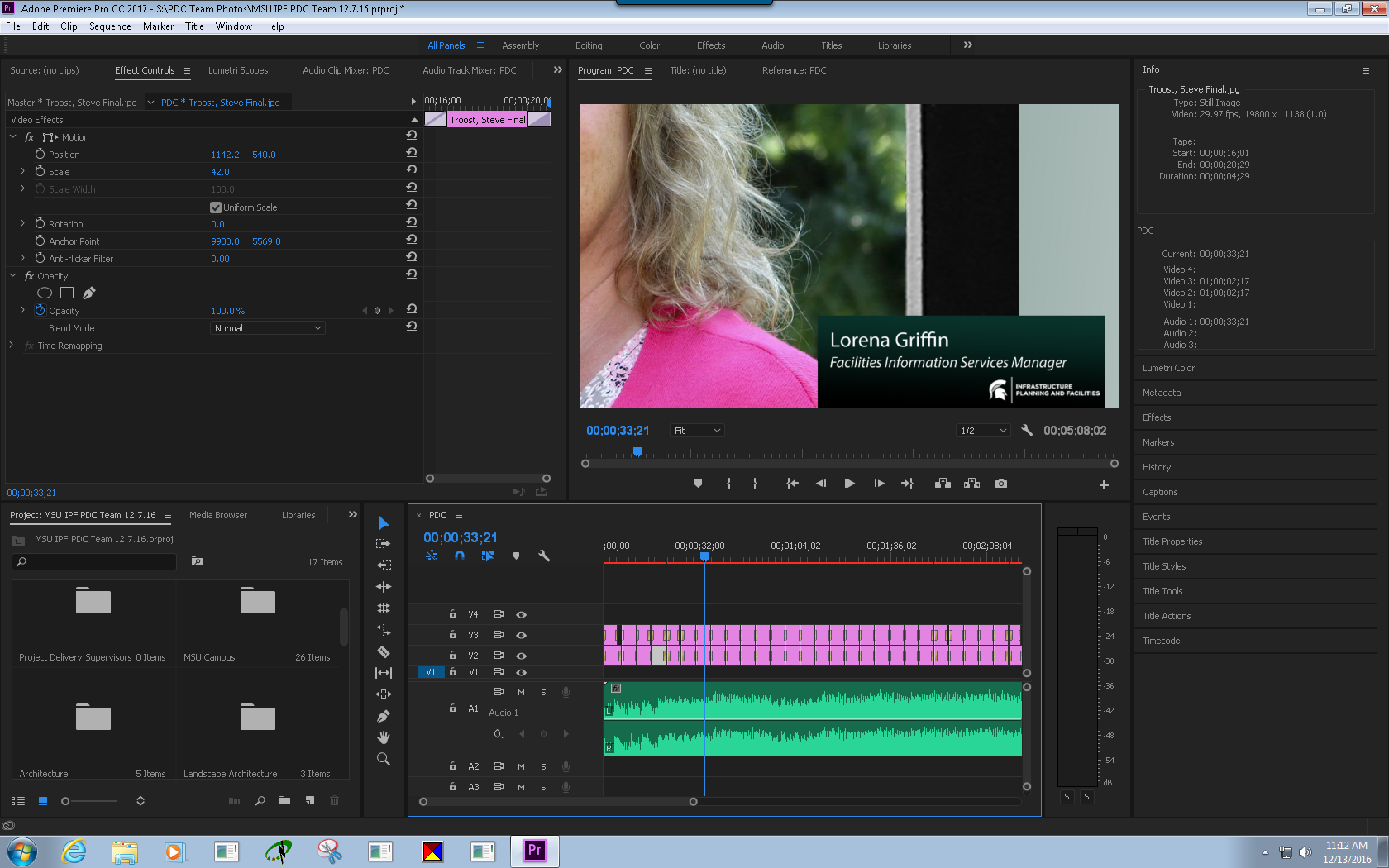
Can you see this better?
Copy link to clipboard
Copied
Yes, that's better, thanks.
Well, I see you have 42% Scale applied. And at top right, I see something about a .jpg having dimensions of 19800x11138 which is a little bit larger than the 1920x1080 you mentioned earlier.
Not sure what you all have going on there. Can we please see Export Settings panel? And Sequence Settings?
Thanks
Jeff
Copy link to clipboard
Copied
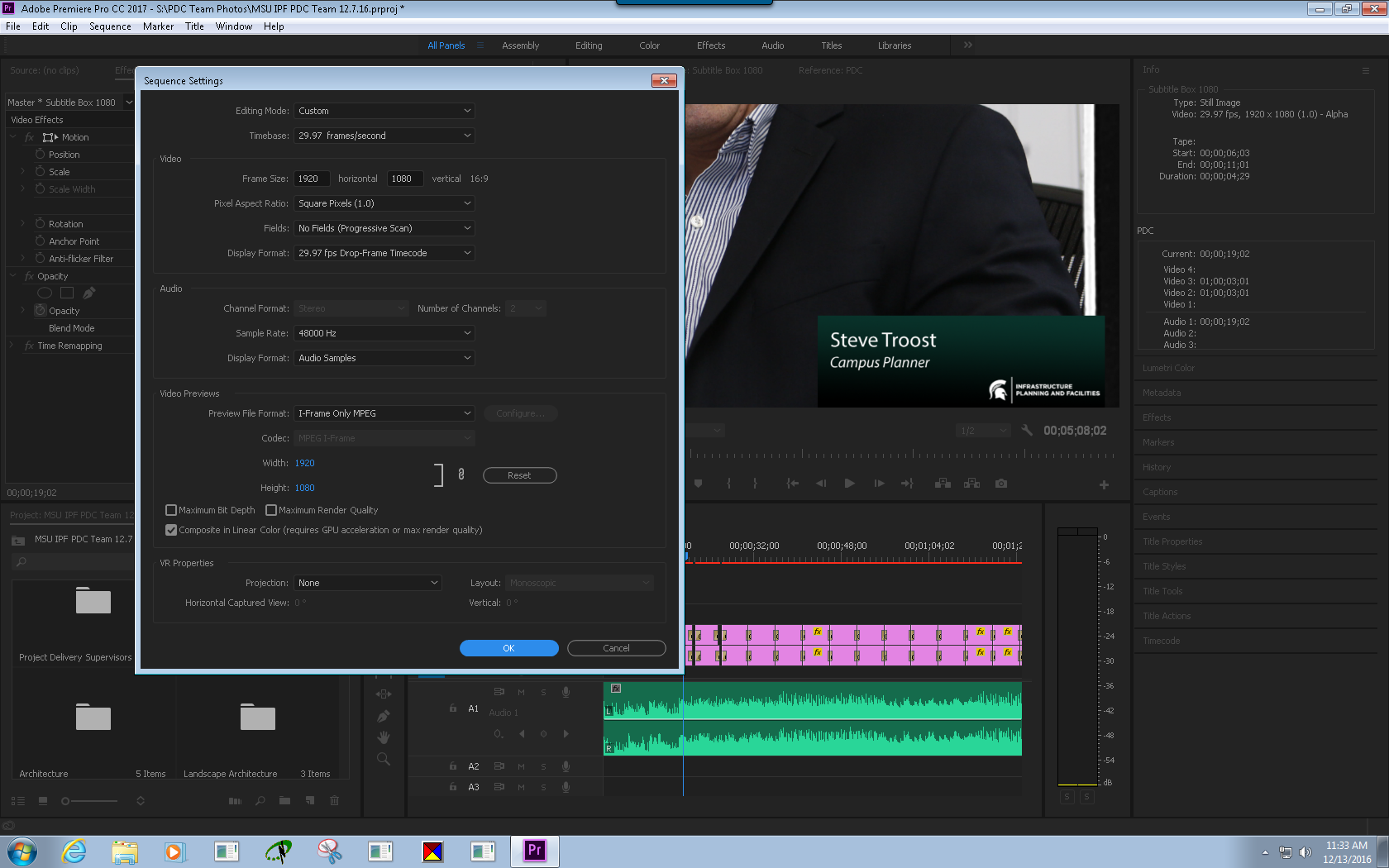

Copy link to clipboard
Copied
Settings all look fine! So, whatever you see in the Program window at upper right of Premiere scene should be exactly what exported file looks like as well. No black bars in Program, then no black bars in exported file.
How are you watching the exported video? Some players can cause weird issues. Import the exported .mp4 file back into Premiere and put on a timeline, how does it look?
Copy link to clipboard
Copied
Ok, so there's a lot of issues here.
The reason you're seeing black bars on the side when you upload is because YouTube's player (for now) is still 16:9. So as long as videos match that ratio - they won't have Black bars on the side/top/bottom.
Premiere tries to help us out by listing the ratio in the Sequence Presets (16x9, 2x1, etc). If you choose to make Custom Resolutions (especially to match photo resolutions) - don't expect your videos to match the YouTube player - which results in black bars in the top/bottom/sides.
Not sure exactly how to fix your current situation, other than have each image "Scale to Frame Size" and hope for the best...
Copy link to clipboard
Copied
O.K., here's the first one I did, that I spent hours on and it's complete (the first screen shot is of the one I started all over). It has the sequence settings you suggested, and yet on Youtube, there are black borders on the left and right side. I would prefer to fix this as opposed to starting all over. Any ideas?
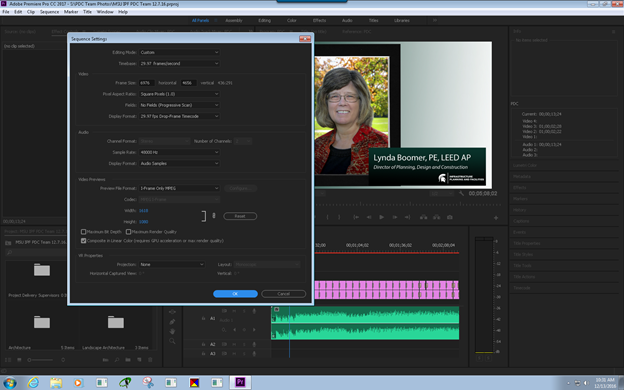
Copy link to clipboard
Copied
Eureka!!! I finally got it to work! Thank you all for helping me. I took my original project, deleted all of the photos and imported the .psd files that I created that were 1920 x 1080 and used the settings you all suggested, uploaded to Youtube and it looks fine! Thank you again!
Connie

