- Home
- Premiere Pro
- Discussions
- Importing videos and pictures from the Photos app
- Importing videos and pictures from the Photos app
Copy link to clipboard
Copied
I just need to import pics and videos from my Photos app on my MacBook to adobe premiere pro to edit and make a video. I've tried to drag and drop and it didn't work. I also tried to search the file location through the media browser and once I reached "photos library" I hit a dead end and couldn't open to see the photos.
 1 Correct answer
1 Correct answer
There are two possible ways to get Mac media files (files from iTunes, iPhoto, iMovie) into Premiere Pro, but they are not the ways that have been discussed so far. Premiere Pro fully supports drag-and-drop import; it works with most applications today and it used to work with iPhoto. What I think happened is that when Apple replaced iPhoto with Apple Photos, they stopped supporting drag-and-drop export of photos, because drag-and-drop no longer works between Apple Photos and non-Apple applicati
...Copy link to clipboard
Copied
Hi heynicki__,
I've tried to drag and drop and it didn't work. I also tried to search the file location through the media browser and once I reached "photos library" I hit a dead end and couldn't open to see the photos.
Are those photos/media files saved on your machine or iCloud?
If on iCloud, save them on the local drive and try importing from the Media Browser.
Thanks,
Kulpreet Singh
Copy link to clipboard
Copied
Nope, they are saved on my computer. The problem is that when I used the media browser and reach "photos library" nothing else happens
Copy link to clipboard
Copied
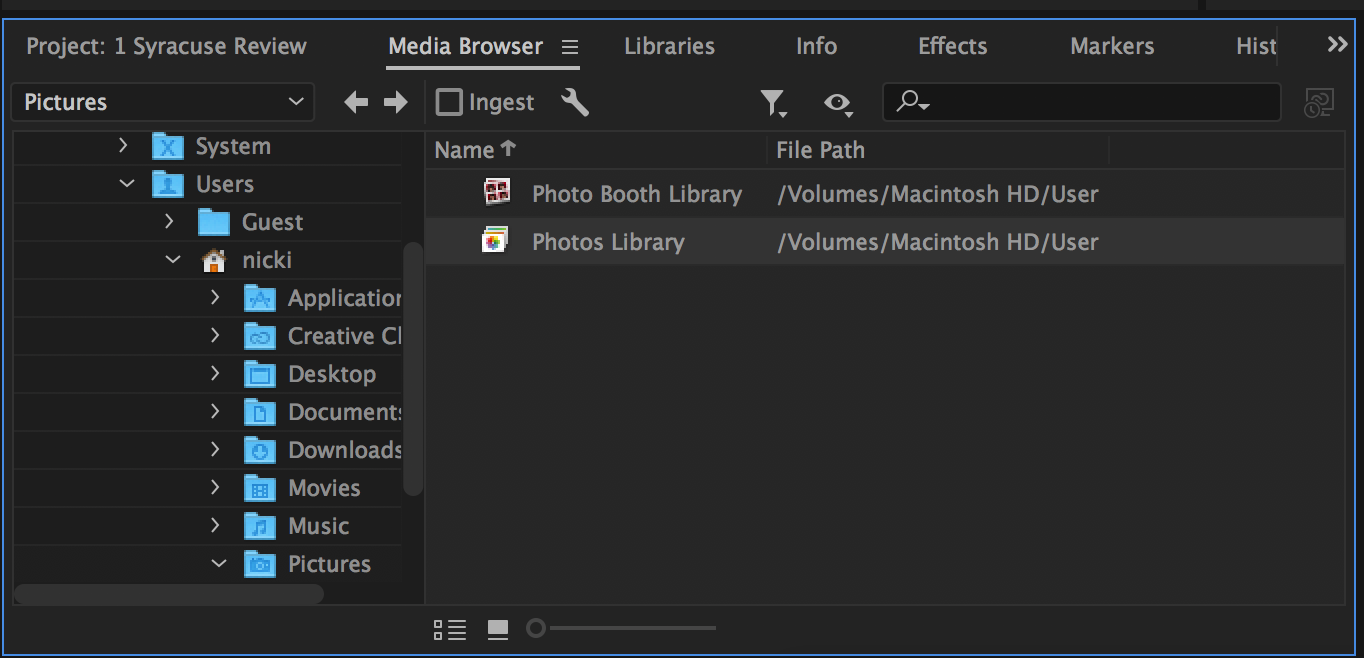
Copy link to clipboard
Copied
There are two possible ways to get Mac media files (files from iTunes, iPhoto, iMovie) into Premiere Pro, but they are not the ways that have been discussed so far. Premiere Pro fully supports drag-and-drop import; it works with most applications today and it used to work with iPhoto. What I think happened is that when Apple replaced iPhoto with Apple Photos, they stopped supporting drag-and-drop export of photos, because drag-and-drop no longer works between Apple Photos and non-Apple applications.
I believe the reason the Premiere Pro Media Browser isn't working is for the same reason importing Apple Photos/iMovie media doesn't usually work when using the Import dialog box: The files inside the Photos Library and iMovie Projects are hidden from the Mac file system (the Open and Save dialog boxes), so the Premiere Pro Media Browser can't reach them.
OK, so what are the two ways to import I'm talking about?
A. Use the Media panel of the Mac Import dialog box. In Premiere Pro, after you choose File > Import, look in the left sidebar for the Media section. You may have to scroll the left sidebar if the Media section is hidden. Inside the Media section are three items: Music, Photos, and Movies. Music is your iTunes library, Photos is your Apple Photos library, and Movies is your iMovie library. When you select one, the contents are shown in the right side panel. You can select one item (or multiple items with the Shift or Command keys), and when you click Import, they will be added to the Project panel in Premiere Pro.
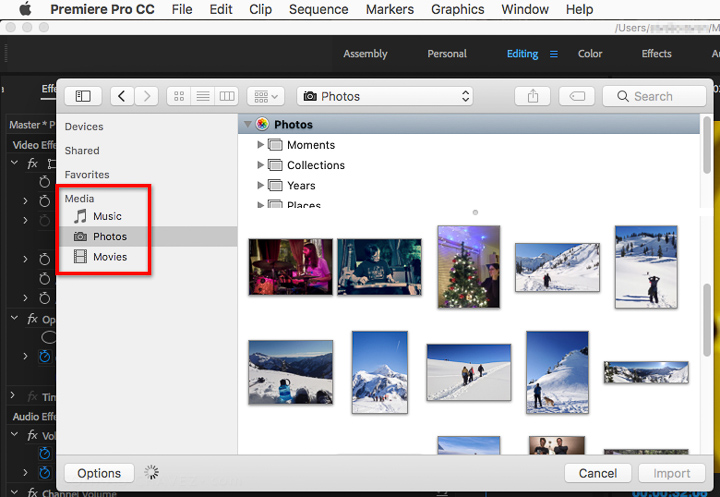
The Media panel is, I believe, how Apple prefers that non-Apple applications reach the media inside the Apple Photos Library and iMovie Library. It’s possible that Apple disabled drag-and-drop to encourage everybody to switch over to using the Media panel to import Photos, iTunes, and iMovie content.
B. From Apple Photos or iMovie, export the media to a normal folder so that it can be seen by all applications, and import to Premiere Pro from there. For example, if you are using a project folder to store media for a specific Premiere Pro project, export the photos and videos you want to use to that folder. This option might be better if you need to copy a project folder of media to other drives or computers, because in option A the files are still inside the locked-away Mac media libraries.
Copy link to clipboard
Copied
I'm aware of answer "B" already. I just hoping to import it like you import almost everything else on premiere. I didn't want to create a whole new file location for the videos which will take up more space by have two copies on my computer.
Thanks anyways.
Copy link to clipboard
Copied
But would option A work for you? It imports directly, without needing to make any copies.
Copy link to clipboard
Copied
Option A worked perfectly for me, thank you so much.
Copy link to clipboard
Copied
There is no media panel anymore. Instead I see a Pictures menu in the left-hand panel of the Finder app, but when I click on it it takes me to the Photos app.
Is there an up-to-date fix on this issue?
Copy link to clipboard
Copied
Hi Conrad, I tried exporting it to my project folder. But i have a problem there, When i export it, the photos library does transcode it and exports the 4kdci to 4k. At the same time it doesnt happen when i import from the import panel in premiere. Do you have any idea why this is happening?
Copy link to clipboard
Copied
This is a fiddle and really impedes workflow. The fastest solution I've found is to right click the file item in Apple Photo and click 'Edit With'. If it's a video I select Quicktime and then drag and drop the file name at the top of the quicktime windoe into Premiere.
Copy link to clipboard
Copied
I found you can achieve the a similar result by right clicking > edit with > premier. However when I came back to the project all media surce files where offline and now way to relink them. Doing the same process again just simply added another version to the project and did not replace it.
Copy link to clipboard
Copied
Just a quick workflow solution I have used to deal with all ofthis… maybe someone will find it helpful: I actually use Premiere Rush on my iPhone (or iPad or MacBook) to begin a new project, and when I do, I import all of the files I want from my camera roll (Photos app) or a number of other places (I don't remember all teh options, butr there are a number of them). I don't do anything inside of Rush except make sure that all the videos play through and get synced with my creative cloud. Then, once it's all there, I open that rush propject in Premiere Pro and edit like a grownup on my Mac Pro.
Copy link to clipboard
Copied
It's 4 years on and still no solution to this. I'm just so embarrassed to admit at how much of the simplest of things I cannot do after paying such a hefty subscription. I'm just forced to make another folder and waste space!
Copy link to clipboard
Copied
1) Open Adobe Premiere application, create a new project, name your project, select a destination folder, and click Create. 2) Open Mac Photos, control-click (or right-click with mouse) on the desired photo or video, choose "Edit with" in the drop-down menu and select "Adobe Premiere". 3) The video should be in the media pane of Adobe Premiere.
Copy link to clipboard
Copied
Thank you so much
Copy link to clipboard
Copied
Wow. This is the answer!
Copy link to clipboard
Copied
But for me that's where the problem starts because after dragging it imports as image, do you have any experience like this while doing so?
Copy link to clipboard
Copied
Oh my!!! I just did what you said and it worksss perfectly, I was using "drag&drop" after creating a project as I always do on windows, but the rightclick and using the "Edit with" option just solved my problem, thank you.
Copy link to clipboard
Copied
I'm glad that worked for you. I was frustrated, too, until I figured out this work-around.
Copy link to clipboard
Copied
This worked for me until I reopened the project and now I cannot relink any of the files! Any suggestions?
Copy link to clipboard
Copied
What version of Adobe Premiere and Mac Photos are you running? I no longer need to do the work-around. For me, Adobe addressed the drag and drop issue in Premiere. Here's what I do now: 1. Open Adobe Premiere 2024.0.3 (Build 2). 2. Create a new project, name it, and save it. 3. Open Mac Photos (Version 7.0) and select a photo/video. 4. Drag the photo/video into Premiere (bottom left pane for me). See if that works.
Copy link to clipboard
Copied
YOU ROCK!!! thank you!
Copy link to clipboard
Copied
Glad that helped. Thanks for the upvote!
Copy link to clipboard
Copied
Hi there,
I'm new to Rush and Premier pro. I'm trying to find my videos from Photos. I have the Media and photos, but when I look there, the photos file isn't showing. I also have lightroom in the same file and when I click on it, it shows "Nothing to display". This is so frustrating. As a user, I shouldn't have to jump hoops to make things work. It seems like Adobe isn't supporting MAC at all. This should be easy. ABOBE people, what are you doing about this?
-
- 1
- 2

