 Adobe Community
Adobe Community
- Home
- Premiere Pro
- Discussions
- Judder introduced after rendering 4k panning shot
- Judder introduced after rendering 4k panning shot
Judder introduced after rendering 4k panning shot
Copy link to clipboard
Copied
This is my first time editing something in 4k and I've got a drone shot where i'm seeing stutter/judder (not sure the correct term) after rendering. But it's not present in the original .mov file so I don't think it's my monitors. When I created the sequence i dragged this specific .mov clip to the create new item so the sequence settings should be identical. Here's a sample. Can anyone tell me how to fix this?
Copy link to clipboard
Copied
Best guess, frame rate mismatch. Take a close look at that.
Copy link to clipboard
Copied
Here is the media info for the file. When I export I'm choosing h.264 and match sequence settings which appear to be identical. Any other ideas? Here's a link to the original MOV file and you can see it appears much smoother than my rendered h.264 file.
DL DBUA35 DBUV009 Creative Hudson River pan up dolly - YouTube
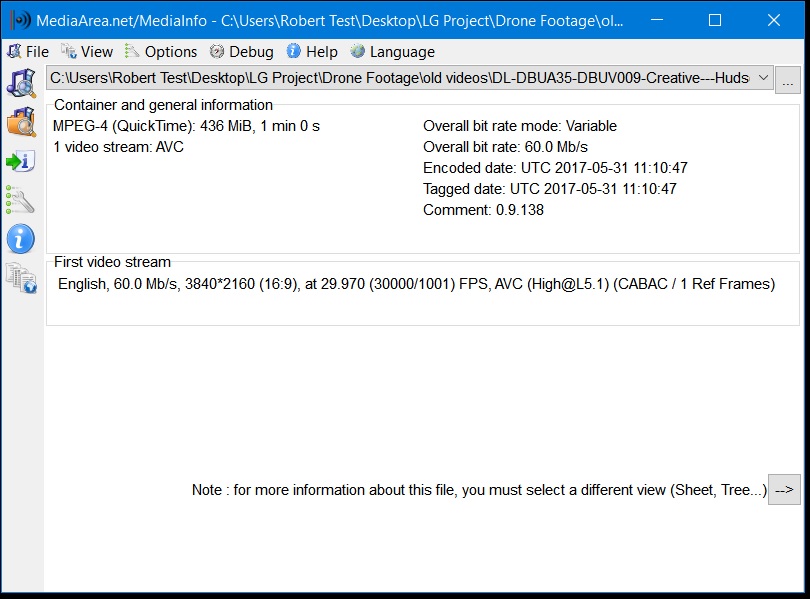
Copy link to clipboard
Copied
I think I've solved the problem. Trying to isolate the problem from the ground up, I made a new sequence from the original file and it played smooth. I tried this once before and the same thing happened but when I copy pasted my timeline from the old sequence the judder came back. This time I kept the original clip and retrimmed it the way I needed and then copy pasted everything else from the previous sequence and for whatever reason it's playing smooth now.
Copy link to clipboard
Copied
For these sorts of things, checking to be sure is ... needed. Jim's advice is a great starting place.
I'd recommend downloading MediaInfo and putting it on your desktop. To use, you just drag & drop a file onto the icon, and it pops up ... go to the Tree viewing mode in MediaInfo, and in the video section it will tell you precisely what the frame-rate is (and everything else!) and the nature of the frame-rate.
This media is by nature a bit of a mess for computers to work with ... it isn't just compressed, there's only a complete frame (called in i frame) every 15 to 30 ... and sometimes longer! ... "frames" of video. All the in-between clips have to be re-created by using p & b frames ... which aren't frames, just a data-set of the pixels that have changed from the previous i frame, or are changed from the NEXT i frame, as it computes both ways.
In that computation to re-create frames, there are sometimes pixels that aren't what they ... might have been? ... if it had been filmed using an intraframe codec. Depending on the algorithms involved by the decoding program, those might be more or less obvious than another app might be.
The sort of mini-juddering you have here is a very typical example of what kinds of artifacts you can get with highly compressed long-GOP media from drones & most DSLR's and mirirorless cameras. I've got a GH3, and I know Jim has some of the rigs that can do this also. Panning ... is quite often an issue. And the more axis of movement that are involved in the pan, the more apparent this can be.
It looks like not only is the camera panning because of rising, but you're tipping the camera viewpoint up at the same time. This speeds up the pan, and ... faster pans look more like this.
Neil
Copy link to clipboard
Copied
Thanks, Neil. I'm rendering in h.264 and matching sequence settings. I downloaded media info and linked the info for this file in my reply Jim on the main thread. The video was shot in 29.97 and my export settings say 29.97. The judder is present right after rendering.
Here is a link to the original .mov file and you can see it's much smoother than my render. Any ideas?
DL DBUA35 DBUV009 Creative Hudson River pan up dolly - YouTube
Copy link to clipboard
Copied
Here is a link to the original .mov file
Nothing YouTube offers is the "original". I think it's pretty much always processed. You'd need to use a File Sharing site to get us the original file.
Copy link to clipboard
Copied
I think I've solved the problem. Trying to isolate the problem from the ground up, I made a new sequence from the original file and it played smooth. I tried this once before and the same thing happened but when I copy pasted my timeline from the old sequence the judder came back. This time I kept the original clip and retrimmed it the way I needed and then copy pasted everything else from the previous sequence and for whatever reason it's playing smooth now.
Copy link to clipboard
Copied
Does it show up in the render or just after you upload it? Does it show up when you render cineform out or just h.264?
Copy link to clipboard
Copied
It appears right after rendering. In my replies to Jim and Neil you can see the media info for the file and a link to the original media where it appears much smoother than my rendered version. My h.264 export settings match the original files settings. I don't see cineform under format in export settings. I'm using premiere CC 2017.1.1. v11