 Adobe Community
Adobe Community
- Home
- Premiere Pro
- Discussions
- Re: Latest version of Premiere 13.1.0 stopped rend...
- Re: Latest version of Premiere 13.1.0 stopped rend...
Latest version of Premiere 13.1.0 stopped rendering my logo altogether???
Copy link to clipboard
Copied
I have been dealing with this issue since yesterday and have found no fix yet. There is nothing in the timeline above the logo animation sequence. I have tried nesting and no luck. I have rendered and exported multiple times and still nothing. I've included a link to a screen recording of my problem. Any help is appreciated!
Copy link to clipboard
Copied
screenshots might be better than a video clip to show your timeline and the problem 'area' ( logo)
If you start a new sequence and just put the logo clip in it does it show you that footage ?
What are your settings for rendering ?
What is the source footage specs ? ( what codec in the wrapper ? )
good luck !
![]()
Copy link to clipboard
Copied
oh, one more thing... where are your cache files ?? do you have access to it or is it read only ?? or what ??
Copy link to clipboard
Copied
Thanks for the response. Making a new sequence and putting the clip in does not work... 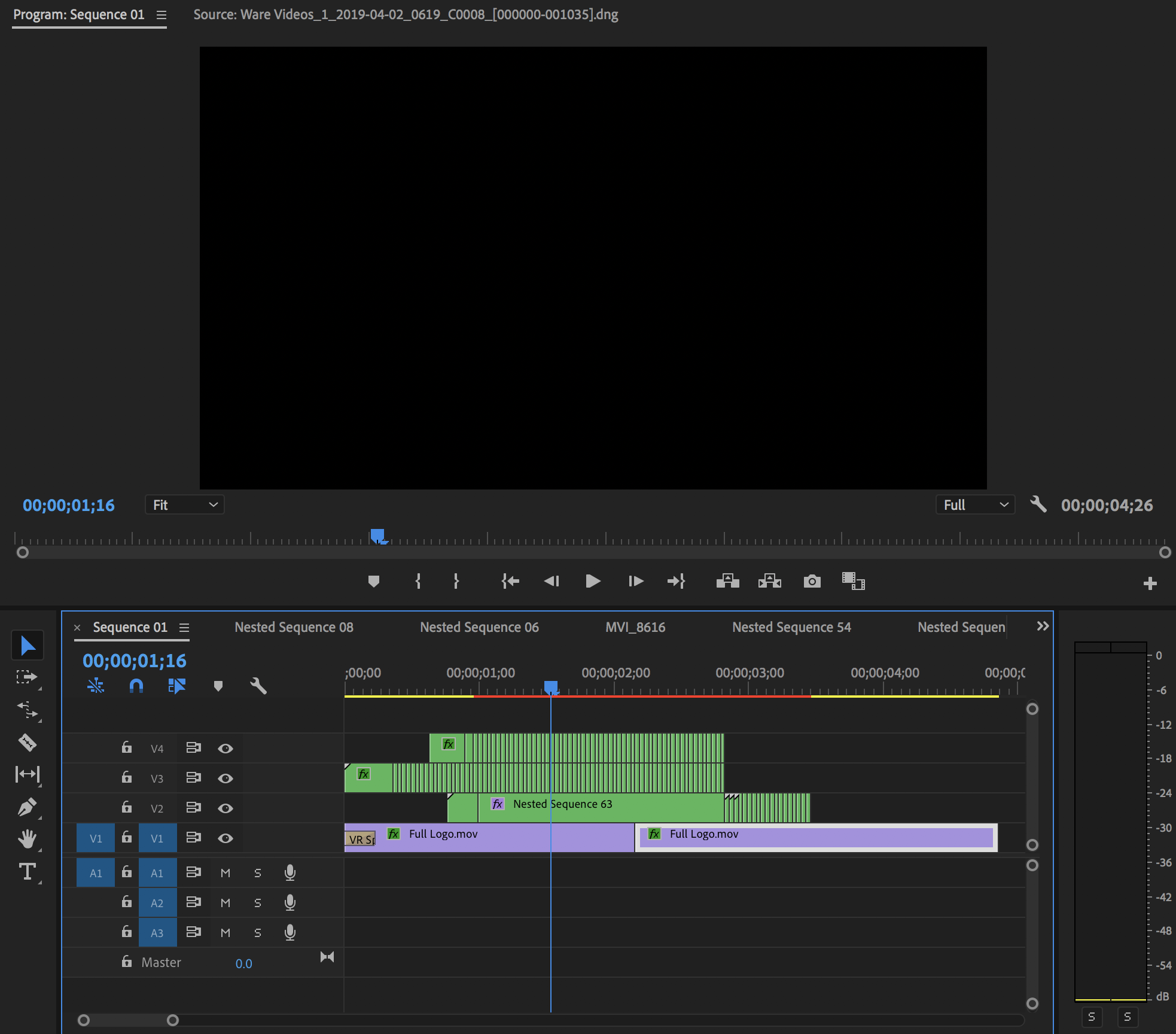
And my settings for rendering are I-Frame Only and Linear color. I understand that this uses GPU acceleration and that it is optimal for performance to change it to something easier to render. However, for some reason changing it in the sequence settings is not possible... and it is greyed out.
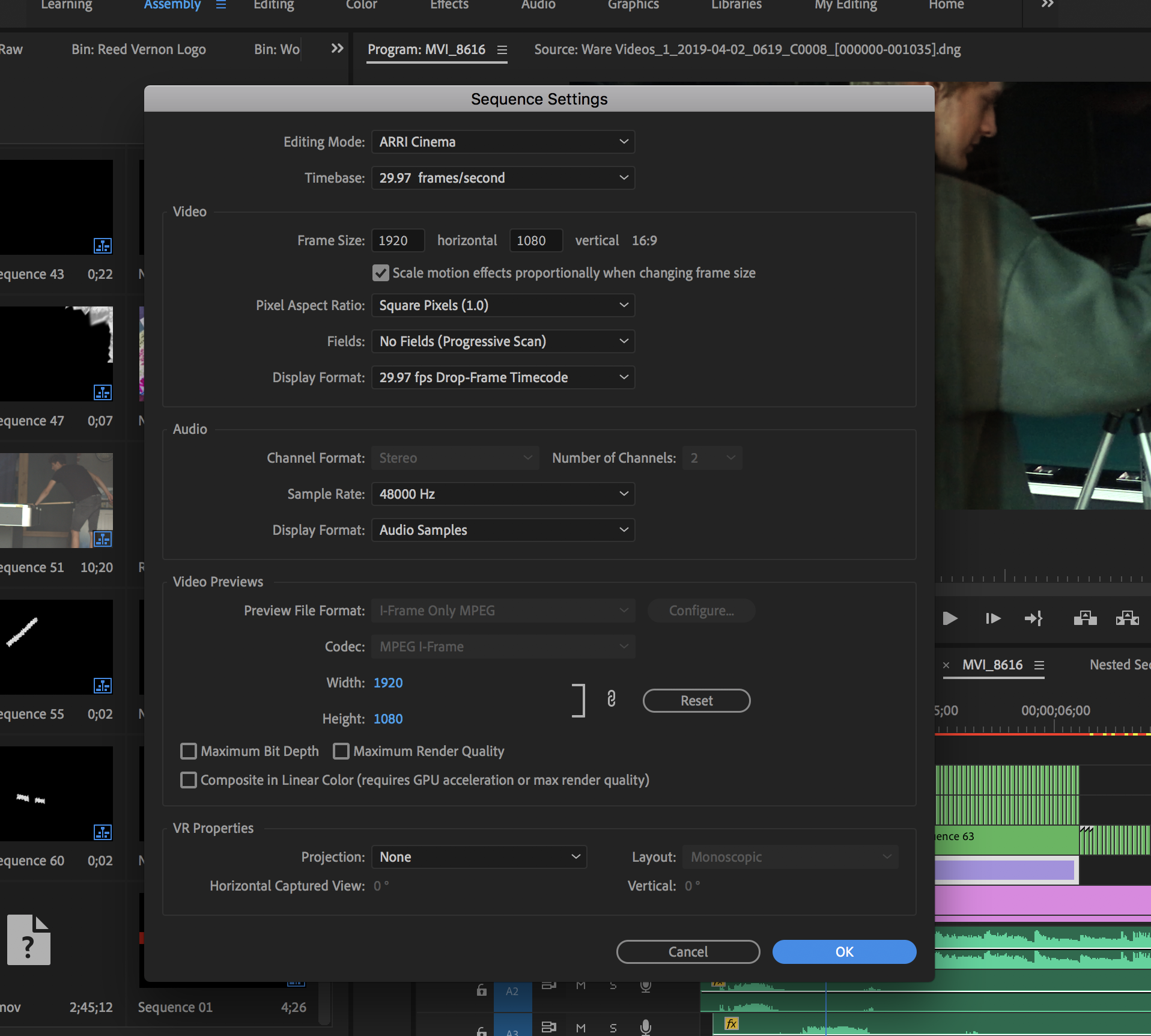
The same thing happens if I try to change it in a different sequence. Would changing the render settings even help if when I do the final export it still is just black?
The source footage properties are as follows:
File Path: Graphic
Type: Graphic
Image Size: 1920 x 1080
Pixel Aspect Ratio: 1.0
Alpha: Straight Alpha
I think the problem has something to do with the fact that Premiere will render everything but my logo which is alpha channel media (transparent). Here is my media cache - 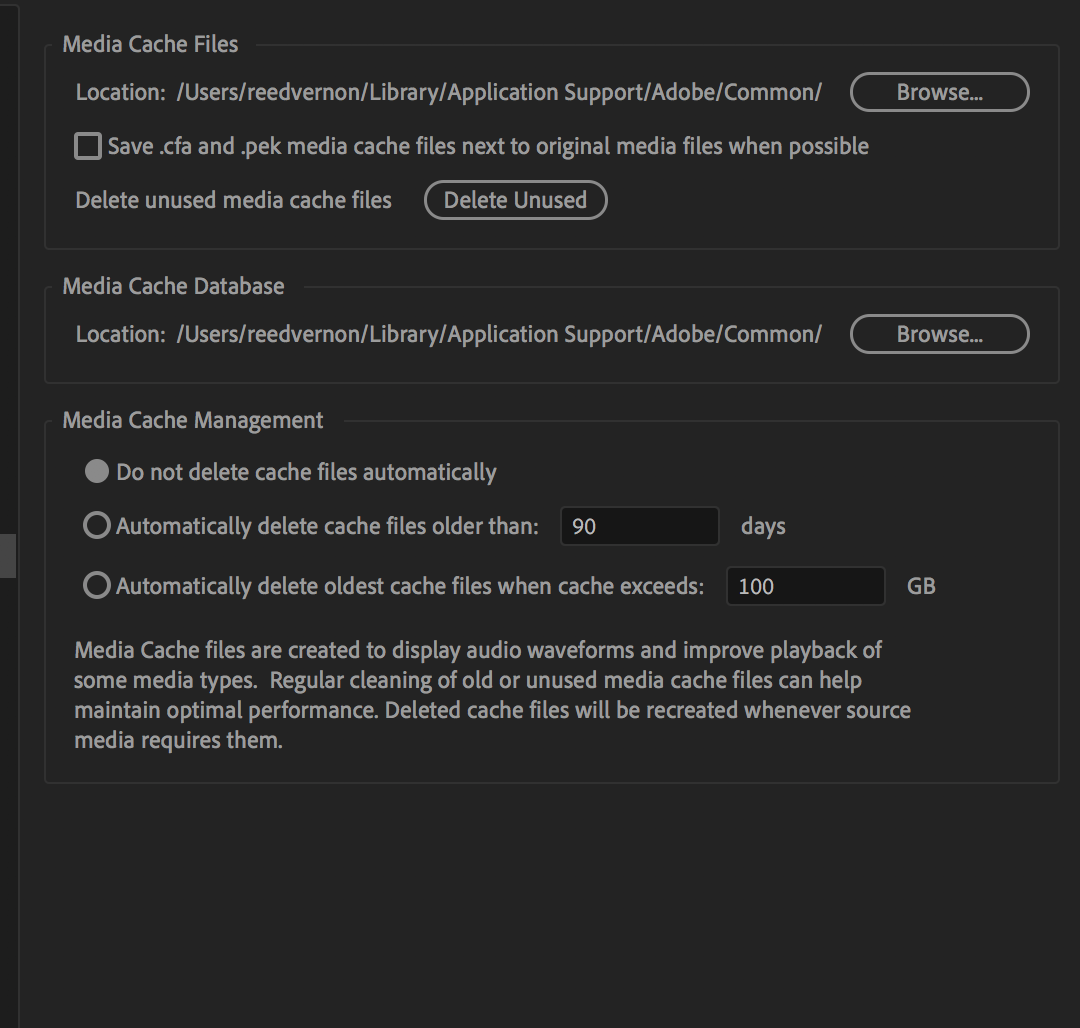
I am not exactly sure how to access the cache but I'me sure I could right?
Really hope we can get this fixed.
Thanks!
Copy link to clipboard
Copied
Good info. Thanks ! I don't understand exactly what's up with the timeline and sources via the screenshots. Is the graphic a png thing ? your source is arri ? what kind ??
There's really smart people here who will see what you posted and can help you I'm sure. I don't use current CC stuff... so I'm sorta useless to you. Sorry.
But at least this will bump you up to the top of the list of problems needing solutions in the forum...and those smart people always check that stuff out
![]()
good luck
Copy link to clipboard
Copied
The sequence settings are arri cinema because I am using a cinema camera that shoots raw .dng files. The graphic is a frame by frame animation made of masked .jpgs on top of a 3d rotating logo made in after effects. Neither of these alpha channel graphics are rendering for some reason. It may be helpful to note that it seemed to be rendering just fine (with a little lag) at first but then one day when I was trying to play it back the whole frame just went black and now the graphic is completely transparent like it's not there as you can see by the video I linked.
Copy link to clipboard
Copied
hmmm. I hate to waste your time cause I don't use CC stuff.. I have old cs6 I sometimes still use. But others here who use the new stuff like YOU have are best qualified to help. Meantime though...Some more questions etc.... Until someone else shows up might as well get more info and so on.
I sometimes use a bmpcc that shoots raw cinemaDNG stuff, and that's NOT like Arri stuff, which is usually log C or pro res or maybe some new arriRAW thing... but they are different animals, But I don't think that's a problem for you cause I do see you got video OK.
I looks like your cache is at a default location on root drive with the program and O.S. Do you have just one drive in the computer and how big is it ? Just want to make sure you're not running out of space.
Is usually best to have stuff on different drives, but some use just one drive nowadays. Depends in part on how demanding your workflow is.
At any rate, you have to have ROOM on your drive to create the cache files. So what's the drive situation on your computer ?
Sometimes you can delete the cache and basically close the program, and then restart it and open that project, and it will automatically create NEW cache file for you... you can try that and see if it works once slowly ( like before). Then if it goes black again with 'media pending' then you more than likely have to deal with a cache drive issue ...just guessing... but give a try, cause you can't lose anything by deleting the cache, close program, restart, open project and give it time to render the new cache ...
Copy link to clipboard
Copied
I have over 180 GB of space left on the single drive that I use. Surely
that’s enough for cache files right? And I already cleared the unused cache
via the button in the media cache settings. Is that different than
deleting?
On Sun, Apr 14, 2019 at 11:48 PM rodneyb56060189 <forums_noreply@adobe.com>
Copy link to clipboard
Copied
well, nothing to lose by trying it.. and yes, it's different...
delete cache, close program, restart program, open project … give it TIME to render new cache files …
Copy link to clipboard
Copied
maybe you should wait until someone who has your cc version comes along...
If I want to delete my cache files in resolve (which is what I use now ) I know exactly what folder to delete on the O.S. level.
I have no clue which folder it is for you...
![]()
Copy link to clipboard
Copied
Thanks Rodney. I will wait for someone else. I found the media cache folder and deleted all that was in it (thousands of files). But my logo animation still isnt rendering ![]()
Copy link to clipboard
Copied
I have a feeling it's gonna boil down to being real exact re: info ..
Do you know how to use mediainfo ? It's a free program that lets you see exactly what specs are for media.. in TREE view ...it gives tons of info for both video and sound ( if sound is baked into the media ).
Normally people use PNG now instead of JPG ...and the PNG allows for alpha channel ( like PSD ).
If you have the original files available ( JPG ) that you used to create part of logo stuff, maybe you could open them and save them as PNG instead and put them into a new Temporary folder ….with same names but different file extension (png instead of jpg).
Now open new project or sequence and re-create what you did for your logo sequence using the one level of AE stuff you did and another layer of the PNG files... and do what you did ( nest, merge, whatever )… see if that works.
Just do the logo stuff cause I don't think your problem is with the DNG stuff ( as you can see that on your timeline OK ).
Something to do while we wait around for someone who has your CC version to show up.
![]()
Copy link to clipboard
Copied
any luck yet ??
Copy link to clipboard
Copied
Hi there,
Please let us know if you were able to solve the issue you were facing. In case if it's still happening, please try to switch the Renderer to Mercury Playback Engine Software Only and check if it's working properly.
FAQ: How to change the Video Renderer in Premiere Pro?
Thanks,
Sumeet
Copy link to clipboard
Copied
same thing happened to me:
i realized i did not update my aftereffects project.
as i had lower thirds dynamic linked in AE.
i opened the old ae project, saved a new version, then relinked in the new pr.
this fixed it for me.