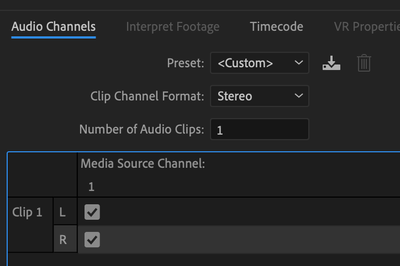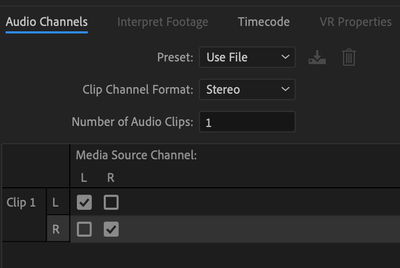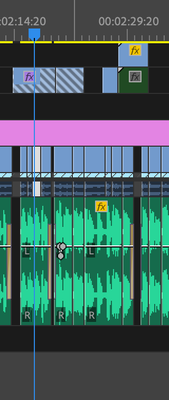- Home
- Premiere Pro
- Discussions
- Re: Left audio only in timeline, but both left and...
- Re: Left audio only in timeline, but both left and...
Copy link to clipboard
Copied
In premiere, the audio file that I have is only playing from the left side. I have followed all of the YouTube videos on how to fix this, from modifying the audio channel to adding the "fill right audio with left" effect. After adding the effect, the audio file in the timeline still only plays from the left, but in the source it shows that both the left and right audio channels are filled. And when I play the audio file in the source window, it is playing from both the left and the right. So basically, in the timeline, I only get left audio, but the source shows both left and right. Any ideas on how to fix this or what I need to do to make both sides play in the timeline? Thanks!!
 2 Correct answers
2 Correct answers
Hi annsnelly,
Sorry for your issue.
You have mentioned that the source file has both left and right audio channels but the sequence has only one.
Please check this article to check if the source audio channels are mapped correctly: Working with clips, channels, and tracks in Premiere Pro
Also, create a new sequence with the clip. Select the media clip in the Project panel > Right Click > New Sequence from Clip
and then check if the same issue occurs.
Thanks,
Shivangi
Not very helpful and not sure what your suggesting, this didn't work for me.
But I figured it out after a while. Try going into sequence settings, under audio change 'number of channels' to 2 if it says 1 and press OK. After this it work as normal, both left and right audio returned.
Copy link to clipboard
Copied
- .wav
- .mp4
- .mov
Copy link to clipboard
Copied
Ok I'm losing my mind here.
This is what the clips currently look like under the "Modify Clip" panel. The R channel was unchecked so I tried checking it but they still just play back in dual mono:
BUT when I bring in the exact same clip the L and R channels are arranged differently - how they were before this bug ruined my day (playing back in proper stereo).
This is insane. So there's no way to get my stereo clips back in action without manually bringing them all in fresh?! (and lose all my keyframes, effects, etc)
What is going on?
Copy link to clipboard
Copied
I'll just keep updating this in case it helps someone else.
Every time I open this project file I notice some new hell brought upon it.
Now it's randomly modifying the visual interpretation of clips. Fun! So I've been offlining media, then manually resetting the way Premiere interprets the audio channels and the frame rate of certain clips.
Being adept at using Premiere = being as good as troubleshooting as you are at editing.
Copy link to clipboard
Copied
for me it turns out I created a sequence under broadcast and it was 4 mon discrete. I didn't realize it somehow began defaulting to that. so I created a hd 1080 29.97 fps sequence and cut and pasted all of the bad sequence clips into it and boom! it worked.
Copy link to clipboard
Copied
This fixed it for me, thanks bro!
Copy link to clipboard
Copied
YOU ARE THE Winner. Literally saved my life LOL
Copy link to clipboard
Copied
you are my savior.
Copy link to clipboard
Copied
Found the issue! My sequence somehow had messed up audio settings, when I made a brand new sequence preset the problem got solved
Copy link to clipboard
Copied
This was 100% it. So frustrating!
Copy link to clipboard
Copied
This worked for me too!!! Thank you!
Copy link to clipboard
Copied
This is the correct answer, thank you so much!!!!! I have literally been looking for months to work out what the issue is!!!

Copy link to clipboard
Copied
Gracias! está es la solución 🙏
Copy link to clipboard
Copied
Thank you so much! it worked!!
Copy link to clipboard
Copied
Same here, I don't know why this would be default selection.
Copy link to clipboard
Copied
Hi! I've been hving the same problem, and I think I figured it out. So, for me, my source audio played just fine. It appeared to be center-panned, L&R channels, sounded great, etc. But when I cut it in to a sequence, only the left channel would appear. I tried manually center-panning, but it didn't really work.
I also tried playing around with the modify/audio channels suggestions, but again, nothing solved the problem.
I'm thinking this is definitely a bug because I went back to an earlier version of the project and everything was fine. As I was about to start copying clips from the good timeline to the bad one, I noticed a tiny number "6" next to each track in my timeline. On the bad timeline, this number was "1"
Then I scrolled down to the very btoom of the audio tracks and there's a teeny tiny little button. When I hovered over it, it said "Set the number of channels for this sequence." On the bad timeline I changed it to "6" and BAM! that did it. All my audio is correct now.
Could I have accidentally changed that setting somehow? Maybe. I work on Avid and this is my first time using Premiere. Could it be some weird bug? Sure.
But in any event, I think this just saved me from basically having to re-cut in every piece of audio for this entire project.
Hope this helps any of you still having this issue!
Copy link to clipboard
Copied
Update: the number "6" is for when you have audio with 6 channels. For most projects, I'd assume you are working with just two channels, and therefore could choose "2"
Copy link to clipboard
Copied
The small number is in the 'Mix' track at the bottom. This worked for me. Not sure why, but I could previously use the common method of modifying 1-ch mono to 2-ch stereo in Bin and then adding the updated audio to a new track. It did not work this time and changing the '1' to '2' in the Mix track on the bottom of all the audio tracks then made it work. I did have to redrag the track again to a new track after changing the number. So change it before you add the audio to a new track. Spent hours, rinse, wash, repeat with the modify mono-to-stereo. Very frustrating. Thanks for this tip to finally accomplish it.
Copy link to clipboard
Copied
I want to design a post for my website Prayer Time in Saudi Arabia on this platform but I am facing many problems in its size. Can anyone guide me on how I should consider the bit and pixel to create a good post for the website?
Copy link to clipboard
Copied
Wow, Kevin Monahan, you're a huge help in this case, huh? You must be employee of the year over there.
Copy link to clipboard
Copied
I am having the same issue. I have multicam clips because multicam is the only way to batch synch in premiere. Some of the audio files are 7ch, some are 8, some 9, etc. Everytime no matter the settings, number of channels selected in sequence, if I drop it in the timeline everything is left, I have to manually move every damn clip one at a time. Meanwhile, it plays center in source, if I right-click and open multicam in timeline, its center. If I drag the mutlicam clip into timeline, All Left. If I open multicam as a timeline, centered, if I copy/paste from that into a new timeline, Left. I don't understand why this is happening.
Copy link to clipboard
Copied
All these very basic essentials that seem to either be missing or "now it works, now it doesn't", and my production team mates at work make fun of me for loving Vegas? Add to that, this thread is FOUR YEARS OLD.
I seriously feel like I'm on another planet.
Copy link to clipboard
Copied
Been having this issue in Premiere Pro 2024 - first time from all its versions. Surely no suggestions from this thread helped. My problem differs - the clip sounds in both channels in the Project Bin but in only left channel in my current sequience and in a new one. The peculiar thing is that all the other materials shot on the same camera I used in that project worked fine. Literally the previous amnd the next clips were fine but this in the middle sounded only in the left channel. I tried swithcind everything in the Audio channel menu for this clip and none was of help. What helped was putting the clip in a nest BUT one of the 4 cuts of this same clip still had a left channel problem. I even tried to put all the cuts into individual nests - same. This is very strange behaviour for a PRO software in 2024
Copy link to clipboard
Copied
Been having this issue recently when I was testing and prepping my Rodemic Pro. First time I've ever ran into this particular issue and when I ran into similar issues in the past, it seemed to just be a matter of modifying the audio channels and such. But this time, only left audio plays in both preview and in export, with none of the old tricks working to resolve it.
Been pretty manic on experimenting on a fix for now since this bug has been popping up randomly over the past few years lol. Current fix that I found has worked consistenly: duplicating the audio clip in the timeline>dropping it right under the former audio clip>adding a Fill Right with Left effect to the duplicated audio clip> locating the Panner effect in the Effect Control Panel within the duplicated audio clip and pushing the Balance to 100.
You will lose a few dBs in the overall audio, but it's not excessive at all and the audio quality is maintained. Pretty glad to find a decent fix to the issue, especially given that it's been happening to so many of us at the most inconvenient times.
Adobe forsure needs to hop on this issue given this is a basic and essential function that honestly shouldn't even be something we should be needing to troublshoot. Hope this helps OP and anyone else that may run into this issue in the near future!
Copy link to clipboard
Copied
I think the answer is that FX Panner is missing at times from the effect controls and you have to add that back in the adio effects add Balance to all of your audio clips and boom it works. I litterally put fx panner back in. crazy but it works
Copy link to clipboard
Copied
I was having this issue today, and after two hours of troubleshooting, I found the solution. In the Audio workspace and in the Audio Track Mixer, each of the 4 levels were the following: 100, -100, 100, -100. I changed them all to 0s and that worked. No idea what I did to change this, or if Premiere decided to surprise me with a problem to solve, either way this solution worked for me.
Find more inspiration, events, and resources on the new Adobe Community
Explore Now