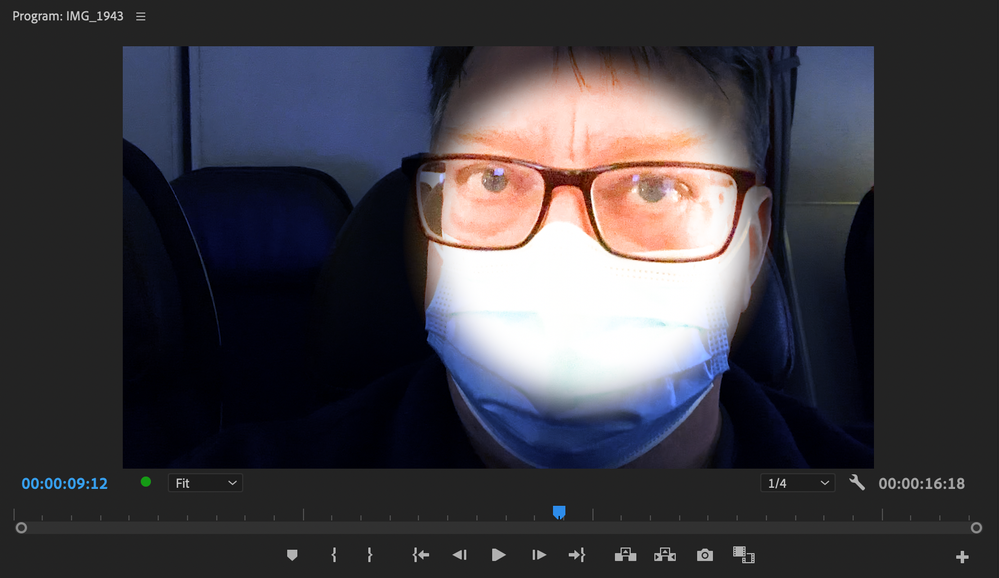- Home
- Premiere Pro
- Discussions
- Re: Looking for a specific effect: Flashlight on a...
- Re: Looking for a specific effect: Flashlight on a...
Copy link to clipboard
Copied
Hello,
I am looking for a green screen effect of a flashlight beam and can't seem to find it.
My scene I am going for is I am in a dark area, and someone with a flashlight is waving it back and forth and the beam goes across my face.
Anyone have a flashlight beam green screen effect?
Cheers!
 2 Correct answers
2 Correct answers
Hi Matt,
You don't need a green screen effect for the method I describe.
- Choose the Color workspace.
- Duplicate the footage on V1 and V2.
- On the V2 clip, create a mask with the Opacity effect. Use the Circle tool or draw with the pen tool.
- In the Lumetri Color panel > Basic Correction, increase Exposure
- Click the V1 Clip. In the Lumetri Color panel > Creative, choose the Look > SL BLUE DAY4NITE
That is how I achieved the above effect. Let me know if it is a suitable effect and if the s
...Have you tried the lighting effect? You can adjust the light and even keyframe the position of the light.
Copy link to clipboard
Copied
You can likely find stock footage of this effect or create it in AfterEffects.
Copy link to clipboard
Copied
Oh ok, im not familiar with this.
Thank you
Copy link to clipboard
Copied
Hi Matt,
Sorry for the frustration. You can probably pull this effect off more easily with an opacity mask for the foreground (make the color lighter) and a color correction effect like day for night for the background. Can you try that?
Thanks,
Kevin
Copy link to clipboard
Copied
Hey @Kevin-Monahan
Thanks for the recommendation.
The problem is, I am quite new to this so I don't even know how to do what you just suggested lol.
I am slowly getting there, learning with green screen effects which have been awesome.
Do you have a tutorial video on what you suggested? Cheers
Copy link to clipboard
Copied
Hi Matt,
You don't need a green screen effect for the method I describe.
- Choose the Color workspace.
- Duplicate the footage on V1 and V2.
- On the V2 clip, create a mask with the Opacity effect. Use the Circle tool or draw with the pen tool.
- In the Lumetri Color panel > Basic Correction, increase Exposure
- Click the V1 Clip. In the Lumetri Color panel > Creative, choose the Look > SL BLUE DAY4NITE
That is how I achieved the above effect. Let me know if it is a suitable effect and if the step by step tutorial helped you.
Thanks,
Kevin
Copy link to clipboard
Copied
Ok I will play with this and see if I can get it going.
Thank you
Copy link to clipboard
Copied
Have you tried the lighting effect? You can adjust the light and even keyframe the position of the light.
Copy link to clipboard
Copied
Why didn't I think of that? Nice!
Kevin
Find more inspiration, events, and resources on the new Adobe Community
Explore Now