Losing Color in Exports
Copy link to clipboard
Copied
Hey,
I'm having a problem whenever I export a video I'm noticing a severe desaturation of color when exporting. I've found people having the same issue, but no answers on what to do.
Any suggestions?
Copy link to clipboard
Copied
My question was how this major issue is not discussed or mentioned anywhere. That's odd.
I've spent the odd hour at NAB discussing things like this at NAB. The staffers can always point to a number of places in the documentation, the blog postings, whatnot, that refer to this being an app working standard pro broadcast standards of Rec709 ... meaning if you understand such things, sRGB/gamma 2.2/2.4. And they add it is such a widely adopted used standard that really, everyone should know this.
So, if you go through the stuff on the app in various places enough places, you'll see this mentioned. Most users of course never actually go through the documentation. Partly because well ... much of their printed material has been poor quality or three versions out of date. Gee, hit a few of those, people don't go there, what a surprise, right? And partly between us users being both lazy and in a hurry to get working.
There are a couple things about the way PrPro implements color management that are useful to know if you're working in say a couple of the 10-bit codecs or such. And you pretty much have to work with colorists to find out about those. Other than that, it's pretty stock. Although ... the Adobe 'talk' is the treatment of media is 0-0255 full "data" levels as opposed to the 16-235 of "video" levels. Which is the way it's shown internally on their scopes, however ... if you take the same clip in Resolve, with that app's color management set to "full" and it's not ... quite ... correct. Set Resolve to either "auto" or Video levels, and the PrPro clip shows properly. So the reality is most codecs do export in video levels from PrPro, which duh ... is the actual prime standard. Except for a few codecs which do specify data levels, and gee ... the Adobe exports in those are at data levels.
They do have a far better near-manuals now in pdf form, but ... jeepers ... they are still not that easy to find. Here are the new "reference guides" for AfterEffects, Premiere Pro, Media Encoder, Prelude and Audition ...
After Effects https://helpx.adobe.com/pdf/after_effects_reference.pdf
Premiere Pro https://helpx.adobe.com/pdf/premiere_pro_reference.pdf
Media Encoder https://helpx.adobe.com/pdf/mediaencoder_reference.pdf
Prelude https://helpx.adobe.com/pdf/prelude_reference.pdf
Audition: https://helpx.adobe.com/pdf/audition_reference.pdf
Still, if you check around by asking here or Creative Cow or wherever, there are quite a few people working that know this is a Rec709/sRGB app.
Those of us coming from the PC side tend to realize we have to check things on our own, there's no one in Redmond looking out to make sure our computer does exactly what we expect without thinking about it. Those who've been Mac users seem basically trained to simply "Trust Apple!".
It generates very different expectations.
Unfortunately, even though I've got plenty of criticisms of Apple's childish behavior, they used to really take care of the graphics folks. That part was pretty special. But now, you're just a cash cow. With almost no cash spent on development because all of that within Apple goes to Devices and apps for those devices.
I spend enough time listening to and talking with colorists to get an earful of "proper" monitors, why realistically from their viewpoint very few computer monitors are actually usable for anything other than a UI monitor ... and those cost a ton. Yea, well, I can't afford a monitor costing more than my whole editing rig. Not a justifiable expense.
So I have to do a ton of research to find one that I can get to "close enough" that my market (all folks just going to watch on their TV or upload onto their computer, no b-cast) will see my work as pro level. In other words, looking the same as the broadcast quality material they see on that same device. My 'confidence' monitor is aging, and I'm looking around. I hope it lasts a few more months, as ... I'll want to go 4k, and ... to get monitors capable of 4k and (looking forward) A-RGB and/or P3 that I can also set and calibrate for now at sRGB/2.4 and be "tight" to that, well ... they ain't cheap. Oh, and did I mention I would like at least 300 nits after calibration?
Most monitors claiming say 350 nits ... after full calibration, test out around 100-120 nits from what I've seen.
You can guarantee to get one that will do 350+ nits after calibration, 4k-P3. Or buy a used Corolla, it seems ... sigh.
Neil
Copy link to clipboard
Copied
Hello,
I've been working on video, animation, and independent films for quite some time. But not until I took a job at the Virginia Museum of Fine Arts for some video production did I ever have to deal with Adobe Media Encoder and Youtube. Previously I've always had an Apple Compressor to Vimeo workflow for my portfolio, and work was always installed directly in a venue or screened on cinema screens through DCP or Blu-Ray. I never noticed any problems with color shift until this new job.
So here's what I figured out.
Adobe Premiere and Davinci Resolve both seem to bypass your monitor calibration for REC709 and that is why the gamma look better and the colors are more saturated in their work windows. They are displaying the colors as they really are. But Rec709 and Rec2020 are the professional standards. I wish that Premiere and Resolve would display colors using the monitor calibration (in my case Rec709). Until ACES is everywhere we have to deal with variations of color display. Fingers crossed that one day all applications, players, hardware, etc use the same color standard ACES.
Quicktime and Youtube appear to display after processing a REC709 look that deadens the contrast and also causes a slight yellow-green shift. The most recent version of Resolve does have a parameter you can set in the settings to use your monitor calibration to display with its windows, but this still doesn't match what Quicktime or Youtube show. Ideally, if Premiere/Resolve could preview what QuickTime or youtube will display, you could work and color grade accordingly.
I know that the insider scoop on why Resolve doesn't display accurate colors on your monitor is because they want you to by a dedicated external monitor connected through an SDI cable (where I assume it will display the colors the way Quicktime and Youtube display the color).
After much experimentation, I did discover one technique to get your youtube image to match at least the gamma (contrast) of what you see in Premiere and Resolve. I render out a Pro Res or equivalent codec master (which has a built in Rec709?). I bring that into After Effects. I take off color management in project settings which then displays the colors just like Premiere or Resolve. Then I render a new master but force assign a sRGB profile to that new master. After Effects lets you assign a color profile of your choice to a render. When I use this new sRGB master within Adobe Media Encoder to make an h264 copy, the contrast is retained in quciktime and even when uploaded to Youtube.
To alter the color shift which goes towards a yellow (you can't tell unless you are grading a healthy skintone. It's on this kind of complicated color that you will see the ugly shift) I had to add an adjustment layer within my AE comp that only selected skintones and shifted them away from yellow-green.
Okay, some of you may know a lot more than me... but this problem is still going on! Comments?

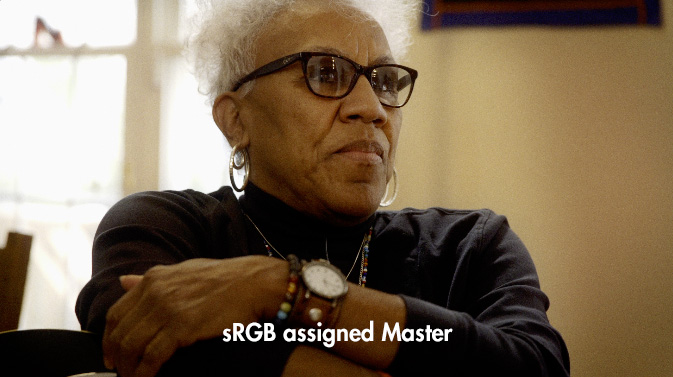
Copy link to clipboard
Copied
Adobe Premiere and Davinci Resolve both seem to bypass your monitor calibration for REC709 and that is why the gamma look better and the colors are more saturated in their work windows. They are displaying the colors as they really are. But Rec709 and Rec2020 are the professional standards. I wish that Premiere and Resolve would display colors using the monitor calibration (in my case Rec709). Until ACES is everywhere we have to deal with variations of color display. Fingers crossed that one day all applications, players, hardware, etc use the same color standard ACES.
Both Pr and Resolve (with the later set for a Rec.709 workflow) work within Rec.709 internally. They approach things slightly different but the end result is the same. Pr is hard-wired to work in Rec.709/gamma-2.4 unless you set the various controls to Rec.2020. Resolve of course has more user settings for the above, but ... with them at a Rec.709 setting, you get to virtually the same place.
They assume the monitor is set for Rec.709. I know some colorists with rather complex and spendy setups who are masters of calibration, and their Pr and Resolve work goes to their monitors and out the door without hassle.
QuickTime has no known awareness of color ... or anything. It just runs as it chooses, and the OS/monitor must be setup to proper standards to get anything in Qt close to "proper".
YouTube ... does a two-part encoding process. Often, if your channel isn't a major one, they skip the second part. If so, your material gets the YouTube look you noted. If you go into your channel, select one of your vids, and select the edit option in YouTube, but just save without doing anything ... it normally does the second encode and your vid now looks as you expected.
For me and my tiny channel, it seems to always do both passes. For most, it only does the first. Why? No clue. But mine always load into YouTube via Firefox and appear nearly identical to that within Pr or via VLC or PotPlayer players on my machine.
Chrome and Safari are as color-blind as QuickTime. Again, if your OS/monitor are setup together, they may look decently close to proper. Like with Qt.
And always remember ... no one on another device will ever see exactly what you see on yours. Often times, not even close. As those devices are all over the freaking map. Both figuratively and literally.
Neil
Copy link to clipboard
Copied
I know that Resolve and Premiere work internally in REC709 2.4 gamma, and all my monitors are calibrated to Rec709 with 2.4 gamma. What I'm saying is those two programs don't display REC709 2.4 gamma in their software workspace windows. On your own monitor you could carefully color grade a clip and then output it, then see the colors displayed dully in other apps or players outside of Resolve and Premiere. In After Effects you could import the same file and also see the shifting of the colors and contrast... but if you turn off color management in After Effects, then all of a sudden the colors match those displayed with the same file in Premiere... which means that the window display in Premiere is not displaying it with any kind of color management.
Copy link to clipboard
Copied
Hmmm.
That's not what I'm getting here.
Wondering ... do you have the "enable display color management" option turned on in the Preferences?
That is primarily for those with Mac P3 monitors that aren't setup nor calibrated for Rec.709. It's to try to show something close to Rec.709 on those monitors. But if your setup is designed to work in Rec.709/sRGB/2.4 that switch should be un-checked.
Neil
Copy link to clipboard
Copied
Resolve...work internally in REC709 2.4 gamma
That's not correct. You can change the color space and gamma of the media, timeline, and even reference monitor in Resolve. It's orders of magnitude more capable on this front than is Premiere Pro.
Copy link to clipboard
Copied
Where in AE do you set the export of the new master to srgb? I somehow stumbled across it a couple days ago testing this method, but I cannot find it today. Please help.
Copy link to clipboard
Copied
Project color settings, I think.
Neil
Copy link to clipboard
Copied
Although VLC does looks more vibrant... but i also notice exporting final from Davinci VS Render the graded footages from Davinci and Export the same thing from Premiere.. we will loose about 10% color.
Correct me if im wrong.. does it gotto do with Adobe color engine?
Copy link to clipboard
Copied
No.
On a fully calibrated and profiled monitor set up for video sRGB/Rec.709/gamma-2.4/100 nits anything color corrected to scopes and Program monitor within Premiere will import into Resolve or any other similar app perfectly.
It isn't Premiere that is the problem. Your OS/monitor isn't set to broadcast standards. Which are still the basis for nearly all media professionally created no matter where it will be distributed.
The Preferences option "enable display color management" is an attempt to gain a perceptual match between b-cast standards of Pr and whatever your OS has set for the monitor ICC profile. It may help you and others with non-standard systems.
Neil
Copy link to clipboard
Copied
From what I have researched, hand on, that is incorrect. Premiere Pro doesn't display the monitor's REC709 profile within the work window. It strips away any profile resulting in a more saturated and red cast image than what you are actually working with under rec709 pretense. And even Davinci Resolve is not designed to correctly display the colors within the program (regardless of their option to use the monitor profile) unless you are using an external calibrated monitor that it is sent the signal through an SDI cable. You are correct though in that if you are using your scopes, they don't lie, no matter what you see.
But the other problem is the discrepancy between srsRGB and rec709 when it comes to compressing an H264 for uploading for streaming. I suspect most people are complaining about color loss on a computer monitor rather than on a television broadcast or a cinema screen. But I have tested and found that if you compress from a master file with that was worked on under Rec709 but then converted (without any visible change) to sRGB, then compressed, will at least have the correct contrast and saturation. But the shift to yellow green (however slight) is still something that I do a secondary correction for in anticipation.
Copy link to clipboard
Copied
I've spent several hours with one of the color engineers from the Adobe video color section prepping a presentation I gave at NAB in the Flanders/MixingLight booth, and am recording for publication online at mixinglight.com. It will be outside the paywall there, available to everyone free, and Adobe will be linking to it.
And naturally I've pushed this around a ton myself, plus the MixingLight founders have tested everything to make sure it's correct as far as they can tell ... and they're pretty tech savvy pro colorists.
Premiere is hard-wired for video sRGB/Rec.709/gamma-2.4/100 nits. Pure and simple. Front to back, Rec.709 pipelines.
Use this on a monitor setup fully calibrated and profiled (I calibrate with i1 Pro, profile after to check with Lightspace/Resolve connected) ... and it works perfectly. Transfer images between Pr and Resolve and they all show exactly the same. Scopes identical.
With a full broadcast setup, do NOT use the "enable display color management" option. DON'T.
That is designed to attempt to get to a perceptual match between the built-in Rec.709 protocol monitors and the ICC profile set in the OS. It may help if you have something other than a full b-cast monitor, such as a Mac P3-Display. But to have any confidence, you really, really need to test your outputs on a full broadcast machine to check accuracy of what you see within Pr with "enable display ... " checked on.
The problems with streaming ... oh my good gravy ... are annoying, aren't they? There isn't any "standard" method for correcting between color spaces, screen types, viewing conditions, device settings ... it's just a mess.
I've found that say for YouTube, it seems to take my H.264 and do the full two-pass encoding so my vids come out as I would expect played back on my machine. For many, they don't get that second encoding pass, and have to force it by selecting their upload in their YouTube channel, clicking to retouch/edit it (however they call that option at the moment), then just save it ... and it will get the second encode that will probably correct the color/tonal issues of a single encode on YouTube.
Another option is to use say a DNxHD/R format instead of H.264. YouTube will accept it, and those seem to go right through their system properly.
Neil
Copy link to clipboard
Copied
I recently had the same problem on Premiere Pro 2019. I fixed this issue by exporting an mp4 (H.264) file. The colour was off but after importing that same miscoloured mp4 file into premiere in a new project and then exporting it from there it fixed my issue.
Copy link to clipboard
Copied
Interesting ... what is your monitor setup? Was the file miscoloured on re-import to Premiere?
Neil
Copy link to clipboard
Copied
I have an old Lenovo monitor I really don't know that much about but when I re-imported into Premiere the colour was perfect. It was also fine after I exported again. ![]()
Copy link to clipboard
Copied
Yea ... if when you get back into Pr the color is the same as you expected, then the monitor isn't quite set to full standards that Premiere is expecting.
You might want to try setting the Bars & Tone on a sequence, then search the web for how to use a pluge to set a screen. It's cheaper than buying a puck/software setup, and would help you significantly.
Neil
Find more inspiration, events, and resources on the new Adobe Community
Explore Now