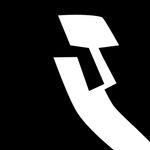Lumetri Color Glitching Bug
Copy link to clipboard
Copied
Is anyone else able to replicate this issue? Does it happen on a Mac, or with non Nvidia graphics cards?
Running Lumetri Color with any value of "Whites" or "Blacks" other than the default 0 in the Basic Correction section causes garbled garbage white lines on the far right of the screen. I'm having this happen with footage that's 4676 x 2338, but I'm pretty sure that's not the only resolution affected.
Steps to reproduce this bug:
- Create a sequence in Premiere that has these Sequence Settings: 4676 x 2338, Square Pixels (1.0), No Fields (Progressive Scan)
- Create an adjustment layer that matches the sequence size and place it on the timeline
- Add Lumetri Color and change "Whites" or "Blacks" in the Basic Correction section to anything that's not 0
- Place any piece of footage underneath, and make sure that it's big enough to fill up the entire frame (the bug will happen on native 4676 x 2338 footage, as well as anything you scale up to fill the frame)
- Notice the glitching white pixels on the right-hand side of the screen
This glitching shows up in the final product, if you encode at the same frame size (4676 x 2338), so you can see the bug in action here:
I'm running
- Windows 10
- GTX 1080 with up to date drivers (also affects older driver version 388.13)
Copy link to clipboard
Copied
So what's the latest? Still having issues with this as well.
Running Premiere Pro CC 13.0.1 on:
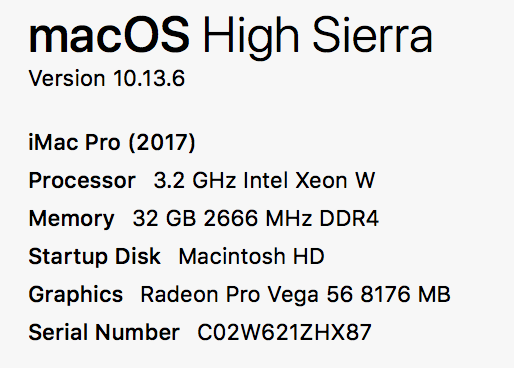
Copy link to clipboard
Copied
Wes, if this helps.
Windows 10 - 1803
PremiereCC - v13.0.1 (Build13)
Nvidia GTX1070 - v416.34 (10/11/2018)
The exact same issue, a white glitch on the right edge when either whites or blacks are modified.
Copy link to clipboard
Copied
We've isolated the issue internally. Sorry for any inconvenience here.
Looking forward to getting the fix out to users soon.
Wes
Copy link to clipboard
Copied
Thanks Wes yeah just experienced this today with my first color correction of the year. Weird stuff. Should I upgrade to Mojave? I'm still on Sierra, 10.12.6

Copy link to clipboard
Copied
Colby Fulton,
Get thee to High Sierra. It's the current sweet spot, some say.
Kevin
Copy link to clipboard
Copied
I realize this post is old, but apparently still relevant. I am getting completely unusable renders/previews when using lumetri presets. Unsure how long this has been an issue as I am only trying LUTs my first time in several months.
Adobe Premiere Pro v14.1.0 build 116
Windows 10 Pro v2004 build 19608.1000
DirectX 12
nVidia driver v27.21.14.5012 dated 1/3/2020
Downloaded the latest available v445.87 dated 4/15/2020
nVidia GeForce GTX 970 4GB
Intel i7-5820k
Samsung 960 Pro NVMe 1TB
32GB system memory
Copy link to clipboard
Copied
I have the same problem
Copy link to clipboard
Copied
No way to help unless you give the version of Premiere you're using, the media involved, and your graphics card and driver.
Neil
Copy link to clipboard
Copied
Premiere v14.1
GeForce GTX 750 Ti
Game Ready Driver ver 450.82
Copy link to clipboard
Copied
A 750 with a 450 driver ... I'm amazed, but that's probably because it's a Ti card.
Have you tried with the Mercury Acceleration in the Project setting dialog set to software only?
Neil
Copy link to clipboard
Copied
if you use only software, then everything is displayed well
Copy link to clipboard
Copied
I made a video about it and how I resolved it.. for now.
Here's the video if you need a step by step guide: https://youtu.be/PZDEOyxz-Vc
but pretty much to summarize what I did on the video, I uninstalled the GPU driver and reinstalled an older version of it.
You can also try to rollback your GPU driver if it's not grayed-out for you
It was grayed out on my PC when I was trying to fix this issue so I had to do whatever's on the youtube link.
Hope this solves your isssue.
Copy link to clipboard
Copied
Hello there, I have the same issue on Windows 10 system after updating CC 2020 and NVIDIA P4000. My solution to the problem is I deleted all the Lumetri I have applied and reapply them and it's all working fine. I don't know if this would be of any help but mine is fine.
Copy link to clipboard
Copied
I have this bloody problem as well, mine is going crazy like hell. BUT strangely, i don't know if it is okay to say third party plugin name, once i've installed RG Magic bullet suite, problem is gone forever! i've tried every single damn thing, i formatted my pc, i changed my ssd, i was really thinking even changing my graphic card. can't say that this fix is going to work on every pc but at least solved mine! worth to try
Copy link to clipboard
Copied
Currently, there is a problem with Nvidia drivers as noted in over 50 threads here over the last few days. This problem occurs with those drivers across other apps like AfterEffects and Resolve. While some Nvidia GPU users can go back to the 445.x drivers some have to go clear back to something like 442.19.
Also ... frequently it's necessary to do a 'clean install' from the Nvidia installation panel, and use the Studio drivers.
Neil
Copy link to clipboard
Copied
Thanks Neil, it (kind of) solve my problem. I downgraded to 442.19.
Using Nvidia Geforce 1050 ti Max-Q
Copy link to clipboard
Copied
Hello, I've got same glitches. There are "artefacts" since I've updated to Adobe Premiere Pro CC 14.3
My specs:
- Premiere Pro CC 14.3
- Nvidia Geforce GTX 1080Ti OC 11G, latest drivers.
Adobe support hasn't a solution for me so far. So I've tried different things.
I've recognized that the glitches are in connection with the lumetri color, so I tried to deactivate several things.
And the glitches are caused by the colorwheels in lumetri color.
So Adobe: It'll be nice to fix this problem. I can't change the lumetrie color colorwheels in every single project I've made with Premiere.
Copy link to clipboard
Copied
If you read the forum, its all over the place.
Issue with latest nvidia driver 451.
Solution is to roll back to drivern 446 or 442.
Copy link to clipboard
Copied
I am on this too. Mine is too worse.
This happening when I enable the CUDA. On software, it works fine with red bar.. how come?
any solution to this? please help!
Copy link to clipboard
Copied
As per maybe 100 posts or more over the last week, the Nvidia drivers are wonky. Roll back to at least 445.x if not 442.x.
In the Nvidia driver installer ... use the clean install and studio driver options.
Neil
Copy link to clipboard
Copied
Niel: only the 442 is a studio driver. 446 and 445 are game drivers.
Clean install is an option found under Custom installation for all drivers.
-
- 1
- 2
Find more inspiration, events, and resources on the new Adobe Community
Explore Now