Copy link to clipboard
Copied
Hey folks, new editor here. I have an audio clip with parts that are too quiet, and parts that are too loud, is there a way to make ALL OF IT around the same level, let's say -3dB? I have been doing it so far by splitting and adjusting the rubber band or the audio gain on each section, but there has to be a better way... right?
 1 Correct answer
1 Correct answer
Wow, so many suggestions, thank you all! I actually found a way that seems to work so far, I will update here if I find a problem with it eventually (or you guys could tell me if it's a bad idea):
Audio Track Mixer > click the white arrow on the top left > in the new area that appeared, above the column named Master (for the effect to apply in all tracks), click on one of the black arrows pointing down > Amplitude and Compression > Dynamics > check the Limiter box > set Threshold to -3dB (the des
...Copy link to clipboard
Copied
What I tend to do is right/control click the clip in the Premiere timeline and Edit Clip in Adobe Audition. There, I select all of the audio, and go to Effects>Amplitude and Compression>Hard Limiter. On the window that pops up, I choose preset up top of Limit to -3dB in your case. Once it computes, save it in Audition - the Save is what makes the change happen back in Premiere. Once you're back in Premiere, it may take a few seconds for the change to register - you'll see the change in your audio clips' waveforms. Try that. Hope it works for you! ![]()
Copy link to clipboard
Copied
Thanks for the info. It can also be done with Audacity, but I'm looking for a way to do it solely on Premiere.
Copy link to clipboard
Copied
Audacity isn't an auto-replace feature though. You need to export the sound then replace.
As this is a Dynamic Link process between Adobe apps, it is auto-replace.
To stay completely within Pr, just go to the Effects panel, and type in "compre " and you'll see Obsolete folder (best ignored), and the Multi-, Single- and Tube-modeled compressor options.
Neil
Copy link to clipboard
Copied
Get into Audition and use the Normalise function
This will smoothen out the peaks
Mo
Copy link to clipboard
Copied
One of the last steps in my projects is to go into the Audio Track Mixer and add some "radio leveler" or "tube-modeled compressor" effects to the master track. It helps smooth out the whole production. I realize you're looking for tighter control than that, but this is a nice top-level process that makes the finished product sound like it's ready for broadcast.

Copy link to clipboard
Copied
Another way to quickly smoothen the levels of individual clips is using the new "essential sound" panel.
I personally don't like using it because i'm an audio guy and it gives me little control but it seems to me that you are looking for a quick solution.
The essential sound panel is exactly that, a very easy-to-use and quick way to e.g. adjust levels of individual (or multiple) clips. Give it a try ![]()
BTW another quick way to adjust a clip's level is marking the clip in question and hitting g! A bit less finnicky than doing it in the timeline or in the clip mixer IMO ![]()
Copy link to clipboard
Copied
When you use the ESP, to "get more control", just go to the ECP ... and you can open each tool used by the ESP and change settings.
Neil
Copy link to clipboard
Copied
I would go into the Essential Sound Panel.
Select all clips
Hit SFX
Auto match for loudness.
Copy link to clipboard
Copied
Wow, so many suggestions, thank you all! I actually found a way that seems to work so far, I will update here if I find a problem with it eventually (or you guys could tell me if it's a bad idea):
Audio Track Mixer > click the white arrow on the top left > in the new area that appeared, above the column named Master (for the effect to apply in all tracks), click on one of the black arrows pointing down > Amplitude and Compression > Dynamics > check the Limiter box > set Threshold to -3dB (the desired maximum dB).
Then I use Gain (G) on the track until it's close to -3dB. Now everything sounds pretty levelled to my untrained ears.
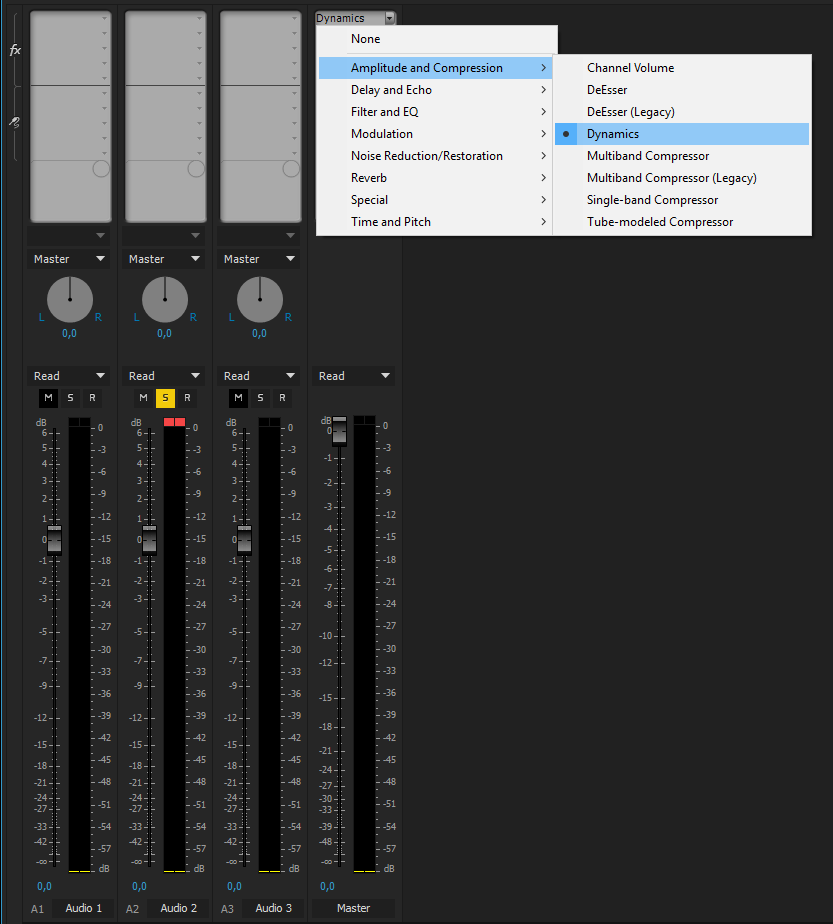
Copy link to clipboard
Copied
One more suggestion. Select all clips that you would like to change or:
(Ctrl A Windows or Cmd A MAC) right click on ant clip and choose audio gain/normalize all peaks. I recommend -8
Copy link to clipboard
Copied
I found this youtube video very helpful- it neatly explains how to balance audio levels using Tube modeled compressor
Find more inspiration, events, and resources on the new Adobe Community
Explore Now
