Copy link to clipboard
Copied
[Moderator moved from The Lounge to Premiere Pro CC .]
Very new to video editing and trying to make a slideshow with audio I've been given. I read that my frame size for YouTube should be 1280 x 720, so I've sized my images as such in Photoshop. In Premier I have set Sequence Settings > Video Frame Size as 1280 x 720.
When I inserted the photos into my project and Scaled to Frame Size, black bars were at the top and bottom. Shouldn't these be the same size?
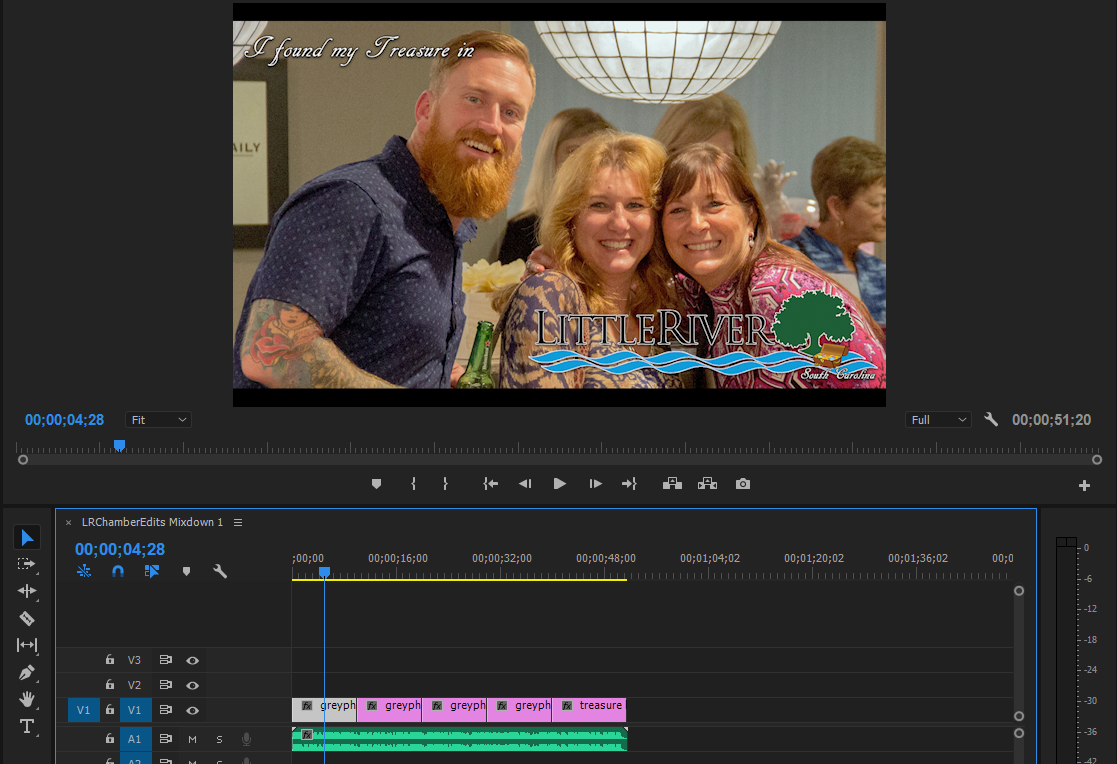
I then export using Format: H.264. Under Preset if I use Custom the black bars stay the same. If I select a YouTube option then then I get more black bars.
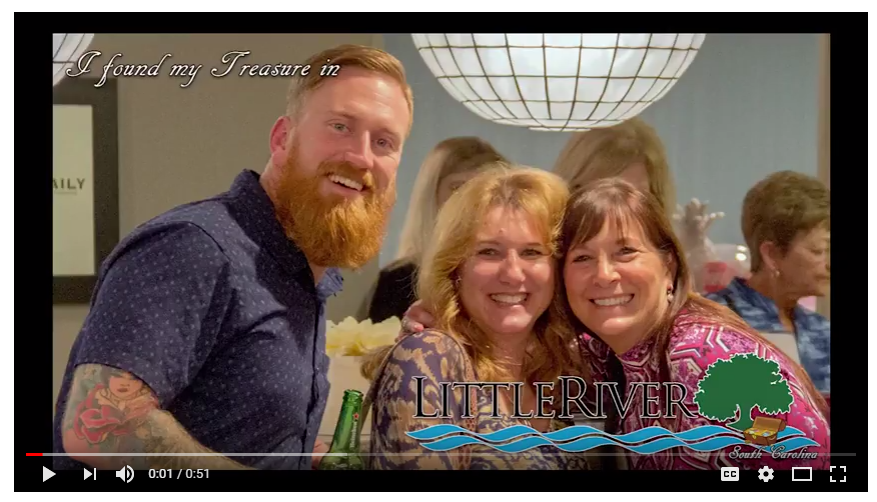
I would appreciate any tips on sizing this to fill the frame completely. I don't want the text cut out in photos, but I can resize them to a different size if needed. Thanks in advance!
 1 Correct answer
1 Correct answer
If you set the Pixel aspect ratio to 1.0 (instead of 0.9091) in the sequence settings problem solved (i think)
Remember HD and stills always have a PAR of 1.0.
Copy link to clipboard
Copied
You're in the Lounge which is not a product support forum.

What are you using -- Premier Pro or Premier Elements?
Someone can move this to the appropriate product forum for you.
Copy link to clipboard
Copied
Thanks! I had too many tabs open and got confused 😕
I'm using Premier Pro CC (2017)
Copy link to clipboard
Copied
If you're working with a 1280x720 sequence, you shouldn't need to set "scale" or "set" to anything, they should just be a drag/drop to the sequence.
How about posting a screen grab in your reply of the Sequence settings dialog? You can drag/drop a png or jpg file onto the reply box, or use the little flower icon to navigate/select an image. Like this, though of course yours will show different settings.
Neil
Copy link to clipboard
Copied
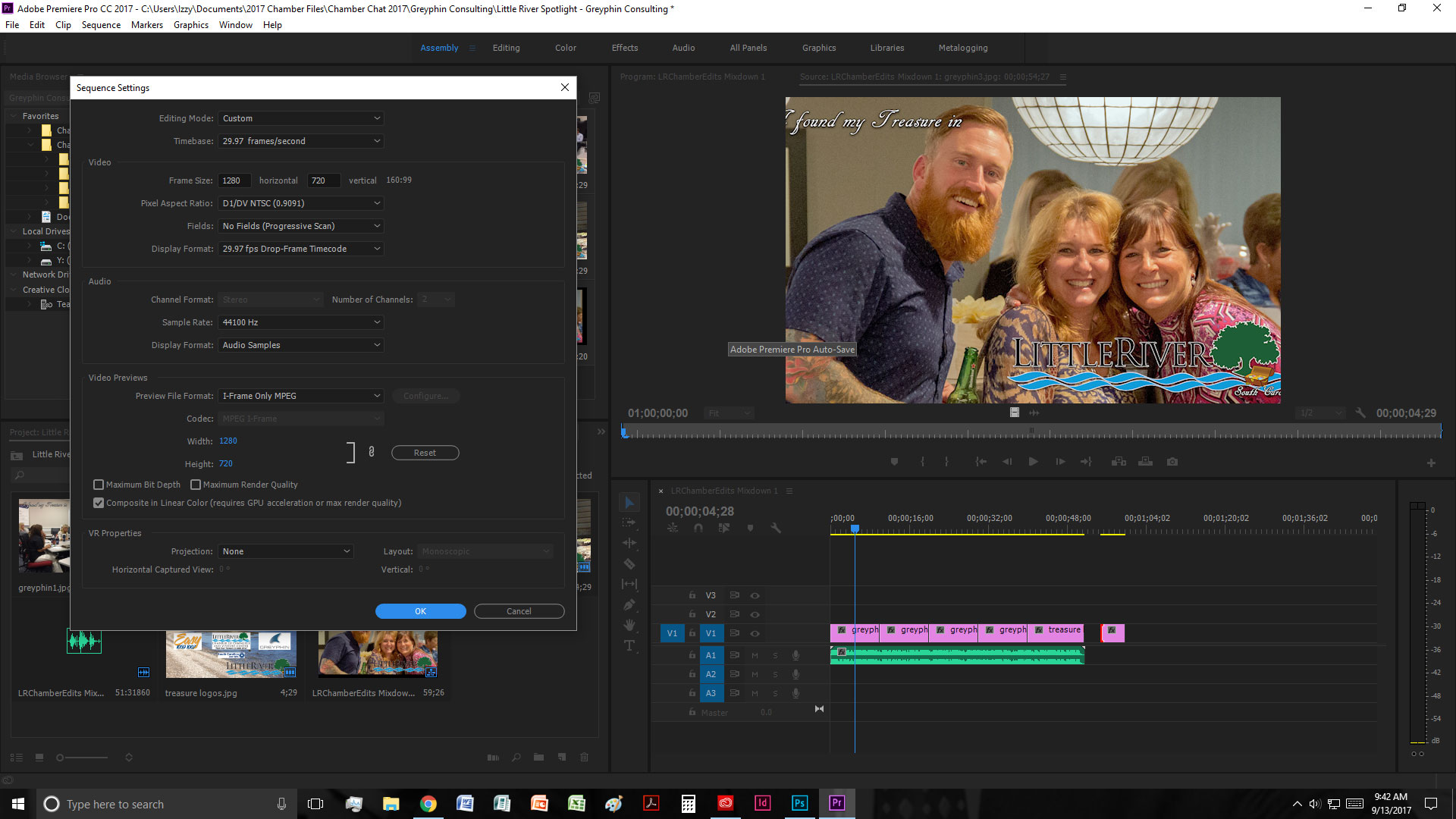
Copy link to clipboard
Copied
The Youtube black bars are a direct result of the settings in Premiere.
Post screenshot of sequence settings and a clip selected in the Program window with the Preview area open.
And a screenshot of the export settings with the left tab to output and with an image showing.
Guessing its a aspect ratio error.
Copy link to clipboard
Copied
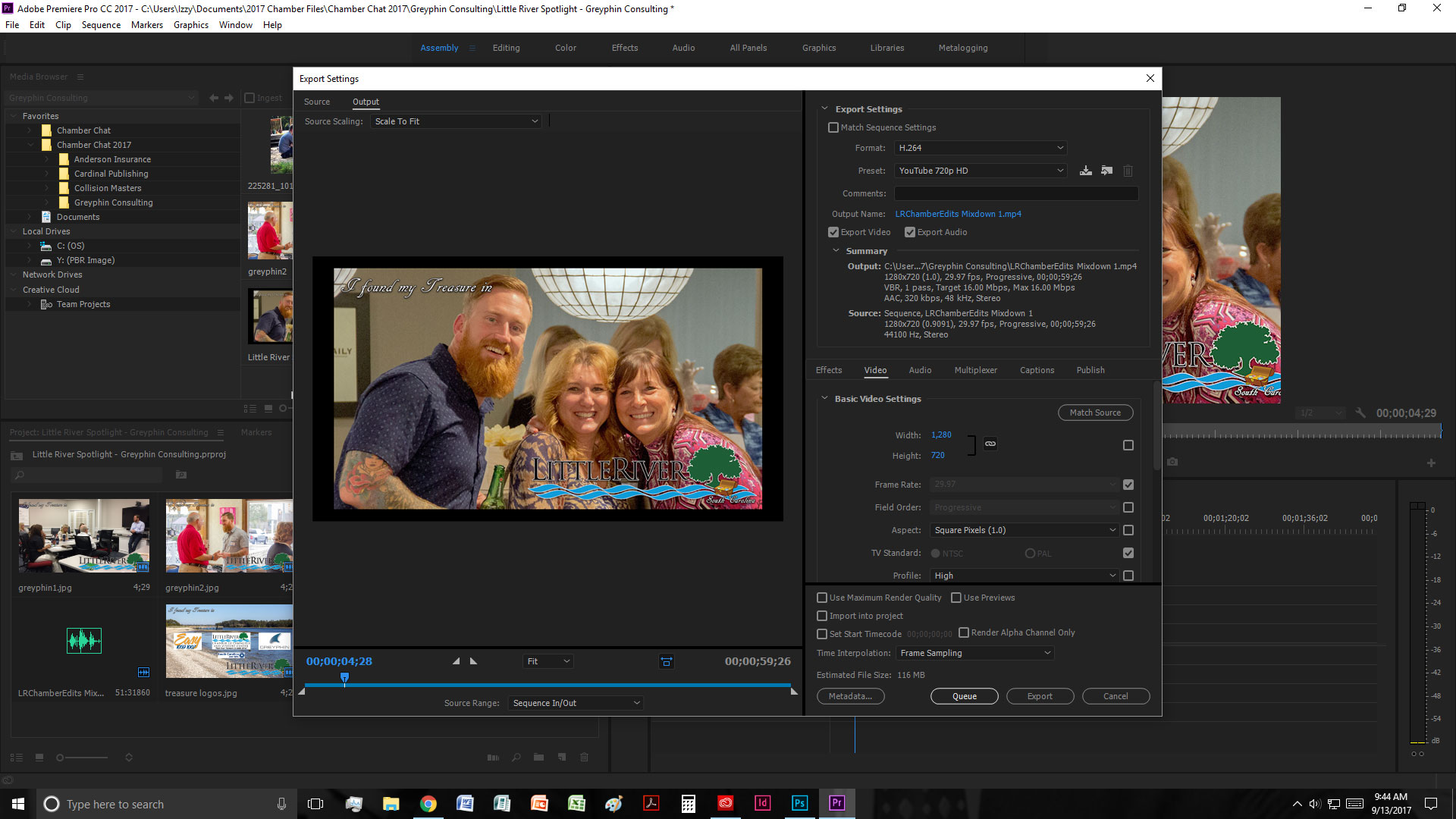
[export settings] I generally only mess with Format, Preset, and Output Name. If I check Match Sequence Settings (below), then it takes care of my additional black bars to match what I originally saw, but it makes it a .mpeg (don't know if that's okay or not).
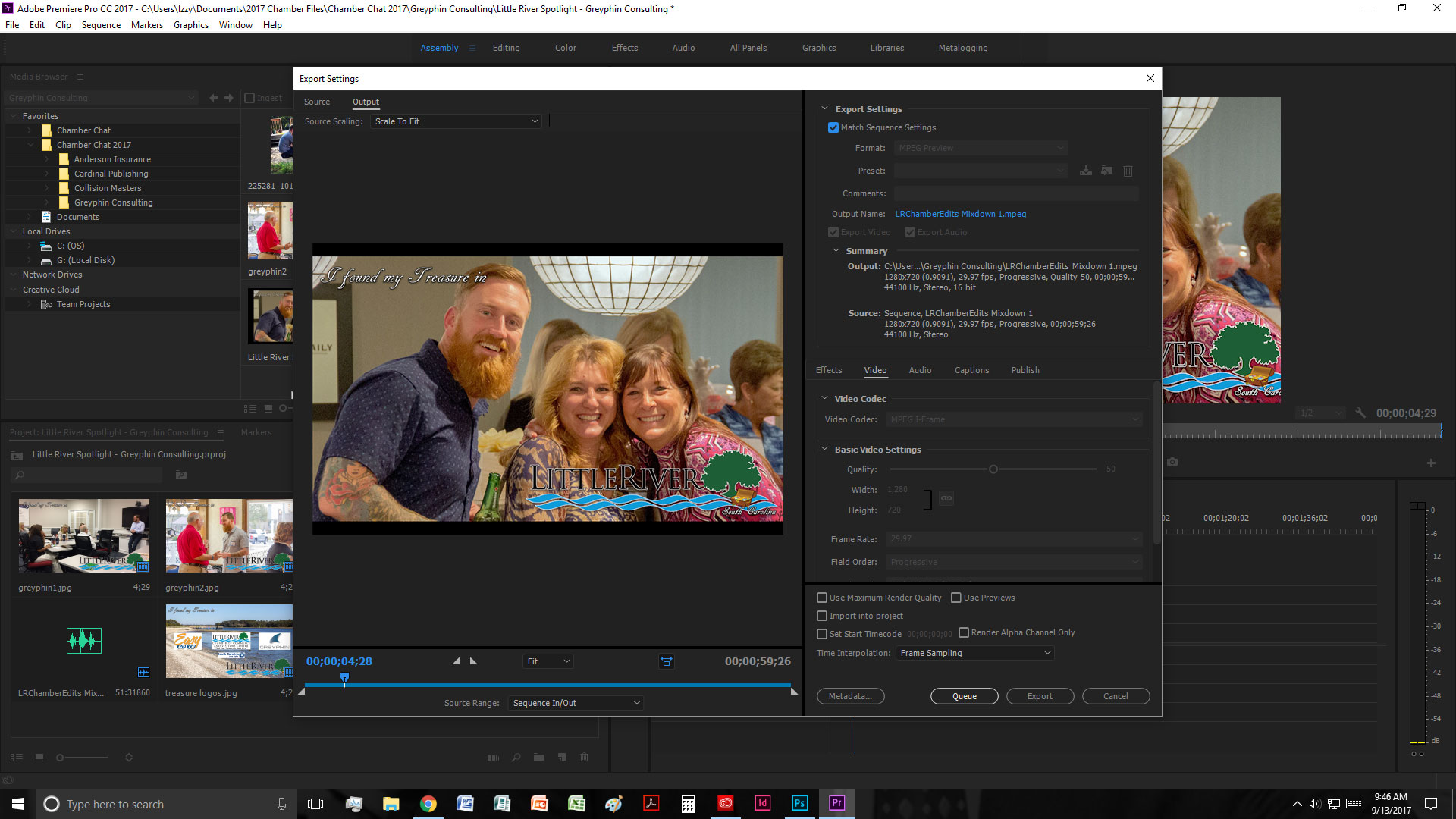
Copy link to clipboard
Copied
If you set the Pixel aspect ratio to 1.0 (instead of 0.9091) in the sequence settings problem solved (i think)
Remember HD and stills always have a PAR of 1.0.
Copy link to clipboard
Copied
This worked, thank you!
(Stayed fixed when I exported to Format: H.264, Preset: YouTube 720)
Copy link to clipboard
Copied
I was having the same issue. Solved it straight away.
Find more inspiration, events, and resources on the new Adobe Community
Explore Now