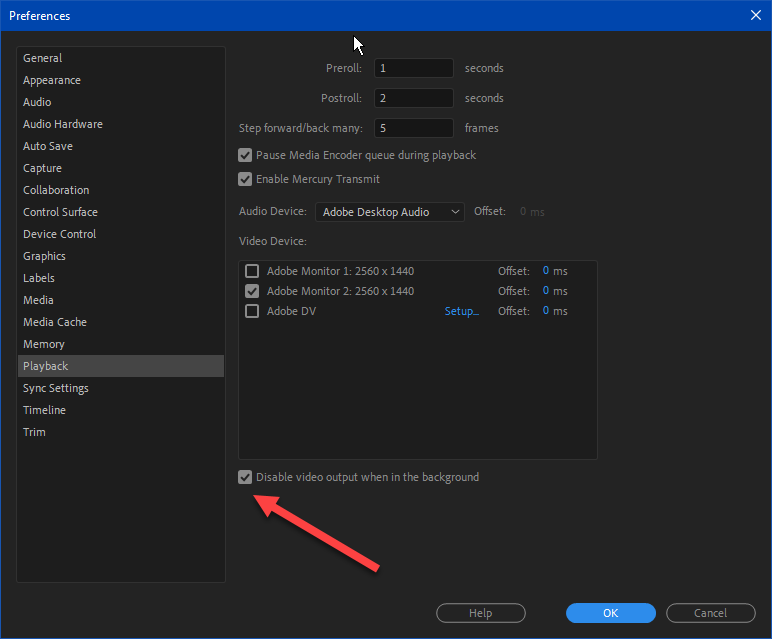- Home
- Premiere Pro
- Discussions
- Mercury Transmit Issues - 3 Monitor Setup
- Mercury Transmit Issues - 3 Monitor Setup
Copy link to clipboard
Copied
Hi
Ive just added a 3rd monitor to my setup for project bins etc, but adobe seems to have an issue! The Mercury Transmit of the program monitor just appears accross 2 monitors for some reason?
You can swap programs and it will fix itself, but then make an edit on the timeline and it snaps back to its wrong position?
Been running dual 4k monitors for ages without issue, so is it the 3rd monitor causing the issue?
Setup is a Nvida GeForce 1070
x2 Dell 4k Monitors (Display Port)
x1 Samsung 1920x1080 HDMI Monitor
Attached image to show.
 1 Correct answer
1 Correct answer
UPDATE - found someone mentiong scaling on another forum. So i changed my monitor scaling from the 150% they were running at, to 100% - problem solved! The Mercury transmit sits on the output perfectly.
PROBLEM is - 100% scaling is way to small to be practical. I would need super powers to see what i was doing.
Is there a known issue with this? Amy fixes on the horison?
Copy link to clipboard
Copied
Which screen is the primary screen for the OS? That is the one that Premiere will want to have the main Premiere UI window (with the menus) showing on. If you move the Premiere UI to a different monitor, it can get cranky.
Neil
Copy link to clipboard
Copied
Centre monitor (Monitor 1 / Primary Display) has Adobe main window on. Transmit is to Right hand monitor (Monitor 2)
Monitor 3 i had the project window on there.
I have just unplugged Monitor 3, and its happy, as soon as i plug the 3rd monitor in, the transit jumps accross 2 screens. (thats with monitor 3 with nothing but the desktop on it)
Also to add, running latest adobe update.
Copy link to clipboard
Copied
Did you just not have an extra displayport cable? I think that's how you should try it. The DVI and HDMI are not used as an hierarchy. At least try switching the HDMI to your main monitor and use the two display port for secondary monitors. Check this webpage:
https://www.evga.com/support/faq/FAQdetails.aspx?faqid=59560
Copy link to clipboard
Copied
Ive just plugged the 3rd monitor into the other display port that was spare (instead of the hdmi) it seemed happy but then reverted to its split screen issue.
That was using a display port to hdmi adaptor - as the monitor is HDMI
Doesnt seem to have made ny difference using the Display Port
Copy link to clipboard
Copied
Update -
It does seem slightly more stable in this setup... but it still isnt ideal. It will jump back to the split screen issue every now and then randomly.
Do i need to re-order the monitors so they run in order on the card?
Copy link to clipboard
Copied
Did you respect the left / right / center for your actual physical layout - as shown in that evga link I posted.
Copy link to clipboard
Copied
Current setup s per the image in the link you sent -
Port 3 - Centre Screen (Display Port / 4k)
Port 4 - Left Screen (Display Port to HDMI / 1080)
Port 5 - Right Screen (Display Port / 4K)
Copy link to clipboard
Copied
One issue that can be a pain in Premiere is if one 'screen' window extends one pixel over into the next screen. You have to be very careful about that part ...
Neil
Copy link to clipboard
Copied
Yes i know of that little bug... not that in this case.
Copy link to clipboard
Copied
Neil, Just had an issue, scratching my bald head... I discovered your note here while taking a run through support articles. A minute later I facepalmed my forehead. Thank you for the wisdom. -Jon
Copy link to clipboard
Copied
Bizarre, isn't it?
Why on earth in 2022 is Premiere still finding screens by relative pixel location from the upper left of the "home" screen of the OS? Everything else finds them by their screen name ... sheesh.
I'll be bringing this back up to the engineers at NAB ... AGAIN ... in a couple weeks.
Neil
Copy link to clipboard
Copied
Catalina addressed this issue and so have the following 2 OS versions.
Depends on the version the OP is on.
Mo
Copy link to clipboard
Copied
BTW: If you use the top REPLY button from your original post, this silly web software will keep your messages in chronological order.
Strangely you might have some success physically reordering the monitors. I plugged in a new monitor last week, and it was cutting in and out, so I sent the cable back and got another. But it was similar. Then I took out the DVI from the primary monitor and replaced it with a DP cable. It was more stable but kind of not - also. So, to see if it was the new monitor or the 2nd cable I swapped the monitors and used the known DVI on the new monitor and all was well. Then when I swapped in the displayport and all was well also!? So neither the cable or the monitor was having a problem. I didn't bother to recheck to see if I could get the 2nd monitor to flash again... I'm happy with it working!
BTW: You might want to turn this off for testing.
Copy link to clipboard
Copied
Tried that... no difference! Will keep trying. See if anything changes.
Copy link to clipboard
Copied
I have the same issue as you try unchecking all of the video device options in playback settings it worked for me.
Copy link to clipboard
Copied
UPDATE - found someone mentiong scaling on another forum. So i changed my monitor scaling from the 150% they were running at, to 100% - problem solved! The Mercury transmit sits on the output perfectly.
PROBLEM is - 100% scaling is way to small to be practical. I would need super powers to see what i was doing.
Is there a known issue with this? Amy fixes on the horison?
Copy link to clipboard
Copied
100% is the correct setting. The fix is in, you need a monitor big enough to show all those pixels in a large enough fashion. That's why the most important selection criteria is dot pitch / pixel size, etc. That's why my 32" monitors are 2560 x 1440 and not 4k.
Anyway, once you scale, it's in essence creating a smaller dimensioned display, except you paid the extra for a 4k monitor.
Copy link to clipboard
Copied
Broken Mercury Transmit SOLVED for Premiere Pro CC 2020
I have a system with 2 monitors for workspace, and 3rd for viewing the Mercury Transmit. I've just switched to this set up having got rid of an old HD CRT broadcast monitor and Blackmagic card. So I was excited to have this working.
It didn't..
But, there are 2 solutions.
The CAUSE:
If you have say 2 monitors only, and one would be for Premiere UI and the other for monitoring, naturally you Maximse Premiere on one screen to make best use of it. Mercury Trasmit LIKES this, presumably because Premiere is not running in Windowed mode then...?
THE PROBLEM
If you have 3 monitors, two for PPro UI and one for monitoring, if you Maximise PPro, with Windows 10 natively it maximises to just one of the 2 monitors. And Mercury Transmit works. But, your UI is crammed into one screen, and the 2nd one is just showing Windows UI or whatever else you have got open.
So you do what is natural to you, and resize PPRo UI as big as possible by hand across the two monitors for UI. Maxmimse vertically with native Windows 10 function, and drag as wide as possible by hand left and right. Yes?
Mercury Transmit ... no likey! It stops working. If you're lucky, if you don't have the option set to hide the output when you minimise PPro, you see the static image preview when you minimise PPro which disappears when you return to your 'full screen' manual sized UI.
Boooo.
THE SOLUTIONS
Option 1)
this option also makes media playback in Windows (so say, a 16:9 video) play on both screens, but half on each screen, with the monitor bezel in the middle, so may not be ideal for what you wish to achieve. But, if you go to your Geforce Control Panel, enable Surround display mode. Include your 2 UI monitors in the configuration, but not the 3rd monitoring one. Here, the nVidia drivers 'remap' the two monitors into one single wide display. Windows 10 then sees in Display properties that you have only 2 screens now, wide 32:9 (or whatever based on your screen resolutions) and one second 16:9 (or whatever your monitoring screen is).
Now, you can do real Maximise size of Premiere UI and it fills both your main screens. Because it is now 'full screen', the system knows exactly the UI location, and is happy to let Mecury Transmit work successfully!
Option 2)
If having 2 screens seen as one single one by Windows, messes your head, or you don't like how 16:9 media plays back within windows in the centre across bezels of a 32:9 display, then try this....
In my set up, my 3 monitors are Left and Centre screen for PPro UI, and right monitor for Monitoring .. -
I take PPro UI, use Windows 10 native 'vertical' maxmise function (drag the top edge of PPro to the top of the screen to see the 'snap' and it vertically maximises itself); then drag the PPro left edge as far left of screen 1 left monitor so it is as wide left as possible.
Then take the right edge of PPro as far right as possible, of my middle screen.
You're probably thinking "yeah, that's what I did already, and you described this at the start of this whole post".
Indeed.
But, Mercury Transmit doesn't work now.
So, it seems that the SIZE of the Window and its position being so close to the edge of Monitor 3 upsets things...
So, take the right edge of PPro UI, and I drag it left a few pixels, 3, 5, 6 pixels, just a small amount.
Now, with the separation between Monitor 2 and 3, my center and right screens, Mercury Transmit seems to be happy with the separation and suddenly springs back into life and works again!
Final
I was able to repeat this process over and over to prove to myself that it works and was not a fluke.
Hopefully these options solve this for you.
Copy link to clipboard
Copied
Thanks for the extensive testing and report.
Just a quick note on that. If PP moves slightly onto the Mercury Transmit monitor, it will go off, thats why moving it "3, 5, 6 pixels" from the edge of the monitor works well. I don't like running programs at full screen, as I put usefull icons around the edges of the desktop, so I always leave a little room all around so I can use them. Also, you don't need to stretch out the PP UI to use it on two monitors. You can undock panels and place them on a secondary UI monitor. There has been some issues when the project panel is not on your main monitor (Windows #1) so keep that in mind.
Copy link to clipboard
Copied
Interesting insights too.
I did find that Mercury Transmit would cease to function though *before* PPro touched the Transmit monitor.I can never quite stretch an application all the way to edge of the screen by hand. Normally there is at least a pixel or more edge.
I hadn't thought of trying to put just certain panels on a different screen. Might have to give that a whirl too.
No such issue about the project panel not being on screen one though, if you just expand the whole PPro UI across both monitors. I can honestly say I've never experienced that.
I have UI issues with AFX never truly remembering sizes and positions that panels should be, very annoying to constantly have to alter them, when it has a dance and gets confused. But that's not something for detail in this thread.
Copy link to clipboard
Copied
Your testing is of course accurate. But I've been working on three screens for several years.
Standard practice in Premiere has been to maximize (or run pretty large) the main Premiere UI on the main monitor. Then make a second panel on the second monitor and open some of your other Premiere tools in there. This is what I was told to do six years back or more now.
I don't know why, but many don't seem to find this on their own, and many others don't want to set up this way. It just works.
I've got all my custom workspaces setup with two monitors for the UI, and the third for Transmit Out. Stable as can be.
Neil
Copy link to clipboard
Copied
"Standard practice in Premiere has been to maximize (or run pretty large) the main Premiere UI on the main monitor."
I've actually never heard of anyone doing that, even though I've been a Premiere user since 1999.
Oh well.
I've only got one Adobe application that has a window/tool on a different monitor, with that main app maximised on the main screen... and that is Encore CS6, with the disc flowchart basically fullscreen on a second screen....
Copy link to clipboard
Copied
It's amazing what users are expected to figure out, you know? I had several experienced users mention this years back when I started in CS6.
And it's been discussed on this forum and Creative Cow numerous times. But how the heck is someone just popping in here or elsewhere supposed to KNOW those comments are buried in the thousands of threads here?
It's also mentioned in their documentation for setting up workspaces in several places I've seen. But most users have never read through those if they've even been able to find them. And they don't make it clear this is how you must do it. So again, how the heck are most users supposed to know this?
Yea.
Neil
Copy link to clipboard
Copied
I'm having the same issue.
The wierd thing is that I can fix it back by changing to a single screen configuration, turning on mercury transit.
Them switching to my regular 3 screen configuration, the issue comes when I ever alt tab to windows explorer or something else... it clitch out and dissapear.
-
- 1
- 2
Find more inspiration, events, and resources on the new Adobe Community
Explore Now