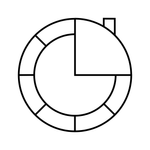- Home
- Premiere Pro
- Discussions
- Re: .MOGRT Just Showing Media Offline
- Re: .MOGRT Just Showing Media Offline
.MOGRT Just Showing Media Offline
Copy link to clipboard
Copied
I created a motion graphics template in After Effects, then exported as a .MOGRT - no apparent error but when importing to Premiere Pro it shows the red media offline screen however does not notify my and will render the screen as if a normal photo or video in Premiere Pro which makes me thing the media offline is not an error in Premiere Pro.There was no error in the After Effects project and there are not editiable aspects showing up in Premiere Pro. I was using 3 files to create the template: a .MOV video, a PNG and a JPG. In total, it is 2.72GB so not exceeding .MOGRT's 4GB limit. Can anyone help?
Copy link to clipboard
Copied
Hi Oliver,
Can you narrow down which file is offline? Is it all of them, or just one? Also, are you on matching versions of Premiere Pro and After Effects? Could you include the version numbers? I'm curious if you can open .mogrt file back up in After Effects (File > Open [.mogrt file], and if the media will still be offline opening from After Effects.
Copy link to clipboard
Copied
I'm having the exact same problem.
There's no way to narrow which file is offline - it just says "Media Offline" for the entire template and there's nothing you can relink to. Nothing shows up under "edit" and there are no error messages that pop up saying what media is actually missing.
I'm on AE Version 18.4.1 (Build 4) and Premiere Pro Version 15.4.1 (Build 6).
I opened the mogrt back up in After Effects and - after taking a couple minutes to load - everything was there. All media was online and all of the expressions worked.
Note: dropping the template on the timeline it appears as though it's not loading at all. It goes from "loading 0%" to the loading window disappearing, leaving media offline in premiere.
Copy link to clipboard
Copied
As noted in the other thread, what is your media in that mogrt?
Neil
Copy link to clipboard
Copied
Hi! I have the same problem. How did solve it?
Copy link to clipboard
Copied
Hey! So there is/was (not sure if it has been fixed yet) a bug where MOGRTs over 2GB were showing up with media offline when using Windows. The workaround was to get the MOGRT under 2GB
Copy link to clipboard
Copied
Unfortunately they still haven't fixed the problem. I had to decrease the footage's size which was used in the project.
Copy link to clipboard
Copied
Hi Oliver! I have the same problem. How did solve it?
Copy link to clipboard
Copied
No neccessarily a solution, but you could pre-render trimmed video(s) to only the duration that you need, and then replace them in your project. To be honest, I've had so many issues with videos wrapped in MOGRTs that I just stick with dynamic link. For some reason, I just can't get MOGRTs that contain videos to function consitently, either. Unfortunately, I don't know how/if things have changed since I last attempted this a few months back.
Copy link to clipboard
Copied
Your comment about trimming them to only the frames used is part of the 'solution'. Mogrts have struggles with large video files, so keeping the frame-size down, using a clip of only the length needed, these things help to get the video-included working.
But @DaciaSaenz has also suggested using a still in the mogrt when creating them in Ae for instance, as a filler ... and having the editor in Pr drop the proper video clip on the mogrt when applied to a timeline in Pr.
That works beautifully. Tested that with Mo several times.
Neil
Copy link to clipboard
Copied
I was working on exporting a mogrt so that I didn't get the "media offline" when importing into Premiere. I simplified it significantly, export it and on V3 it worked. Then I didn't change anything in AE except the mogrt name (from "V3" to other names) and I started getting the media offline screen again!
Copy link to clipboard
Copied
I managed to get a good mogrt export again. I don't know what fixed it, but I restarted my computer, kept Premiere closed, and export the mogrt to my desktop (instead of a folder which was constantly syncing with dropbox). Then I closed the AE project before opening Premiere.
Copy link to clipboard
Copied
I think that comment about not putting it in a folder syncing with Dropbox is the key.
Those apps all make mods to the file header to let themselves know what's been updated or not. And that can interfere with Premiere's ability to keep it's own metadata about the file 'straight'.
Neil
Copy link to clipboard
Copied
You will really make your life easier if you just export to the default "Local Temaplates Folder" which is here:
(mac) username/Library/Application Support/Adobe/Common/Motion Graphics Templates
(win) root ://Users/username/AppData/Roaming/Adobe/Common/Motion Graphics Templates
That way, Pr's EGP Browser will always see your mogrts as soon as you export them. They can always be copied or moved after the fact to Libraries or to network drives for sharing.
Copy link to clipboard
Copied
That's a lot of folders to memorize and click through whenever I need a mogrt. I don't use mogrts myself, they're always being created to send to an editor. That would be a very awkard place to have to go get them.
Copy link to clipboard
Copied
As the default, you don't need to click through ... it will appear in your EGP browser 'local' files list. That's why James is saying it's simple to use.
If you're making for deployment, I recommend reading Jarle's excellent ebook Adobe provides on making mogrts for deployement from Ae.
Neil
Jarle’s Making Mogrt’s ebook on Adobe blog
Copy link to clipboard
Copied
Correct. If you do nothing but export as mogrt from Ae then you will just see it all in Pr's EGP. I only included the location paths so you can just look in there and see that your actual mogrt files are there after export. If you want to copy or move mogrts to a Library, do that by right clicking on a mogrt in the EGP. There is also a separate feature to "Manage Additional Folders" which will let you change your MOGRTs directory to something like a newtwork drive, but that will require some extra steps so using the default location for export and CC Libraries to share is by far the easiest way to go.
Find more inspiration, events, and resources on the new Adobe Community
Explore Now