Copy link to clipboard
Copied
Here are some of the limits we ran into testing for use in an actual post-production workflow.
Presumes the following environment:
- Complex timelines with many Motion Graphics templates and many instances of each template both in one sequence and across multiple sequences
- On-the-fly changes being made a) to the design of the templates, b) to the text and properties in the instances, c) quantity of property controls passed from AE to PPRo
#1: The only way we're able to introduce a MOGRT (Motion Graphics) file into the project is by dragging it into a timeline. Can't drag to a the project panel, a bin, or even the Essential Graphics-generated "Motion Graphics Templates Media" bin. Dragging into the timeline is not exactly optimal. Risky. Easy to accidentally over-write existing timeline cuts. This is more of an inconvenience than a deal-breaker. The following are more problematic
#2: We haven't found a way to update an existing Motion Graphic at the PPro project level. If we update a template in AE we're forced to re-import/re-introduce the updated version to our PPro project. It arrives as a new (same-named) template that can't be linked or merged with the prior. In order to update sequences with the new template, we have to select all related instances and execute a "Replace Clip With..." That's ok for smaller, simpler projects. It's a deal-breaker for larger, more complex ones. Why...
- In a complex project there's no easy way to quickly and accurately select all the timeline instances relating to one particular template, shy of using dedicated tracks, or some JSX.
- If there are multiple sequences all sharing multiple instances of Motion Graphics of Templates the prospect of constantly updating all of quickly becomes daunting.
- It's an inefficient, time-consuming process.
#3: Even after updating Motion Graphics timeline instances, the updated instances don't reflect certain changes made at the AE context, namely additions or changes in property controls. The only solution to that we've been able to come up with involves over-cutting the new Motion Graphic into the timeline. That means losing any text entries or property settings. That takes more time, introduces more risk than #2 above.
Curious to know if we're just over-looking something -- that there is some way to replace Motion Graphics at the project level that includes all style and property changes. Would love to know we can overcome these limitations. Otherwise, for our purposes, Motion Graphics are a brilliant, promising new development with great potential but which are self-defeating in a complex, professional post-prod workflow. And yet that's precisely the environment to which Motion Graphics seem best suited.
 1 Correct answer
1 Correct answer
https://forums.adobe.com/people/Roei+Tzoref wrote
looks like some of our prays have been answered with the latest 12.1 april update of Premiere
here's an updated article:
Adobe Premiere Pro Help | Using Motion Graphics templates in Premiere Pro
Thanks for the callout Roei Tzoref & jstrawn
Highlights of the MOGRT workflow improvement:
- The option "Do you want to replace all other instances of this graphic in all sequences with the new template?" is a great leap forward.
- Sliders added
...Copy link to clipboard
Copied
This is great- thank you jstrawn
I'm on a deadline with a project, but I'll do a trail and report back when I can.
Premiopolis I just noticed that you can import AE comps into Premiere's EGs, directly - avoiding .aegraphic encapsulation.
Meaning that certain elements of the EG can be live ae comps ![]() I have not tried relinking yet, but it looks promising.
I have not tried relinking yet, but it looks promising.
What I miss particularly is "Track Matt" type features in the EG layer hierarchy. But I'm still using 12.01, maybe its been added?
All the best- Thanks,
D
Copy link to clipboard
Copied
SquareEyz wrote
Premiopolis I just noticed that you can import AE comps into Premiere's EGs, directly - avoiding .aegraphic encapsulation.
Meaning that certain elements of the EG can be live ae comps I have not tried relinking yet, but it looks promising.
A directly-imported AE Comp = Live Text Template
The LTT, like a MOGRT, allows you to change text AE Text layer entries from the PPro context.
For MOGRTS those text changes can be applied per timeline instance
For LTTs those text changes are recorded per Project Item instance
The Project Item vs Timeline Item distinction makes a bit of a difference. Overall the LTT tends to be, for our purposes, the more flexible and powerful approach.
You mean the best of both worlds? Someday hopefully. I miss the Dynamic Link immediacy of LTT's too. But it's not something I can commit to either way.
Yes best of both worlds.
One of the things that struck me about MOGRTS -- it's been in the back of my mind and only found got words around it today -- the Essential Graphics Panel, as cool and compelling as it is, also is in a way redundant of the Project Panel.
The logic I'm getting at is one that conceives of all assets as sources stored under the same roof on the OS and reflected in the Project Panel -- original footage, acquired clips, music, SFX, VFX, texted graphics (i.e. MOGRTS, LTTs). etc. Sometimes you want to separate them by those categories, sometimes you bring them together ("all my assets for this section I'm working on all under one roof for the next 15 hours of editing")
That flexibility of organization: stored "together" for one creative/workflow reason, separated into different categories at a later point for other reasons -- that's key to efficiency, managing media, and discovering creative ideas during the editing process.
One of the things that's been nagging and keeping me at arm's length from MOGRTS: they insist on being in a world of their own, not exactly integrating in the larger organization of clips. The Essential Graphics panel is it's own sort of eco-system, independent of, but re-inventing/dealing with the organizational challenges as the Project Panel. Even when dragged to ta timeline and becoming an Project Item instance MOGRTs land in a pre-determed bin.
I recognize that the PPro Team has put a lot of time into the whole AE-to-PPro integration workflow, and it's really impressive, so I'm not trying to upset the apple cart, but it would seem to me to make more sense to develop a MOGRT workflow that didn't necessarily require the Essential Graphics panel -- that a .mogrt file exported from AE to assets folder on the OS could be dragged/imported directly into the PPro Project Panel like any other asset, such that later AE exports, replacing over that .mogrt file would bypass Essential Graphics and automatically update instances in PPro.
In doing that it would unify the logic of MOGRTs into the broader logic of post production asset management.
Copy link to clipboard
Copied
Premiopolis wrote
SquareEyz wrote
Premiopolis I just noticed that you can import AE comps into Premiere's EGs, directly - avoiding .aegraphic encapsulation.
Meaning that certain elements of the EG can be live ae comps I have not tried relinking yet, but it looks promising.
A directly-imported AE Comp = Live Text Template
When Premiopolis said "I just noticed that you can import AE comps into Premiere's EG" I'm petty sure he was talking about adding an Ae comp to a Pr Graphic as a clip Layer. Which is an interesting approach and will be especially good if it creates additional opportunities for your Graphics workflows.
Copy link to clipboard
Copied
Indeed jstrawn, Premiopolis, I was referring to something different than LTTs.
I had just noticed that within the EG Pane, you can add an AE comp "From File".
This appears to behave like all other AE dynamic links, and updates live similarly.
However, text fields are not available for entry/ editing. My point was simply that if you wanted to use AE for motion graphics and other non text- editable graphic creation, then bringing that into Premiere's EG was possible using 'traditional 'dynamic links, layered within EG.
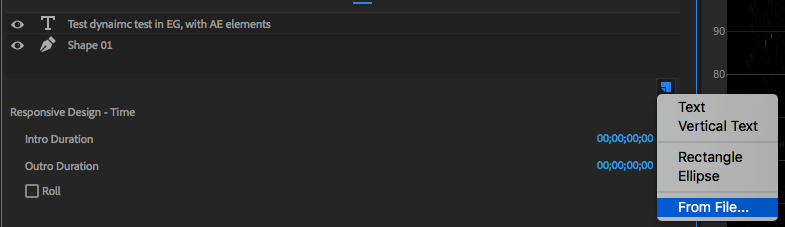
Probably not all that helpful!
Copy link to clipboard
Copied
SquareEyz wrote
Indeed jstrawn , Premiopolis , I was referring to something different than LTTs.
I had just noticed that within the EG Pane, you can add an AE comp "From File".
This appears to behave like all other AE dynamic links, and updates live similarly.
However, text fields are not available for entry/ editing. My point was simply that if you wanted to use AE for motion graphics and other non text- editable graphic creation, then bringing that into Premiere's EG was possible using 'traditional 'dynamic links, layered within EG. Probably not all that helpful!
That is what I meant when I said "adding an Ae comp to a Pr Graphic as a clip Layer". You can also add a comp to a graphic but drag and dropping it from the Project Panel into the EGP Layers Pane. I'm not sure what the advantage to that would be over just using the comp as a clip in a sequence, but it could be useful for nesting Ae comps with Graphic Text/Shape Layers. For example, as part of a Roll.
Copy link to clipboard
Copied
jstrawn wrote
SquareEyz wrote
Indeed jstrawn , Premiopolis , I was referring to something different than LTTs.
I had just noticed that within the EG Pane, you can add an AE comp "From File".
This appears to behave like all other AE dynamic links, and updates live similarly.
However, text fields are not available for entry/ editing. My point was simply that if you wanted to use AE for motion graphics and other non text- editable graphic creation, then bringing that into Premiere's EG was possible using 'traditional 'dynamic links, layered within EG. Probably not all that helpful!
That is what I meant when I said "adding an Ae comp to a Pr Graphic as a clip Layer". You can also add a comp to a graphic but drag and dropping it from the Project Panel into the EGP Layers Pane. I'm not sure what the advantage to that would be over just using the comp as a clip in a sequence, but it could be useful for nesting Ae comps with Graphic Text/Shape Layers. For example, as part of a Roll.
As best as I can tell, importing an AE Comp directly (using Menubar > File > Import) is no different than Importing an AE Comp using EGP > Edit Tab > New Layer Icon > From File...
For a second I thought it was yet a third method with curious new properties and was ready to give the name: JStrawn/SquareEyz Hybrid or JSSEH (which, said out loud can hasten a seasonal allergy sneeze), but after playing around with all the new discoveries, it turns out I was just re-discovering LTT nuances I was unaware of.
Here's what came of it:
1 - You can indeed change AE-side text layers in PPro of a JSSEH, because a JSSEH, in the end, is just an LTT. You can either change them from the Source Panel context or the Timeline Panel context.
- Source Panel: Load the LTT into the Source Monitor, Use Effects Control Pane > Master* [NameOfProjectItem] Tab. Gives access to the AE-Side text
- Timeline Panel: Select instance of the LTT, do the same as the above.
Unlike MOGRTS all LTTs reference a Project Item. Whether you make the text change in the Timeline Panel or the Source Panel, you're affecting the Project Item, and therefore all timeline instances that were created from it. But...
2 - You can duplicate LTTs in the project. The duplicates are independent of each other. In other words, change the AE-Text layer content for one Project Item, and you are not affecting a duplicate. So you want to always be aware of which timeline instance originates from what Project Item. It's a rather compelling logic model.
3 - Option-Dragging an LTT Timeline Instance vs Copy-Pasting a timeline instance are not the same thing.
Option-Dragging creates a new Project Item, meaning it's an independent timeline item. Changing AE text layers does not affect others.
Copy-Pasting, however, does not create a new Project Item. Changing AE Text layer content changes the other Timeline instances that reference the same Project Item.
4 - This Project-Item-to-Timeline-Instance relationship only affects the AE text layer content, not other PPro properties, like size, position, etc which are all controlled in the Timeline Instances.
Also came across some weird behavior on the MOGRT side:
1 - A copy-and-pasted copy of a MOGRT timeline instance loses AE/EGP-prepared properties (sliders, text editing ability etc.)
2 - A option-dragged copy of a MOGRT timeline instance maintains access to the AE/EGP-prepared properties.
Copy link to clipboard
Copied
Premiopolis wrote
As best as I can tell, importing an AE Comp directly (using Menubar > File > Import) is no different than Importing an AE Comp using EGP > Edit Tab > New Layer Icon > From File...
For a second I thought it was yet a third method with curious new properties and was ready to give the name: JStrawn/SquareEyz Hybrid or JSSEH (which, said out loud can hasten a seasonal allergy sneeze), but after playing around with all the new discoveries, it turns out I was just re-discovering LTT nuances I was unaware of.
Here's what came of it:
1 - You can indeed change AE-side text layers in PPro of a JSSEH, because a JSSEH, in the end, is just an LTT. You can either change them from the Source Panel context or the Timeline Panel context.
- Source Panel: Load the LTT into the Source Monitor, Use Effects Control Pane > Master* [NameOfProjectItem] Tab. Gives access to the AE-Side text
- Timeline Panel: Select instance of the LTT, do the same as the above.
Unlike MOGRTS all LTTs reference a Project Item. Whether you make the text change in the Timeline Panel or the Source Panel, you're affecting the Project Item, and therefore all timeline instances that were created from it. But...
2 - You can duplicate LTTs in the project. The duplicates are independent of each other. In other words, change the AE-Text layer content for one Project Item, and you are not affecting a duplicate. So you want to always be aware of which timeline instance originates from what Project Item. It's a rather compelling logic model.
3 - Option-Dragging an LTT Timeline Instance vs Copy-Pasting a timeline instance are not the same thing.
Option-Dragging creates a new Project Item, meaning it's an independent timeline item. Changing AE text layers does not affect others.
Copy-Pasting, however, does not create a new Project Item. Changing AE Text layer content changes the other Timeline instances that reference the same Project Item.
4 - This Project-Item-to-Timeline-Instance relationship only affects the AE text layer content, not other PPro properties, like size, position, etc which are all controlled in the Timeline Instances.
Also came across some weird behavior on the MOGRT side:
1 - A copy-and-pasted copy of a MOGRT timeline instance loses AE/EGP-prepared properties (sliders, text editing ability etc.)
2 - A option-dragged copy of a MOGRT timeline instance maintains access to the AE/EGP-prepared properties.
"importing an AE Comp directly (using Menubar > File > Import) is no different than Importing an AE Comp using EGP > Edit Tab > New Layer Icon > From File" = Correct. 'From File...' is importing your media file to the project and adding it to the Graphic at the same time. It's the same as drag and dropping an already-imported file into the EGP > Layers pane.
"Option-Dragging an LTT Timeline Instance vs Copy-Pasting a timeline instance are not the same thing." = Correct. Option drag makes a new clip instance, copy+paste makes a new duplicate item. This is one of the reason we just let Graphics live in the sequence. Copies of them are always independent of each other as long as you did not Upgrade to Master Graphic first.
"Also came across some weird behavior on the MOGRT side:
1 - A copy-and-pasted copy of a MOGRT timeline instance loses AE/EGP-prepared properties (sliders, text editing ability etc.)
2 - A option-dragged copy of a MOGRT timeline instance maintains access to the AE/EGP-prepared properties."
Can you send me a mogrt that might repro that for me? Hopefully a small one.
Note: Once applied to a Pr sequence, a mogrt becomes either a prgraphic or an aegraphic, depending on where it was exported from. .mogrt is just the exported file format and also the thing you see in the EGP Browse tab.
Copy link to clipboard
Copied
jstrawn wrote
'From File...' is importing your media file to the project and adding it to the Graphic at the same time. It's the same as drag and dropping an already-imported file into the EGP > Layers pane.
True. Interesting. In other words there is a slight difference in that Menubar > File > Import > [Select AE Comp] has no relationship to the EG Panel, whereas the "From File..." approach. does. Thanks.
jstrawn wrote
"Option-Dragging an LTT Timeline Instance vs Copy-Pasting a timeline instance are not the same thing." = Correct. Option drag makes a new clip instance, copy+paste makes a new duplicate item. This is one of the reason we just let Graphics live in the sequence. Copies of them are always independent of each other as long as you did not Upgrade to Master Graphic first.
Great distinction.
jstrawn wrote
Can you send me a mogrt that might repro that for me? Hopefully a small one.Note: Once applied to a Pr sequence, a mogrt becomes either a prgraphic or an aegraphic, depending on where it was exported from. .mogrt is just the exported file format and also the thing you see in the EGP Browse tab.
I may have written too soon / yesterday's experience some kind of a fluke from perhaps using a MOGRT created in a prior version of PPro. Unable to replicate today. In fact, quite the contrary, the MOGRTs are working better than ever, with an ability to pass more effects controllers than ever before. Very cool.
Copy link to clipboard
Copied
I came across a neat expression trick that I thought I would share with everyone on this thread:
thepremierepro.com/s/lower3rdaep.zip
Found here: One title to rule all on Vimeo
A LTT (that could be converted to a EG) that uses a "L" / "R" text entry to flip all animations, and repo text.
I'm not conversant on "if" qualifiers in JS, but I have a vague idea how they are working.
Anyhow, seems really useful, so I thought I'd share.
Copy link to clipboard
Copied
SquareEyz wrote
I came across a neat expression trick that I thought I would share with everyone on this thread:
thepremierepro.com/s/lower3rdaep.zip
Found here: One title to rule all on VimeoA LTT (that could be converted to a EG) that uses a "L" / "R" text entry to flip all animations, and repo text.
I'm not conversant on "if" qualifiers in JS, but I have a vague idea how they are working.
Anyhow, seems really useful, so I thought I'd share
Tricky! Our users are way too clever. ![]() I downloaded the source project and I'll play around to see if there is an easy mogrt way to do that too. I can think of a couple possibilities but nothing very obvious. Thanks for sharing this.
I downloaded the source project and I'll play around to see if there is an easy mogrt way to do that too. I can think of a couple possibilities but nothing very obvious. Thanks for sharing this.
Copy link to clipboard
Copied
Right on jstrawn
I don't see why it couldn't work in an AE based MOGRT, and the scripting could be simplified with the use of a checkbox instead of text entry.
Best,
David
Copy link to clipboard
Copied
Hello, Per your response on May 1, 2017, it should be possible to drag an Essential Graphic Template to the timeline (sequence), and then over to the Project Panel to create a Master Graphic. As of the latest version (and possibly before), I am unable to do this. No problem dragging an EGT to the timeline. But dragging the timeline graphic to a the Project Panel or a bin in the Project Panel no longer works, it just gives the red-slash icon. I really, really want to be able to do this again and create Master Graphics that I can save in and load from my Project Panel and not from the Essential Graphics panel. Why does it not work anymore??
Copy link to clipboard
Copied
Hi there,
Are you referring to AE based EGs, or Premiere built ones?
I've noticed that Premiere built EGs never load into the project panel.
For the purposes of what you seem to be needing, I've placed all my EG graphics in a timeline, and saved that in my template project, so that everything is ready to go for editors.
I agree with your desire to have them all loaded into the project, and I even reconnect the ".aegraphic" files that the EG panel import process generates into a "Common" folder that I make, so that I could update templates seamlessly at some point in the future... I'll report back when I actually have to do that, to let you know how smoothly that goes ![]()
Copy link to clipboard
Copied
Thank you, I look forward to your update! And yes, it's Premiere Pro I am referring to. I opened some older PR files that I made last year, in which I was able to save EGs into the Project Panel, and the EGs are still there, so the newer version does not delete them. But I am now unable to place new ones there. In Premiere Pro, I need this ability back. Not only does it give me the ability to (per jstrawn's comment on May 1, 2017) create Master Graphics in the project, but it also shows me what assets I have in the project itself. It is extremely frustrating to have EGs scattered across my timeline and to have to go TO the timeline to see what EGs are there. in the past, I have always been able to create a nice list of all of my assets in the Project Panel; I can no longer do this, and that makes no sense! Why is Adobe making their programs harder to use (from an intuitive standpoint) rather than easier??
Copy link to clipboard
Copied
The 'vision' of using Mogrts is based more on the concept of using them/grouping & such through Libraries rather than the Project panel itself. Which for many purposes is an awesome way of doing things. You can be providing Mogrts to a group, update the main logo, and quickly update the version available to all editors through the shared Library so everyone now has the new logo ... and does NOT have the old one.
That's slick. And of course, you can't do that if people have the graphics in folders on their own machine. Without going into every machine to manually replace and delete.
But it's not the perfect working setup to flow for everyone ... and yea, there's times it's handy to just have them in the project's assets in a bin.
Neil
Copy link to clipboard
Copied
And that's precisely the case for me! I do not work in a team. I produce my own videos. I have no need for the team-based features. I DO have need for a simple workflow. The fact that Adobe has strengthened the team concept and removed the ease-of-use for the personal concept is dictatorial... Both avenues should be strengthened so that all of us who rely on these products can be happy when upgrades come out.
Copy link to clipboard
Copied
Make sure to add your comments to the UserVoice feedback system they have now, which is a LOT better than they used to have ...
Adobe UserVoice Bug /Feature form: https://adobe-video.uservoice.com/forums/911233-premiere-pro
I'm a one-man shop, that occasionally shares assets with others. So I've been working with 'local templates' folder and with Libraries, with multiple Libraries. It's workable, but not quite as nice as being able to just drag to a bin for specific projects. So I would definitely appreciate the bin-storage option.
They're still working on how this whole graphics things works, so getting comments in is actual rather more useful than one might think. jstrawn has been good at coming on here to advise us about this, so ... maybe he's got something informative to add.
Neil
Copy link to clipboard
Copied
Just to chime in here: I'm a freelance Video Editor and Motion graphics artist, so I work in a variety of environments- and most of them involve some scale of a team beyond myself, with few exceptions.
My primary client (since having my daughter and scaling back the hustle a bit!), is a 10 seat facility, with shifts of editors coming in every day. We just got our newest linux server up and running, with a capacity of 114 TB (22TB remaining!)
We have 'online'/full res assets in yearly folders dating back to 2001, and have adopted this system since 2007.
Adobe's focus on cloud based integration simply cannot fly for us. Full stop.
We have our own libraries of assets, that we manage and update ourselves- and the lack of ability to do so with mogurts, especially ".aegraphic" files is a continual source of frustration for me.
I want the new features, but I NEED the established foundation of assets that I can manage manually as needed.
For what its worth,
David
Copy link to clipboard
Copied
Hey, understood. So, pile on that post to the UserVoice on it. They are listening.
Even as a solo (mostly) though, I've found being able to sync my PrPro settings to the CC 'home' for my account very useful. I've sat down at a couple other guy's rigs, logged in to get my own settings, and worked away nearly as at home. Besides having the back up for a couple recent issues where I needed to obliterate everything to get PrPro cleaned up and working ... and then just down-synced my personal settings, was off to the races.
And I've tested a couple mogrt's for people that was really easy. Just a joint-accessed Library especially for that, and nearly instantaneous ability to move the mogrt forth & back. Without any other of either of our stuff being accessible to the other.
That was slick, actually.
Neil
Copy link to clipboard
Copied
Posted in that forum just now! Thanks! Hopefully something will come of it.
Copy link to clipboard
Copied
I replied to your User Voice report but wanted to share here too for the other folks. You can still upgrade a Premiere Pro graphics clip to a Master Graphic, which will cause it to appear in your project panel, using the Menu Command (Graphics > Upgrade to Master Graphic). You can also assign a custom keyboard shortcut for this action. Hope this helps!
Copy link to clipboard
Copied
Thanks for posting that, Bronwyn. I've used that some, but not recently ... and it slipped my mind. Sheesh! ![]()
Neil
Copy link to clipboard
Copied
I know that this is not exactly what folks in this (and other) threads are looking for with regards to re-assigning updated mogrt's as a batch process, but I wanted to make sure to pass on this method for batch-updating appearance changes using Master Styles within PrPro Graphics. Specifically:
1. Create a text Layer (which will also make a Graphic object in the Timeline)
2. With that text Layer selected (blue box), got to the Essential Graphics Panel (EGP), choose Master Styles > Create Master Text Style (give it a name, click ok) -- this layer is now attached to a Master Text Style item in your project
3. Copy that Graphic object throughout your Timeline (TL) Sequence(s)
4. When you need to change the style, choose any one graphic instance in the TL, and edit any one of the text layer(s) with the Master Style applied
6. Once you are happy with your new appearance settings, go to the EGP again and you will see that the assigned style nows has a <modified> tag next to the name
7. Click on the Up Arrow to "Push to Master Style"
That style will then be synced up to the parent Style item in your Project Panel and the changes to ripple to all the child instances that you made in your timeline sequence(s).
Copy link to clipboard
Copied
Thanks jstrawn
This is helpful indeed. But yes, really looking for solutions that will take text graphics to the next level, meaning creating a truly professional texted graphics environment. In my particular case I see that as developing PPro/AE relationship to support four different discipline in motion picture development.
1 - The Graphic Designer, who creates and updates templates
2 - A Text or Data wrangler, who controls a list of names, titles, or scores/stats etc, is responsible for spelling and accuracy.
3 - A coder for programming sophisticated data/text-to-design relationships
4 - The Editor who handles timing, placement and serves as the central liaison between all parties and the director/producers.
Right how the MOGRTS and Live Text Templates are geared for the Editor and Graphic Designer. The Editor is expected to the type up and manage the text/data in the timeline. This is, in many circumstances sufficient and standard operating procedure. And we're able to use expressions and ExtendScript to take things a little further. For our most sophisticated projects we're still dependent on developing our own code base and auto-rendering out files either through AE and at times HTML-to-PNG automations.
That Adobe has taken all this as far as it has is inspiring and impressive, and we're hoping to finally see that breakthrough in a coming update.
Copy link to clipboard
Copied
One thing to add to this thread as I've been looking for a solution: I just finished a project using the new essential graphics for my lower thirds and while it was very helpful for a simple workflow, I came to the end and realized that you can't Render and Replace the assets? This seems very frustrating to me because you are entirely reliant on your project never breaking and those assets never being needed to be re-used. Previously with Live Text templates from AE, you could simply Render and Replace when you're wrapping up and everything is locked in - much better for archiving projects long-term.


