- Home
- Premiere Pro
- Discussions
- Re: Multiple inverted masks don't work.
- Re: Multiple inverted masks don't work.
Copy link to clipboard
Copied
Short Version:
I am trying to put 3 inverted opacity masks on one image but the way the program works right now it won't let you do that.
So the question is - How do you remove multiple parts of an image?
Long Version:
I shot a music video for a friend with my sony z5u. I got shots when I was there that I planned to green screen myself into later. The reason for green screening myself in is that I am a ghost, so I have the opacity level down on my image. Most of the chroma-key shots dropped in like clockwork but 2 need some masking fx. I got through making one of the three masks on one of the shots and found out quickly when I started the second mask that you can't have 2 inverted masks. I've seen recommendations on other posts to use nesting. I tried it but all it did was move the problem to a new sequence so I am at a loss for how that's supposed to help. I also saw posts that said all you have to do is access a drop down menu that doesn't exist anymore. So that's a no go. Tried other solutions as well and tech support said moving it over to After FX didn't make a difference.
It doesn't seem like it should be this hard to do something so seemingly simple that basic garbage mattes could accomplish 15 years ago. Any help would be appreciated.
 2 Correct answers
2 Correct answers
That is correct you can use only one inverted mask on a clip.
Copy link to clipboard
Copied
I would try After Effects.
Copy link to clipboard
Copied
I believe I address that in the post.
Copy link to clipboard
Copied
That is correct you can use only one inverted mask on a clip.
Copy link to clipboard
Copied
Already knew that. The question is how do you remove multiple parts of an image?
Copy link to clipboard
Copied
Track matte is an option.
Copy link to clipboard
Copied
I did an hour with tech support on that and all it seemed to do was track the matte to whatever the program thinks you're outlining. Which is to say that it helps create a matte. My problem isn't creating them. It's using more than one at once.
The question is - how do I remove multiple parts of an image?
Copy link to clipboard
Copied
With a track matte you can remove as many items as you want.
Might want to post the image so we can see what needs to be removed.
Copy link to clipboard
Copied
I made three holes in the clip with a track matte drawn in the Legacy titler
added the track matte on the clip
dropped a green color matte on v1 to show through.

Copy link to clipboard
Copied
If you want the holes to be animated AE is the way to go.
Copy link to clipboard
Copied
Sorry about the delayed response. I'm pretty busy right now and I appreciate the attempted help.
Anyway, tried track matte and I'm sure I'm doing something wrong. I can apply the track matte effect to a clip, I can draw on the clip, but I can't remove that part of the image. Probably because I can't assign it to the track I want it on. What ever track I put the effect on sets the matte video assignment to the track above it. For example: I put it on a legacy title on track 4 and you can see here my assignment options start at track 5.
Also, you can't see it but reverse is selected per your example. 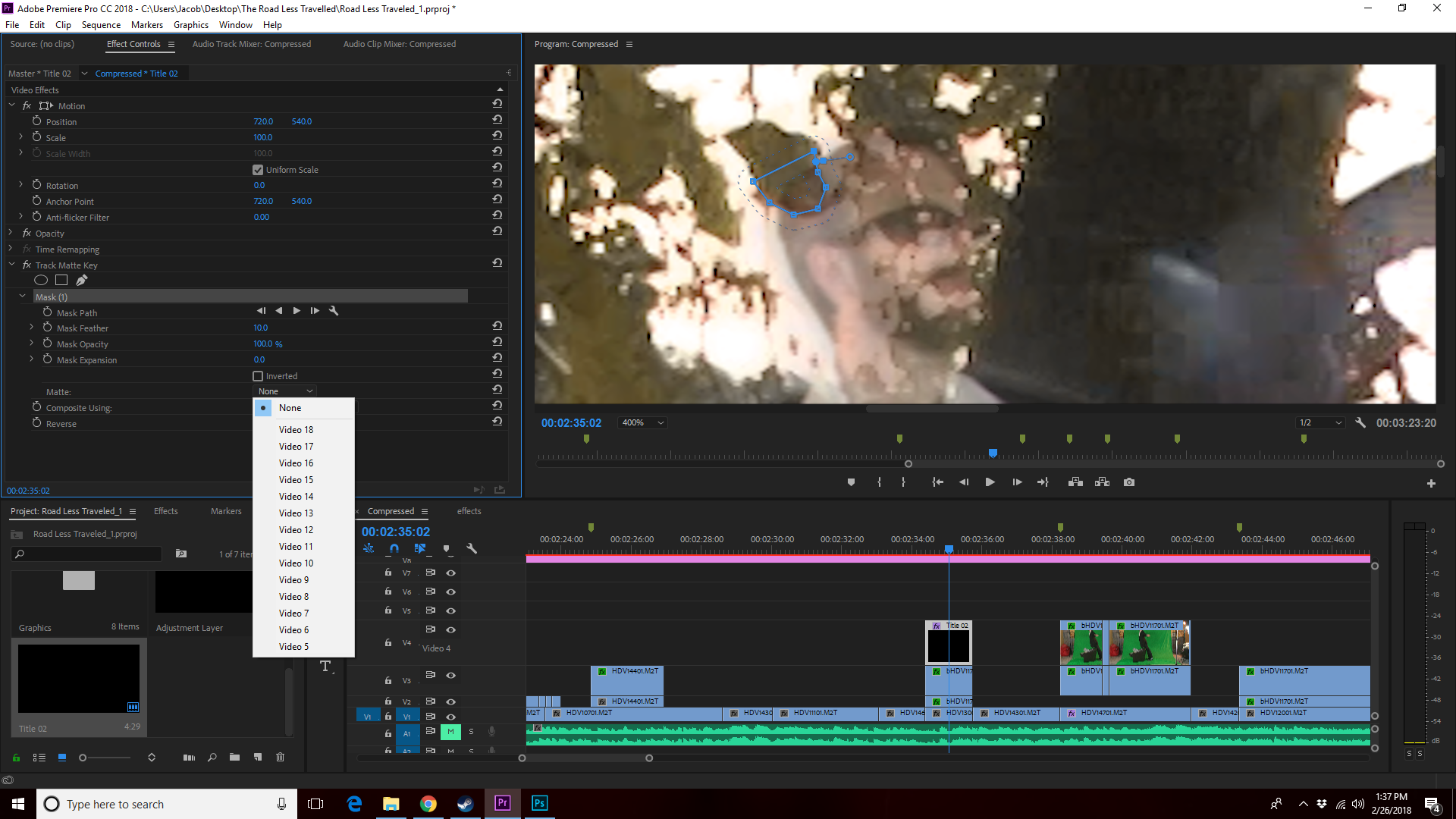
Copy link to clipboard
Copied
Wow, Adobe Premiere should have the capability to have multiple inverted masks on one image. Sony Vegas allows it. C'mon, Adobe.
Copy link to clipboard
Copied
Hi jacobb49644841,
Did you try the suggestion/workaround of Ann Bens?
you can't have 2 inverted masks.
I request you to make a feature request for this & I'll do my best to advocate on your behalf, as well.
Thanks,
Kulpreet Singh
Copy link to clipboard
Copied
Can't seem to make it work.
I filed a feature request.
10,000 thank yous
Copy link to clipboard
Copied
Look at my screenshot.
The mask is drawn in the legacy title as white object superimposed over the clip
You drop the track matte effect on the clip
and point it to the object (title)
Then you check Reverse.
Copy link to clipboard
Copied
Hmmm, so how do I make it a white shape?
Also, I need to be able to see what I'm tracing so having it be a white shape doesn't seem like it would work very well. You can see what I'm doing there. I'm trying to remove me from the parts of the foreground which should be covering me. How do I do this in premiere?
Copy link to clipboard
Copied
Dont think multiple inverted maskes will be added very soon.
So If the masks need to be animated you will have to do this in AE.
Copy link to clipboard
Copied
I have two four second shots left in this project and I don't want to have to learn an entirely new program to finish. There has to be a way! ![]()
![]()
![]()
![]()
Copy link to clipboard
Copied
As you can only use one inverted mask you could try and make different areas with one mask.
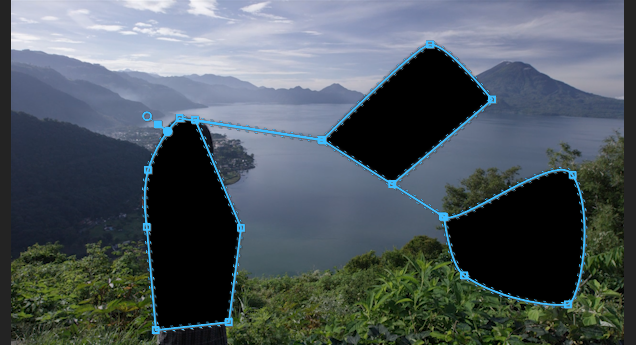
Copy link to clipboard
Copied
Ann,
How are you connecting the masks with a single line? Is that two lines of the mask just super close together to make it look like a single line? Thx!
Copy link to clipboard
Copied
Two lines are on top of each other.
Use the magnify option in full screen.
Copy link to clipboard
Copied
Didn't you say you tried to apply multiple opacity masks in AE and that it didn't work?
Copy link to clipboard
Copied
You can use multiple compositions, too. I do the larger mask in the first composition, then right click on the comp and choose "new comp from the selection" and create another mask in a different area.
Copy link to clipboard
Copied
New comp from selection is an After Effects feature.
But you could nest between masks.
Copy link to clipboard
Copied
Hello.
Firt put a big mask inverted (for all zones) and later up put mores mask without inverted in the next areas you want.
-
- 1
- 2
Get ready! An upgraded Adobe Community experience is coming in January.
Learn more