- Home
- Premiere Pro
- Discussions
- Re: Need help with export settings to get decent D...
- Re: Need help with export settings to get decent D...
Copy link to clipboard
Copied
I'm trying help my son create a decent DVD from footage he filmed in HD. (He's helping out a small dance studio for free - the parents want DVDs of the dance recital.) We've been trying to follow all settings suggested in various threads, but the exported video is very grainy. I realize DVDs can't support HD, but what we're getting is far worse than any standard DVD I've seen. In the past, we've filmed a lot of home videos on a little camcorder and burned to DVD using Windows Movie Maker. Those DVDs are much better than this. I think we may be messing up settings somehow. Any help would be appreciated.
We're burning onto double-layer DVDs.
This is the MediaFile treeview from one of his video clips: (He filmed on a Canon EOSM, if that is relevant)
General
Complete name : D:\video\Senaca School\2018\ballet\class dance\sspa_class_demonstration_0001.MOV
Format : MPEG-4
Format profile : QuickTime
Codec ID : qt 2007.09 (qt /CAEP)
File size : 1.25 GiB
Duration : 3 min 50 s
Overall bit rate : 46.4 Mb/s
Movie name : sspa_class_demonstration_0001
Encoded date : UTC 2018-05-19 18:08:14
Tagged date : UTC 2018-05-20 18:53:00
com.apple.quicktime.make : Canon
com.apple.quicktime.model : Canon EOS M
Video
ID : 1
Format : AVC
Format/Info : Advanced Video Codec
Format profile : Baseline@L5
Format settings : 1 Ref Frames
Format settings, CABAC : No
Format settings, RefFrames : 1 frame
Format settings, GOP : M=1, N=12
Codec ID : avc1
Codec ID/Info : Advanced Video Coding
Duration : 3 min 50 s
Bit rate : 44.9 Mb/s
Width : 1 920 pixels
Height : 1 080 pixels
Original height : 1 088 pixels
Display aspect ratio : 16:9
Original display aspect ratio : 16:9
Frame rate mode : Constant
Frame rate : 23.976 (24000/1001) FPS
Color space : YUV
Chroma subsampling : 4:2:0
Bit depth : 8 bits
Scan type : Progressive
Bits/(Pixel*Frame) : 0.903
Stream size : 1.21 GiB (97%)
Language : English
Encoded date : UTC 2018-05-19 18:08:14
Tagged date : UTC 2018-05-19 18:08:14
Color range : Full
Color primaries : BT.709
Transfer characteristics : BT.709
Matrix coefficients : BT.709
Audio
ID : 2
Format : PCM
Format settings : Little / Signed
Codec ID : sowt
Duration : 3 min 50 s
Bit rate mode : Constant
Bit rate : 1 536 kb/s
Channel(s) : 2 channels
Channel positions : Front: L R
Sampling rate : 48.0 kHz
Bit depth : 16 bits
Stream size : 42.2 MiB (3%)
Language : English
Encoded date : UTC 2018-05-19 18:08:14
Tagged date : UTC 2018-05-19 18:08:14
All total he has about 1 hour, 35 minutes, shot in HD.
These are the setting we used to export: (we are going to use double-layer DVDs)

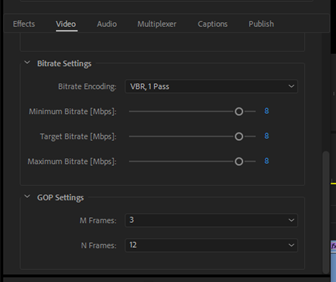
This is video in Premier Pro before export:

This is the video after export:

Is there anything we can do to improve this? Are our settings wrong? Would another program be helpful for some reason?
Thank you!
 1 Correct answer
1 Correct answer
You said you filmed it HD and DVD is 720 x 480 I think...is a smaller picture frame...so if you create a sequence etc. that is 720x480 and put your HD stuff in there, it will automatically (hopefully) make a crop that makes the kids fill frame more. You can scale as needed.
Anne is a pro film maker and she is always looking to give people the best advice for the best product.
Don't lose heart. What you are doing is documenting something where every single parent loves their children very much, and
...Copy link to clipboard
Copied
Export using the MPEG2-DVD preset and import the two (audio and video) files in Encore for authoring
As long as you don't deviate too far from the preset defaults, your files will show as "do not transcode" when in Encore
Anything that is not legal for a DVD will be transcoded again in Encore, which may lower the quality
If you have questions about Encore, they go in Community: Encore | Adobe Community
Copy link to clipboard
Copied
John's advice is totally true and good to follow. Increasing bitrate and doing stuff that intuitively suggest better result is often not true in reality.
Use an RW disc to do your tests. For final stuff use the most basic DVD possible so that majority of DVD players can actually play them.
Finalize disc when doing the customer stuff if you use an ISO burner.
choose a small section of work area to burn your tests, if you want, so you don't waste time doing the whole thing until you are happy.
Encore lets you do title play buttons and chapters, etc. I normally just kept my stuff really simple.
I also exported as ISO and burned from free program like CD Burner XP ( which worked pretty good, and was better than burning from encore ).
The encore forum will have tons of info.
Copy link to clipboard
Copied
Thanks for the input. Haven't gotten to the burning step yet. The exported video itself looks bad, even before attempting to put it on a DVD.
Copy link to clipboard
Copied
You'll have a lot more trouble with dual layer. This should be fine on a single layer. Vbr 2 pass, target about 7. Use a bitrate calculator.
The original looks soft. Is that a correct image?
Do you have hardware acceleration for the export?
Copy link to clipboard
Copied
How do I get a correct image?
The Video rendering in Premier Pro is set at: Mercury Playback Engine GPU Acceleration (CUDA ). Is that correct?
Copy link to clipboard
Copied
Upload a short clip to test.
Copy link to clipboard
Copied
In the past, we've filmed a lot of home videos on a little camcorder and burned to DVD using Windows Movie Maker. Those DVDs are much better than this.
You also did not have a HD tv....
Anyway your original before import does not look HD at all.
Also in the export settings turn off max depth and max render.
Set bitrate to 2.7- 7 - 8.
1 hour and 35 minutes should fit easily on a SL dvd.
Might want to use a bitrate calculator.
Why not make a bluray.
Copy link to clipboard
Copied
Still don't have an HD TV![]() We play everything back on the computer and our home video DVDs look a lot better than this. Maybe the fault was in the original filming, but I'm hoping we can get a better DVD than what we have so far. How should I grab a good image of the original HD?
We play everything back on the computer and our home video DVDs look a lot better than this. Maybe the fault was in the original filming, but I'm hoping we can get a better DVD than what we have so far. How should I grab a good image of the original HD?
Wish we could make BlueRay, but most of the people who want these only have DVD players.
Copy link to clipboard
Copied
Dont you have a clip that is just a few seconds or minutes?
Copy link to clipboard
Copied
Feeling pretty stupid here - but how do I insert a video if it's a file on my computer? "Insert video" window asks for a URL.
Copy link to clipboard
Copied
Put a short one up on Dropbox for download. Then you post a link to the Dropbox file.
Copy link to clipboard
Copied
I'm in the process of downloading Dropbox. Then I'll upload a file. I'm on DSL, so everything takes a while. Thank you for you help!
Copy link to clipboard
Copied
Found the shortest clip (about 1 GB) and am uploading it to Dropbox. With our terrible internet, this will literally take hours. I will post again when the link is available (which will probably be tomorrow morning since I have to leave soon to drive my daughter to track camp![]() )
)
Copy link to clipboard
Copied
Ouch. In the mean time, export one clip from PR as H.264 Blu-ray at constant bitrate 20. I think the rest as default will be okay. You'll have just the smaller m4v file to upload.
It is not the same, and if we get the larger file you are uploading, so much the better. But I am most interested in the original quality, and the h.264 version should be close.
Copy link to clipboard
Copied
I am learning new skills today! The original upload to Dropbox kept failing so I realized I would need a shorter clip. I installed MPEG Streamclip and clipped out a smaller section of the video, with no re-coding. Now it's down to 47MB. That's still going to take 15 minutes to upload, but that's a lot better than the original estimate of 8 hours! (Our internet is really bad![]() . We're in a rural area with one provider and no fiber optic.)
. We're in a rural area with one provider and no fiber optic.)
Copy link to clipboard
Copied
Here is the link to the clip: Dropbox - sspa_company_performance_0004_trim2.mov
I'm off to take my daughter to camp. I'll check back in later tonight and follow any advice given me.
Thank you again!
Copy link to clipboard
Copied
The clip is ok but not great.
The dancers are far away and appear very small in the frame
This is going to be a tough cookie.
Might want to try the 23,976 wide preset. No tweaking.
Copy link to clipboard
Copied
You said you filmed it HD and DVD is 720 x 480 I think...is a smaller picture frame...so if you create a sequence etc. that is 720x480 and put your HD stuff in there, it will automatically (hopefully) make a crop that makes the kids fill frame more. You can scale as needed.
Anne is a pro film maker and she is always looking to give people the best advice for the best product.
Don't lose heart. What you are doing is documenting something where every single parent loves their children very much, and having ANY record of them performing will make them proud and happy. So if you just do the best you can they will be very happy.
: )
Copy link to clipboard
Copied
rodneyb56060189 wrote
You said you filmed it HD and DVD is 720 x 480 I think...is a smaller picture frame...so if you create a sequence etc. that is 720x480 and put your HD stuff in there, it will automatically (hopefully) make a crop that makes the kids fill frame more. You can scale as needed.
I wish I thought of that. Great tip.
BTW I am no Pro.
Copy link to clipboard
Copied
over the years I've seen a few things you shot. And witnessed all the help you've giving people (editing). If you are not a pro nobody is.
Copy link to clipboard
Copied
Thank you very much for all your help! We really appreciate it (and so will the parents of the dancers). I will let you know how things work out tomorrow.
Copy link to clipboard
Copied
Thank you! When I showed your suggestion to my son he said, "Of course - I should have thought of that." I'm glad he knows what it means! He's going to try this first thing in the morning. I will post results. It is very kind of you to give your time helping us. This has been a great learning experience for my son (and me![]() ).
).
Copy link to clipboard
Copied
Yes, Rodney!
Lisa, hopefully, your son will already have discovered this, but here is my method:
New -> Sequence -> DV 24p -> Widescreen 48kHz
The "24p" is actually the 23.976 you want.
Drag footage to this new sequence, and when prompted, answer no to "change sequence setting."
In the "Effects Controls" panel, expand "Motion." On scale, try 75%. For your short clip, this worked well. If the dancers move any further to the left or right, you can move the frame left or right, or increase the percent of scale.
Much better!
Copy link to clipboard
Copied
That has given us the best result so far. We exported to MPEG2-DVD, Quality 100%, left the bitrate at default (2.8/5/7) and used VBR, 2 pass. This should give us an acceptable DVD.
My son is pretty good with Encore. He actually had this project all set up in Encore with chapters, etc. but then discovered how bad the DVD looked when he burned it. He now knows to play around with short segments and make sure they look good before finalizing the whole project!
That you so much for your help. I think we have a product that the parents will be pleased with.
-
- 1
- 2
Find more inspiration, events, and resources on the new Adobe Community
Explore Now