No sound on videos
Copy link to clipboard
Copied
I just started using Premiere Pro. I dragged a video into the panel, and there is no sound with the video. The original was an .mov file, and i even tried with it converted to MP4, same problem. The video plays fine in all other programs. I've tried a huge list of troubleshooting suggestions, with no success. It seems like such a simple thing. i didn't have this problem when i used Live movie maker. Video is opened in it, and sound and video simply plays. What's the problem?
Copy link to clipboard
Copied
Hi Jaebaeli,
I understand there is no Audio when the Video is dragged into the sequence.
1. Have you tried playing the video in source monitor? Is there audio when played in Source monitor?
2. What is the source of the mov file?
3. Is it possible to post a screenshot of Project panel & Timeline?
FAQ: How do I capture and post a screen shot or video?
Thanks,
Vidya Sagar.
Copy link to clipboard
Copied
when i drag it to source monitor, same problem--no sound.
THe file is from an iPhone (.mov), but i also tried a converted .mp4 version, with the same issue
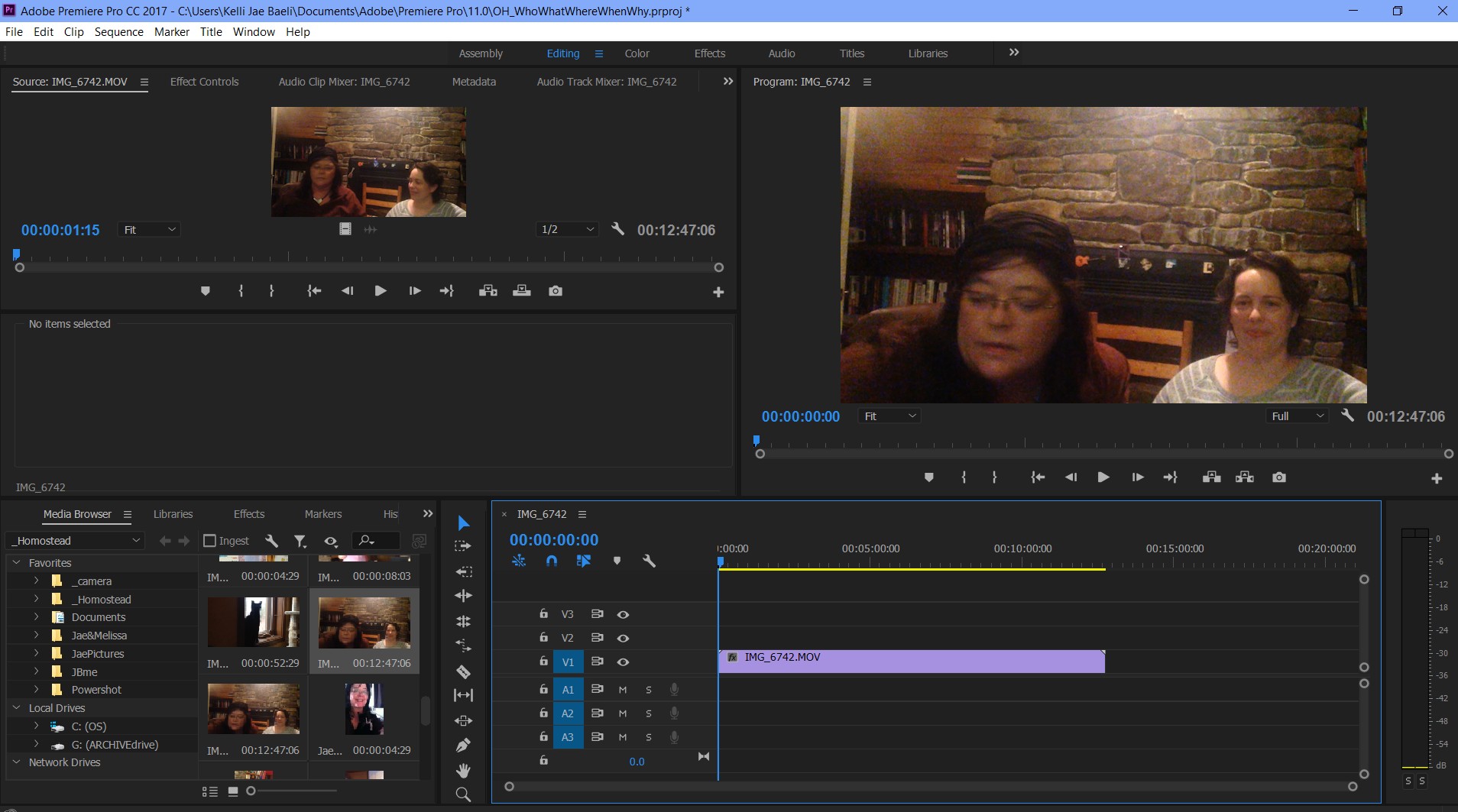
Copy link to clipboard
Copied
Hi Jaebaeli,
Please clear the Media cache & try importing the file.
FAQ: How to clean media cache files?
Let us know the status.
Thanks,
Vidya
Copy link to clipboard
Copied
I already tried clearing the media cache. No change.
Copy link to clipboard
Copied
In your Timeline, all your audio tracks are empty, so you will not get any audio from the Program Monitor.
In the Source Monitor, when you play the clip, is there activity in the Audio Meters (to the right of your Timeline)?
Furthermore, in the Project Panel, click on the source clip and post a screenshot of the information shown at the top, next to the thumbnail. It should show the audio information contained in the clip.
Alternatively, in the Project Panel, right-click the clip and choose Properties, and post all that information here.
Copy link to clipboard
Copied
I have this exact problem but with mp4 I'm showing NO audio whatsoever, there's no audio tracks but this is playable anywhere else even with audio just fine. I tried ALL of the other suggestions too.
I should also note that I tried another video from the same recording source, it has audio tracks that were loaded into Pr; ok that's officially weird ![]()
Copy link to clipboard
Copied
i tried pulling in another video from an older directory of another .mov file, and guess what? that one had audio.
UPDATE: right now, i'm uploading (privately) directly from the iPhone to one of my youtube accounts. THen i will try to download that file and load it into PP and see if that made a difference.
UPDATE: the file downloaded from YouTube has sound.
Not sure what this means other than some type of conversion issue. I hope i don't have to upload the raw files to YouTube and then download them to my computer before i can pull them into PP. Still open to any insight.
Copy link to clipboard
Copied
Yes, the audio tracks are missing, as i said. So no movement of audio meters. In the original file (.mov) there was only a video sequence after i imported it. When i tried several conversions into other files, i would sometimes get a second sequence, but still no sound. I suspect it's a conversion issue and a driver issue, maybe, but I just haven't used this program, so don't know (can't get past this initial barrier). Not that all these files work fine in other programs. I pulled them all into Movie Maker and the audio is there with the video.
I used Adobe Media Encoder to convert the files several times, and tried those too--though still trying to figure out how to convert to different formats in that--it's also the first time using that program.
Here's a cut and paste of the properties. all properties files look similar, with audio info missing
Type: MPEG Movie
File Size: 978.22 MB
Image Size: 1280 x 720
Frame Rate: 24.00
Total Duration: 00:12:47:06
Pixel Aspect Ratio: 1.0
VR Projection: None
Copy link to clipboard
Copied
Hi JaeBaeli,
Your audio and video tracks are not patched correctly. See this FAQ: FAQ: Why does audio or video not go to the track where I drop it?
Thanks,
Kevin
Copy link to clipboard
Copied
had to look that up to figure out what you mean by "patched"--saw the video in that link, but....clicking that column for video and audio isn't always possible. sometimes those areas show and sometimes they don't. Clicking in that area of the column (to the far left of the sequences) often results in nothing. Like it's not there or not available.
Copy link to clipboard
Copied
Hi JaeBaeli,
had to look that up to figure out what you mean by "patched"--saw the video in that link
Making sure your source tracks are patched are a basic tenet of editing. Premiere Pro does not know which tracks you want to place video and audio clips so you have to do that by making sure you are patched properly for every edit you lay into the timeline.
Glad you know now. ![]()
clicking that column for video and audio isn't always possible. sometimes those areas show and sometimes they don't.
Really? I have a tough time defeating "auto-patching."
Try this:
- Load clips into the Source Monitor first by double clicking them in the Project panel.
- Choose In and Out points there.
- Source Patching should be automatically enabled, but check to make sure.
- After tracks are patched, Insert or Overwrite the shot into the timeline.
Clicking in that area of the column (to the far left of the sequences) often results in nothing. Like it's not there or not available.
Let me know any situations that patching does not appear by filing a bug.
Thanks,
Kevin
Copy link to clipboard
Copied
Kevin-Monahan wrote
Hi JaeBaeli,
clicking that column for video and audio isn't always possible. sometimes those areas show and sometimes they don't.
Really? I have a tough time defeating "auto-patching."
Try this:
- Load clips into the Source Monitor first by double clicking them in the Project panel.
- Choose In and Out points there.
- Source Patching should be automatically enabled, but check to make sure.
- After tracks are patched, Insert or Overwrite the shot into the timeline.
Clicking in that area of the column (to the far left of the sequences) often results in nothing. Like it's not there or not available.
Let me know any situations that patching does not appear by filing a bug.
Thanks,
Kevin
can it be just one clip?
Copy link to clipboard
Copied
Hey MyNetDude,
The "no audio" scenario can occur if you are not patched properly. Loading it into the Source Monitor (and playing back and hearing audio) is one way to make sure that your Source Patches will appear in V1 and A1 respectively. Then edit the clip to the Timeline.
The other scenario that can arise is if you cannot playback audio in the Source Monitor. In that case, you probably updated a project and the media cache didn't come along with it. Deleting media cache can assist this issue. Sometimes you also have to change the name of the folder the media and then relink the media, but those cases are rarer.
Which scenario are you in?
Thanks,
Kevin
Copy link to clipboard
Copied
Kevin-Monahan wrote
Hey MyNetDude,
The "no audio" scenario can occur if you are not patched properly. Loading it into the Source Monitor (and playing back and hearing audio) is one way to make sure that your Source Patches will appear in V1 and A1 respectively. Then edit the clip to the Timeline.
The other scenario that can arise is if you cannot playback audio in the Source Monitor. In that case, you probably updated a project and the media cache didn't come along with it. Deleting media cache can assist this issue. Sometimes you also have to change the name of the folder the media and then relink the media, but those cases are rarer.
Which scenario are you in?
Thanks,
Kevin
Kind of amusing you're asking a repeated question which I already answered along with the OP LOL...
Like I said... the interface doesn't match what the videos and screenshots are showing as this is Pr CC 2017 I can't find the auto patching options; I'd really like to get to the audio tracks so I can delete them!
Copy link to clipboard
Copied
Hey MyNetDude,
Kind of amusing you're asking a repeated question which I already answered along with the OP LOL...
Looks like I wasn't paying close enough attention there. Sorry about that!
Like I said... the interface doesn't match what the videos and screenshots are showing as this is Pr CC 2017 I can't find the auto patching options; I'd really like to get to the audio tracks so I can delete them!
Wow, this is confusing!
Sounds like you and the OP are both edge cases. The OP has iPhone video. When not shot in bright daylight, the native iPhone app shoots in a variable frame rate, which Premiere Pro does not support very well. I can see from her screen shot that there is no audio detected in that clip. Usually, you see some audio but it has a tendency to go out of sync.
I don't know the source of your footage, but if it is from a mobile phone, screen capture software or a webcam, it can have the same issues. Would that describe your footage? Or is it from a camcorder?
One "fix" or workaround for this kind of footage is to download a free app called "Handbrake." Transcoding your files can result in usable files for Premiere Pro.
Please give us more details and feedback. I hope we can help you and the OP out here.
Thanks,
Kevin
Copy link to clipboard
Copied
crap I cannot figure out how to break up quotes GRRR
Ok source: mobile/Google Pixel and many of my other vids from the same source have audio tracks despite one not having any audio tracks even from the same mobile phone so I doubt its the source.
I think its lame that I gotta convert a video just to get audio tracks when other videos work just fine; I'll just make another video not a big deal Pr is a joke though if it can't do that.
Copy link to clipboard
Copied
Hi mynetdude,
Ok source: mobile/Google Pixel and many of my other vids from the same source have audio tracks despite one not having any audio tracks even from the same mobile phone so I doubt its the source.
I think its lame that I gotta convert a video just to get audio tracks when other videos work just fine; I'll just make another video not a big deal Pr is a joke though if it can't do that.
Mobile phone video, if captured in a variable frame rate is not supported in Premiere Pro right now. You need to transcode it. Sorry. Please make a feature request for variable frame rate support.
Thanks,
Kevin
Copy link to clipboard
Copied
I'm having the same problem. I've added various MP3 files to the audio track on Photoshop CC. NONE play.
Copy link to clipboard
Copied
watched the video and it doesn't seem to be as simple as it could be to do patching and the interface isn't the same as the latest Pr CC 2017
Copy link to clipboard
Copied
How are you loading the video into PPro? I have found that if I drag it from Bridge for example, it can loose the audio, but will work fine if imported through the menu
Copy link to clipboard
Copied
I imported it by dragging several different ways, as instructed.
Copy link to clipboard
Copied
A workaround might be importing the mov-file into Audacity , export your audio from audacity , then reimport that audio file into your ppro project
Copy link to clipboard
Copied
https://forums.adobe.com/people/idar+lettrem wrote
A workaround might be importing the mov-file into Audacity , export your audio from audacity , then reimport that audio file into your ppro project
That's for music only isn't it? Wouldn't it be better to be able to have both the vid and audio tracks rather than having to get an audio track exported to be put into Pr CC because audacity might not have the correct duration and that could be a little weird
But in my case I need to actually DELETE the entire sound track so doing it the audacity way would be kinda pointless... but
I am curious since there is no sound track I presume if I export the project I will have no sound right? Therefore I should be free to add my own sounds without any issues?
Copy link to clipboard
Copied
"That's for music only isn't it? "
No. I use it often when dealing with 5.1 interleaved files from my sony (mts files)
Give it a try.
-
- 1
- 2
Find more inspiration, events, and resources on the new Adobe Community
Explore Now
