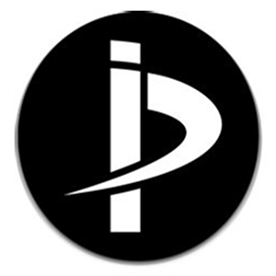- Home
- Premiere Pro
- Discussions
- Re: Open captions problem with duplicating
- Re: Open captions problem with duplicating
Copy link to clipboard
Copied
I completed open caption subtitles for a video in French.
Then I needed to do the same work in Italian.
(My client wants two clips in two languages, with open captions.)
In order to save me the entire positioning and timing a second time, I wanted to duplicate the caption block and simply change the language bit by bit.
I duplicated the original captions block, and then gave it a new name.
I then changed the text to Italian in the new one, wrote the new Italian lines.
The problem is that the original French captions block also changes its texts to Italian.
So in the old (French) movie, I now have Italian captions.
But if I double-click on the open captions in the timeline, I see the captions control panel, and it's still all in French.
Also in the timeline, the texts are written in French.
I even deleted the Italian captions block, and the French block still displays only the Italian texts!
What is going on?
There seems to be no connection between what is displayed on the timeline and what the video shows.
Is it a bug? Or does anyone have experience with this?
Is there an easy way to change language when working with open captions?
Thanks, Bernie
Version: Premiere Pro CC 2017.1
 1 Correct answer
1 Correct answer
Don't know if anyone worked this out, but I've been having the same issue and I think I've managed to find a workaround.
This seems to work so far:
- export English captions as a new SRT file
- rename that file to be "Captions-NEW.srt" or whatever
- import the new SRT file back into Premiere
you now have a new standalone caption file that has all the same text and timings as the original which you can place on a track above the original one. These new captions can be edited to the new language whilst
...Copy link to clipboard
Copied
Okay, so I did some tests.
It seems like whenever I duplicate or copy/paste a caption item in the control panel, the new one "rules" over the old one.
I can do whatever I want with the original item in the control panel: give it a new title, new and more captions, change lengths... all seems well until I placed in a timeline.
When I place it in a timeline, even though it displays the those captions in the timeline, they are not in the video.
The video displays something completely different: the captions of the latest caption item that was generated using duplicate from this item.
Copy link to clipboard
Copied
I am dealing this this exact same issue. Updating a duplicated but a completely different caption file to another language updates the original caption file. Forcing me to have to go and retime the captions from scratch for every new language I subtitle. Could've been so much quicker...
Copy link to clipboard
Copied
A separate but similar suggestion to Adobe would be if you could allow snapping of the Caption in and outs within the the caption clip in the timeline. That way we could easily snap to the front and back of video clips, or other things. Doesn't seem like that's possible right now.
Copy link to clipboard
Copied
Apparently, after inserting a different language, you’ll have to close the premiere programme and restart it before the captions are registered in the timeline itself. Very counter intuitive, and I hope Adobe fixed this issue.
Copy link to clipboard
Copied
Restarting worked for me, too.
Copy link to clipboard
Copied
This worked for me too. Thanks for the hint.
Copy link to clipboard
Copied
weird worked for me as well... @adobe this needs to be fixed!
Copy link to clipboard
Copied
THIS IS SO FRUSTRATING. I have no idea how this ever got through the doors as a tool for captioning, I need to caption 5 videos and duplicating it feels like the plugin was designed in the 90's by a university student doing an allnighter for an assignment.
A failing student.
I can't even duplicate the captions with the style and there's no way to actually make them match. Somehow I DON'T KNOW WHAT I DID but it made two. Making a third has been hell in a simliar way to using a aluminium hanger waving it around in the sky to get a stronger radio signal.
There's literally no way this can possibly the real caption tool, in a world where we need to make language as accessible, making burnt in titles should be easy.
But then again, it seems like titles and anything to do with the adobe programs working WITH each other is a stretch. It's a miracle someone created JPEG otherwise the whole bloody suite wouldn't talk to each other.
Who's bloody running the links between the programs, from here it looks like a game of childrens soccer, putting out fires but rushign to realease the next half finished upgrade.
Copy link to clipboard
Copied
Don't know if anyone worked this out, but I've been having the same issue and I think I've managed to find a workaround.
This seems to work so far:
- export English captions as a new SRT file
- rename that file to be "Captions-NEW.srt" or whatever
- import the new SRT file back into Premiere
you now have a new standalone caption file that has all the same text and timings as the original which you can place on a track above the original one. These new captions can be edited to the new language whilst keeping the same timings. I think you need to apply the styles again but this is pretty simple.
Hope that helps someone.
Dave
Copy link to clipboard
Copied
Thanks for posting. This is a good option for some purposes.
One problem with this method is that you cannot then export a single .srt if you are doing anything other than burning in from PR.
Some users have had problems selecting all captions in a stream and changing styles, but this appears to be working okay for most users now. But there are still an assortment of problems with captions.
Copy link to clipboard
Copied
Ah yes I can see that would be a problem. Luckily for me my client wants burnt in captions 🙂
It is still quite buggy and sometimes counterintuitive though.
Copy link to clipboard
Copied
davehj wrote
It is still quite buggy and sometimes counterintuitive though.
Too true.
Copy link to clipboard
Copied
Another workaround is: Select the sequence then File<Export<Selection as Premiere project. (rename it) Close original project and open new, make any caption changes. Kind of a pain to have to do this, but it works and will retain the original captions as they were.
Copy link to clipboard
Copied
I'll try to test when I can. Sounds very interesting!
Copy link to clipboard
Copied
UPDATED OPTION:
If you have exported the english subs as .srt files, duplicate the srt file and open it in text edit. There you can edit the copy as needed.
Save that as a different file name then import that to premiere. Overlay it on your edit and then in the captions window, highlight all the boxes and you can then format them as needed in 1 go.
Older response: So I have 5 pieces that have English subs and now need to put them into 7 languages. I had to deliver the .srt files for the Eng subs and the best workaround is to duplicate the .srt files for each language, import them into Premiere and lay them across the duplicated sequences for the languages.
From there, they were fully editable and you can highlight all the caption boxes and make the changes you need to the format in one go.
Copy link to clipboard
Copied
Three years later, the problem still seems to exist. It's a bit painful working with this caption function. Any new solutions?
Copy link to clipboard
Copied
OK, to answer myself, I saw in another thread this answer:
"You need to duplicate the Open Captions project item in the Project panel.
If you copy/paste on the timeline you are simply creating another instance of the same Open captions item, hence why they change together. Duplicate the caption in the project panel and add it to your timeline - you can then change the style of this one independently."
Seems to work.
Copy link to clipboard
Copied
Duplicating the caption stream in the Project Panel may avoid captions changing in both streams, but it may not - and it will result in times when changes to captions do not show in the program monitor. The workaround described in the correct answer - exporting and importing as a new caption stream, avoids both these problems.
Stan