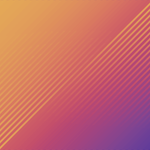OpenGL Error Code 7
Copy link to clipboard
Copied
I just bought a EVGA GTX 470 so I could use the GPU Acceleration in Adobe. Soon after starting to edit some video, I get this error:
Your hardware configuration does not meet minimum specifications needed to run the application. The application must close. Please visit http://www.nvidia.com/page/support.html for help. Error code: 7
Premiere then freezes and I have to end the task.
When I set the render settings to Software Only, I have no issues.
I have googeled the error and have found no solution, but others are having similar problems.
All my drivers are up to date as of right now.
My hardware consists of:
Intel Core 2 Quad Q8300 @ 2.50GHz
6GB DDR2 RAM
EVGA GTX 470
600 Watt Power Supply
Any help would be much appreciated.
Copy link to clipboard
Copied
What version of Premiere Pro are you running? Have you installed the Premiere Pro CS5 (5.0.3) update?
Copy link to clipboard
Copied
CS5 5.0.3.
The update manager says everything is up to date.
Copy link to clipboard
Copied
In the mean time while they sort this problem out why don't you roll back to 258.96 (or any other earlier version than that last one where they made immense changes). That is what I have on my editing computer and it is working perfect on my GTX 480 and my GTX 580.
Copy link to clipboard
Copied
I just encountered this error message and subsequent crash, myself. I'm running the latest nVidia drivers--which seem to be causing other issues as well.
This error/crash seems is reminiscent of the earlier crash that would occur with large images and hardware MPE. I wonder if the new drivers introduced a regression to this behavior.
I can easily reproduce this. I'll post up a project file and image later; hopefully Steve Hoeg will pop in here. He seems to be the guy on-task with these issues ![]()
Copy link to clipboard
Copied
For people running into this problem, what version of the NVIDIA driver are you using?
Copy link to clipboard
Copied
I'm using GeForce 266.58, released 01.18.11, on a GTX480 and 5.0.3. I'm going to rollback to 260.99 in a little while, to see if I can replicate it. I've had all kinds of issues since going to these drivers; the "jumpy stills" thread is another issue I hadn't witnessed before.
Copy link to clipboard
Copied
I am using 266.58
Copy link to clipboard
Copied
Still no fix, I will also note that my Photoshop Printing process is quite laggy as well.
Copy link to clipboard
Copied
Hopefully Steve won't mind me mentioning, but I sent him a project file and some images that were triggering the crash, and it seems that he had cornered the issue. Without going into specifics--mainly because I don't know any specifics--this appears to be related to large images that, when displayed using hardware MPE and CUDA acceleration, fill up the memory of the GPU and eventually crash the software. The workaround, beyond not using hardware MPE, is to resize your images.
Can you pinpoint the part of your project that causes the problem? If it's with an image file, you might try resizing it in Photoshop or similar; lowering the DPI and changing the frame size will help this. If it's with a video clip, that might be a different issue altogether and you should probably report the issue with as much detail as possible.
Copy link to clipboard
Copied
Colin,
Perhaps a case of doing things, as they needed to be done in earlier versions - Scaling overly large stills in PS, prior to Import?
Just thinking here,
Hunt
Copy link to clipboard
Copied
Maybe... but this was a bug, not a matter of practice or performance.
Copy link to clipboard
Copied
Well it turns out the issue must of been due to the fact I was working with large pictures. I just did a project with just video from a T2i and it worked just fine.
However I have discovered a issue where if I am watching a video (you tube, Vimeo, Windows Media Player, VLC) and I switch into full screen mode, the display turns black for ab out 5 seconds. Same thing happens when i swtich from full screen to normal windowd. And in cases where I am watching via online, when I switch from full screen to normal, the video does not scale back down, so I only see whatever fits in the normal size of the frame. Flash player is updated to the latest version.
Here is an example.
http://www.youtube.com/watch?v=uEJfYzC7gI4
I am not really expecting an answer to this as I know the main issue of the thread has been 'solved' I thought I would post this anyway.
Copy link to clipboard
Copied
I'm using 270.61 with an FX 3800
Copy link to clipboard
Copied
Steve,
The Nvidia 270.61/270.71 drivers have a problem with CS5/CS5.5 right now; a new version is supposed to be released soon. Use the previous WHQL version in the meantime.
Copy link to clipboard
Copied
To confirm what Colin said and give a little more information about the new driver coming out:
Copy link to clipboard
Copied
FYI
The same issue has just arisen on my system after installing the latest upgrade of GeForce GTX 580 driver to version: 275.33, and Premiere Pro CS 5.5
This problem did not occur prior to the latest video driver installation.
My basic system parameters:
CPU i7 950
24 GB DDR3 RAM
14TB available in a RAID configuration (8 HDs) via dedicated RAID card
250GB SSD system drive
Video card GTX 580
Granted, I do have a number of large still images stacked three layers deep above the video. Per suggestions in this thread I will resize them smaller and hopefully this will remmedy the problem for now.
Glad to see others are also having this problem and hopefully between Adobe and NVidia something will be done to remedy it soon.
Cheers,
Michael
Copy link to clipboard
Copied
I thought by downscaling my images I had resolved (or at least worked around) the issue, but I still get the dreaded error 7 OpenGL error when I work with still images (scrubbing the timeline, scaling, positioning etc). Not directly, but generally within 10 minutes or so (only when working with still images). I've got a 460GTX SE with the latest NVIDIA drivers (275.33) for WIndows 7 64bit. Picture size is 2448 * 3696, standard JPG. I also tried an older NVIDIA driver (263.09) but that didn't help.
Is Adobe still working with NVIDIA to resolve the issue? (sorry had erroneously posted a similar message in another topic, but that topic was about a different OpenGL error)
Copy link to clipboard
Copied
Also - would it help at all if I would open a ticket/report a bug? If so, what would be the most appropriate place? Or is there already an open ticket for this?
Copy link to clipboard
Copied
What is the DPI of your images? Yes, I know that DPI does not matter as far as video is concerned--only pixel dimensions do--but when it comes to CUDA acceleration, it can make a difference.
If they're digital camera photos at something like 180DPI, I've found that decreasing to 72DPI while maintaining the raw pixel dimensions helped.
Copy link to clipboard
Copied
Ah - that's an interesting one, Thanks for the suggestion Colin. The dpi for my resized images is 240 and for my original ones 300. I will definitely try your suggestion.
Copy link to clipboard
Copied
Yeah, 240DPI is probably the issue; as long as you maintain the pixel dimensions when you drop to 72DPI, you'll get no quality difference in Premiere Pro. DPI is for printing.
Copy link to clipboard
Copied
Just going through some batch conversion in Photoshop to get to new DPI (and I realise this is not the right forum to bring this up!); recorded my resize + change DPI action for a landscape photo and then batch processed all....only to find out that all landscape ones are fine, but portrait ones aren't (for some reason PS treats them differently wrt my action)....grrrrr...anyways, will check the PS forum.
Copy link to clipboard
Copied
3dmus,
Has lowering the DPI worked out for you? Just courious. Thanks.
Kevin
Copy link to clipboard
Copied
Forgive my butting here.
In my case (per a previous entry in this thread) changing the ppi to 120 did the trick on three layers of still images above the video clips.
Cheers,
Michael
Get ready! An upgraded Adobe Community experience is coming in January.
Learn more