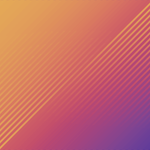OpenGL Error Code 7
Copy link to clipboard
Copied
I just bought a EVGA GTX 470 so I could use the GPU Acceleration in Adobe. Soon after starting to edit some video, I get this error:
Your hardware configuration does not meet minimum specifications needed to run the application. The application must close. Please visit http://www.nvidia.com/page/support.html for help. Error code: 7
Premiere then freezes and I have to end the task.
When I set the render settings to Software Only, I have no issues.
I have googeled the error and have found no solution, but others are having similar problems.
All my drivers are up to date as of right now.
My hardware consists of:
Intel Core 2 Quad Q8300 @ 2.50GHz
6GB DDR2 RAM
EVGA GTX 470
600 Watt Power Supply
Any help would be much appreciated.
Copy link to clipboard
Copied
Hi Kevin - no, unfortunately not. I just batch converted to 100dpi and had another crash within 10 minutes of editing. Now b/c of the way PS was somehow not able to do a proper batch job on both portrait and landscape images at the same time, I reverted to Irfanview to do the batch conversion. Interestingly, Photoshop doesn't recognise the new dpi (still sees it as 300), whereas other programs (Irfanview, Windows file properties, Photoline, Paint.NET) all now see it as 100dpi. Not sure if this makes a difference.
So far though it's really disappointing; been through various NVIDIA driver versions, rescaling, changing DPI, but still crashing. This really puts a damper on the whole editing experience. Well, tbh, it's pointless really; a crash every 10 minutes makes it unworkable. 😞 I wish Adobe and NVIDIA would sort this out...
Copy link to clipboard
Copied
Unfortunately, there is only so much that can be done, as I've come to learn. What you're slamming into is the limitations of the hardware: specifically, the memory on the GPU. That's why this issue only comes to bear when you're in GPU accelerated rendering mode, and not software. I will agree that Premiere Pro should not keel over in these instances, but I don't know if this crash is caused by a fault in PPro or in the Nvidia drivers.
To be perfectly honest, 95% of my issues with CS5 and now CS5.5 (which I can crash at will) are due to GPU rendering. You can overwhelm the GPU without knowing that you're doing it, and then PPro goes *poof*. I've asked that the software be a little more realistic about what it can and can't do in this regard, and gear down where necessary. Obviously, this is relatively new technology--GPU-accelerated rendering in PPro, I mean--so the kinks are still being worked out.
Are the crashes repeatable? I mean, can you pass the same section in your sequence and have this happen every time, or is it at random points and places in the sequence? If it's at specific points, what is different about those sections? Are there multiple tracks and graphics or effects at those points? The issues I've had with CS5.5 have been with sections that have a few too many layers, typically with large/HD graphics. In my case, I've actually been able to reproduce crashes with synthetics (e.g. black video or color bars) replacing the original clips! That indicates that it's not the media itself, but the compounded effect of the size and number of tracks at a particular section of the sequence.
Copy link to clipboard
Copied
Thanks for your reply Colin. It's a tad random for me; no specific points in the sequence. Only consistency I can see is that it happens with still images and only when manipulating (scaling/positioning, adding an effect etc). But I would like indeed that it would just drop frames, or revert to software only mode when it would encounter this. I take it that this issue could occur not just with a "hacked" CUDA card, but also with the officially supported ones, correct? If that's the case, I would expect Adobe and/or NVIDIA to fix this (in the sense that it wouldn't lead to a total crash anymore at least).
I had a similar OpenGL issue with some non-Adobe software (Hitfilm from the FXhome guys, just released a couple of weeks ago), but I've been told that they are actively working with the NVIDIA guys to provide a fix (and in the mean time, going back to an earlier driver actually fixes the issue). At least there I have the feeling that something is being done (the lead developer even called me to find a solution for my issue)...
Copy link to clipboard
Copied
Only consistency I can see is that it happens with still images and only when manipulating (scaling/positioning, adding an effect etc).
Ah, interesting. Now that I think about it, that's what was happening when I was originally encountering the OpenGL crashes. Playback was OK; it wasn't until I moved a photo--or even just selected it--that I experienced the crash. Let me try and remember where I reported/wrote that up... ![]()
Are there specific photos that cause it? When it was happening to me, a photo at 180DPI (can't recall the dimensions) would cause the crash, but a photo at 240DPI was fine ![]() Tweaking the crashy photo "fixed" the problem (with that photo, at least), and it was fine then. Again, I'll see what I can find on that...
Tweaking the crashy photo "fixed" the problem (with that photo, at least), and it was fine then. Again, I'll see what I can find on that...
I've got a "hacked" GTX480, but in my communication with the engineers on this issue, that wasn't the problem; it was the amount of memory on the GPU and how it was being used. Steve Hoeg is one of the guys that deals with this particular facet with Premiere Pro, but Adobe is on break this week; I suspect that if this is floating near the top of the thread stack that he might pop in with some insights next week.
BTW, are you using CS5 or CS5.5?
Copy link to clipboard
Copied
Thanks again Colin - they are all Nikon D7000 photos, converted from RAW to JPG by Adobe RAW. My experience seems to be (but can be purely coincidental) that it crashes more with landscape oriented ones? But, it definitely happened with originally sized ones, resized (75%) and ones where I lowered the DPI (to 100).
Very odd that in your case it crashed with 180, but not with 240? Still don't really understand how DPI can make a difference btw as the image size doesn't change when you stick with the same pixel dimensions...then again...I'm not a programmer!
Will try to keep this thread alive so that Steve will spot it! Thx for the pointer.
Copy link to clipboard
Copied
Because I got curious about what the history of this issue or other similar GPU-concerned crashes has been, or at least my experience with it, I went digging through old threads and correspondence.
Here's a thread from just over a year ago (what a coinkydink!) where I first encountered the issue, and how I worked around it: Re: Large Images + MPE Hardware = Decreased Performance? That was my first experience with this, and that was in 5.0.1; Steve H confirmed the issue, and the fix was in 5.0.2 (apparently).
Then, I started getting the "OpenGL Error Code 7" error and crash; that's me up above in a slightly different form ![]() Again, communicated with Steve, but since that was in 5.0.3 and that's the last update that's likely coming for CS5, I suspect this is an issue that will remain in CS5.
Again, communicated with Steve, but since that was in 5.0.3 and that's the last update that's likely coming for CS5, I suspect this is an issue that will remain in CS5.
While I haven't had an "OpenGL Error Code 7" crash in CS5.5, I have come across other crashing scenarios that seem to be GPU-related. Unfortunately, I think this is kind of a moving target; types and amount of media can influence it, and the user's hardware setup and the GPU drivers can be factors as well. Until all the bugs get squashed (fingers crossed), we're left to just figure out workarounds. I'm not sure why lowering the DPI isn't working for you, but you might also try changing the format--perhaps save as a TIF or PSD and see what happens then.
While DPI in video doesn't mean anything, I think it is a factor here because it determines the amount of memory that is required to decompress and display an image. If you haven't yet, check out Todd's post, maximum dimensions in Adobe Premiere Pro CS5 and CS5.5 « Premiere Pro work area, to understand a bit more about why image dimensions (and potentially DPI) can be an issue with GPU acceleration.
Not sure if that provides any relief... ![]()
Copy link to clipboard
Copied
Thanks Colin, an interesting read. Yes, I had checked out the article on picture dimensions. I am actually on CS5.5, so am hoping that it can at least still be resolved in the CS5.5 lifespan (or at least it not leading to a total crash anymore). I still don't know however how/where I can submit a crash report (I'm assuming that PP creates some kind of error log?). Will try your suggestion on different picture formats and see if that makes a difference. In the mean time I just stopped using PP for any real work 😞 I'm lucky that my livelihood doesn't depend on it!!
But thanks again for taking the time to try to help me out, really much appreciated!
Copy link to clipboard
Copied
Apologies for bumping, but am hoping that Steve Hoeg could chip in on this issue.
Copy link to clipboard
Copied
Can you post or send to me a test project demonstrating the issue? We've fixed similar issues in the past but I'm not surprised that there are more.
Copy link to clipboard
Copied
Hi Steve - sure, can do. Not having done this before, how do I go about this? I'm assuming I need to include the media files too & then zip the bunch and post it to some file sharing type site?
Just to be clear though; it only crashes whils manipulating/editing the stills (at least so far), not when just playing from the timeline.
Copy link to clipboard
Copied
See? Told ya we'd get his attention ![]()
Regarding the project file: yep, just grab your project file and zip it up with a couple of the images that cause the problem. I usually duplicate the project and whittle out all the non-essential stuff. Be sure to send the original images, though, since those are what cause the crash. Adding sequence markers with details about how to reproduce the crash helps, too.
(PS: Thanks, Steve!)
Copy link to clipboard
Copied
You were right! Many thanks again 🙂
Weird thing is - have tried to make it crash with a project and now I've been unable to (tried for 30mins or so). Typical! Don't think anything changed on my system though, so it may well be a coincidence. Will try harder and then send the project files.
Copy link to clipboard
Copied
Ah, yes--bug squashing ain't easy ![]()
What driver version are you using now? Might have something to do with it...
FWIW, I haven't seen this OGL Error Code 7 thing since CS5...
Copy link to clipboard
Copied
I've tried 3 different driver versions. Currently I'm using the very latest one. I've been looking into a utility that intercepts OpenGL calls to aide in troubleshooting...but so far it's just been looking at the download page!! Seems more of a development tool, but somehow thought would be good to be able to see what specific OpenGL call (or sequence of) would lead to a crash etc.Then again, what do I know?!?

Copy link to clipboard
Copied
Hello, I'm new to the forum and to Premiere. . .Having the same problem you guys are talking about.
What I'm experiencing: PR5.5 crashes when working with motion effects on jpg files, after resizing and/or repositioning on the 3rd or 4th edit. This is completely repeatable.
The background conditions:
- Just built up (2 days old) a new Dell T5500, dual xeon e5520, 250GB Intel 510 SSD primary, OCZ 60GB SSD scratch, 2x1TB Seagate striped (and always backed up) for storage, Pioneer BDXL, nVidia Quadro 2000 D.
- Fresh install of Windows 7 Ultimate, Premiere 5.5, Lightroom 3.4. All windows updates applied - SP1. Latest nVidia drivers - just installed 275.89 off nVidia's website, their web tool confirms I'm on that package. Device manager reports I'm on driver version 8.17.12.7589 for the video card? nVidia control panel reports video BIOS version 70.06.35.00.04. My card is running at about 60 deg C; don't know if that is normal or not.
- Had to edit the "cuda supported cards.txt" file entry from "quadro 2000D" to "quadro 2000 D" to get GPU assisted MPE to work.
- Much like some of you reporting this issue, I am working with high quality jpg and video clips, in my case this is from a Canon S95. The photos started as RAW in Lightroom, exported as high quality jpg, 72 ppi, 3000 on the long side to allow for "Ken Burns" motion effects. The stills are 1.5 mb to 5 mb in size.
- If I go to software only MPE, I can edit to my hearts content - no issues. I can actually deal with this workflow, it is relatively easy to go back and forth and I'm not seeing much difference in performance while I'm doing those edits (other than the crashes of course). But obviously would like to track this down and not have the workaround.
I hope this info helps the cause, I am willing to share any other info, or files if it will help.
I've worked with various forums for many years, this is one of the more helpful and professional that I have ever seen.
Thanks - Jeff
Copy link to clipboard
Copied
Jeff
Regarding the Video card temperature, this appears to be normal. In my case (Nvidia GTX 580) if left at the default settings the idle temperature will run at 60 degrees C. Using EVGA's software I manage to keep this at 50 degrees C, however the cost is slightly more fan noise.
As to your issue with PP5.5 crashing, If I understand your explanation correctly it seems to be similar to what caused one of my video clips to do the same. This is an issue Adobe needs to address, or at least make a recommendation on the limits of the resolution acceptable. Naively I started with images that were 100MB in size, eventually reduced them to 140ppi (from 360ppi) with a file size from 2MB to 15MB. These were stacked six to seven layers deep.
At that point PP stopped crashing except for one image which had been severely edited in photoshop and merging some of the layers solved this problem.
Hoping you will solve your problem soon.
Cheers
Michael
Copy link to clipboard
Copied
Michael,
eventually reduced them to 140ppi (from 360ppi) with a file size from 2MB to 15MB
PPI is completely irrelevant in video editing. The only thing that matters is pixel dimensions.
Copy link to clipboard
Copied
Harm
Thank you for this.
Yes, you're absolutely correct, ppi is irrelavent and image size can also be misleading depending on layers. Pixel Dimension is an absolute (if there is ever an absolute).
That said what do you recommend as the optimal pixel dimension for use with videos?
Cheers
Michael
Copy link to clipboard
Copied
For me, I have found that keeping my files at 72 dpi (not sure if the dpi makes a big difference in regards tot the crashing) and a maximum size of 3600 pixels on the long edge of the image keeps PPRO from crashing using my graphics card.
Copy link to clipboard
Copied
KMS
There is definately a preponderence lauding 72 ppi as all that is required.
Frankly, it is difficult to see much difference between 72 ppi and 140 ppi on HD monitors. However, with colors it can be seen if there is a graduation such as in a shot of a blue sky. Then higher ppi does mitigate this. Of course it depends on original shot having a color bit rate in excess of 10 bit, preferrably 14 bit or even 16 bit.
Cheers,
Michael
Copy link to clipboard
Copied
Michael,
You still make a mistake here:
Frankly, it is difficult to see much difference between 72 ppi and 140 ppi on HD monitors.
There is no difference, even if you were to have images at 1000+ DPI, because it is utterly meaningless in video editing. PPI is only relevant on paper.
The only thing that matters is pixel dimensions and anything larger than what you require for your output format only burdens your system and performance. If you output to BRD, there is no sense in going larger than 1920 x 1080 pixels.
Assume you have a 1920 x 1080 pixel sized still and you show that on a 5" monitor and also on a 70" monitor, the PPI would be hugely different, just to show that PPI is completely meaningless.
Copy link to clipboard
Copied
Harm
You are saying a pixel dimension of 1920 x 1080 ppi is all that is needed? Regardless of ppi?
Please bear with me on this; lets take an image in Photoshop at 360 ppi with a pixel dimension of 6048 x 4032, at 72 ppi the pixel dimension is 1210 x 806 based on everything being relative. Not withstanding that "constraining proportions" in Photoshop may have to be disabled, does your argument still apply, or are there additonal changes you would suggest?
Yes, I do appreciate Photoshop files are based on print or web usage, printing is what I'm most familiar with and dpi is something I leave to printer's RIPs. However, until now I was under the impression that PPI is something that applies to video. Perhaps wrongly based on several images given me to add to a video. These images included large portions of blue sky and when displayed on HD video monitors there were clear steps of color changes from light to dark areas.
This has stuck with me ever since unfortunately those files are no longer available to check. Of course it is possible these images were defective, but to the best of my recollection the files were of reasonable size around 4 or 5 MB in JPEG format.
BTW what does the acronym BRD stand for?
Cheers,
Michael
Copy link to clipboard
Copied
BRD = Blu Ray Disc
Copy link to clipboard
Copied
There is no "inch" in video.

Copy link to clipboard
Copied
Thanks Michael, that makes me feel a little more comfortable. I had no frame of reference on Video Card temp.
Jeff
Find more inspiration, events, and resources on the new Adobe Community
Explore Now