PAL DV export woes
Copy link to clipboard
Copied
Hi all,
I'm quite a new Premiere Pro user (migrated from Sony Vegas) as I get this software with CC ![]() .
.
I'm in the process of converting a large batch of old family PAL Mini DV videos into something digital (to be a Christmas pressie!) I'm attempting to preserve as much of the original quality as I can, but in a compressed format. H264 works okay but the PAL DV preset seems a little jerky compared to the original. It also seems to be more blurry than the original (maybe due to compression?) Anyway, I've been at this for ages and I can't work out a decent export setting for H264.
I'm sharing the media I've created in the hope that someone may be able to help me.
Export A - (H264 with default PAL DV setting, but with VBR 2 pass, maximum depth and render quality)
Export B - (As above, but changed Frame Rate to 50 and Field Order to Progressive to try and retain original fluidity)
I'm also unsure about the time interpolation. Frame sampling, optical flow or frame blending?
Or am I being overly fussy? I just want to keep what I can from the source material in a way that can be easily stored to DVD (for archiving, not to play on a DVD player), but that I can keep in the cloud and share with family at Christmas. I know they won't necessarily notice - but I will! ![]()
Thanks all ![]()
Copy link to clipboard
Copied
I just exported using the following and it looks identical to the source.
BTW time interpolation doesn't matter if you're not changing changing speed or framerates.
No need for max render quality since we're not doing any scaling. Just gonna make your render take longer.
First: sequence settings:
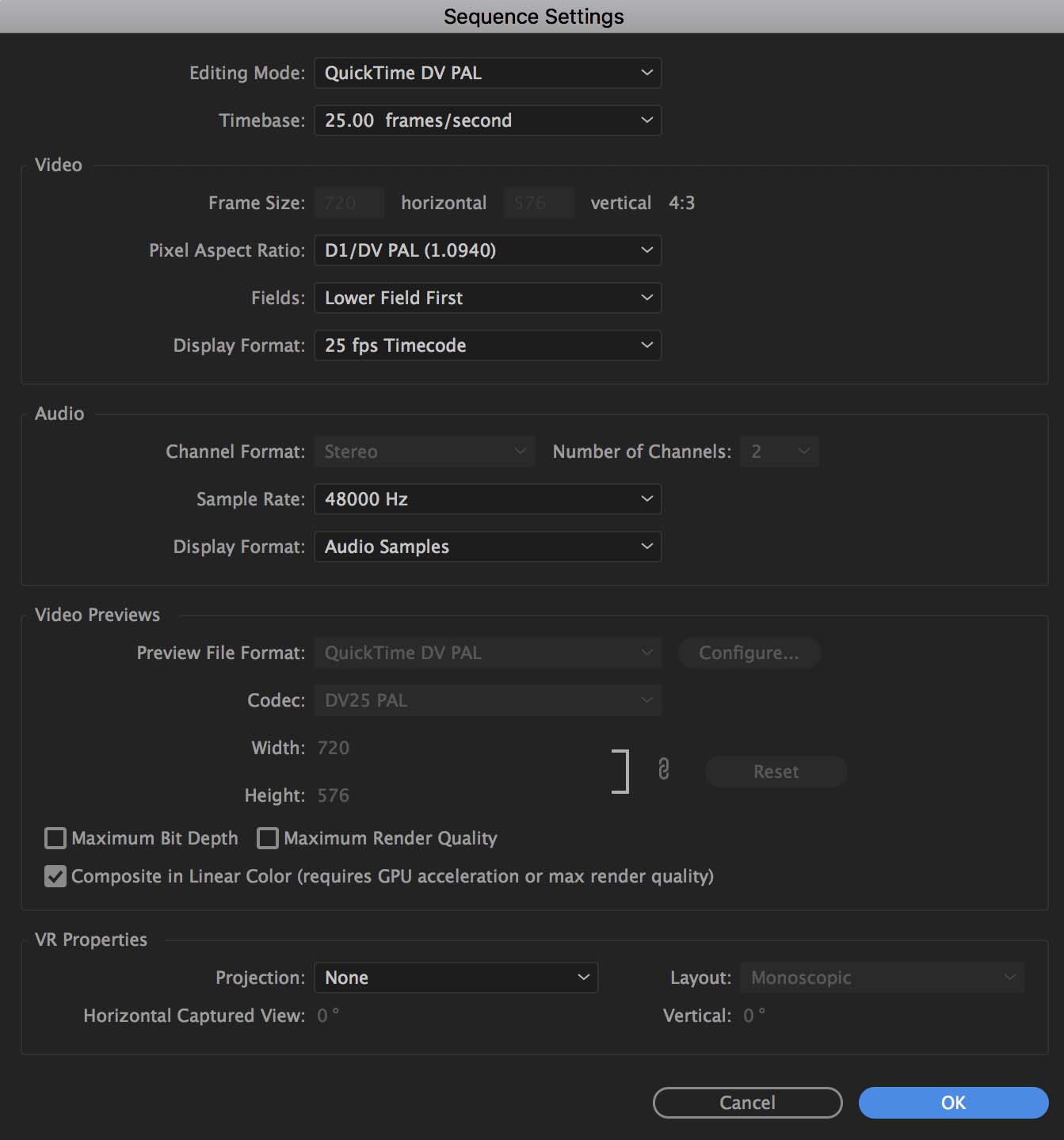
Second: export settings
I only changed Field Order to Progressive, matched everything else, turned the bitrate down to 6 since the footage doesn't require a high bitrate.You can also change your audio bitrate down to 128 to save even more space. 320kbps is overkill for this.
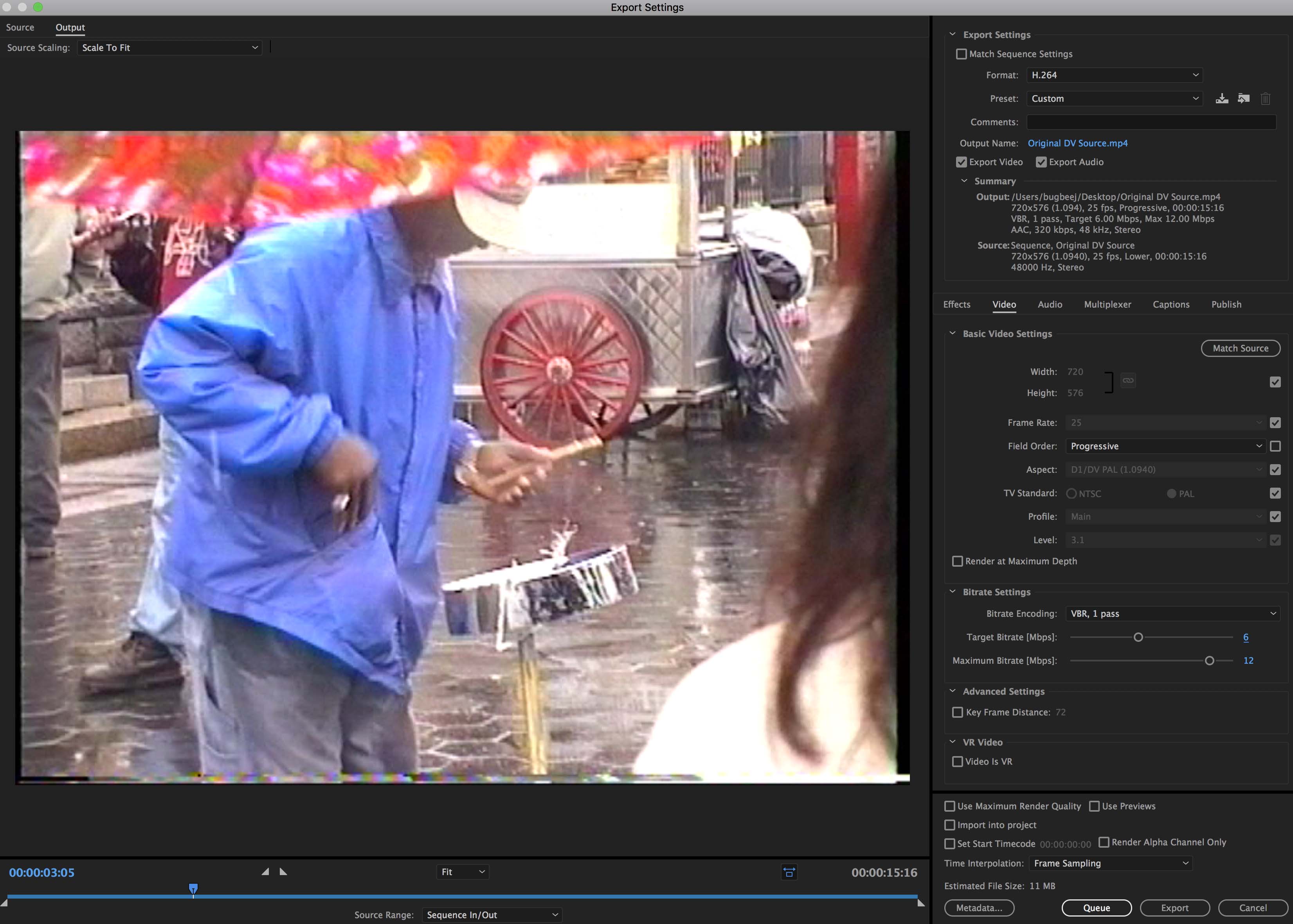
Copy link to clipboard
Copied
Amazing, thanks for doing that Jeff. 2 questions:
- It might be my eyes, but the rendered version has lost some of its original smoothness? There's something about the interlaced original that appears to be running at 50fps, hence the apparent smoothness of it. Or am I losing the plot/misunderstanding DV footage?
- What's the best way to crop this to get rid of the fluff around the edges? Just the crop tool in the export box, or should I do something to the sequence?
Many thanks ![]()
Copy link to clipboard
Copied
The original is interlaced but it's running at 25fps, not 50. Right now, I'm looking at the source footage and the export side by side on my 27" 5k Retina iMac screen and they both look exactly the same. Any smoothness you notice is just your eyes playing tricks on you.
Cropping in the export box is fine for what you're doing here since you don't require supreme precision. You can just crop the majority of the aberrations and be done with it. Personally, I enjoy seeing old analog static/lines in footage like this. Reminds me of how the footage is from another era.
Copy link to clipboard
Copied
Awesome, thank you again. I definitely want to crop it! Final question - when I do this, the Output tab has a number of scaling options. I've chosen scale to fill. Therefore is it worth ticking the max render quality, since it's being scaled?
Oh and one more, given the content, I'm guessing VBR 2 pass isn't going to make the blindest bit of difference?
Copy link to clipboard
Copied
Yes, if you're cropping and then scaling to fill, you can check the max render quality if you want. Here's the thing: the footage is so low quality, I doubt you'd see the difference. Same goes with 2 pass. If time isn't of the essence, by all means, turn it on. The only thing you'll lose is time.
Copy link to clipboard
Copied
I would do it differently: exporting it to progressive and getting rid of the non square pixel aspect ratio.
In the timeline I set the scale to 103 to get rid of the ugly border.
Also I bumped the bitrate to 16 as the original is almost 25 as normal dv usually is.
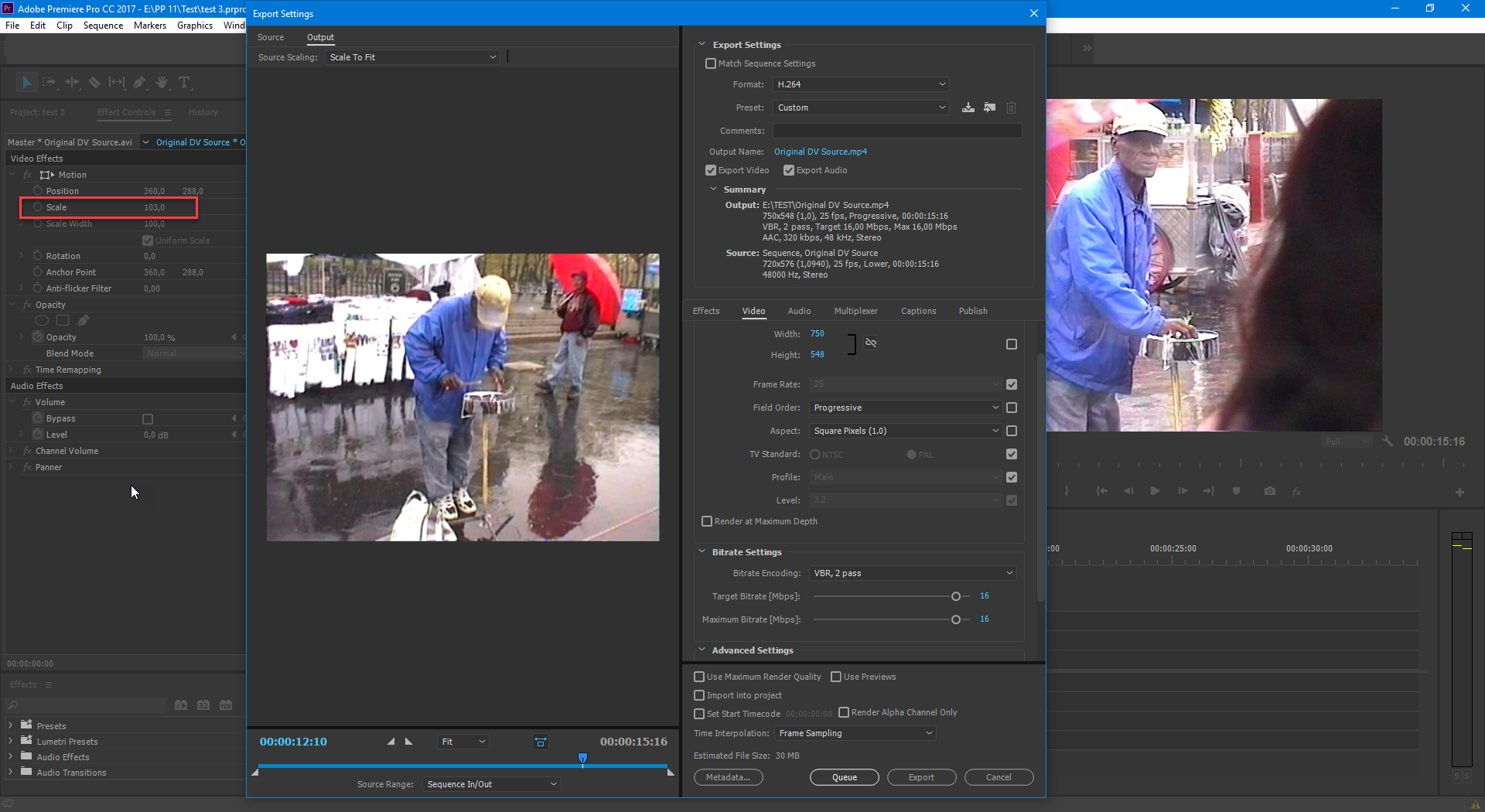
Copy link to clipboard
Copied
Okay thanks! More questions!
- What's the difference between scaling the media and just cropping in export? Is it one of control?
- Also I don't get the whole square pixel thing for?
- Time isn't really of the essence for me. Quality is, but I don't want ridiculous file sizes either! I have to say I've rendered it Jeff's way, and Ann's way - side by side I'm struggling to tell the difference, except the former is about 60% smaller in file size!
- Also when I crop your way Ann, there's always a faint black line at the top or side (depending on if I lower the width of height of the video)
Copy link to clipboard
Copied
You can shift the image one pixel to the right or set it to 104.
Copy link to clipboard
Copied
How can I do that? I tried 104, 105, 106 and there was still that blessed bar down the right. I tried setting the width to 749 but it didn't allow for odd numbers either. If I set it to 748, it goes, but then a 1px black bar appears along the bottom!
Copy link to clipboard
Copied
Dont use odd numbers for resolution or when cropping on export (these can reintroduce black borders).
I am not seeing the bar: see my screenshot.
I would not worry too much over that very thin line.
Copy link to clipboard
Copied
I did notice that (weird!). It's annoying because if you look at the actual played back version, the right is a soft edge and the left is really sharp. I'm sure you think I'm being pedantic, but I'm a bit OCD with that sort of thing
Copy link to clipboard
Copied
This issue is occurring because you are cropping in the export panel. Instead, resize your video in your sequence (basically, manually cropping) and turn off any auto-cropping in your export.
Copy link to clipboard
Copied
I wasn't getting that issue from the export panel! Only when I duplicated Ann's instructions above 😕
EDIT
Okay, if I change the Output to "Scale to fill", the black bar disappears. Is there any issue with doing that?
Copy link to clipboard
Copied
Scale to fill will auto crop and you'll have no control over where it crops. In your export settings, under Source, try cropping your video waaaaaay more than you would want. Then swap to your output and click Scale to Fill, then Stretch to Fill,and watch your preview. You'll see what's getting cropped and what's not.
If you manually scale in your sequence instead of your in the export window, you can avoid all of this.
Copy link to clipboard
Copied
Thanks Jeff!! It's nearly 12.30am and I need to get some sleep, but I'll follow this up tomorrow. Thanks (both) for all of your help. Really grateful.
Copy link to clipboard
Copied
And back to it!
So I've been doing some research/reading up about PAL DV, aspect ratios etc so I feel a little more clued up now. I've now decided to scale the sequence to 104% as suggested. That works well at getting rid of the nasty borders.
What I'm trying to understand is the logic of the conversion to square pixels? First of all, above Ann has suggested a resolution of 750x548. I've read a few forums and articles (specifically) and they all say for PAL DV at 720 X 576, the proper square pixel image or comp size is 768x576. Now my guess is Ann has suggested her figures to compensate for the 103% scaling?
So first off, why square pixels?
If I use 768x576, it removes the borders introduced in the export box - note, I'm not cropping in the export box anymore. All I get a thin 1px black line along the bottom (still don't get why that's there).
So secondly, I can remove that extra border by changing the output from scale to fit to scale to fill. Is this likely to mess up the PAR? (I'm learning the acronyms!)
Copy link to clipboard
Copied
You seem to be really hung on the resolution and aspect ratio. Where are you delivering this file to? That will ultimately determine what sizes you should be using.
Copy link to clipboard
Copied
Well it's for 2 things.
1. To give to all my family so they can have a disc copy of these videos to watch on their PC's.
2. I will upload a secondary copy to YouTube in a private folder, again for family use.
I want to get it right now so I never have to go through the process of capturing 30+ DV tapes again (it's painful!)
Copy link to clipboard
Copied
1. as a video dvd or dvd rom?
2. For Youtube export always needs to be progressive otkerwise you get interlaced artifacts.
Copy link to clipboard
Copied
If you are burning a DVD, PAL standards are 720x576. If you crop to anything else, your DVDs will probably play back with some from of stretch to fill (which would not be good). You should make your sequence at that resolution, frame/crop everything to fit in there (instead of in the encoding window) then export normally.