 Adobe Community
Adobe Community
- Home
- Premiere Pro
- Discussions
- Re: Panels Bar Disappearing, very annoying!
- Re: Panels Bar Disappearing, very annoying!
Panels Bar Disappearing, very annoying!
Copy link to clipboard
Copied
Hi Forum,
I've been sitting here for nearly an hour now trying to work this out so if anyone can help it will be greatly appreciated!!!! My problem is that when i click on the Editing panel at the top of the screen to activate the editing workspace all of the other options disappear and the only way i can get them back is by clicking Window > Workspaces > All Panels. Then, as soon as i click on editing again, they all go. I think i must have done something whilst in the editing panel workspace to make it go full screen or something but i have tried everything and it's incredibly frustrating that i can't seamlessly click between workspaces.
Any help, please!!!!
Copy link to clipboard
Copied
Hi Luff84,
I am sorry about your issues.
Please click on the Hamburger Menu (in Editing Workspace) and select Reset to Saved Layout.
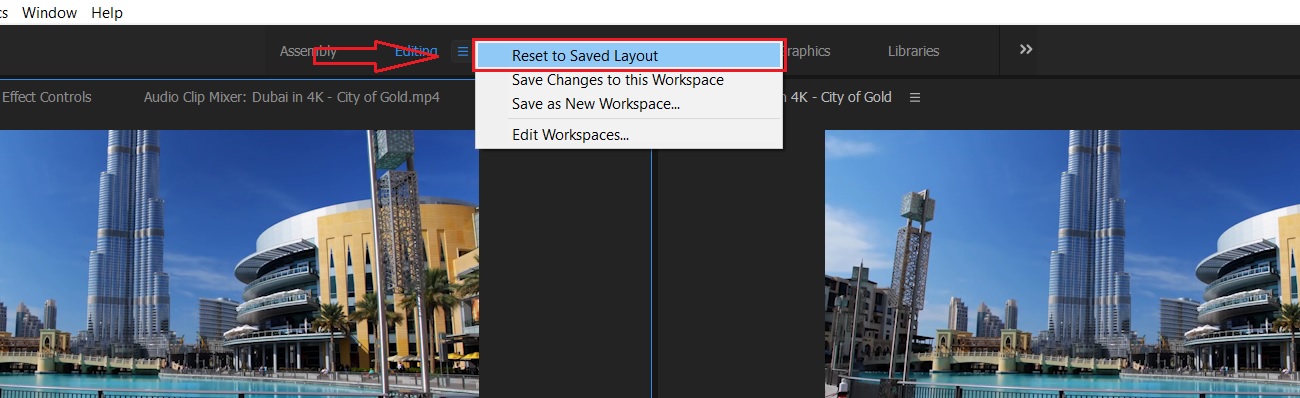
It could be an issue with the corrupt preference
Please try these steps:
For MAC:
Close All Adobe applications in Activity Monitor.
• Double click on blank desktop screen first.
• Now on top left corner of the screen (near Apple Icon), click on Go > Go to Folder.
Location 1: In the box type ~/Library/Application Support.
Location 2: In the box type ~/Library/Preferences.
Location 3: Documents folder.
For Win:
Close all of the Adobe processes from the Task Manager and go to the following locations:
Location 1: C:\Users\<Username>\AppData\Roaming\Adobe
Location 2: C:\Users\<Username>\Documents\Adobe
In all the locations, rename the 'Adobe' folders to 'OldAdobe'
Launch Premiere, accept the License Agreement and see if it works.
Note: You will lose your customized workspaces and keyboard shortcuts.
Let me know if That helps.
Thanks,
Kulpreet Singh
Copy link to clipboard
Copied
Hi,
Thanks for the reply. I cant't actually click on the hamburger menu, as soon as i click on editing it disappears, even if i double click really fast it doesn't open up the menu. Regarding the folders, do you mean every single folder in those destinations or just the ones that start with Adobe?
Copy link to clipboard
Copied
I've now deleted editing from the workspace bar in hope that it may reset something and now i can't get it back. I've reinstalled PP as well and it's not working, any help greatly appreciated!
Copy link to clipboard
Copied
Hi Luff84,
Please try these steps:
For MAC:
Close All Adobe applications in Activity Monitor.
• Double click on blank desktop screen first.
• Now on top left corner of the screen (near Apple Icon), click on Go > Go to Folder.
Location 1: In the box type ~/Library/Application Support.
Location 2: In the box type ~/Library/Preferences.
Location 3: Documents folder.
For Win:
Close all of the Adobe processes from the Task Manager and go to the following locations:
Location 1: C:\Users\<Username>\AppData\Roaming\Adobe
Location 2: C:\Users\<Username>\Documents\Adobe
In all the locations, rename the 'Adobe' folders to 'OldAdobe'
Launch Premiere, accept the License Agreement and see if it works.
Note: You will lose your customized workspaces and keyboard shortcuts.
Let me know if That helps.
Regarding the folders, do you mean every single folder in those destinations or just the ones that start with Adobe?
Only 'Adobe' folders.
Thanks,
Kulpreet Singh
Copy link to clipboard
Copied
Yet another instance of the workspaces window bug I think:
"I've documented the same issue here:
And created a video to show the problem here:
Adobe Workspaces bug - YouTube
I have raised a bug report BTW."