Copy link to clipboard
Copied
I have double checked that all the details match up.
My timeline is Widescreen - 720h 480v (1.2121) NTSC Widescreen 16:9 (1.2121)
My photoshop images are 720x480 with the PIxel Aspect Ratio NTSC Widescreen (1.21)
My images have the same resolution AND ratio as the video. Same numbers, yet when I put the images in the timeline, there are pillar boxes. For some reason, the only way I can get images to fit the video are if they are the oddly specific and arbitrary resolution of 873x582.
I don't know why this is being weird, or how I can fix it, given how there appears to be nothing to fix.
 1 Correct answer
1 Correct answer
I figured out what the problem was. I was saving for web instead of "Save As..."
Copy link to clipboard
Copied
Is Premiere definitely interpreting the PAR correctly? Check the 'Video Info' column in the project panel.
Also, is there any master clip effects or 'Motion' parameters on the clips?
Copy link to clipboard
Copied
I checked the info, and everything looks normal. The timeline is empty right now. I'm not keeping anything imported until I determine what resolution to use.
Copy link to clipboard
Copied
Please post a screen shot of your sequence settings.
MtD
Copy link to clipboard
Copied
Can you post a screenshot of the clip on your timeline, the project panel (with Video info columns visible) and the Effect Controls panel with the Motion section shown?
Copy link to clipboard
Copied
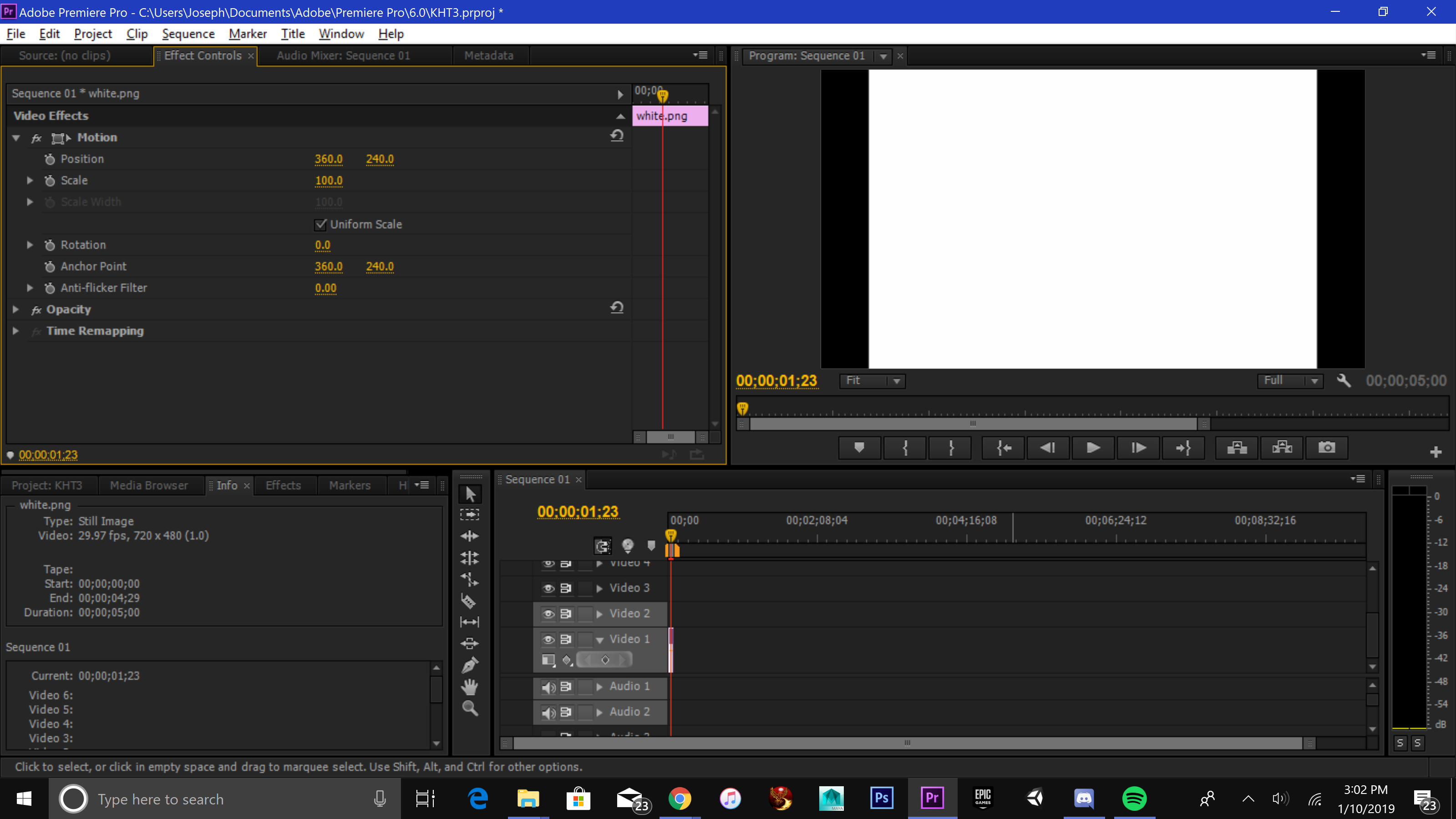

First image is clip info, second image is sequence info.
Copy link to clipboard
Copied
Your image from Photoshop has a pixel aspect ratio of 1:
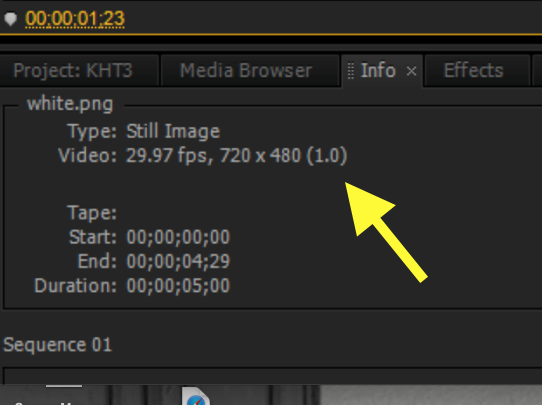
It needs to be 1.2121 to match the sequence you want to use.
MtD
Copy link to clipboard
Copied
It's 1.21 in Photoshop, so unless there's an export setting I'm missing, it shouldn't be different. The 873x582 image is also 1.21, says 1.0, and fits perfectly.
Copy link to clipboard
Copied
If I create a 720 X 480 graphic in Photoshop with a PAR 0f 1.2121:
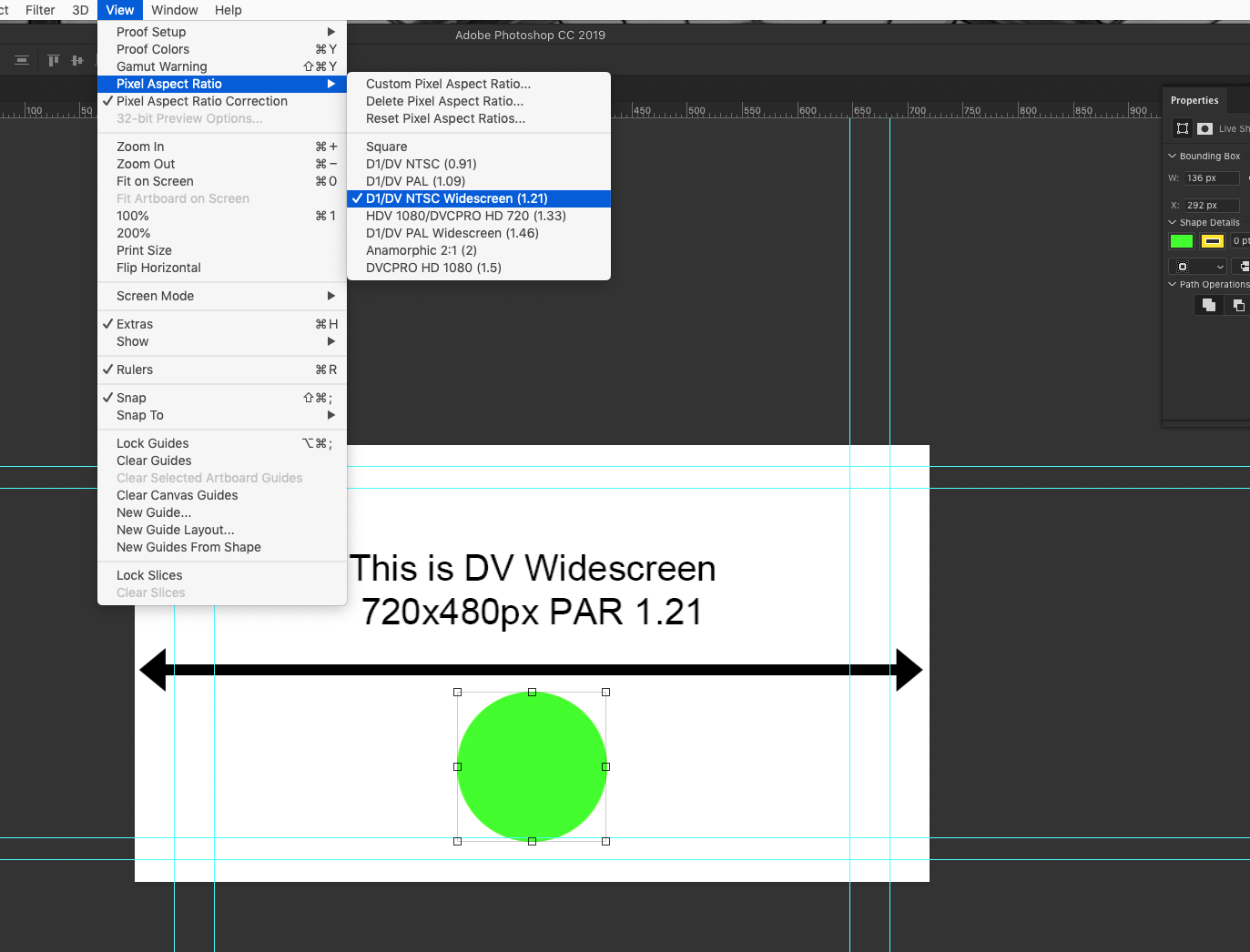
And save it as a PNG:
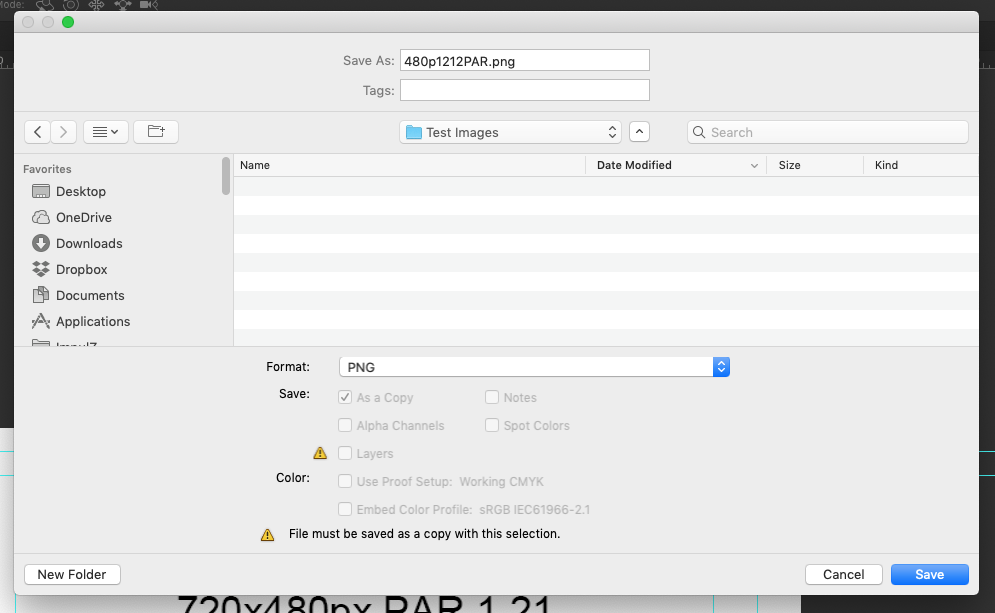
And import it into Premiere Pro, it imports correctly, reporting the correct pixel dimensions and PAR:
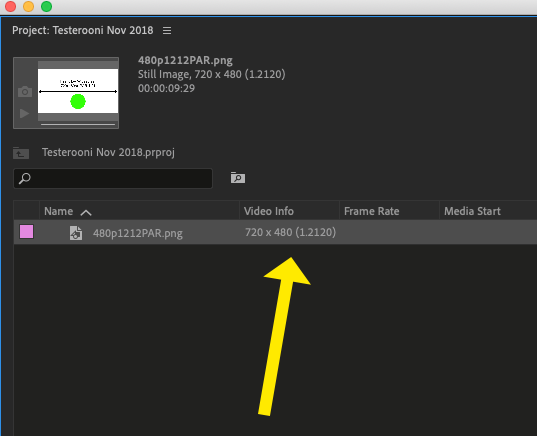
And when I drop it into a matching sequence:
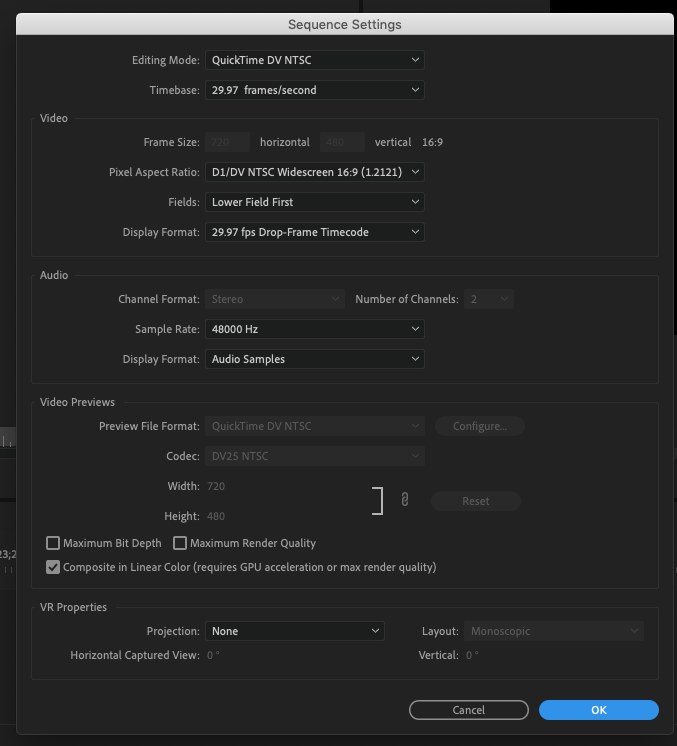
It displays/works correctly:
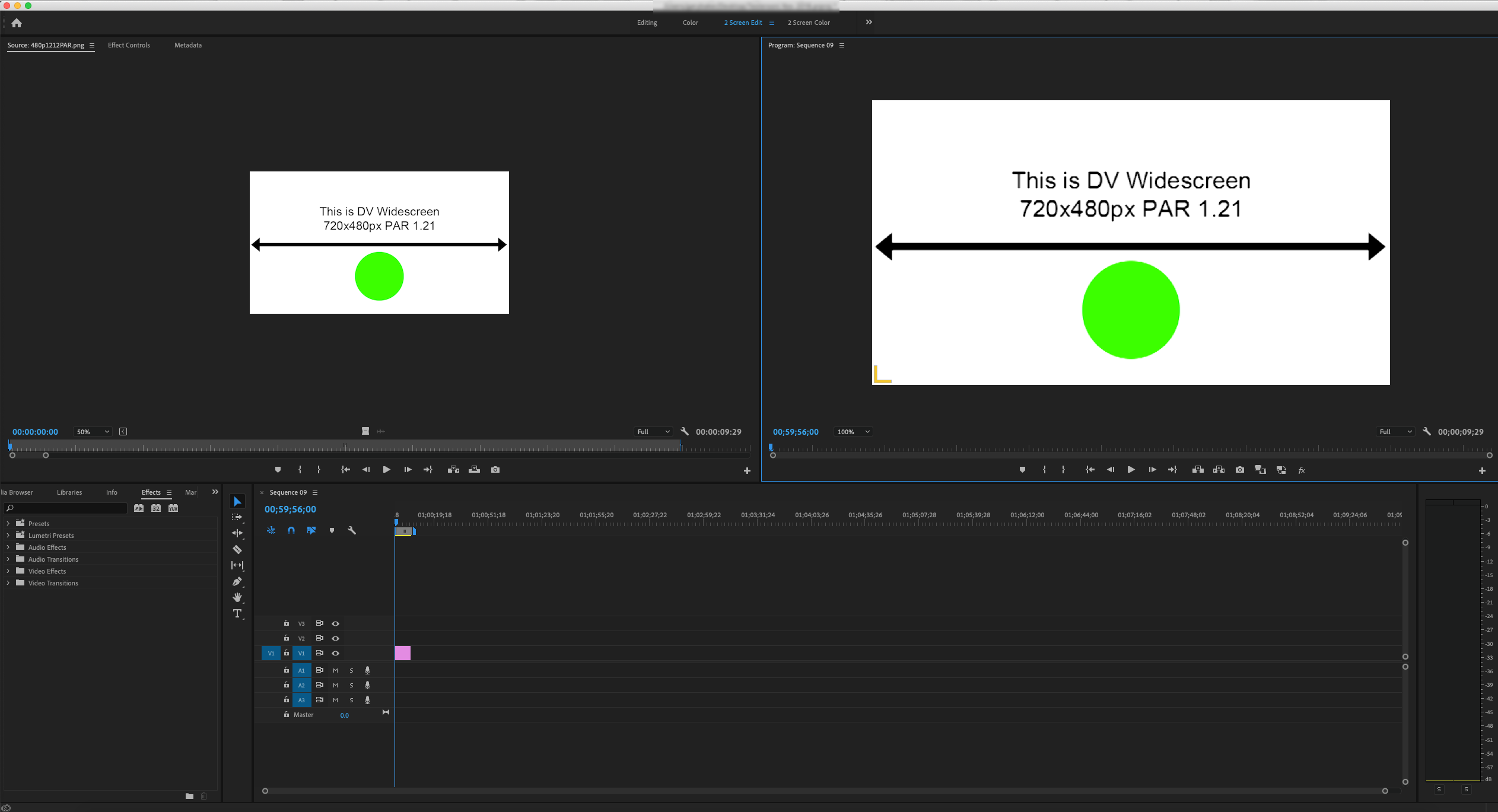
If this is not working for you, then either
The graphic is not set up correctly in Photoshop
The graphic is correct in Photoshop but not exported correctly
The graphic is correct but Premiere Pro is misinterpreting the file properties
It looks from your screen shot you are using an older version of Premiere Pro. Not sure if there is problem with the version you are using respecting the properties of the source graphic or not.
MtD
Copy link to clipboard
Copied
I figured out what the problem was. I was saving for web instead of "Save As..."