 Adobe Community
Adobe Community
- Home
- Premiere Pro
- Discussions
- Re: Pixellated text - relative newbie here
- Re: Pixellated text - relative newbie here
Pixellated text - relative newbie here
Copy link to clipboard
Copied
Hi, I'm working on this short promo:
Boys Will Be Men - Revisited on Vimeo
For the life of me, I can't figure out why the text looks pixellated when it appears over the images, mainly in the section starting at about :52. Can anyone give me some ideas? I'm using the legacy type tool ... and I'm also a relatively newbie, so if you do have ideas I might need a little extra direction walking through things ![]()
Thank you!
Copy link to clipboard
Copied
Post a screen shot of your export settings, that show your export settings summary panel open - like this example below:
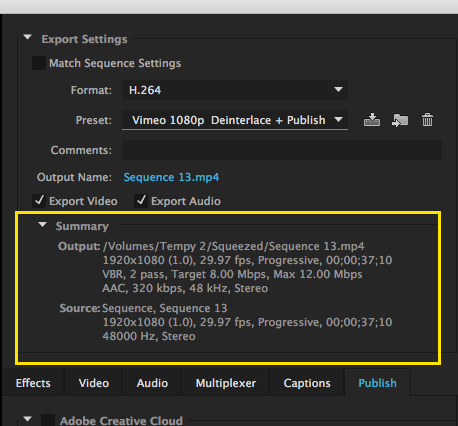
MtD
Copy link to clipboard
Copied
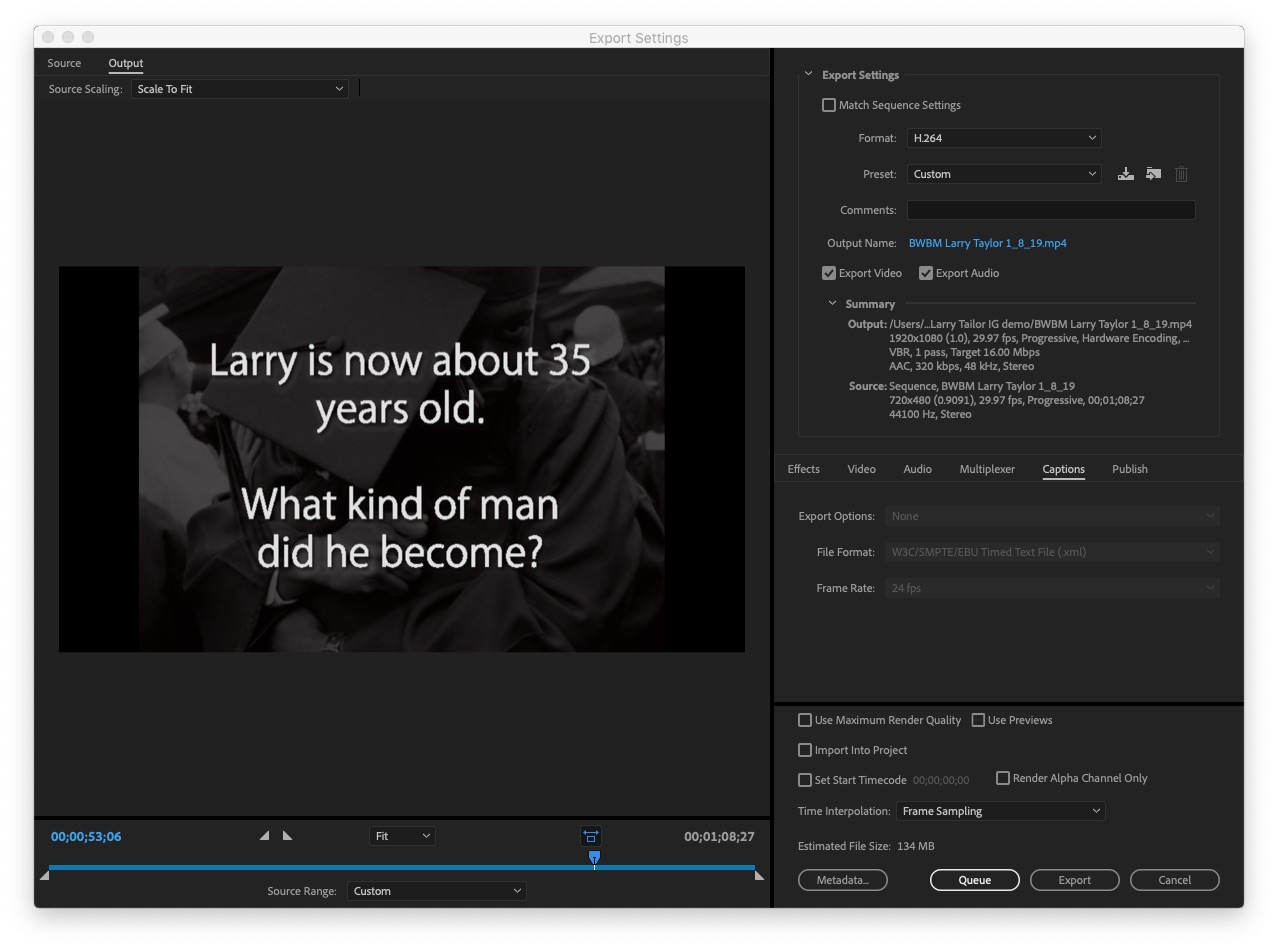
Copy link to clipboard
Copied
Your sequence settings are set to SD hence the pixelation when exporting to HD.
Are you using movie clips or just photo's.
Please post screenshot of their properties.
Copy link to clipboard
Copied
In this one, I'm just using hi res tiffs. In others, video clips. I just looked but can't figure out -- where should check for the properties?
Do I need to reset the sequence somehow to HD?
(Again, newbie here, thanks for your patience as I learn)
Copy link to clipboard
Copied
I would start over: change the settings will make it just confusing.
Do this to start your sequence and use the movie file not the tiffs.
![]()
Copy link to clipboard
Copied
Hi Ann, to be clear, are you suggesting that I use a generic video file in a new session to properly "set" everything, then redo the piece?
Copy link to clipboard
Copied
Yes!
Starting over is imo the best way instead of trying to fix the timeline which will probably add more work.
Copy link to clipboard
Copied
Hi longhaulpro,
Your sequence is set at a lower resolution (720x480) and you are exporting at a higher resolution (1920x1080). This may result in pixelation as you are upscaling quite a bit. Starting a sequence with a 1920x1080 resolution would avoid this. (Also, your pixel aspect ratio is set to 0.901 and the export has a value of 1.0). To change these sequence settings you may select the sequence and click Sequence > Sequence Settings in the menu bar. Here you can set the frame size and pixel aspect ratio appropriately to match with the export settings. Hope it helps. Let us know if you have any questions.
Thanks,
Sumeet
Copy link to clipboard
Copied
Hi Sumeet, I get what you're saying - and that's really helpful, I'll be more mindful of that in the future. For this one, I changed the settings in a test session -- but it predictably threw everything off (position, etc) and I'd have to redo. Also, the thing that's still confusing to me is that early in this piece the text is NOT pixellated (in the Premiere session and in the export) -- but the text towards the end IS pixellated in the session and export. I did a test export at 720x680 and that's still true. That suggests to me that it's something about the way the text is displaying when laid over that .tiff at the end. Make sense? I tried dumping the drop shadow and that doesn't help, plus it's more difficult to see the text over the photo.