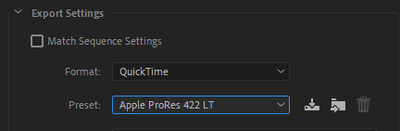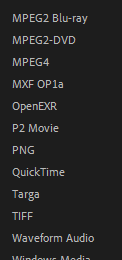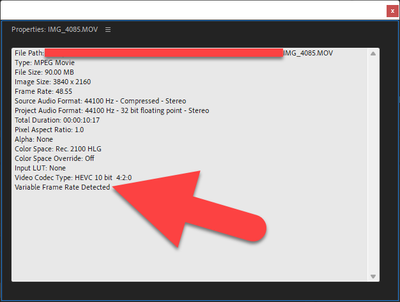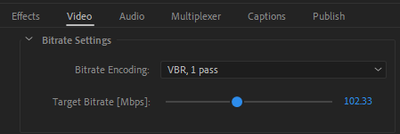- Home
- Premiere Pro
- Discussions
- Re: Poor quality video export despite using high-q...
- Re: Poor quality video export despite using high-q...
Poor quality video export despite using high-quality settings
Copy link to clipboard
Copied
No matter what I do, all my video exports have poor quality. Here's an example frame from the exported video, which is gross and pixelated:
Roughly the same point in the original video:
While the sequence consists of many videos and photos, the above video what was initially dropped into the sequence, so the sequence should have used this video for its default settings.
It was taken on a GoPro Hero 9. Here's the video's properties:
I also have videos from an iPhone 12 Pro Max and photos from I think three devices. They were all added to the sequence after that initial GoPro video.
Here's the sequence settings:
(Yes, I changed the color space of the iPhone videos.)
I've tried many different export settings. They all produce poor quality video. Here's an example:
In addition to the above, I've also tried these:
- H.264 with Match Source - High bitrate
- MPEG2 with Match Source - High bitrate
In case it matters, I am using a Dell XPS 13 9310 running Windows 11, fully patched and updated. I am running Premiere Pro 22.2.0 (Build 128), which was updated just this morning.
Copy link to clipboard
Copied
No matter what I do, all my video exports have poor quality.
By @Aren Cambre
As a test, how does it look if you export it to ProRes LT?
Make also sure that your footage is not variable frame rate. Use the free Shutter Encoder encoding|converting video FREE PC|Mac to convert the footage to constant frame rate.
Copy link to clipboard
Copied
Thank you. ProRes LT is not a selection in the Format dropdown:
Copy link to clipboard
Copied
Thank you. ProRes LT is not a selection in the Format dropdown:
By @Aren Cambre
Look at the image i posted in my first post: Format=QuickTime, Preset=Apple ProRes LT.
Copy link to clipboard
Copied
Apologies, I missed your screenshot. OK, I did Format=QuickTime, Preset=Apple ProRes LT as you recommended. Now I have a 38 GB file as opposed to the 1.5-3.1 GB files from prior methods. Even though my computer is fast, it is skipping frames left and right when playing. But per https://en.wikipedia.org/wiki/Apple_ProRes, it appears that given the intended use of ProRes, I shouldn't be alarmed by the frame skipping.
I paused on what may be the same frame as my initial screen graps, and quality problems are gone:
I sampled stills throughout the video and found no quality issues.
I read in https://en.wikipedia.org/wiki/Apple_ProRes about the independence of each frame. I am guessing that this forces Premiere Pro to treat variable frame rate differently? I am not sure about the mechanics of what causes this difference. I am unclear on why a variable frame rate would cause entire sections of my video to have poor quality.
Is it correct that from here, I have a presumptively good qualtiy video that would need a post-production step to get it into something efficient? Is there another way to force Premiere Pro to produce an efficient video natively, without requiring this step or without eliminating VFR from my source videos?
Thank you for at leading me to this point!
Copy link to clipboard
Copied
Oh, it looks like GoPro might use variable frame rate? https://www.reddit.com/r/gopro/comments/mqgras/variable_constant_frame_rate/
Copy link to clipboard
Copied
Oh, it looks like GoPro might use variable frame rate?
By @Aren Cambre
Yes they often do and so do smart phones. Look in your Project panel in Premiere Pro and look at the frame rates under the Frame Rate tab. This is an easy way to see if they do or don´t.
Copy link to clipboard
Copied
Thank you. All my GoPro videos (.mp4 extensions) are 29.97 fps. Also, if you go back to the top of this thread, you'll see that the properties of my intro video do not indicate a variable frame rate. This to me seems to suggest my GoPro videos do not have VFR.
My iPhone videos (.mov extenstions) range from 30.00 fps to 60.01 fps with several videos having random-ish fps values in between. Also, sampling various iPhone videos, some but not all have a "Variable Frame Rate Detected" indicator in the video properties. Example:
The weird thing is the video I've been doing the screen grabs from is a GoPro video. As per its properties on the screenshot at top, it is not VFR. Why would it have poor quality?
Copy link to clipboard
Copied
As per its properties on the screenshot at top, it is not VFR. Why would it have poor quality?
By @Aren Cambre
Sometimes variable frame rates (VFR) can mess up edits/exports and converting often solves the issue. Sometimes VFR do not mess with edits/exports.
So how did the test export to Apple ProRes LT look?
Copy link to clipboard
Copied
Sometimes variable frame rates (VFR) can mess up edits/exports and converting often solves the issue. Sometimes VFR do not mess with edits/exports.
Interesting. So it sounds like this can result in a poor quality video:
- Project has one sequence
- The sequence's first media add is a non-VFR video (the GoPro video referenced at top)
- The sequence's video 1 starts at 0:00 and is that non-VFR video mentioned in the prior bullet.
- Some VFR video is added at any other point in the sequence. (In this case, the first VFR video is the 19th video in the sequence and appears at 56 seconds.)
I guess it could make sense that the 19th video could have poor quality since it's is VFR, but I am scratching my head at how non-VFR video 1 can have poor quality.
So how did the test export to Apple ProRes LT look?
Check my prior reply. The screen grab is beautiful, and sampling it, I see no problems. It's huge, and even my well-provisioned computer skips frames all over the place when playing, so I'd need to either post-process it into a smaller size or figure out a way to tell Premiere Pro to work it into a reasonably sized video.
Also, I don't understand why this apparently resolves the VFR issue (and I did check the Wikipedia page on Prores) unless it helps Premiere Pro work around bad code.
Copy link to clipboard
Copied
Check my prior reply. The screen grab is beautiful, and sampling it, I see no problems.
By @Aren Cambre
Yes, the file will be huge and need a fast disk to being able to play it back without dropping frames. But now it seems that VFR can be ruled out as the cause and we know that the footage can come out looking great.
You can either do a new export to H.264 from Premiere Pro but this time set the use a higher Bitrate than 80 and set the Bitrate Encoding to CBR. 80 Mbps is, IMHO, on the lower end for 4K exports. Changing the Performance under Encoding Settings to Software Encoding can help as well since hardware too often comes out "no-so-great-after-all".
Or, import the Apple ProRes LT file into Adobe Media Encoder and encode that file.
Copy link to clipboard
Copied
Thank you. Is that done through this part of the Export Settings dialog?
This is what I am about to try:
Copy link to clipboard
Copied
Thank you. Is that done through this part of the Export Settings dialog?
By @Aren Cambre
Yes, all settings i mentioned are available in the Export Settings dialog.
Copy link to clipboard
Copied
Thank you. The quality has improved from horrific to middling:
Per several sites, inclduing Adobe (source), it appears the max bitrate you'd ever apply to a 4K video is 56 Mbps. Since I did 100 Mbps target bitrate and still get significant compression artifacts, are there other measures I can take to further improve video quality? Or is this a "get over it and nobody will notice it on moving images, you moron" moment?
Copy link to clipboard
Copied
Since I did 100 Mbps target bitrate and still get significant compression artifacts, are there other measures I can take to further improve video quality?
By @Aren Cambre
I never do H.264 encoding in Premiere Pro just because of this. The native H.264 is just not good enough and have big problems with video with details and/or moving items. It fall apart pretty quick, even at very high bitrates.
I use third party encoders and my favorite is TMPGEnc Movie Plug-in AVC for Premiere Pro since it allows me to export via that plug-in directly from the timeline and can be used in Adobe Media Encoder as well. It´s Windows only and it costs money. A trial with full functionality with no watermarks is available in the link. Worth trying if you are on Windows.
Some use HandBrake: Open Source Video Transcoder and some use Shutter Encoder encoding|converting video FREE PC|Mac Both are freeware and the latter is based on FFmpeg that have a very good reputation when it comes to quality encodings. Both encoders require to first render out an intermediate file in a good codec such as ProRes and use that file to feed either HandBrake or Shutter Encoder.
Another thing to test is to use the H.265 encoding instead of H.264. Better quality at lower bitrate settings but it takes longer to export.
Copy link to clipboard
Copied
Thank you. The other options you mentioned are noted.
I tried Format=HEVC (H.265), Preset=4K UHD and got results that are slightly better:
I see fewer artifacts. That said, in the sky, I see banding:
Maybe I jsut need to live with it?
Copy link to clipboard
Copied
I see fewer artifacts. That said, in the sky, I see banding:
By @Aren Cambre
Banding is often due to the fact that the codec is 8-bit in combination with gradients in the footage, such as the ones seen in a sky. Are they already in the source footage they are harder to get rid off. One can trick the encoder by adding noise to the clips. There is a video filter named Noise in Premiere Pro.
Here are many tips and videos regarding how to reduce banding: reduce color banding premiere pro
Copy link to clipboard
Copied
It's not bad code, it's bad source footage.
For good, reliable results while editing, you want to use a CODEC that's good for editing. This applies to any NLE, be it Premiere Pro, Media Composer, Resolve, or Final Cut Pro.
GoPro provides free software to convert footage shot with their hardware to ProRes specifically for getting the what the devices record to be something that's good for editing.
It doesn't have ot be ProRes. You can use any of the CODECs that Premiere Pro refers to as "Smart Rendering" CODECS. https://helpx.adobe.com/premiere-pro/using/smart-rendering.html
Copy link to clipboard
Copied
Copy link to clipboard
Copied
Thank you. I am generally aware of codec vs. container. The challenge is why the codec I'm using results in such poor quality video.
Variable frame rate of some source videos is suspected, but not all the evidence cleanly backs up that theory, unless Premiere Pro just has some oddball or buggy code! 🤯 No way! 😁
Copy link to clipboard
Copied
I'm having the same issue...I'm pretty sure there's something going on with the bitrate. My source is 150Mbps 4k30 and no matter what kind of bitrate i set, anything above 65Mbps will NOT export at the target bitrate and will result in pixelated low quality videos. I've tried every possible setting. The default High Quality 4k setting will target bitrate 80Mbps and will even estimate a 1Gb file but the exported video file will be 150Mb and a bitrate of 15Mbps-30Mbps. So i think it's a hardware encoding limitation.
Copy link to clipboard
Copied
This i crazy, I have been trying to figure this out for 6 hours now. No solution, I have changed my sequence settings, changed my output and matched with my source, watched 5 youtube videos to see if I did anything wrong, can't seem to solve it, I've put 7 hours editing and almost the same time trying to export this crap. How can adobe make something so "easy" to fix so complicated? This frustration is out of this freaking world
Copy link to clipboard
Copied
If you'd like assistance, please open a source clip in MediaInfo and post a screenshot of the "Tree View".
You can use "Get Properties" in Premiere Pro instead, but it is not as detailed.
Find more inspiration, events, and resources on the new Adobe Community
Explore Now