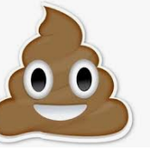Adobe Community
Adobe Community
- Home
- Premiere Pro
- Discussions
- Possible Bug encoding video from ProRes 422 and "l...
- Possible Bug encoding video from ProRes 422 and "l...
Possible Bug encoding video from ProRes 422 and "lower" in Premiere Pro 13.1 on Windows PC
Copy link to clipboard
Copied
There might be a bug in the rendering engine, or the color management in the rendering engine in Premiere Pro 13.1, regarding ProRes.
I tested this with a colleague, I am still on the old version 13.0 on my main machine, he had updated his machine to 13.1. I have a second machine, so I verified the behaviour with an updated Premiere Pro on my second machine. All three are Windows 10 PCs. 2x AMD Graphics cards with different driver versions, 1x Nvidia.
Using Software encoding or GPU accelerated did change nothing on these machines.
Here is what we tested: Whenever we encode using maximum bit depth from ProRes 422 HQ on PP 13.1. there is a "gamma shift", making the newly encoded file looking washed out/too bright. It's reproducable, at least for our 3 machines. However, the new file had to be rendered, apparently if you just make a 1:1 copy from ProRes 422 HQ to 422 HQ or even to ProRes 4444, Premiere just "copies" the frame information without encoding. If you change the resolution, put a watermark or TC in the picture or change the codec, all while having the hook in "Use maximum bit depth", the gamma shift occured.
It did not happen, if the source file was H264, DNxHD, or even ProRes 4444. It id not happen, if we hadn't marked "Use maximum bit depth" in the export window.
It did not happen on PP 13.0.
It did happen, if the source was ProRes 422 HQ or Prores LT, Prores 422 or Proxy, and we had marked "Use maximum bit depth".
If anyone could test and confirm this, that would be great. We also tested it on a rather old Mac Mini, but couldn't reproduce it there.
Copy link to clipboard
Copied
Interesting watching this, and as expected ... it's from a Mac, almost guaranteed to be using a Retina monitor, which is Apple's interesting, pretty, and completely off-the-wall color space. Remember that Premiere is designed to be used with a Rec709 broadcast standard viewing situation for accuracy. Standard pro broadcast, pretty much world-wide, is video sRGB/Rec.709/gamma-2.4/brightness-100nits.
So ... yea, you get differences because you are not working with the same color space & profiles to begin with as the program is built around. Plus there's been an apparent issue with one or two of the ProRes export codecs being off just a bit (mostly in PC's though, I think), which could be feeding into this.
Let's look at the Apple P3 Display color space.
It's kind of cool actually and the monitors are sure pretty. It's how they do the color math that causes issues.
The P3 color space is nifty, about 20-25% bigger than video sRGB, and more colors are more better, right? The handiest thing about the P3 space compared to say A-RGB is that it isn't mostly increasing color off to one or two sides, but pretty much around the wheel. It's really a more natural fit to move into for wider color gamut spaces.
They kept the D65 white-point of Rec.709, rather than the D60 white point of both other current P3 spaces, Theater and Cinema. So ... that's the same, easy to match.
There is no brightness stat though ... so ... however the monitor is set for brightness, well, you don't have a number to calibrate TO that I can find. HDR doesn't have a regular brightness but is set in the file header for each exported file. So there's a probability for variations between "right" on this or that P3 monitor depending on how the brightness is set. A change from say 100 nits to 200 nits creates a massive tonal shift, and as you shift Luma values, you shift perceived Chroma values also, especially perceived saturation.
That's one issue, and not an easy one to plan around, sadly.
The other is worse ... the gamma. The specs say 'sRGB' and when you go look that up, it's actually a complex transformation curve applied to smooth the shape between the three separate gamma formulations that are used in different parts of the curve, roughly similar to but not actually like gamma 2.2.
But from extensive testing, Apple isn't actually applying the expected 2.2-ish-sort-of gamma within their systems, and I'll quote Lars Borg, chief color scientist for the Adobe video apps ... apparently Apple only applies half the gamma-equation expected from other systems:
“AFAIK, Apple uses the inverse 709 camera transfer function,
approximately gamma 1.96, so the video is displayed as captured
by the camera, without the TV system gamma being applied.
This decoding is apparent in Apple's ICC profile HD 709-A.icc.
We see a lack of contrast when
compared to the same video shown on your TV.”
So, when Apple says " gamma sRGB", they don't mean what all other systems expect them to mean, but something very, very different.
As color engineer Francis Crossman put it in a post on this forum, their testing of the method needed to get a proper image (measured data levels) out to achieve a "perceptual match" on an Apple P3 screen, with an inverse LUT to re-create the proper Rec.709 levels back within Premiere, required the use of the 1.96 gamma conversion LUT as noted from Lars' earlier comments on color handling within the Mac OS. Francis posted links to those two LUTs in his post on that matter with Carolyn Sears that appeared on this forum a couple months back.
That 1.96 "scene-referred" gamma lifts the shadows dramatically from the 2.4 that Premiere is designed around. And also means the saturation is oft perceived as lessened. But wait ... it's compounded. Using Premiere on a P3-Display monitor, without corrections, means that the values for color are quite a bit farther "out' than they would be on a Rec.709 monitor. So naturally, one pulls saturation "in" to where it looks correct. But it's not. You've excessively desaturated the image to make it look good on an incorrect monitor setup.
Now ... export that file, and display it on the P3-Display screen. You've got lifted shadows and gee, that saturation is low. Even though the P3 screen is trying to map things farther out than the Rec.709 image started out as being, because you set saturation too low in order to "look" correct, all due to the app/monitor color space mis-match.
The use of AfterEffects here is purely to get around a monitor color space mismatch.
So the problem that you and virtually all of us face is a rather difficult one. The "standard" for all broadcast around the world for quite some time has been video sRGB/Rec.709/gamma-2.4/brightness-100nits. The vast majority of screens are still Rec.709 for both TV's and computers. Premiere is built around working within that ecosystem. Use Premiere with a monitor properly calibrated with puck/software ... and then profiled to check the accuracy of the calibration, and Premiere will give precise and accurate tonal and color work. You can export to work in Resolve or Avid and it's perfect.
We now have HDR coming in, and that throws ANOTHER color space and brightness range in. Yea, it ain't getting simpler.
But the Macs don't have a built-in process to 'tag' and properly display Rec.709 media within that wider, and often brighter, color space and profile they use. And producing media with Premiere on a standard Mac P3-Display space monitor requires the use of the Edit/Prefernces/General option "Enable Display Color Management" ... which attempts to modify the internal monitors of Premiere to display a correct Rec.709 image in a monitor that is NOT in Rec.709 setup. It ... sometimes ... works.
But not for what so many users think. This option means you have a better chance of getting a proper Rec.709 image to view when played on other broadcast systems. Not to export and view in say QuickTime Player in the P3 Display space. It won't be the same at all.
Next, there's another issue here, and one that most Mac users seem to think ain't a problem. That is ... something that looks "perfect" on your P3 monitor in its native P3-Display color space will not look the same, nor particularly good, on screens not in the P3 Display space. "But everyone who views my stuff will be on Macs also ... "
Think of Mac market share. In the US, Mac use is up to almost 13% of computers/devices. Worldwide, it's only around 7%.
Understand, the vast majority of potential viewers do not have a P3-Display screen. So they will not see your material anywhere near the same as you do. And with QuickTime player not even available on the vast majority of screens out there, QuickTime will not be the main player used, either.
I heard a colorist at NAB talk of a major mess his shop had been dragging through. Large corporate client/project, involving both broadcast commercials and web distribution of media. And the 'big boss' who had final say was far too important to waste time attending the grading sessions.
He of course had a hot new Mac with that pretty Retina screen, and when he saw it, insisted on changes so it would look "hot" on his screen. Was not interested in any stupid explanations.
So ... first re-grade of entire project. A couple more weeks, high-priced employees hanging around the grading suite.
Approved by Big Boss, sent out to broadcast ... and rejected everywhere. Big Boss upset. Then many web users were complaining of bad view of project. Boss very upset. Finally listened to explanations, and ... they went back to the original grade, sent off to broadcast again.
Accepted ... naturally.
For web use, they set the new grade a bit more 'intense' for color and brightness than for broadcast, and ... it was ok on Macs, not too bad on everything else. Not perfect anywhere mind you except by accident, but ... that's Life.
Sadly, there isn't any real "standard" that every media will just work on any more. Your P3 display is a beaut, really. But what looks good on that won't look nearly as good on my broadcast-standard setup. Nor most PC's and phones.
But then, nothing any colorist ever puts out ever looks the same on anybody else's system. It's just Life.
So what do we do? Yea, good question. I'm not one that thinks planning on delivering for the smallest market is the best option, but hey ... we're all different.
Neil
Copy link to clipboard
Copied
And here's Francis Crossman's post on the issues between Mac P3-Display and Premiere.
"Why does my footage look darker in Premiere?" Color Q&A
And the link to the conversion LUT, listed also in the above linked document. Designed to be used as the last step of the export, in the Export Dialog box. You can of course set the export to use the LUT, then save that as a preset so you don't have to set that each time.
This is all of course separate from the original post discussion of ProRes export issues. Or at least, mostly separate.
Neil
Copy link to clipboard
Copied
@
Sorry I have I7 4790 k + 32 gb ram + rx 580 8gb + windows 10 and premiere pro cc 2018 I have to edit files 1920x1080 24p avchd / mts from 150 mbit / sec and with native files I can't work well, everything goes to timeline shots.What format should I convert to work well? perhaps in DNXhq but it is possible to convert to pro-res 422 hq with media encoder or some other software, and if so which do you recommend me?I HATE to work in proxy,thanks to who helps me.
Copy link to clipboard
Copied
If you're transcoding, either the DNxHD format perhaps with HQ codec, the Cineform, or ProRes 422 or better would work fine.
I'm not sure of the reason you hate proxies, so would be interested to hear of ge trouble you see with that process.
Neil
Copy link to clipboard
Copied
i hate proxies because they are low quality, so on the second monitor where i see the preview i will see low quality images, and how can i adjust contrast colors etc?
to do this I have to have an original file at full quality right?
then I run the risk of changing color contrast etc on the proxy file (low quality) and then when I eventually make the final flim in full HD I will have the wrong colors and contrasts.
am I right?
thank you
Copy link to clipboard
Copied
question, between DNXHQ and Cineform which of the two formats takes up more space on the hd?and on the premiere pro cc 2018 + windows 10 timeline, which of the 2 formats will be easier to work with?or are they the same?thank you.
Copy link to clipboard
Copied
i hate proxies because they are low quality, so on the second monitor where i see the preview i will see low quality images
If you're using Cineform proxies, and those are the only proxies you should be using, they're actually good enough to grade with.
-
- 1
- 2