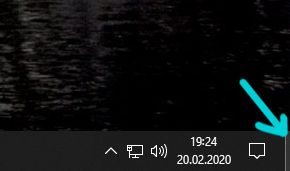- Home
- Premiere Pro
- Discussions
- Re: Premiere 2018 - Won't STOP playing
- Re: Premiere 2018 - Won't STOP playing
Premiere 2018 - Won't STOP playing
Copy link to clipboard
Copied
For the last 3 months using Premiere, I've had the problem where it randomly won't STOP playing. Occasionally, I can get it to stop by minimizing Premiere, but that doesn't always work. I've been mainly using multicam editing with 4k footage, but it seems to happen no matter what I'm doing. It happens every few minutes, and if I catch it fast enough I can frantically click on the play head and press spacebar to make it stop, but again, that doesn't always work. Premiere stops responding to key presses and mouse clicks while it's doing this.
I have a work and home PC and it does it on both of them. They are both using the same versions of Premiere, are both Windows 10, and are both using 3 monitors.
Copy link to clipboard
Copied
Try resetting the preferences:
FAQ: How to reset preferences in Premiere Pro?
If that doesn't work, try resetting the Workspaces:
Reset a workspace
Reset the current workspace to return to its original, saved layout of panels.
- Do one of the following:
- Click the Workspace menu icon and select Reset to Saved Layout.
- Choose Window > Workspace > Reset to Saved Layout.
from here:
https://helpx.adobe.com/premiere-pro/using/workspaces.html
If that doesn’t work ,try updating or rolling back your graphics driver directly from the video card manufacturer’s site.
Copy link to clipboard
Copied
Hi IvanParas!
So sorry to hear Premiere is freaking out on you like this. I've heard of this issue before, especially on systems with more than one monitor. Previous users have fixed it by updating their OS and their graphics drivers. I see that you're on Windows 10, could you please confirm that it is updated to the most recent version, as well as your graphics drivers?
I have also seen a user fix it by double-checking their audio hardware settings. Bluetooth speakers or headphones have also been known to cause this issue.
As a last resort, you could also try to reset your preferences. Please read this post carefully as it explains which customizable aspects of Premiere will and won't be trashed.
FAQ: How to reset (trash) preferences in Premiere Pro?
If none of these ideas work, will you please send me all of your computer specs? The more detailed the better, down to the decimal point.
-Caroline
Copy link to clipboard
Copied
I have so far:
- Moved to and stayed on a default Workspace
- Updated my graphics drivers
- Double checked my audio hardware configuration
- Reset my preferences
I am still getting the problem ![]() I would upgrade to 2019 to see if the problem is solved, but I'm currently in the middle of several team projects and can't update at the moment.
I would upgrade to 2019 to see if the problem is solved, but I'm currently in the middle of several team projects and can't update at the moment.
Home PC Specs:
Premiere 2018 (12.0) on Windows 10 Pro (64 bit)
Intel i7-5930K @ 4.1 GHz (OC)
STRX GeForce 1080 Ti
64 GB Ram
2 Samsung 860 EVO 512 GB SSD (OS and cache)
3 LG 32MU99-W 31.5" 4K Monitors
Work PC Specs:
Premiere 2018 (12.0) on Windows 10 Pro (64 bit)
Intel i9-7940X @ 4.2 GHz (OC)
EVGA GeForce GTX 1080 Ti
128 GB Ram
Samsung 860 EVO 1 TBGB SSD (OS), Samsung 970 EVO 1TB (cache)
3 LG 27UK600-W 27" 27" 4K Monitors
Copy link to clipboard
Copied
damn. you're getting this problem on both of these high performance machines? :facepalm:
(I am too, but I'm on slightly older machine; i7 920, 32gb ram, gtx 980m, SSD, MSI laptop, with 4K external monitor)
Copy link to clipboard
Copied
Just started getting this issue as well. Updated drivers & project preferences config not fixing.
Specs:
i9 9900k
2x 2080ti
64gb ram
2x 1tb NVME M.2 (local including cache)
100tb qnap raid 6 via 10gbe (12tb x 8 + 2x 2tb NVME M.2)
2x Dell U3415W
Copy link to clipboard
Copied
I had this problem just today and I found a workaround. I was also editing a 4k Multicam sequence when I noticed that my GPU was copying files from system memory at its maximum speed. Or at least I think that's what "Copy" in task manager means (see screenshot below). I changed my playback resolution from "Full" to "1/2" and no longer ran into this problem.
I guess the real fix is to get a GPU with faster memory, or maybe even faster system memory, but I hope that this helps.
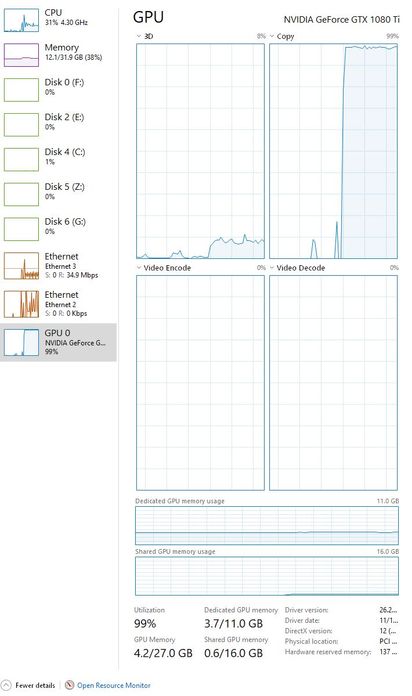
Copy link to clipboard
Copied
I have the same problem with Premiere 2019 / 4K Multicam / 3 monitors... really frustrating...
But I have a "solution" (painkiller not vitamin ... 🙂) When I use a shortcut to show desktop CRTL+M or click the mouse on this little slim button in the bottom right corner, I change my view to desktop and Premiere stops playing timeline... but of course when I go back to Premiere it can happen again.. "disability to stop playing" let's say. So like I mentioned before it is painkiller, not proper healing to this issue...
Copy link to clipboard
Copied
Aug 18 2020 - more than 6 years since this was first reported, and also here
https://community.adobe.com/t5/premiere-pro/timeline-wont-stop-playing/m-p/11367173
and there's literally been no progress whatsoever on this serious bug.
No repro case? Seriously just throw a bunch of cineform clips into a simple MC sequence, hit play/pause a few times and watch it ignore all further input for however long it fancies. Copy everything to new sequence in a new project, sure. It'll work for an hour before resuming the same song and dance.
W10 Pro, i9-10900, RTX2080, triple screens.
Don't give me the "work on a single display" garbage when you dare to charge "professional" subscription fees.
Copy link to clipboard
Copied
I'm suffering of this bug still in 2022
Copy link to clipboard
Copied
Hello,
I am so sorry that some of you are still experiencing this bug in current versions. Thanks to everyone who wrote helpful posts and commentary. Unfortunately, the Premiere Pro team does not respond in this user-to-user forum, but they do read the Bug Reports and Ideas forums. Please address them there.
For action on this bug, please upvote and make further comments on this bug report. That would be the best thing we can do as a community. As a community manager here, I will also advocate for the issue. My apologies once more if you are affected by this issue.
This thread is locked.
Thanks,
Kevin
Find more inspiration, events, and resources on the new Adobe Community
Explore Now