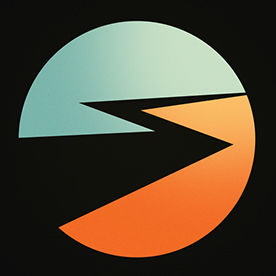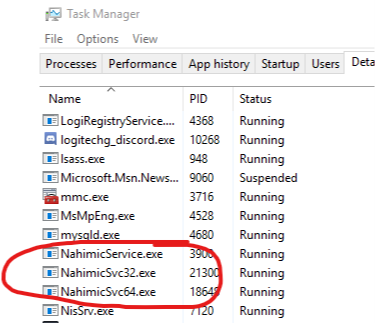- Home
- Premiere Pro
- Discussions
- Re: Premiere 2019 showing white screen only
- Re: Premiere 2019 showing white screen only
Copy link to clipboard
Copied
Hey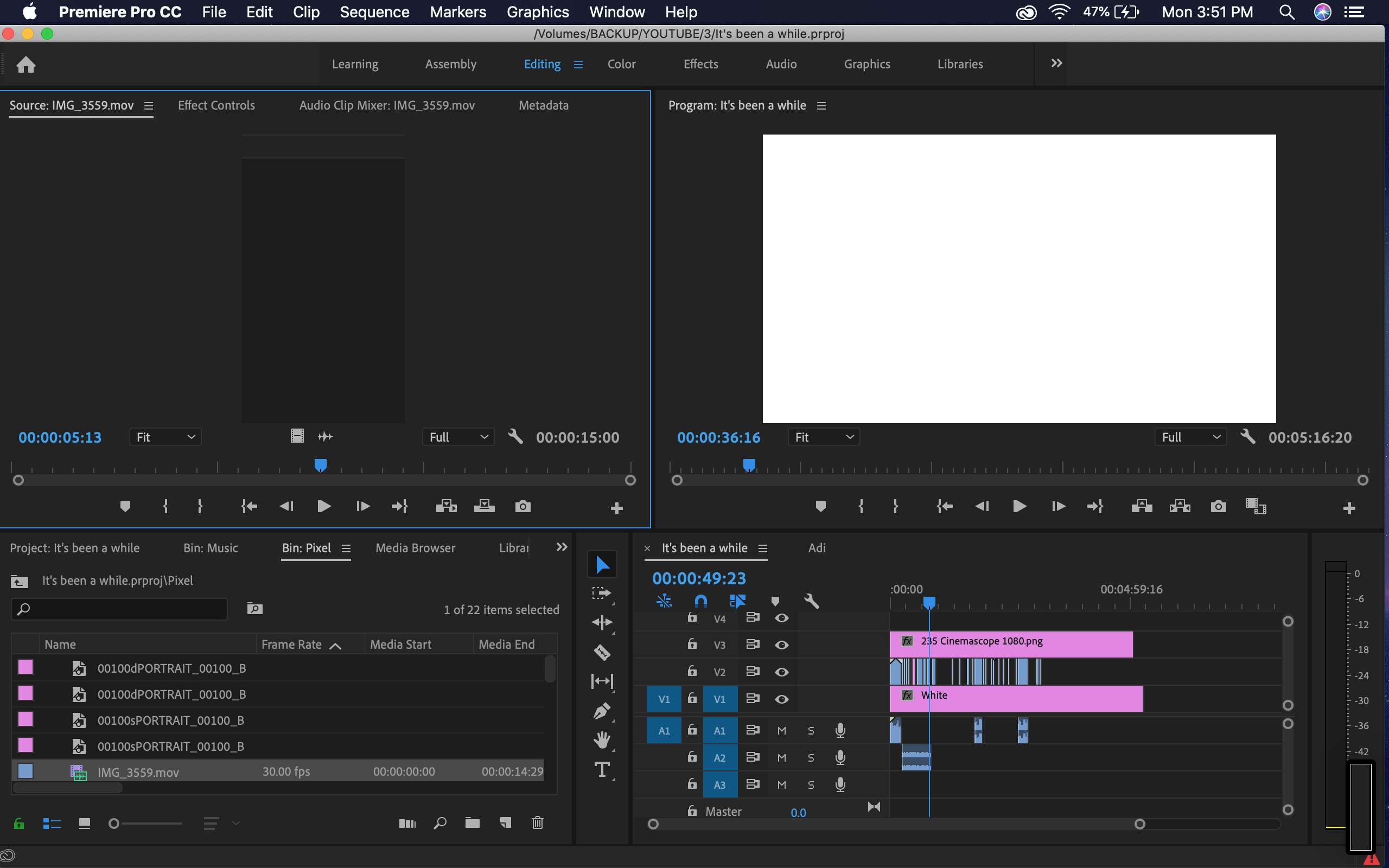 ,
,
Having a problem with this.
Anytime I open a project, it shows this white screen in the preview monitor. Tried with multiple projects. Not working.
Premiere also doesn't quit normally. Have to force quit it.
The error shown is "A low level exception occurred in Adobe Scopes (Transmit::CreateInstance).
Any help would be appreciated!
 1 Correct answer
1 Correct answer
Thank you for sharing the information, panchsheeel.
Try resetting preferences and let us know if that helps.
FAQ: How to reset (trash) preferences in Premiere Pro?
Thanks,
Shivangi
Copy link to clipboard
Copied
Hi panchsheeel,
Sorry for your issue. Please answer the following questions to understand the issue better.
1. Which Operating System are you using?
2. Please share your system specification (RAM, GPU, processor)
3. Are you getting the same issue if you create a new project/sequence with a single clip?
Additionally, you can try changing the Video Renderer.
FAQ: How to change the Video Renderer in Premiere Pro?
Let us know if it helps.
Thanks,
Shivangi
Copy link to clipboard
Copied
Hi Shivangi,
I'm using MacOS Mojave
Processor: 2.7 GHz Intel Core i5
Memory: 8 GB 1867 MHz DDR3
Graphics: Intel Iris Graphics 6100 1536 MB
And yes, problem persists even in a new project and sequence with a single clip.
After dragging it on the timeline, can't view anything in the preview monitor and the same message shows up:
"A low level exception occurred in Adobe Scopes (Transmit::CreateInstance)"
Copy link to clipboard
Copied
to reset the settings at the start up from premiere also solve the issue for me, thanks
Copy link to clipboard
Copied
Long shot here, but what happens if you click on the wrench in the Program panel and change it from Alpha to Composite Video?
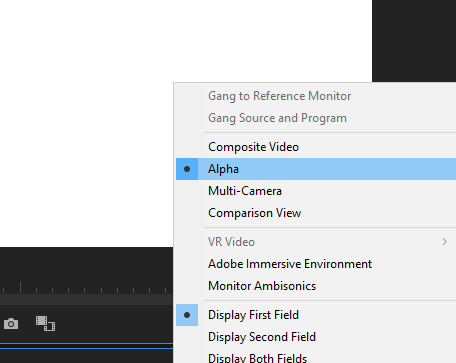
Copy link to clipboard
Copied
Doesn't do anything
Copy link to clipboard
Copied
What happens if you update the graphic driver: Intel® Graphics Drivers for Mac*
Copy link to clipboard
Copied
Updated 😕
No difference
Copy link to clipboard
Copied
Thank you for sharing the information, panchsheeel.
Try resetting preferences and let us know if that helps.
FAQ: How to reset (trash) preferences in Premiere Pro?
Thanks,
Shivangi
Copy link to clipboard
Copied
Thank you so much!
Works now!
Copy link to clipboard
Copied
Happy to help ![]()
Copy link to clipboard
Copied
I'm having the same problem and tried the Option with restart, and I'm still getting the same errors.
Copy link to clipboard
Copied
Is there a more permanent solution? I have to do this every single time I launch Premiere ever since I installed an EVGA 2080ti. I just get a white screen and an unmoveable playbar. Premiere also will not quit without Task Manager.
Copy link to clipboard
Copied
I too am looking for a more permanent solution. This happens to me once a week and I have to reset preferences every time. I am in an office with two other editors and it only happens to me, no one else. I wish I knew why and knew how to fix it for good.
Also, it appears this issue is linked to this other thread.
Re: A low-level exception occurred in: Adobe Scopes (Transmit::CreateInstance)
Perhaps there is a common solution?
Any ideas????
Copy link to clipboard
Copied
I can't find that wrench anywhere ... I had the same problem and reset my settings (hold option on startup) and it works now!! I was this close to buying a temp computer to finish this project
Copy link to clipboard
Copied
Averdahl, that's what I did by accident and couldn't retrace my steps, so thank you for this suggestion! It probably wasn't the Original Poster's problem but it fixed mine!
Copy link to clipboard
Copied
Had the same issue. Tech support helped me with this solution.
For Mac users.
First, close Premiere Pro
In Finder, option select Go from drop down menu to open Library
Open Application Support / Adobe
Find the folder "Premiere Pro" and rename it "Premiere Pro_old"
Close folders and now open Premiere Pro application. Should work fine. This also fixed an issue I had with title tool where none of the operational windows automatically opened.
Note - you may need to first uninstall / reinstall Premiere Pro. I had done this before seeking tech phone support so that may have been a factor.
BTW regarding Adobe tech support. It's annoying that there isn't a direct phone #. Actually need to contact billing and request re-direction for tech. Absurd.
Copy link to clipboard
Copied
For me to fix it I went into "window" on the top bar then click ->" Workspaces" then scroll down and see if "import workspaces from projects" has a check mark if so click it to turn it off. Then save your project shut it down and reopen it. This fixed the problem for me after spending hours on the phone with Adobe and should only take a minute for you to do.
Hope this helps!!!
Copy link to clipboard
Copied
Copy link to clipboard
Copied
That works man, Tnx a lott
Copy link to clipboard
Copied
I have not been able to use Adobe Premiere Pro for any length of time without getting this issue. The Program Monitor eventually turns white every single time, wasting time and corrupting the project. I have tried every suggested solution many times to no avail.
I experience this on two different systems with two completely different setups. The only solution I have found is too start completely over in Adobe Premiere 2018.
Thanks for this Adobe. FYI, I'm now building an Avid system thanks to 8 months of this nonsense. If we don't pay our subsciption fees, Adobe shuts us down. They can't fix something, and they just keep pushing it out.
Copy link to clipboard
Copied
I had this issue as well. On my PC I went to Edit < Preferences < Media. And I unchecked "enable hardware accelerated encoding and decoding (requires restart)." Thaat fixed the issue. Hope it helps!
Copy link to clipboard
Copied
I had the same issue. I moved all of my media files to another folder, reopened the project, and made premiere relocate the media. That fixed it for me!
tyler

Copy link to clipboard
Copied
I had same problem.
I Opened 'Task manager' and looked for 'nahimic' services and kick all.
I did it and my problem solved.
Copy link to clipboard
Copied
Thank you mostafa.miri65,
this worked for me. The other things did't.
-
- 1
- 2
Find more inspiration, events, and resources on the new Adobe Community
Explore Now