- Home
- Premiere Pro
- Discussions
- Re: Premiere cc2017 will not open projects from ot...
- Re: Premiere cc2017 will not open projects from ot...
Copy link to clipboard
Copied
This morning I found a serious bug with Premiere 2017. I have two iMacs running Premiere with two different licenses. Everything was working fine until we decided to have the editors swap projects and then we got an error message saying "The project could not be loaded, it may be damaged or contain outdated elements." This happened on both machines with both projects. Both projects open up fine with their original user. We are at this point stopping any further use of P2017 until this bug is solved.
 1 Correct answer
1 Correct answer
Sorry that it has taken some time and we were not allowed to comment on the fix date, but this issue should now be resolved in the 11.0.2 update that was just posted today.
Copy link to clipboard
Copied
Still no fix after two months, huh? Wow. Just wow. But hey, the rounded buttons in CC 2017 are cool -- totally makes up for me having to send project files into support to have them open, offline media, and re-save them for me every time I need to open a project somebody else in my company created. And that new splash screen is breathtaking.
Copy link to clipboard
Copied
Fix is coming soon. I promise. Sorry it has taken so long.
Copy link to clipboard
Copied
same problem. wait your fix!
Copy link to clipboard
Copied
We are also have the same problem here at our University with CC 2017 on MAC. I was able to export the project using Project Manager and then take it to a Windows 7 machine and it opened fine and I was able to edit normally.
I re-saved it and then brought it back to the MAC and still got the same error. I also tried saving it under multiple different project names and it still won't open on the MAC.
...just my experience...maybe this can help someone who might have a MAC and Windows setup.
Larry
Copy link to clipboard
Copied
Hi Larry,
You're actually very close to the workaround solution. The key to the glitch is how the Mac tries to link to the media in your project. It's great you have a PC. It makes getting around this much easier. To migrate a project from a PC to a Mac try the following:
• With the project open on your PC go through and "make offline" all of the media in your project (leave on disk, not delete). Keep doing this until the "make offline" option is greyed out and you can no longer select it.
• Once you know all media is offline, now save a new copy of the project. This will save your media in your project in an offline state. This is what you want.
• Before you do anything else, restart your Mac. This is important. You want to ensure you have only one user currently logged in on your Mac. It is possible to have many logged in at once via the switch user feature.
• Once you've done all of the above you should now be able to open the copy of the project you saved with the media offline. Now re-link all your media and you can then work normally on that Mac. At least until this glitch pops up again.
Things that will cause the glitch to pop up are: trying to open the project with a different user, trying to open the project on a different Mac. If you can avoid doing these things until there's a patch, life will be easier! If you do need to migrate again, run the project through a PC following the steps above. Good luck out there! It looks like help may be on the way. Hope so!
Copy link to clipboard
Copied
Thanks for the update on the work-around. I tried it and it worked!!! Thanks again for the help! Looking forward to the update...Do you know how we will know when there is an update? Will it be a general "dot.something" update?
Thanks,
Larry
Copy link to clipboard
Copied
Hi Larry,
Happy that worked for you!
Next dot release is what Adobe said earlier on this thread, that whey would not ship it with out a fix for this issue. Be watching for it. It's been a while but it looks like the day could be nearly here.
Cheers!
Copy link to clipboard
Copied
I am a fan too. That's why I'm particularly concerned. If this kind of error crops up again and I know it's going to take them over two months or more to fix it then I'll just have to switch software now to safeguard my future projects. This is a very sad day.
Copy link to clipboard
Copied
Hey Mitch,
we are affected by this issue as well. This really is a big one and I would like to know when the fix is coming. It's been over two months. When you say "very soon" I would assume before the end of January. Can you please confirm?
Thanks,
Philipp
Copy link to clipboard
Copied
Hi Philipp,
I'm sorry that the fix has taken so long to be released publicly, but our hands have been bound by the update release dates for all the other products. Hold tight. Your pain will be over soon.
Copy link to clipboard
Copied
Sorry that it has taken some time and we were not allowed to comment on the fix date, but this issue should now be resolved in the 11.0.2 update that was just posted today.
Copy link to clipboard
Copied
Hello+Thank you for the issue update. Will update the application, shortly.
Copy link to clipboard
Copied
Updated, and it works - Thank You!
Copy link to clipboard
Copied
Can't see the update yet. Is Europe getting the update later? Sorely needed.
Copy link to clipboard
Copied
I have heard of others in Europe seeing the update. Have you tried signing out and then back in to Creative Cloud? Sometimes this is required.
Copy link to clipboard
Copied
I am in the UK which is at least geographically part of Europe, and I saw the update yesterday.
Copy link to clipboard
Copied
In your Creative Cloud App, select the cogwheel and choose, 'Check for App Updates'
I'm in the UK as well. After doing this yesterday, the new update appeared.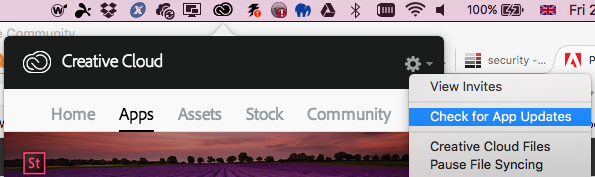
Copy link to clipboard
Copied
I didn't get the update before uninstalling Premiere Pro first, then reinstalling it to get 11.0.2.
Uninstalling CC2017 also uninstalled CC2015.3, so I had to reinstall that version too.
The initial problem is finally solved, I could open the project without errors. Thanks!
Copy link to clipboard
Copied
Thanks!
Copy link to clipboard
Copied
I did the update my problem is still the same no fix yet
Copy link to clipboard
Copied
Hi Heinz and Lowell,
It seems entirely possible that you are not suffering from the bug that most users on this post have been experiencing. Your project file might actually be damaged or contain outdated elements. Try creating a brand new project and then attempt to open that project on a different Mac. Make sure both Macs have the Premiere Pro 11.0.2 update installed. If you still get the error with a new project, try contacting our support dept. My guess would be that you have some unusual permission settings.
Copy link to clipboard
Copied
I've updated Premiere and the problem persists with some project files. I am on the computer that originally created the files, only one user and I have no permission settings.
Copy link to clipboard
Copied
Hi Dan,
Then you have a different issue than the one discussed here. This issue only occurs when moving the project from one computer to another. It never occurs on a single computer with a single user profile. It sounds likely that your project truly is damaged. Check to see if one of your auto-save projects will open.
Copy link to clipboard
Copied
Hi Mitch,
Ok but then how do whole groups of project files become corrupt from one day to another when nothing else changes on the system bar an Adobe Premiere update? Not trying to be sarcastic.
Copy link to clipboard
Copied
Hi Dara,
No need to explain, I understand the frustration. I can't offer an explanation why one day some projects suddenly don't open (but others do?). There's not enough detail to really go on. If you have a corrupted project, here are a few things to try...
* Look for auto-save versions of the project to see if one, (or any) of them open.
* Try to import the old (corrupted) project into a new project. If there's an issue with the project header, this will usually correct it.
* Import the project in After Effects. If the project opens, select the project and then export as a Premiere Pro project. Doing this will strip out a lot of things, but can clean any bad entries out of the project file.
If any of the above resolve your problem, you'll need to start troubleshooting how the project got into a bad state. Simplify your workflow as much as possible and see if you can tie the corruption to a specific action, specific media, or specific system.
Find more inspiration, events, and resources on the new Adobe Community
Explore Now