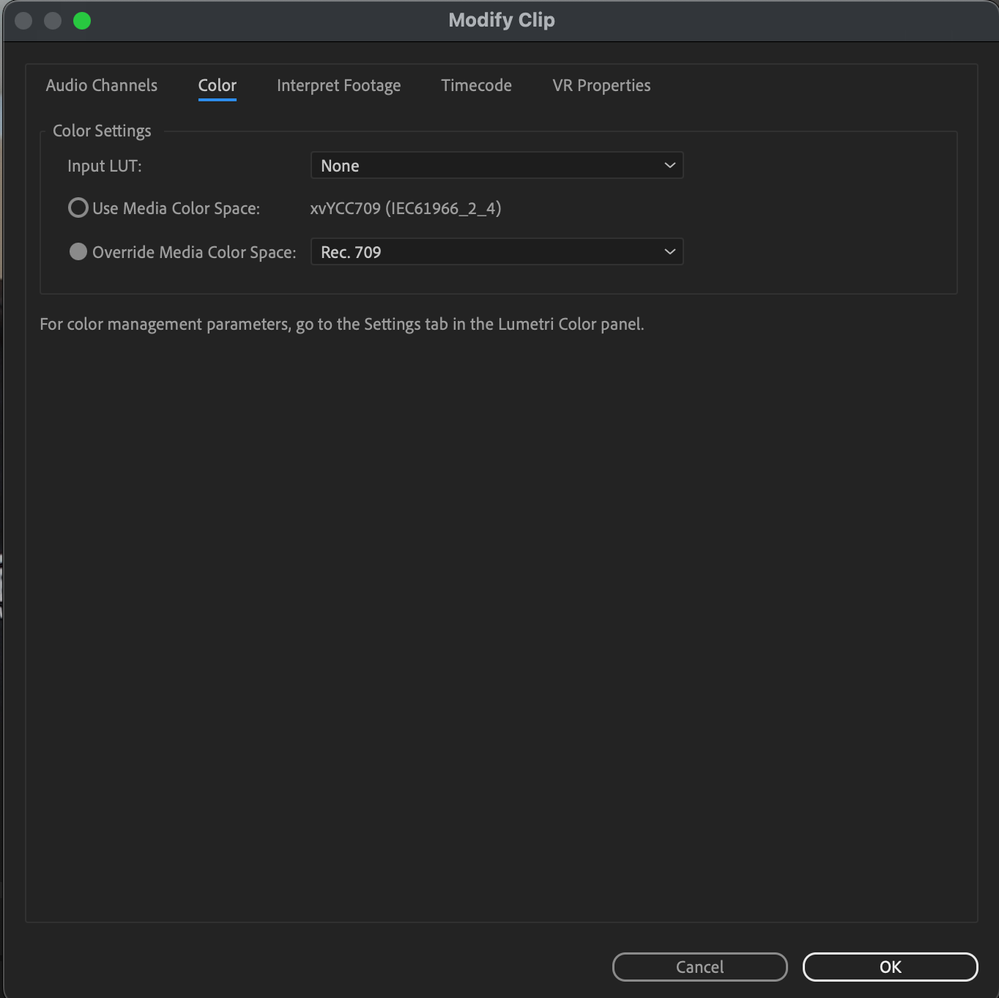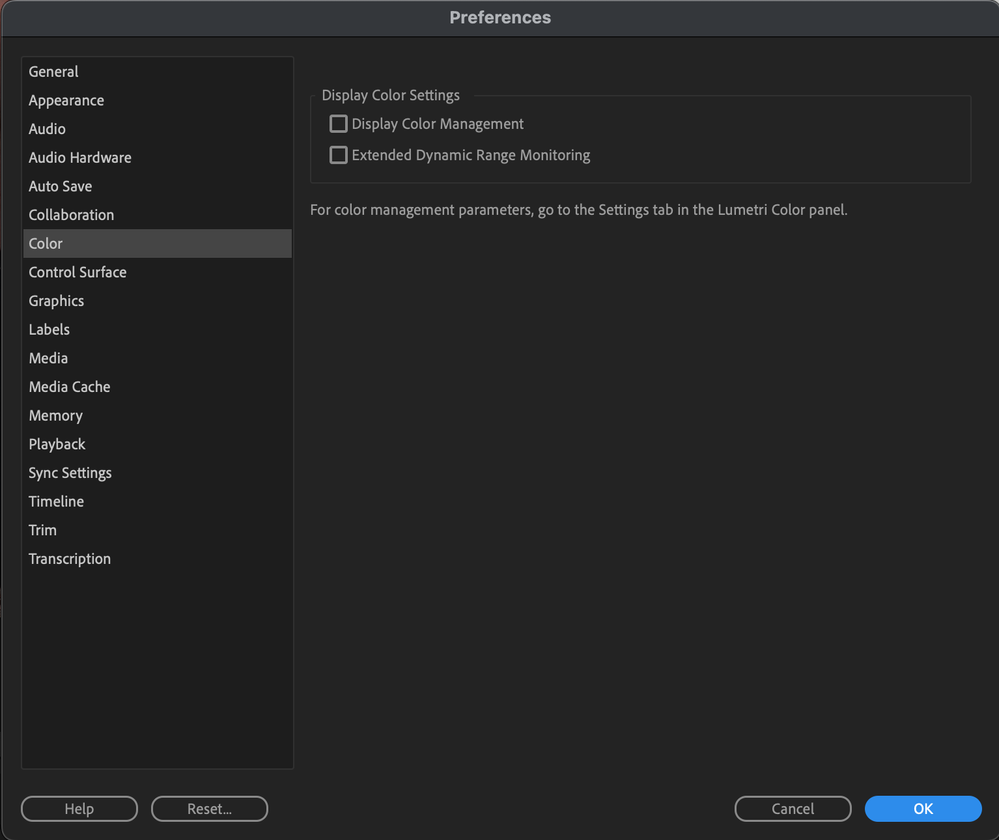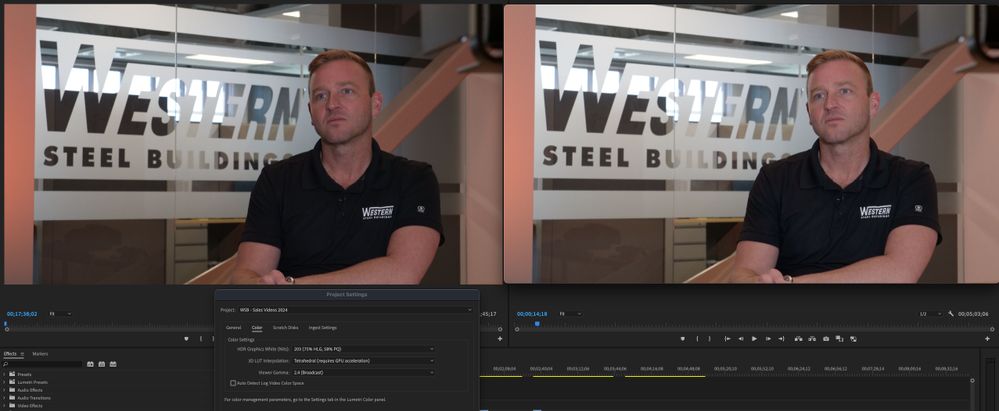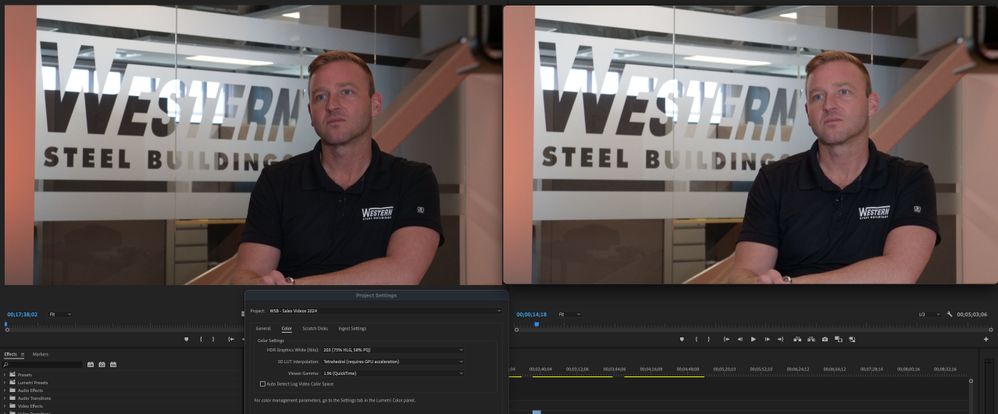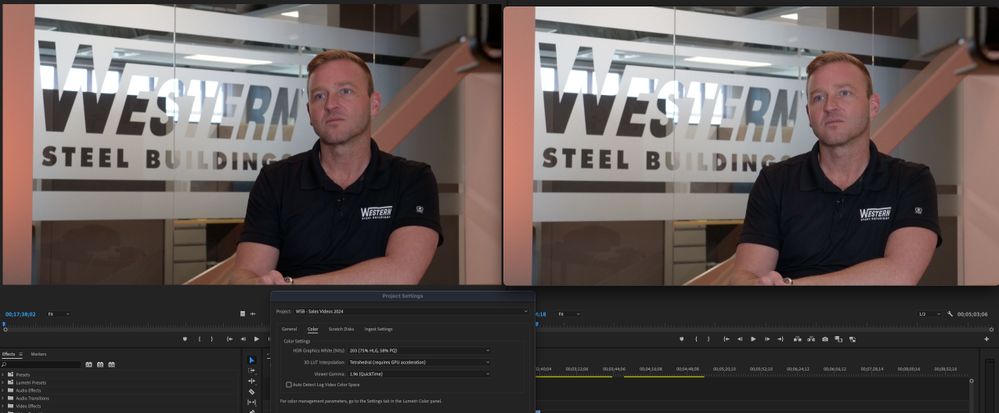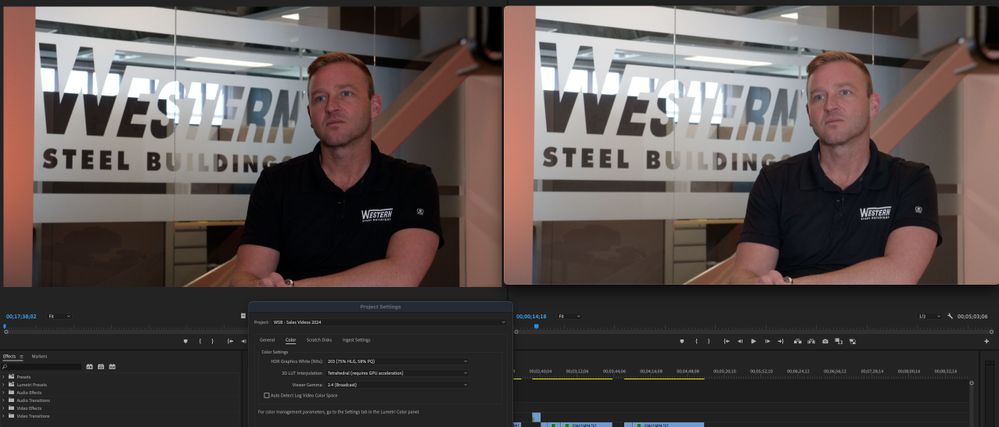- Home
- Premiere Pro
- Discussions
- Premiere Import changes color | sony camera
- Premiere Import changes color | sony camera
Premiere Import changes color | sony camera
Copy link to clipboard
Copied
Hey, I often try to find solutions to my Premier Pro problems on YouTube. But for some reason, my YouTube quest for answers is simply not working.
I've been having this issue with the colors in Premiere Pro. A little bit of background on my setup: I use a Sony ZV1 and oftentimes an iPhone to shoot footage. The issue that I'm talking about specifically now, though, deals with the Sony ZV1 camera. I use the auto setting mainly when using this camera for video. For some reason, the colors look different for my footage when I look at it in QuickTime versus when I look at it in Premiere Pro. Everything is fine in QuickTime, but the second i drag the footage into my Premiere timeline, the colors change slightly. In Premiere Pro, the colors are darker and look a little bit off. I believe the highlights are skewed aswell. For some reason, they don't look exactly like QuickTime. This forces me to color-correct every single time, and it's quite irritating. I just want my footage to look like it does in QuickTime. Other editing software, like Final Cut, doesn't give me this issue. I have tried everything under the sun, from changing color spaces to turning on color management. Nothing seems to solve the problem.
Do any of you know how to solve this problem? The colors are just off, man. If you can help me solve the problem, it will be greatly appreciated.
In this screenshot attached, the left is what the video looks like in quicktime. On the right is what the video looks like on my premiere timeline.
Copy link to clipboard
Copied
Has there been any resolution to this? I am having the exact same issue with newly shot footage on a brand new Sony A74iv camera. It looks great in the camera and in Quicktime, but the moment I drag it into Premier, the footage turns darker and more red. I can color-correct it to be better, but WTF Premier? Why is your software changing the color so badly?
Copy link to clipboard
Copied
Because of improper color management settings. Combined with Apple's bonkers color management settings for Rec.709 video.
Apple's ColorSync CM utility is setup to apply the by-standards camera transform (essentially gamma 1.96) as the display system transform.
This is completely non-standard, and is done by no one else. QuickTime Player, Chrome and Safari browsers allow ColorSync to set display CM. VLC and Firefox normally apply their own CM.
So actually, the view in QuickTime Player is incorrect if you want full Rec.709 display standards.
Further, newer Macs with Reference modes will often use their HDTV settings for Rec.709 video, which displays proper broadcast standard sRGB, D65, display gamma 2.4.
Oh, and in test results I've seen recently, ColorSync didn't properly remap Rec.709 sRGB hue values within the display's P3 color space. So there are both improper tonal settings and color remapping.
In Premiere you do have controls for things. And choices.
Set Display Color Management on, and Extended Dynamic range also.
Set both auto detect log and auto tonemapping on.
Whether you set the sequence to Rec.709/SDR or HLG HDR, use only export presets built for your sequence color space. Rec.709 sequences, make sure there is no HLG or PQ in the preset name. For HLG sequences, make sure the preset has HLG in the name.
Now for screen display gamma. This is a pick your poison choice.
QuickTime 1.96 will show an image very similar within Premiere to QuickTime Player outside Premiere. But understand, on PCs, Macs with Reference modes, and any broadcast compliant system, it's gonna be way dark and oversaturated.
Or do what pro colorists do, use broadcast Rec.709 gamma 2.4, and let it go out into the wild where you have no control.
By the way, no professional broadcast media is graded at gamma 1.96. Not a single broadcast or streaming video you see was graded on anything other than gamma 2.4.
Some people use the "web 2.2" setting as kind of an in-between thing. But it's all your choice.
Copy link to clipboard
Copied
The weirdest part about this to me is that I have been shooting and editing in Premier with the Sony A7r4 for over 5 years and before that the A7r3. I have never seen this issue before at my previous employer over 8 years and hundreds of hours of footage and dozens of videos.
I recently started a new job and was given a Macbook Pro M2 loaded, a brand new Sony a7r4, and the Adobe Suite ... now this issue pops up. WTF? There must be a setting difference somewhere, but I never changed anything between the systems to be different over the years. It's all the stock Adobe Suite programs.
I am going to take this same footage to my old machine at my last job (since I still work freelance for them) and test this same footage. I am VERY curious of the result. The footage should look EXACTLY like what I shoot on the camera. BUT, on this new machine and new camera it does not .... it's way darker and more saturated on this new system.
Copy link to clipboard
Copied
They have changed the color management options available in Premiere 2024, and ... have you even looked at them?
Copy link to clipboard
Copied
Yes, I have looked into color settings and after the import of the footage, the color space is "xvYCC709 (IEC61966_2_4)" ... I have changed it to "Rec 709", but that does not change to issue. The footage looks much better on the camera and in QuickTime it looks similar to the camera, but in Premier the footage looks way darker and saturated.
This image shows the Quicktime footage on the right and the imported footage into Premier on the left with no color change. You can see how much darker and saturated it is.
Now, I can easily color correct and fix the skin tones and levels with either appearance, but I want the footage I shoot on the camera to look the same as what I see on my machine, just like I have for years and years. I will then color correct from there, not from something even darker and saturated than what I shot.
FYI, My monitors here at this office are different than my other office, but both are 99% SRGB accurate. My old office used LG 4K monitors and the new office uses ThinkVision. I do like the LGs much better, but the color accuracy is still there on either.
Again, I am going to bring some of the footage to my old office and test it tonight to see if the footage imports differently on the old machine (an iMac Pro) running the same version of Premier 2024.
Thoughts? Ideas on a solution?
Copy link to clipboard
Copied
Here is the color space of the imported footage.
Copy link to clipboard
Copied
I work for/with/teach pro colorists. I've been around the barn on all this many times.
So first, let's fix some phasing.
You are not used to seeing a technically 'accurate' image, as neither your camera nor QuickTime player are giving the correct treatment of the image. So what you see there, on your computer when you think it's "correct", will not be even close to what I would see on my computer. Or what anyone with a full Rec.709 compliant system will see.
Premiere, with Display Color Management on, and the viewer gamma setting of 2.4, will show the more technically accurate image.
I understand that you are used to an incorrect presentation of the image. Many people are. But don't mistake what you are used to seeing for a technically accurate image.
Now ... as to what you want to see, that's a different matter. From your comments, I would think you would be far happier with using Display color management, but with Premiere's viewer gamma set to QuickTime 1.96.
That should match much closer to the QuickTime player view of the images. I don't think you're nearly as worried about what say, I would see, playing the file on my machine.
And that's the really irritating thing for all of us, as ... you can't display the same file with two very different display transforms and see the same image.
Copy link to clipboard
Copied
Well, to reply to your comments, I am very used to an accurate image for good quality monitors, yes. I have been in this industry for over 20 years and have NEVER had the color issues from camera to screen that I am seeing today. A 99%+ SRGB monitor will give me an accurate image to design with for print, web, and video so that I can make 99% sure that what I am designing will print accurately to paper, or show to the end user accurately for web and video, so long as their monitor is of decent quality.
No image will ever be 100% accurate for all viewers since monitors vary so badly. I fully understand this. My issue is that I am 100% used to what I design and see in my camera is what I will see once I get to Premier. That has officially changed!
I am only showing Quicktime screen shots since it is accurate to what I am seeing on my camera. The appearance of that file is then altered once it gets into Premier.
Below is the same footage on my other machine discussed that I have been using for over 5 years to edit with and have never seen this issue since the most recent version of Premier Pro 2024. The left image is again Premier Pro 2024 and the right image is Quicktime (only to show you what I see and designed on my camera screen during shooting.) The left image is darker and more saturated even on these LG 4K monitors that are also 99% SRGB accurate.
So again, just like the original person posted, why has importing files into Premier changed the color of the footage? Both of our issues show basically the same thing. There is no reason for the program to be doing this.
Copy link to clipboard
Copied
Oh, and FYI, the image quality and color I see on these LG monitors are exactly the same color I see on the ThinkVision monitors since they are both 99% SRGB rated. I am getting the same exact results on 2 machines running the same camera, SRGB rated monitors, and Premier software version.
Premier needs to fix this issue or come up with a solution.
Copy link to clipboard
Copied
IF you have set your color management settings in Premiere to your needs, you control this.
Next ... Adobe is not responsible for Apple's bizarre color management choices. They can only do what they have done ... provide both a correct to the standards method for color management settings, and finally with the 24.x series, allow the user to set the things to their taste no matter.
So ... have you worked with Premiere's color management settings?
As if you want things to match QuickTime player, set the viewer gamma to 1.96. With the Display CM and Extended range settings both to 'on'.
Copy link to clipboard
Copied
As I have said, I have always used the standard settings of Premier (the way it is provided) for color management and have never needed to adjust the color settings to get an accurate view of the footage I shot. What I see on the camera has always translated into the same appearance in the program, until now.
If I turn on "Display Color Management" the issue gets WAY worse, not better. The color overall goes darker and the blacks are just a single shade. You lose all color detail in the black shirt. See below:
My goal is to have the accuracy I have always expected from camera to software. Premier has changed that, not my Mac system. You can clearly see a huge difference in the footage color and brightness once it is imported into the software.
Copy link to clipboard
Copied
Yes, I can see you don't understand that the program has changed and you can't just do what you did.
Buy if you check things out, and set all things to match your needs, I guarantee you can. It isn't pick one or two things, it's setting the entire color management panel to your needs.
Copy link to clipboard
Copied
And these changes have been a struggle for many people, as it has changed a couple times within each of the last three major versions. So not understanding is common.
It is good we have more options. And we need more.
But at the same time, it is more complex and for many, practically requires relearning.
Copy link to clipboard
Copied
While I understand the struggles to relearn software after major changes, having MAJOR changes to the color space of a program that then affects the workflow of all Sony cameras is a HUGE bug. If I am on set designing a shot and getting the lighting just the way I want on a color-accurate monitor, but then come back to my system , import the footage and Premier decides that the footage looks completely different on import .... WTF Adobe???
I purchase high-quality, color-accurate monitors for use during recording and during editing. Adobe Premier has just thrown a HUGE wrench in most videographers workflow that use professional Sony cameras for shooting. It is completely unacceptable. To a point, I am considering going back to Final Cut Pro after 10 years on Premier. The CAN NOT f*ck up a professional workflow and then blame it on the Mac color space or that we as professionals have to relearn the settings of the software to fix the issue that was NOT as issue before. Adobe Premier decided to change the color space and it affects the look of the footage that is shot during recording. Completely unacceptable and we as users NEED a solution.
Copy link to clipboard
Copied
This is frustrating.
You keep ranting, which is fine, I've certainly done epic ones.
But you won't spend 30 seconds to fix the problem you are having. The software works if you set all the needed things correctly,
It is not a bug for them to have added more user-settable color management controls. It is necessary.
But it does require the user to then set their needed controls as needed.
Which is all you need to do. And it does work with nearly all media at this time.
Copy link to clipboard
Copied
Your comment:
As if you want things to match QuickTime player, set the viewer gamma to 1.96. With the Display CM and Extended range settings both to 'on'
-
I am not wanting the footage to look like Quicktime, I want the footage to look like what I shot on set. Premier is changing the look of the footage on import, PERIOD. The only reason I show Quicktime is that on the camera and in Quicktime, or even VLC viewer, the footage looks brighter and less saturated, just like I shot it.
Then, once imported into Premier, the footage looks darker and more saturated. How does Adobe expect videographers to shoot on-site with the look of their camera and just hope and pray that the footage will look the same once imported into Premier?
This has never been an issue before. Adobe needs to fix this since it IS a proven Adobe Premier issue bug!
I have tried to adjust the color settings. I am only seeing the two checkboxes under Preferences-Color and if I check these boxes the color gets WAY worse:
Can you please tell me where these other settings are that you are saying can be changed to fix the issue with Premier and their new color space?
Copy link to clipboard
Copied
I work for/with/teach pro colorists. I've been through in-person and online discussions of the differences in CM between the Mac OS Colorsync and the rest of the world vis a vis broadcast Rec.709 standarts for years. I've taught Premiere's CM to colorists for years.
To and for people, who were the first adopters of DolbyVision for broadcast/streaming, and whom Dolby hired to do the in-house training vids for using DolbyVision in Resolve for professional delivery.
If I didn't know this stuff, accurately, they wouldn't associate with me let alone pay me.
I also work in Resolve, as I teach people who work in Resolve as colorists how to work in Premiere when they have to for whatever reason. And am working on teaching using the Tangent Elements and Ripple panels in Resolve using their new "Warp engine" so that Resolve users can set their own mapping of those devices. I ain't the worlds best editor ... that's a laugher ... but I do know a fair amount about color practices. In both Premiere and Resolve.
You, the user, can setup Resolve in all sorts of ways. Not surprisingly, for something that started out as a $250,000/seat colorist grading app.
A massive complaint about Premiere has been that we Premiere users couldn't set any color management things ourselves, because Premiere was hard-coded assuming the user had a broadcast standard Rec.709 viewing situation. Which Apple broke a few years back with the Retina monitors, using the camera transform function in replacement of the expected display transform function.
(My colorist buds are mostly Mac geeks, and they are furious with Apple over this "simply wrong Cm thing".)
So we Premiere users got first that "gamma compensation LUT", then the "Display color management" option, and finally, in the 24.x series, a pretty decent set of user controllable color management tools.
This is NECESSARY ... it is not a bug. And it works for the vast majority of users every flipping day. It is far more usable across workflows than what we used to have.
You say the Quicktime player view, on your Mac, shows what you feel is the accurate view of your shots. Fine. If a gamma 1.96 display transform matches your "accurate" view of the media, then ... well, bless you. Use it. It isn't "broadcast" pro level but then, if it works for you, go for it. I'm totally about the practical. Use what works for you.
Set the Premiere viewer gamma to 1.96.
And ... Premiere is only applying whatever CM you have it set to do. You control that.
Rec.709, by the book standards, again, uses a display gamma of 2.4, and sRGB primaries. Premiere, when set to Rec.709, will use gamma 2.4 and full-on sRGB primary transforms. That is what you are complaining about ... display gamma of 2.4, sRGB primaries.
So you can now change viewer gamma to gamma 1.96. That should mostly fix your "brightness" problems.
Now try that with and without DCM on. With DCM on, Premiere looks at the ICC profile of the monitor, and tries to remap the image within the Program monitor to the ICC profile of the monitor in use. Including both brightness (think mostly gamma) and color remapping.
The color differences between Premiere and the Mac is due to the Mac doing a weird or perhaps unique remapping of sRGB color data to the P3 native color space of the Retina monitors.
With that in mind, turning on DCM may have Premiere remapping color within the P3 monitor space in a way you don't like.
Ergo ... try it with and without.
What works for you is what you will want.
But as someone running a very highly calibrated/profiled system, Premiere is actually giving the best choices for user CM use it has yet offered. And I have many folks on Macs I routinely communicate with, who are rather pleased that Premiere CM is finally emerging from the dark ages. Not nearly as many transform options as Resolve, but hey, it's vastly improved.
I want more user controls, and more open-ness about the under-the-hood processing chain, as always. But, as-is, it's a ton more user friendly for varied workflows than it used to be.
If more complex and puzzling at times.
Copy link to clipboard
Copied
1. I am not using Apple Retina Monitors. I am using 99% sRGB color-accurate monitors. Just like the 100% sRGB monitors I use during recording on set. I am very aware of the importance of keeping a good color space throughout your workflow for print, video or web. This way when I design or shoot, what I see on set is what I should get during editing. That has now been affected by Premier and the settings do not seem to alter anything, other than make things worse.
2. Just so that other people who read this may be able to find the settings you are talking about:
• Go into your Project Settings / Color
• Change your Viewer Gamma to 1.96 Quicktime, 2.2 Web or 2.4 Broadcast.
BUT, I have now tested all three of these settings in this same project and the color of the footage does not change at all if the "Display Color Management" is turned off.
2.4 Broadcast - Left is Premier and right is what I see on the camera and Quicktime/VLC viewer
1.96 Quicktime - Left is Premier and right is what I see on the camera and Quicktime/VLC viewer
If I turn on "Display Color Management" and "Extended Dynamic Range Monitoring" under the Preferences / Color area, the color changes. But NOT in a good or accurate way at all.
1.96 Quicktime is closer to what I see on the camera and my color-accurate display monitors on set, but it is still not fully accurate to what I should be seeing from the file and when compared to numerous other preview programs outside of Premier. It is still a bit darker and definitely more saturated.
- Left is Premier and right is what I see on the camera and Quicktime/VLC viewer
2.4 Broadcast is completely wrong in terms of what I see on my camera. If I had to shoot my footage to get it to look correct on these settings in Premier, the shot would be nearly blown out while on set... not that I would have any way to adjust my color space to match these dark and over-saturated settings while on set. This can not be acceptable for Premier editing. This is just plain nuts and I can't believe that Premier considers this acceptable!
- Left is Premier and right is what I see on the camera and Quicktime/VLC viewer
I get that having additional settings to control what you see is a good thing, but in terms of Sony footage being shot on professional-grade cameras and displayed on 100% sRGB preview monitors on set, Premier does not have a setting that now shows the footage the way it was actually shot. The program IS changing the color of the file during import, even when using Rec 709. Again WTF Adobe?
Thank you for all your comments but this is SERIOUSLY frustrating that Premier is changing the file color appearance and messing up mine and I am sure numerous other production company workflows. I now have no way to 100% know that the footage I see on set is going to look the same when imported for editing. That IS a Premier issue and bug that needs to be resolved.
Copy link to clipboard
Copied
One thing you might be missing ... is there are millions of daily users of Premiere. Including many using advanced workflows with Red, Arri, upper Sony cameras. And they aren't posting here about problems.
So it would seem logical that other many other users are not having the same issues. Though some undoubtedly would in that massive user base.
Have you calibrated any of those monitors with a puck/software system, like the i1 Pro?
I ask because my BenQ PD2720U came with a pretty certificate of how accurate it was in Rec.709. Well ... so what. As naturally, I never ever trust an uncalibrated monitor.
So I ran a profile pass to check it, first.
And what came up was the white balance of the Rec.709 setting on that monitor was well blue. And it was running the white level at around 280 nits brightness. As well as the colors varied well off all over the scale. Not even in the same continent as a properly Rec.709 compliant screen.
After learning how to tweak the manual settings, prior to running a calibration pass, I could get a profile pass to show a solid low dE with correct charts ... both gamma and color response.
So it can be made to run at 100 nits "white point" brightness, sRGB primaries, within a point or two of D65, with a pretty gamma curve.
But that is not how it came from the factory.
How about trying a pluge ... put the bars & tone on a clip, export that. What do you see both inside and outside Premiere? And how do Premiere's scopes show the values of the pluge?
Copy link to clipboard
Copied
Let me try a calibration of everything. On set monitors and editing monitors.
When I have some additional time I will set up a pulge and get back to you with what I see.
Copy link to clipboard
Copied
hey, did u got any progress on this? i'm having the same issue. and i also have turned out the premier CM and also tuned my viewer to gamma 1.96, resulting in this almost the same but still darker image compared to the QT player as well.
Copy link to clipboard
Copied
So I'm curious ... what do you want? As it sounds like your main consideration is you want one that looks the same outside of Premiere on your particular Mac?
Does it matter how other screens will see the file?
Copy link to clipboard
Copied
just hope i could get a consistent view with the QT player, turning the CM on and setting the viewer gamma to 1.96 did work for standard rec709 videos, but not for xvycc 709 according to my tests, i've also tried importing it to other editing software like davinci resolve, the image is still a bit darker compared to the qt player
Copy link to clipboard
Copied
A couple comments ... first, you want "consistency" ... well, as pro colorists are trained, every screen out there is different from every other, and no one will ever see what they see on their Grade 1 expensive & highly calibrated reference monitor and darkened grading suite.
Everything is ... relative ... to what people are used to seeing on that screen. Which is frustrating, but it is reality.
Next, Apple made things even mushier by using an incorrect display transform, essentially gamma 1.96, but only on Macs without Reference modes.
As Macs with Reference modes, set to HDTV, will use the correct Rec.709 display transform function, roughly equivalent to gamma 2.4.
So in general there are two large groups of screens for Rec.709 ... Macs without reference modes, using QuickTime Player or Chrome or Safari ... and every other screen. Oh, and Macs without reference modes running VLC or Potplayer are in the second group also.
So pick the group you wanna produce for. If the non-ref mode Macs, then use viewer gamma of 1.96 in Premiere, and you'll be pretty close.
If everyone else, use probably viewing gamma of 2.2 unless you are in a darkened room for grading. If ... and only if! ... you have a properly fairly dark, neutral room, use the gamma 2.4 setting.
And once done, understanding that no one will every see exactly what you saw, release or deliver it, and get on with the next job.