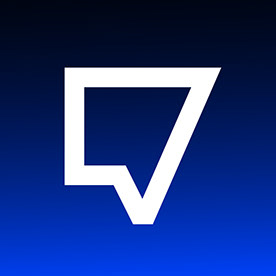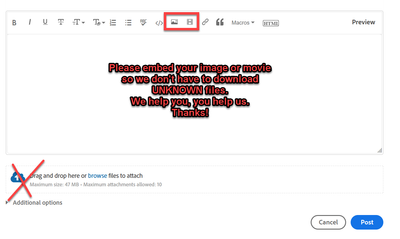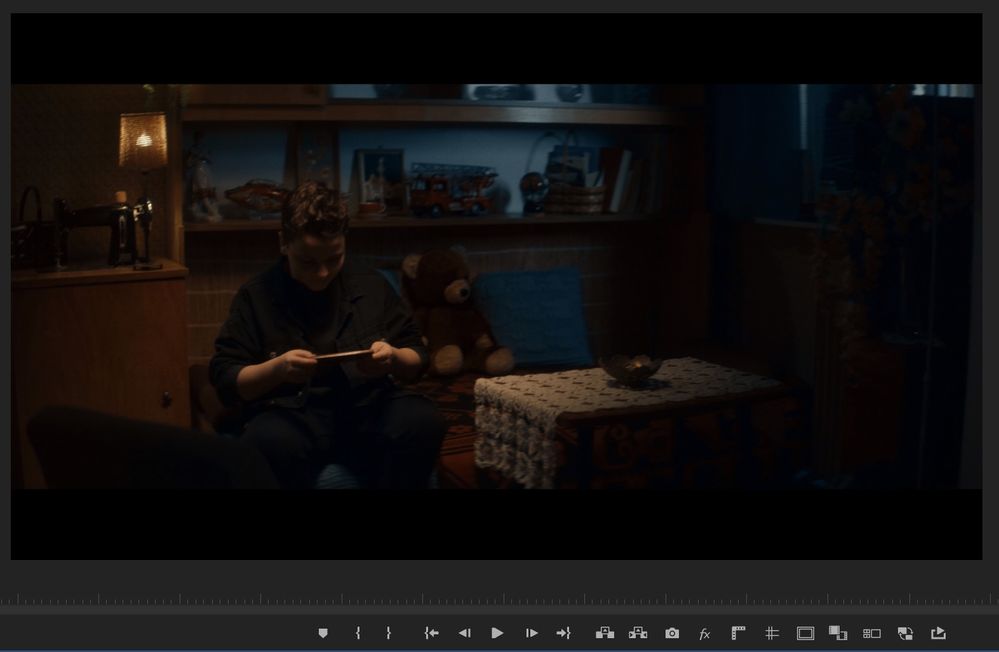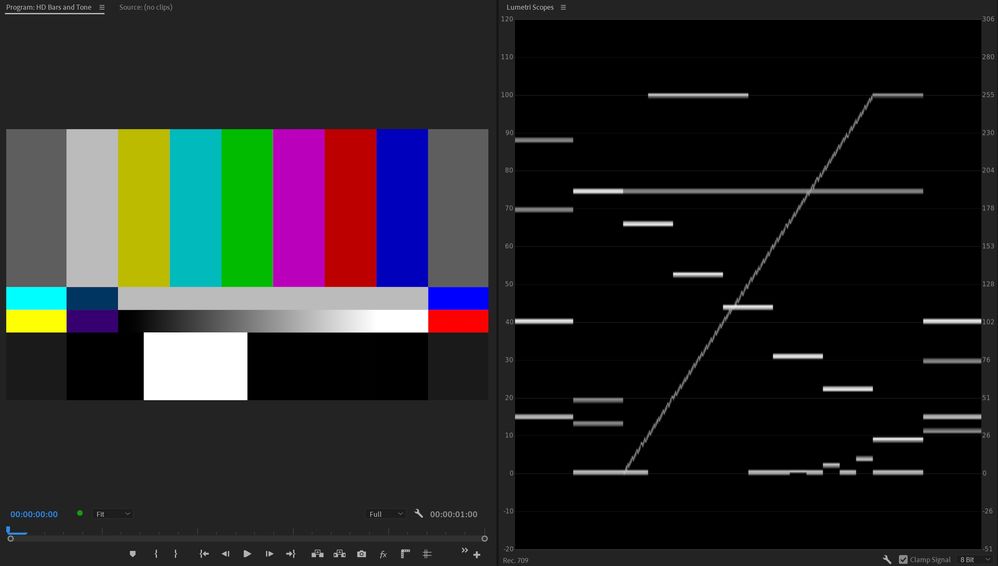- Home
- Premiere Pro
- Discussions
- Re: Premiere Pro - black levels issue
- Re: Premiere Pro - black levels issue
Premiere Pro - black levels issue
Copy link to clipboard
Copied
Hi.
I found out an issue about incoreect displaying blacks in Premiere Pro. It isn`t big diffrence but it is really imporant to see correct colors when it comes to color correction. I discovered that it happens when I`m switching project settings in Premiere between Mercury Playback Engine GPU acceleration CUDA vs Mercury Playback Engine software only.
Here is this settings: https://imgur.com/W8GtmZJ
The software only setting displays correct colors. I tried with updating nvidia drivers and changing tonal range settings in nvidia panel but it didn`t work.
Sample of issue below:
CUDA on: https://imgur.com/4zn4NGj
CUDA off: https://imgur.com/KIPE6yc
My specs:
3.22.0.32 nvidia drivers
2x (SLI) GTX 1080 Ti i9-7960X
Updated Windows 10
Latest version of Premiere Pro 2021
Any thoughts? Thanks for any help.
Copy link to clipboard
Copied
Copy link to clipboard
Copied
Premiere latest version is not a version: post version and build number.
Copy link to clipboard
Copied
15.1.0 (Build 48)
Sorry for that.
Copy link to clipboard
Copied
And now the images please.
Copy link to clipboard
Copied
Premiere Pro is bog-standard pro broadcast specs setup to run on systems with monitors profiled to Rec.709 ... sRGB primaries, D65 white point, gamma 2.4 in a semi-darkened room (2.2 allowed for bright-room working), monitor at 100 nits brightness.
Plus ... something so many new users get wrong ... setting either their monitor or video card settings to "0-255" rather than "16-235" which is the proper setting for video work. This does NOT mean it will show the image between 16-235, but that it should expect to remap 16-235 images to 0-255. Normal behavior.
Neil
Copy link to clipboard
Copied
I agree with you Ulan. It's not a big difference and it really doesn't matter much for you.
There's a thing to generate color bars and if you stick that into timeline and adjust it to look right on your monitor, and then export it and look at it again... to see if it's the same.... then you'll be on your way to solving you concern.
🙂
good luck
I found out an issue about incoreect displaying blacks in Premiere Pro. It isn`t big diffrence but it is really imporant to see correct colors when it comes to color correction.
Copy link to clipboard
Copied
Thanks for your answears but still I don`t see a solution. My exports in windows players, or web players looks propoerly so why I can`t see correct blacks in program monitor?
Copy link to clipboard
Copied
It matters when it comes to really contrasty and dark images. The difference is huge here. There is no details in shadows when CUDA is on.
Copy link to clipboard
Copied
I don't know what calibration you have done with that monitor ... no monitor comes from the factory set correctly for video that I know of btw. I don't know what you have the monitor set to. I don't know what settings are used in the Nvidia setup/configuration app.
Without all that, there's not much I can do to help. And they all matter.
Neil
Copy link to clipboard
Copied
So, here is the bars and tone comparison. I expected some difference on waveform, but there is no any.
Some additional info below.
- Problem does not occur when I use my reference monitor (Flanders scientific dm250) connected by SDI to decklink mini monitor 4k.
- Problem does not occur when I use Davinci Resolve.
- Problem appears in any monitor connected to graphic card by HDMI or Display Port. Now I use LG 31MU97Z-B and some crappy Dell.
- My graphic card settings are default. I have studio drivers.
Thanks for your answears.
Copy link to clipboard
Copied
Ulan, it's nice you shared so much re: what you see.
It would cut to the chase if you did the color bar thing as suggested... even though you'll end up doing screen grabs to internet rgb color ( like png is jpg, etc. ) It would be close enough.
Nobody on earth knows what you shot and how it looked when you shot it.
So, the color bars attempt to cut through that to a more or less standardized baseline for blacks, midtones, colors, etc.
If I shoot a tree right now in my front yard, in MN. with my window open and set up camera in apt. I'll get colors from lamps in house ( 27k ? ) but am aiming at sunlit stuff ( 56k ). Nobody on the planet knows what I shot except me and what I saw and wanted to get.
So use something as a sample that everyone on earth has been using since the invention of film and tv broadcast and now digital broadcast.
cut to the chase.
🙂
Copy link to clipboard
Copied
All Mercury Hardware (CUDA, METAL, OpenCL) Renderers process images in 32-bit float. Mercry Software Only processes images in 8bit (unless you chech the Maximum Bit Depth checkbox in Sequence Settings).
As I can't judge te oringinal and I don't know the specificat of the original codec. Nor do I know what codec your are transcoding to, I can't give you more help. But it is expected that ther will be a color difference when rendering 8bit vs 32bit.
Copy link to clipboard
Copied
Ulan, thanks for cool info. I hope things get worked out fast so you can keep working and be happy with your product. It's hard to be happy sometimes cause we are our worse critics.
Got a few ideas but it's just general stuff and I'm not a genius by any stretch of imagination.
a) try to make initial exposure ( iso etc ) as best you can ( sometimes means using lights).
b) when in ppro try to adjust equivalent of lift gamma gain ( basic levels ) from using resolve to get your luge in bars.
next images are yours and then the smpte 'correct luge area circled'.
That's basically as good as it gets for broadcast and most movies.
Now a note about bits.
I have a dslr nikon d800 that puts junk mov h264 files into sd card in camera. It is 4.2.0 8 bit.
BUT I record using hdmi out to atomos recorder using DNxHD 220x which gives me info off the chip into the new codec ( more friendly for editing for me than highly compressed h264). When I put that stuff into resolve ( or cs6 creative suite ) it becomes 32 bit but that's ONLY THE SPACE AND BITRATE). It does NOT add better color. It's the same stupid chip color in a new color space capacity.
NOW, if during my edit I put other stuff into it ( graphics, special effects, etc. ) I will get a better PRODUCT on export. Plus I don't struggle with the stupid compression ( codec means COmpression-DEcompression so the CPU has to work really hard to deal with that ).
I have to re-read your response re: what monitors you have etc. cause I'm having a beer and can't deal with looking up brand and model stuff and all that to understand what you got right now but I'll get back to it. I doubt it will make a difference. You gotta try to shoot it from the get go with a good exposure and most pro DP's have their own little tricks regarding that. For some it's raw and relationships ( highlights vs shadows ). Some over expose a hair. I have no clue why cause I usually HATE blown out whites.
Anyway, good luck and I'm sure you'll figure everything out so you can tell cool stories. That's the important thing.
🙂
Copy link to clipboard
Copied
I'm seeing this now too. Anyone ever get a solution? Mercury GPU acceleration on causes black to be too black on the program monitor. Mercury Softwar eonly is fine. Waveform monitor does not chnage, but GPU ON does NOT match the waveform scope. Help.
Copy link to clipboard
Copied
I fixed my issue. Sounded same as OP's.
Issue: Premiere Program and Source Monitor dislaying black level too dark. Waveform scope was correct, as was other players on PC (youtube in browsers, VLC etc. Monitors set to full range.
FIX: Set Mercury to SOFTWARE ONLY (not ideal) or disable DISPLAY COLOR MANAGEMENT in edit/prefrences/general
Copy link to clipboard
Copied
That is often reflecting an issue with either graphic card or monitor settings for data/legal video levels.
And in your case, it's because you wrongly set your monitors to full range.
Monitors and GPU settings should typically be Auto or Video levels. This does NOT affect how many levels or wide array dynamics range is displayed.
It's something totally archaic, but doesn't affect the actual displayed pixels when set correctly. There's no more "dynamic range" available in "full", it's purely an encoding thing we're stuck with.
Nearly all SDR video is YUV, and by specs is to be *encoded* within values 16-235. And displayed then at 0-255.
Only RGB media, which is only typically the high-end 12 bit stuff, is encoded 0-255.
Set your monitors and graphics options to Auto or legal/limited. They will then correctly display both YUV and RGB clips at 0-255.
I'm commenting because this has been such a common misperception. And SO many YouTube vids get this so wrong.
Copy link to clipboard
Copied
Thanks! That setting is always my first stop when I have a black level issue. No matter what I did, it dodn't help--the program and source monitors in premiere were darker than any other player, and darker than the waveform scope said it should be. Simply disabling DISPLAY COLOR MANAGEMENT fixed it.