 Adobe Community
Adobe Community
- Home
- Premiere Pro
- Discussions
- Premiere Pro CC (2017) crashes at export
- Premiere Pro CC (2017) crashes at export
Copy link to clipboard
Copied
Hello
I've just started a Premiere Pro trial a few days ago and edited a video which I'm unable to export.
The export fails over and over again for the most part at the same point (34%..) The error code is 1609629690.
I'm using a Surface Pro 3 Core i5 running Windows 10. I tried to export at least 30 times with no success while changing parameters etc. As part of the mitigation I tried the following steps: Restarted my Surface Pro, rendered smaller segments in order to identify segments that may be causing this issue, removed suspicious still photos, tried different output types and tried to export based on previews.
I've worked with other editing software before and never had these problems.
Would appreciate any advice.
 1 Correct answer
1 Correct answer
Goju has not returned since 2016, so this thread has become a proverbial dumping ground for all people having trouble exporting video from Premiere Pro.
A good number of solutions are given to this issue, so unfortunately, there is no one "magic bullet" to solve all export issues. Sorry.
Some things to try if you get an "Error Compiling Movie" error dialog box.
- Delete Media Cache
- Export to an intermediate codec like Cineform or ProRes instead of H.264
- Create H.264 files from this master
- Use smart rendering
Copy link to clipboard
Copied
Send the export to AME.
AME has a useful function where if the export fails it tells you why and gives you a timecode. Just click on the 'Failed' icon/text.
I had the same problem and found it was because the graphics card couldn't process a blur filter on some text
Copy link to clipboard
Copied
SO, I've had similar problems using Premiere and am doing a job now that kept crashing. My 23 years of using digital editors and dealing with these kinds of issues in the past, its always the same kind of issue. Its the clip its crashing on. Its either bad format, corrupt, or needs adjusting. I was able to fix it and its probably a similar problem that you are having. Watch your export and see exactly where it is crashing. More than likely its not the system its the exact clip that is making it crash. In my case it was crashing on a still image that was 250dpi and 5,000 pixels that had key framing. So it was a big picture file. I reduced the picture file size in Photoshop to 72dpi and 2,000 pixels and deleted the key framing and the export went right over it. IF its a video clip, change the format or encode it to a new master clip .mov or .mp4 and insert that into your timeline. Also, when systems are exporting it may be the clip before or after the one its crashing on. The system might be encoding the clip ahead of what you are seeing. If it keeps crashing change all the clips right around that section. Usually around 3 clips. If you have a certain filter on that clip, delete the filters and try. Re-encode the video clips or make sure the still images are JPEGs, not some weird file format. Make sure the files aren't to big and not high bitrate (32 bit in photoshop) etc.
GUARANTEE, this will fix your problem and you will be able to export. Its not the system its the files its trying to export!
Copy link to clipboard
Copied
I found a WORKAROUND, but not a true solution. Got my project out though. Will explain, but first--Robin, like you I have 23 years of NLE experience. Bought my 1st Avid in Nov 1994. In the Avid days there were truly sometimes corrupt frames, which would appear as green or half-green in pause. FCPs1-7 sometimes also did this. This is different! It crashes on export at different times. And I have found no visible bad frame. So anyway, my somewhat laborious workaround is: If I export my approx 18-min project in QUARTERS, so 0:00-4:30:00 and then 4:30:01 to 9:00:00 and so on, each of the shorter files EXPORTS FINE. So clearly there is NO single bad frame. I then needed to import the 4 exports back into Premiere and reconstruct the 4 pieces into one complete sequence. I had an audio pop at each of the 3 new edit points, so I cut one frame at each and added a 1-frame dissolve, which helped. And I needed to render the sequence. Anyway, I got it exported for real then--took longer of course, but worked. But ADOBE--this is NOT a tenable solution....What's up?
Copy link to clipboard
Copied
OK, using that system I wrote above today it DID crash once, on my last of 4 files, but the second time NO. There was though an "!" on the green check mark in Media Encode, which had the warning I have copied below. But first, could it be that this "legacy" warning is actually interfering with the export? When the message is triggered by the soon-to-be-antiquated (i.e., NON-legacy supported) footage, perhaps the EXPORT crashes? Here is the error message that was found in the "!" on the green check mark after the export completed:
11/17/2017 04:04:10 PM : Queue Started
- Source File: /var/folders/10/jb1wq68x7694y82swbp7wjc
00000gn/T/Mark-Nov17-v12_3.prproj
- Output File: /Volumes/Cinc/Mk-Nov2017-Cinc/XPs-Mk-v5c-EXPORT4of4.mp4
- Preset Used: Custom
- Video: 1920x1080 (1.0), 29.97 fps, Progressive, 00;04;15;01
- Audio: AAC, 320 kbps, 48 kHz, Stereo
- Bitrate: VBR, 1 pass, Target 14.00 Mbps, Max 20.00 Mbps
- Encoding Time: 00:07:47
11/17/2017 04:12:42 PM : File Encoded with warning
------------------------------------------------------------
32-bit QuickTime support ending
Support for import/export of legacy 32-bit QuickTime media will be discontinued in a future version of Premiere Pro. Transcode to a non-legacy format to continue using the media in Premiere Pro after legacy support has ended.
------------------------------------------------------------
11/17/2017 04:12:42 PM : Queue Stopped
Note the: "File Encoded with warning" (emphasis mine) SO ALSO IT LOOKS LIKE WE WILL need to RE-ENCODE THE OLD FOOTAGE going into future versions.
Copy link to clipboard
Copied
Hi All-
I figured I'd post my update with the same? issue... I experienced the "Adobe CC 2018 encountered an error and needs to shutdown" at the same spot of exporting the same sequence. 91% no matter if I brought it into a new project or not. I tracked to 91% of my project and found that to be the start of a new clip with Alpha. Tried removing it. No luck. No matter what it would shutdown at 91% of my project exported. No matter if I exported straight from Premiere, or used Adobe Media Encoder. My struggle is ... I exported this exact same sequence previously, I just made a few changes toward the BEGINNING of the sequence. So I don't understand why it was having an issue now.
However, I disabled the OpenCL GPU acceleration like noted above and it seemed to then export my project just fine. Definitely a little more time consuming. I'm exporting a 30 minute wedding video and "aint nobody got time for that." I should note that I'm exporting in H.264 using the YouTube 1080p HD preset.
I'm using a 2015 iMac. 3.4 GHz Intel Core i7 with 32GB of 1600DDR3 Ram. I mean... this machine should have no excuse for not exporting ANYTHING. Let alone some silly wedding video shot on a Mark III. Does anyone have any other updates to this or thoughts as to why this is happening? Especially when my sequence exported just fine yesterday?
Copy link to clipboard
Copied
Had a project due tomorrow and then this "serious problem" with crashing during output crap started. It's a two hour video and a LOT of work went into it. I don't have time to try all the fancy stuff here so what I did is output a Quicktime movie of JUST the audio - I used the Queue and did it in the encoder. Got the audio out. Then I tried the same with "video only" output. Crashed again. Then I saved the project as (whatever name you want to give it). Then I deleted the audio on this timeline and only had video left... I output that in 30 minute chunks to Quicktime and damned if that didn't work. I put 3/4 of the timeline, the part I wasn't outputting, on my clipboard by cutting it or using command X. Then when the first 1/4 was successfully output as a Quicktime, I pasted the rest of the timeline back in after deleting what I had already output... did this several times till I had the whole video output to Quicktime clips then put it back together on a new timeline. Hope this makes sense - just do it anyway you can, (you even can dupe the file four times and delete all but a different 1/4 section of the project) I now have to put all these back together and it's a pain in the butt... but I'll make my deadline. For all you folks who are sweating blood right now... this takes time but works. Still don't know why it did this in the first place!
Copy link to clipboard
Copied
Yo I have been struggling with this problem all day trying tons of different things and finally found a true solution!
I selected my entire project in the timeline and moved it about 30 minutes in. I changed my in and out to correspond with my project and hit export- it worked!
Super simple solution to an incredibly frustrating glitch, just move your whole project way the heck down the timeline, if it worked for me it could work for you!
Good luck ya'all ❤️
Copy link to clipboard
Copied
Okay everyone, I just talked to support (03/16/18) and the problem has an EASY fix (for Windows). Please follow the description below:
Open "File Explorer" > Go to "This PC" > Go to "Documents" > Go to "Adobe" > Locate "Premiere Pro" folder > Rename the folder to "Premiere Pro (old)" > Open Premiere Pro
This resets the preferences, but instantly fixed my crash issue. Your projects and files ARE NOT affected by doing this. Hope this helps!
Cheers!
Copy link to clipboard
Copied
Guys and gals, I had the same problem and it was driving me nuts. Then I figured out that Premiere Pro CC 2017 doesn't like color corrected iPhone videos (or .m4v files). Once I deleted all my color effects from the .m4v files and saved my project, premiere stopped crashing instantly and I was able to export.
Hope that helps!
Copy link to clipboard
Copied
Hello Guys,
I have a problem with premiere pro cc 2017 export. I started the render as Match Source - High bitrate, when the exporting around 80%, the normal render getting so f... slow. It has takes more than 10 minutes / percent. Anyone has a same problem?
System: Win 7
hp workstation z800
Xeon 2,67Ghzx2
96gb ram
gtx titan 980 6gb
Thanks
Copy link to clipboard
Copied
Export kept crashing at around 34% - 35% tried creating new sequences etc. The error message gave me a rough timecode where there was an issue in the error report. Exported that section and it was indeed the bit that was crashing. Re-imported & replaced those clips and now export seems to work.
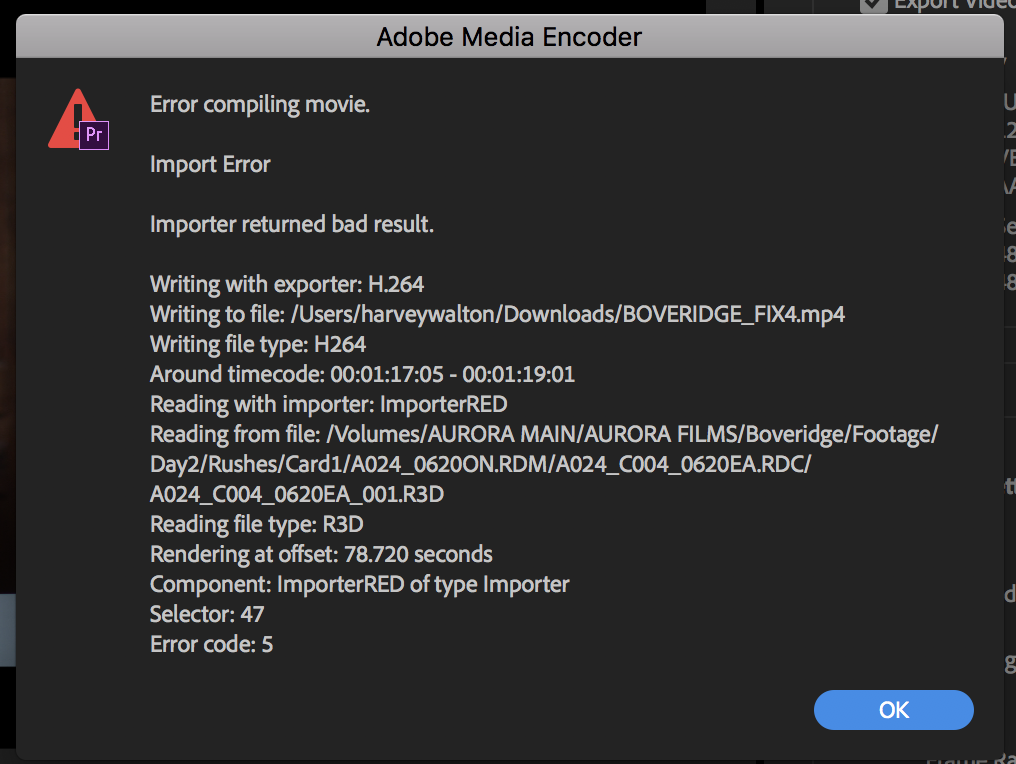
Copy link to clipboard
Copied
I have a desktop PC with 3770K OC 4.5G, I had the same issue before, when exporting H264 Pr crashs all the time. But today i found that the problem is solved! Just like i said, my 3770K was Over clocked, the voltage was set to 1.95 V. I ran linx for 20 minutes and it reported a error. Then i set the voltage to 1.23V and it works perfectly. After that i can export to H264 fast and stable!
Copy link to clipboard
Copied
This "Export Crash" issue has been around for a decade. I still use Premiere Pro CS5, and I occasionally get "unhandled" crashes (app disappears with no error message) when I attempt to open the Export Settings dialog.
Windows 10 updates seem to cause increasing instability with the legacy Adobe software.
My Fix:
- Open Premiere Preferences and clean the Media Cache Database.
- Open Project Preferences, set the Video Rendering mode from GPU Acceleration, to Software Only.
- Delete Previews when prompted.
- Reset the Video Rendering Mode back to GPU Acceleration.
- Delete Previews when prompted.
- Close and re-open the project.
Sequence(s) can now be exported.
Copy link to clipboard
Copied
I know this was posted a while ago, but i figured my input would help anybody having the same problem. i have been dealing with the same problem for a while now, and i just fixed it. the problem isn't your computer, or the software. its the files, they are probably corrupt
Copy link to clipboard
Copied
Goju has not returned since 2016, so this thread has become a proverbial dumping ground for all people having trouble exporting video from Premiere Pro.
A good number of solutions are given to this issue, so unfortunately, there is no one "magic bullet" to solve all export issues. Sorry.
Some things to try if you get an "Error Compiling Movie" error dialog box.
- Delete Media Cache
- Export to an intermediate codec like Cineform or ProRes instead of H.264
- Create H.264 files from this master
- Use smart rendering to make this process go much faster
- Choose Project Settings > General > Renderer and choose "Software Only" — slower but bypasses the GPU which could be the source of your issue.
- Remove GPU accelerated effects, like Lumetri Color effects.
- If you have lots of large still images or 4K video in a HD timeline, consider
- resizing photos in Photoshop to a smaller size
- resize 4K video to HD in Media Encoder
- Remove odd characters or punctuation marks in the naming of the file.
- Make sure there is enough drive space available on the target hard drive for the export.
- Copy/Paste clips from the problem sequence to a brand new sequence.
- Delete any preview files.
- Replace clips that seemed to have caused problems at the timecode indicated in the warning. It's possible that the clip is corrupt.
Hope these tips will help those finding this "dead thread" in search of a solution for exporting problems.
Thanks,
Kevin
Copy link to clipboard
Copied
I had the same issue and I tried a lot of things as others did. But nothing happens It continuously crashed the whole time when exporting videos. Finally what happened was I add a new 240 SSD for the OS and the SW that I used(premiere) From there there is no crash.. still the rushes everything is in the HDD but I export and save the final out to SSD. I think all of the crashes people can try this. I think our old HDD can't transfer much data at a time or rendering time. I think a bottleneck problem has happened that's why it crashed all time..
-
- 1
- 2
