- Home
- Premiere Pro
- Discussions
- Re: Premiere Pro CC sample files for practice
- Re: Premiere Pro CC sample files for practice
Copy link to clipboard
Copied
Hi,
New to premiere pro and trying to download the sample files for practice while I go through the tutorials. But all of them say they were created in a previous version of Premiere and I'm unable to open the files/find the associated clips. Has anyone else had this issue? Something I'm missing? Or should I contact adobe directly to see if they have updated versions?
 1 Correct answer
1 Correct answer
LydiaT8318 When you download the ZIP file and extract its contents, the files should all appear in a folder called create-project-import-media. When you open the first practice file (create-project-import-media-step1.prproj) in that folder, Premiere Pro will notify you that you must convert the file to the latest format (new name: create-project-import-media-step1_1). When I tried this, every practice file (.prproj) opened for me just fine because Premiere Pro could link all the media.
However,
...Copy link to clipboard
Copied
What link(s) are you using?
Copy link to clipboard
Copied
Any of the sample files under Premiere Pro Get Started: Adobe Premiere Pro Help | Premiere Pro Get Started
As an example, these files (as well as others I've tried) say they were made with a different version of premier pro and I'm unable to open them: https://learndownload.adobe.com/pub/learn/premiere/create-project-import-media.zip
Copy link to clipboard
Copied
they were made with a different version of premier pro
That won't prevent the project from opening. So what exactly happens when you try?
Copy link to clipboard
Copied
It tries to open the file but then says "This project was saved from a previous version of Premiere Pro and must be converted. The original project will not be modified." When I click continue, it gives me a list of missing media files, which consists of what looks like all the media in that practice file. If you click "locate," it can't find them. So when I finally get the file open, all the media is gone. Any thoughts?
Copy link to clipboard
Copied
When you download the zip file and saved it to a certain location.
Unzip.
Right click on the first project file and open with 2018.
All media should be present.
Copy link to clipboard
Copied
I have done of these things multiple times. It is not a problem with opening. It is the files themselves.
Copy link to clipboard
Copied
Can you import the files into a new project? If not, why not? What exactly happens when you try?
Copy link to clipboard
Copied
If I create a new project and try to import the files, I still get the same error message "missing media." When you click "locate," it cannot find them.
Copy link to clipboard
Copied
Were on you computer did you put the zip and the unzipped files?
Copy link to clipboard
Copied
LydiaT8318 When you download the ZIP file and extract its contents, the files should all appear in a folder called create-project-import-media. When you open the first practice file (create-project-import-media-step1.prproj) in that folder, Premiere Pro will notify you that you must convert the file to the latest format (new name: create-project-import-media-step1_1). When I tried this, every practice file (.prproj) opened for me just fine because Premiere Pro could link all the media.
However, if the media is not linked for you, I assume that all the clips appear red:
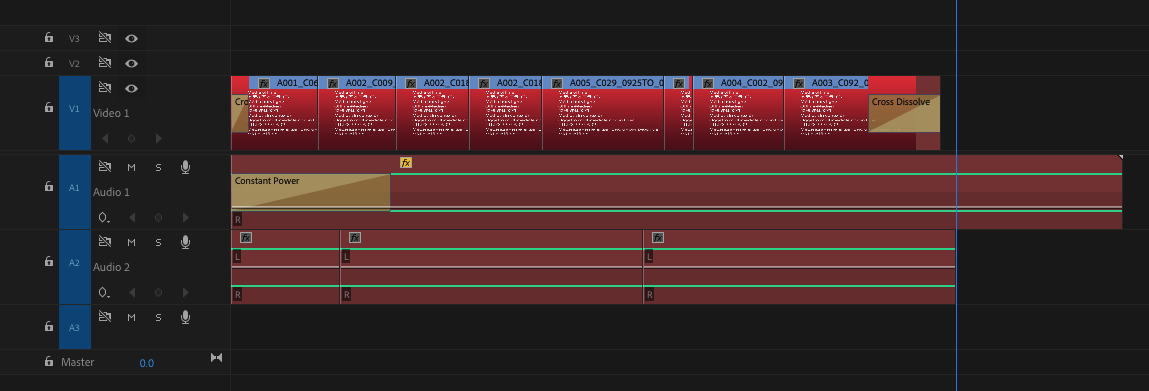
I tried to recreate your situation by deliberately moving the Media Files folder to another location. Now to link the media, choose File > Link Media from the main menu. You see the Link Media dialog box:
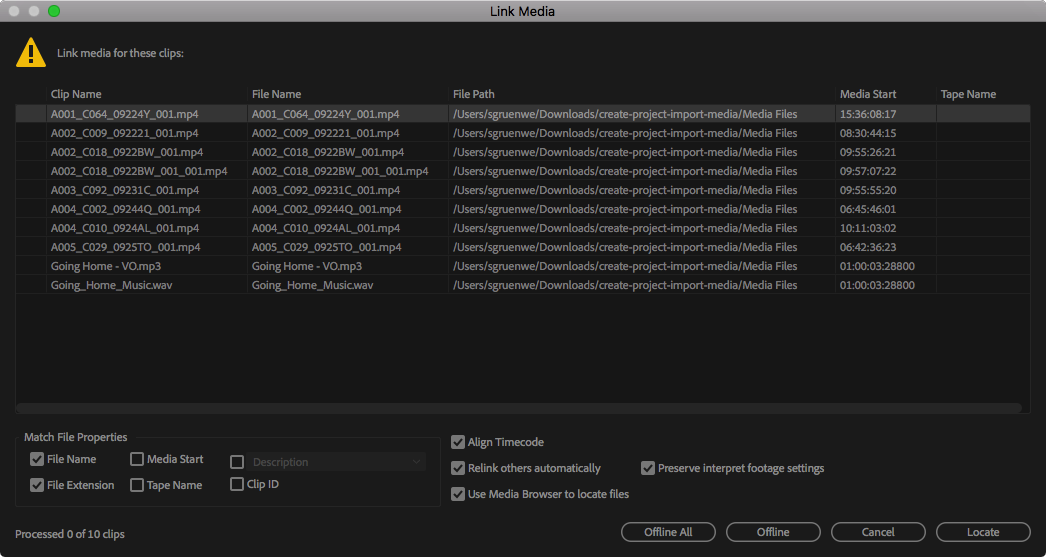
Click the Locate button. Navigate to the Media Files folder on your hard drive and then find the first file that's missing. In this case, it's probably called A001_C064_09224Y_001.mp4:
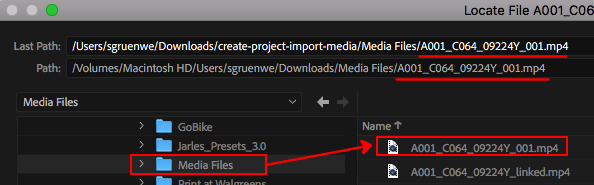
Click OK and Premiere Pro will automatically link all the media in the project. You should be good to go.
Watch this tutorial to learn more: Import and relink media. This tutorial is a few years old but the basics still apply. People have found it to be very useful.
Please report back if you are able to successfully open the practice Premiere Pro project files completely.
Find more inspiration, events, and resources on the new Adobe Community
Explore Now