- Home
- Premiere Pro
- Discussions
- Re: Premiere Pro Crashing Every 2 minutes
- Re: Premiere Pro Crashing Every 2 minutes
Copy link to clipboard
Copied
I'm not sure what is happening. First I received a random message about an audio filter not loading.... and now I can't even edit. The app quits after 2 minutes or less.....I have updated Premiere, cleared the cache, cleared the preferences, deleted the entire adobe premiere file in the documents folder, I rebooted, ran disc utility, updated cuda driver, rebooted again, tried changin preview file type .... all to no avail.... just keeps crashing!
..... I really just want to complete my project.
What is happening? Anyone?
Thanks!
Mark
 1 Correct answer
1 Correct answer
so not sure if it might help some. But I noticed I kept getting a message about an obsolete audio filter denoiser(Obsolete).
It is deprecated. So I went through all the clips and deleted it from the Effect Controls Panel, and Premiere seems to behaving a bit better.
I know it can be frustrating when things aren't working and you are trying to complete a project.... so I hope this helps someone!
cheers,
Mark
Copy link to clipboard
Copied
Hi Mark,
We’re so sorry to hear about the application crash. Is there any error message after the crash? If so, share a screenshot with us.
Is there any specific action that triggers the crash? Share the workflow with us.
What are the system specs(OS, RAM, CPU, GPU)? What is the dot version of the application?
Are you logged into the machine as an Administrator?
Thanks,
Vidya
Copy link to clipboard
Copied
I am just doing simple edits of Instructional videos for the Animate team.. and after about a minute or so it just freezes, or shows the "serious error" dialogue box, or just shows me the spinning color wheel!
Here is a screen shot, and computer specs (and yes I need a new laptop, but Ive editing much larger projects without problem.
I am using the latest updated software.
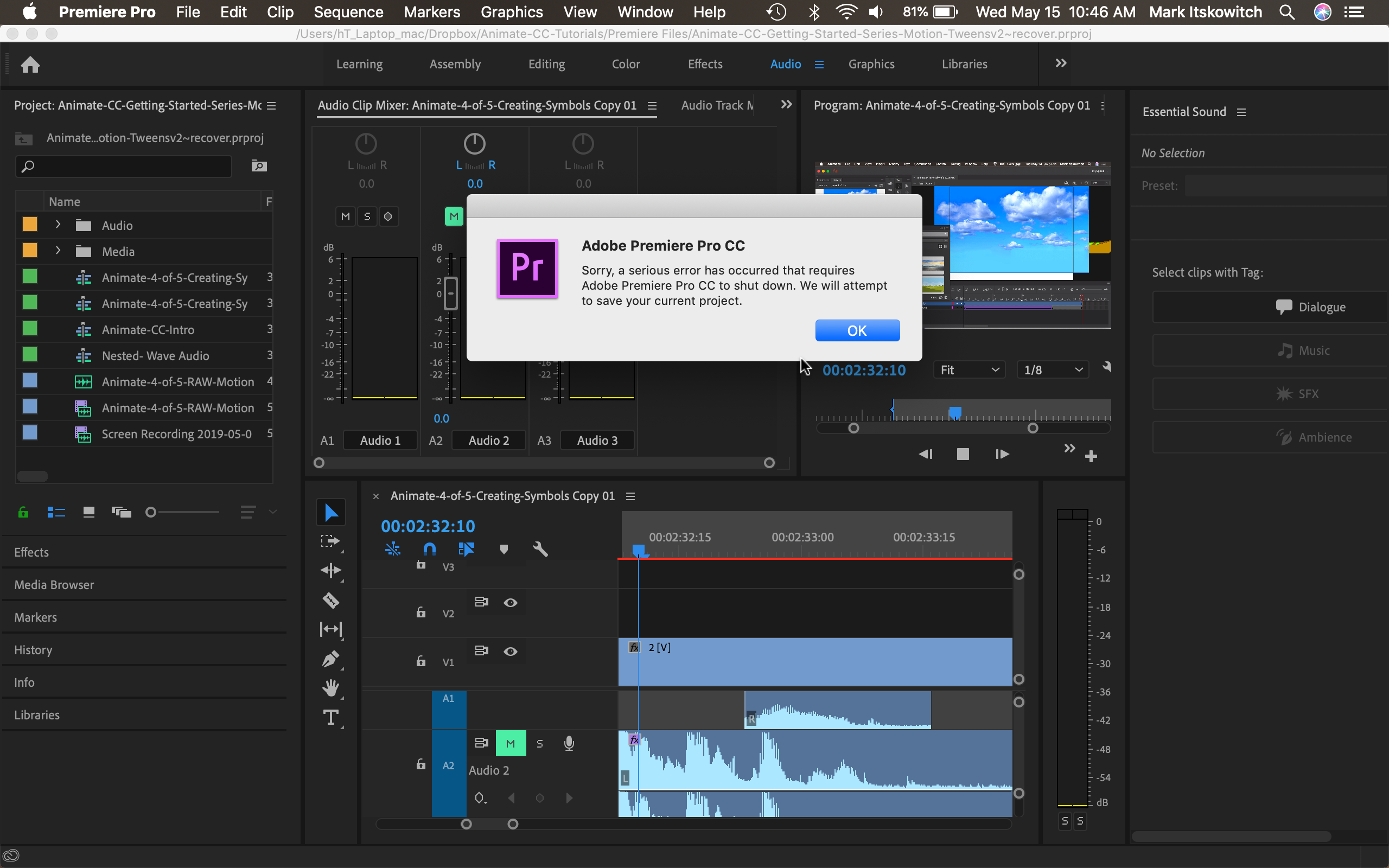
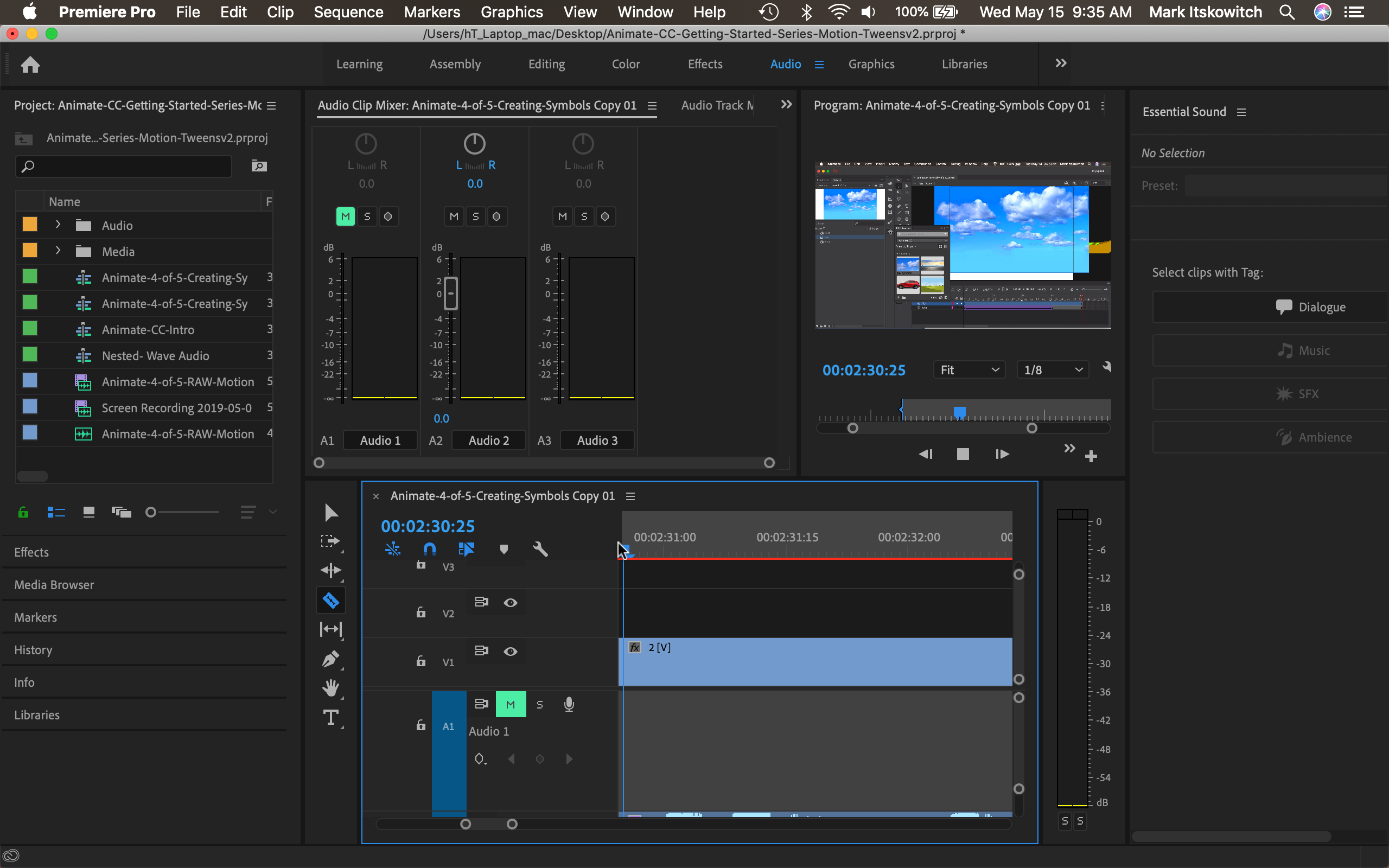
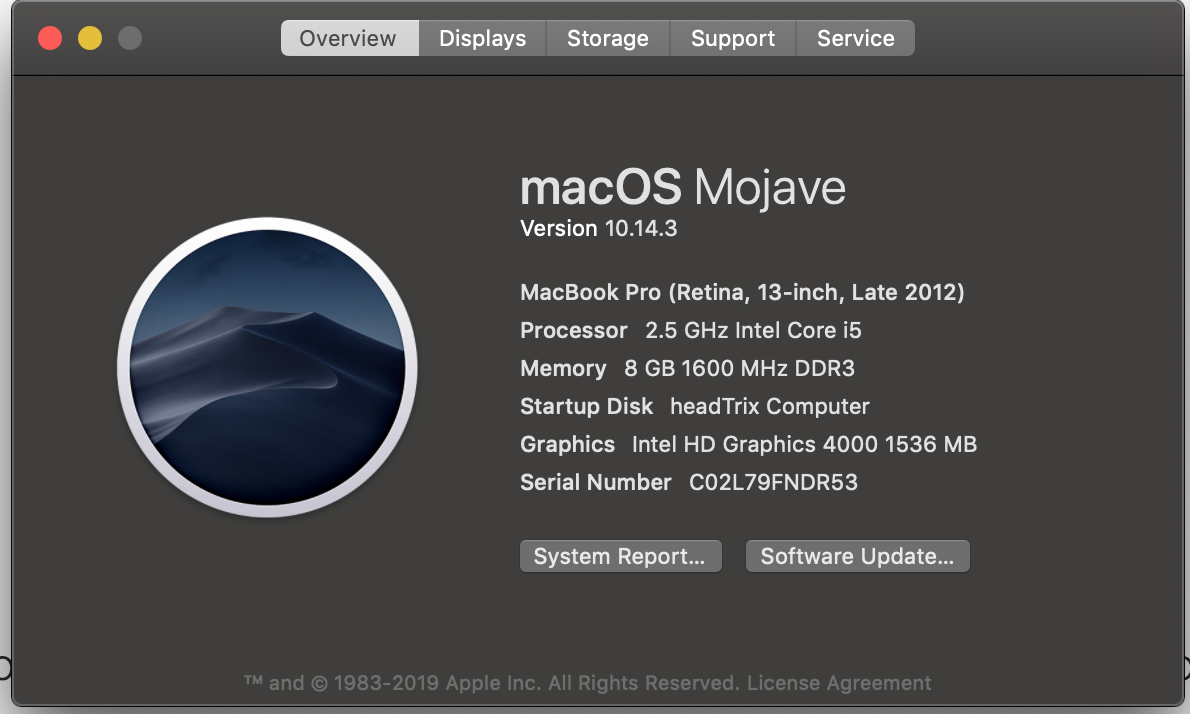
Please help!
thanks,
mark
Copy link to clipboard
Copied
Thanks for sharing the info, Mark. I am sure you might have already performed the basic troubleshooting steps to fix the issue.
So I checked with the team with the info you provided to get more suggestions.
Are you using the best practices suggested in this article to use images in the app? Importing still images into Premiere Pro
Vidya
Copy link to clipboard
Copied
Hello,
I don't see how images would be the issue here. But no, there are no images in my file. All videos.
And I just purchased a brand new MacBook Pro, and I opened up Premiere, opened my file.... and within two minutes...... spinning Color Wheel..... and CRASH. This is extremely frustrating! I purchased a brand new computer....reloaded all software..... I have nothing else opened and still it just keeps crashing. I moved media from desktop to external..... I am spinning my wheels and wasting my days.... and getting nowhere.... and being self employed this is DAYS of no money for me. Not a penny. I'm not the only one.... what is going on?
I need help!
Copy link to clipboard
Copied
Download the free version of the Da Vinci Resolve, it helps a lot when premiere is crashing, bad thing is to have time to learn!
but, it's a good plan B when everything is going Adobe ways of doing things
Copy link to clipboard
Copied
Hey guys, i have a simillar problem, every time i try to change subtitles or i'm editing and try to preview, it crashes and i have to close everything and my edit is lost, it's so frustating, i have some screenshots of the bug:
.png)
.png)
Copy link to clipboard
Copied
You can try holding down "Shift" and "Option" when you launch Premiere. This will remove plugin cache and preferences .... supposedly clears about most issues.... unfortunately its not working for me.
It is frustrating when you're just trying to work and complete a project.... and can't! Urgh!
Hope this helps!
mark
Copy link to clipboard
Copied
I have this exact problem. simple cut and delete editing, after 5 minutes each time (and I've timed it), spinning wheel and "serious error." Ive tried resetting my window, tried the shift and option when opening, made sure the permissions on Adobe are read and write for everything, and NOTHING. i repeat, NOTHING, is working. it continues to crash, lag, and be a general pain in the backside to work on. And, like many others, I've used this software for YEARS and NEVER encountered this type of problem.
Copy link to clipboard
Copied
I am sorry for the poor experience, SkylerWolf. If there is an error message after the crash, share a screenshot.
Just for a test, create a new administrator account in the OS, login to it and see if the issue persists.
Thanks,
Vidya
Copy link to clipboard
Copied
Have you tried:
Reset a workspace
Reset the current workspace to return to its original, saved layout of panels.
- Do one of the following:
- Click the Workspace menu icon and select Reset to Saved Layout.
- Choose Window > Workspace > Reset to Saved Layout.
from here:
Copy link to clipboard
Copied
so not sure if it might help some. But I noticed I kept getting a message about an obsolete audio filter denoiser(Obsolete).
It is deprecated. So I went through all the clips and deleted it from the Effect Controls Panel, and Premiere seems to behaving a bit better.
I know it can be frustrating when things aren't working and you are trying to complete a project.... so I hope this helps someone!
cheers,
Mark

