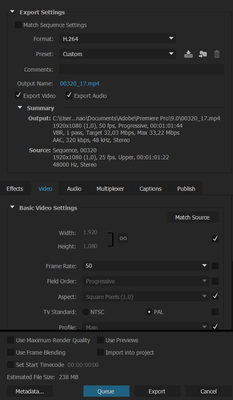- Home
- Premiere Pro
- Discussions
- Re: Premiere Pro exports low quality video
- Re: Premiere Pro exports low quality video
Copy link to clipboard
Copied
I am a rookie in Premiere world, and I have big problems on the very start.
I have video clips recorded with Sony a6000 in full HD 50i im MTS format.
I transfered one clip to my laptop and imported that clip in Premiere Pro 2015. I did't do any editing, I just wanted to try exporting. And, every time I try, I get lower quality video as result.
I use format H.264 and tried to select:
1. match source - result was awful. It says that source has 25fps, but but actually, it has 50fps, hasn't it?
2. changing upped field to lower - not even watchable.
3. set 50fps - better video, but still, not good enough
4. set 50 fps and set bitrate to 40000 - better, but still resulting video is still lower quality and almost 100% bigger file
...
Please, any advice is welcome. What am I doing wrong?
This is last settings I have
 1 Correct answer
1 Correct answer
For a TV Network I work at, the standard editing sequence we use for 1920x1080/50i is found in Premiere Pro under > File menu > New > Sequence > Sequence presets > AVC-Intra > 1080i > AVC-I 100 1080i50.
(we use other settings to for different workflows - but this is the most common delivery format)
When exporting we use these settings in the Export Window - in format menu choose > MXF OP1a.
Then under the Preset menu in the Export window choose > AVC-Intra Class100 1080 50i
(again not the on
...Copy link to clipboard
Copied
You are shooting 'interlaced'. What this means is that in every 25 frames of a 50i video you have two interlaced frames (25 x 2 interlaced frames = 50 fields), each at half vertical resolution.
So when you export to a progressive 25fps file you only get one of the fields which will be at a resolution of 1920x540 interpolated to 1920x1080.
If you export at 50p you'll get all the fields converted to progressive frames but still at 1920x540 resolution for each frame.
Also changing the field order when doing this export will result in reverse field jitter = bad.
Ideally you would shot progressive in the first place i.e 25p not 50i.
Unless you must provide an interlaced program. Generally this is only a requirement for broadcast television.
Copy link to clipboard
Copied
Thanks for the answer, but what do I do now? How can I edit that?
Copy link to clipboard
Copied
And without loosing quality?
Copy link to clipboard
Copied
For a TV Network I work at, the standard editing sequence we use for 1920x1080/50i is found in Premiere Pro under > File menu > New > Sequence > Sequence presets > AVC-Intra > 1080i > AVC-I 100 1080i50.
(we use other settings to for different workflows - but this is the most common delivery format)
When exporting we use these settings in the Export Window - in format menu choose > MXF OP1a.
Then under the Preset menu in the Export window choose > AVC-Intra Class100 1080 50i
(again not the only one, but most common for us)
No noticable quality loss*, exported files are basically in the same interlaced format.
Now you can encode this file (using Media Encoder) to any other formats as you want. Keeping in mind that because your original footage was interlaced there is alway going to be a tradeoff in quality when converting to a progressive output.
Without knowing your exact delivery requirements it's hard to answer fully + this is a complicated subject.
I would suggest that in future unless you must shoot interlaced that you switch the camera to record 25 progressive. It will make things much, much easier. Also note - if you start shooting progressive all the above intructions will not apply.
Copy link to clipboard
Copied
Thank you so so much!
Find more inspiration, events, and resources on the new Adobe Community
Explore Now