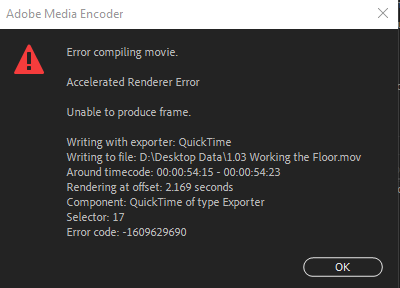- Home
- Premiere Pro
- Discussions
- Re: Premiere Pro fails to render in GPU Accelerati...
- Re: Premiere Pro fails to render in GPU Accelerati...
Premiere Pro fails to render in GPU Acceleration and Software exports are faulty
Copy link to clipboard
Copied
When using both the Media Encoder and Premiere Pro to export sequences, they would either crash, notify a failure, or the resulting footage would have offset clips that doesn't resemble what I see in the playback of Premiere Pro. This would all happen using Software Only.
GPU Acceleration, however, does not work at all. The export will immediately fail and move on to the next sequence, only for it to fail again. Supposedly, this is not an issue with Premiere's sequence settings nor export settings, because the exact same settings work when using Media Encoder and GPU Acceleration on another computer. The difference is this other computer says "OpenCL" for GPU Acceleration. The problematic computer says "CUDA."
The video files used in the sequences are .mov files, and I'm using Red Giant Magic Bullet and Universe. These issues happen with and without RG effects on.
The specs of the problematic computer are:
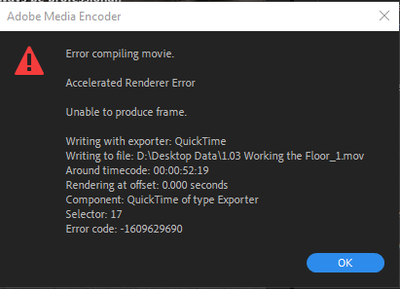
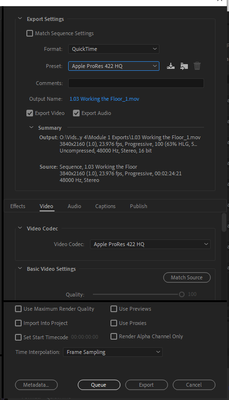
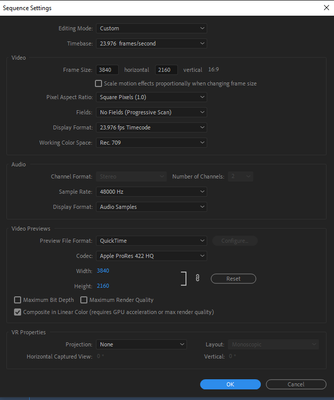
Copy link to clipboard
Copied
Hi there,
Sorry about the export issue. Are you able to render the timeline (Sequence > Render In to Out) using Mercury Playback Engine GPU Acceleration (CUDA)? Also, is this happening after updating to version 14.4?
Thanks,
Sumeet
Copy link to clipboard
Copied
When you get a time-code in an error, always go to that point in the timeline and check for what's going on. Often there is something that needs be rebuilt.
Does this happen on that computer with any other project? That would be good to know. If it's this project only, that would show that there is some corruption in the cache files, media cache database, or project file on this computer.
For starters dump your cache/cache database files for both Premier and MediaEncoder. Then re-open Premiere and test.
If that doesn't work, create a new project. From that project use the MediaBrowser panel to navigate to the old project file, and right-click import the assets of that project file one sequence at a time. If the first one exports, then add the second.
Neil
Copy link to clipboard
Copied
The time-codes usually lead to the very beginning of a sequence. The one above says the timecode is 00:00:52:19 because this is a subsequence from a stringout sequence. Almost every time, the render fails right at the beginning of a sequence/subsequence.
This has been happening on similar projects since August for me. To go into more detail, the structure of these projects is typically a stringout of .mov files that collectively span from 1-3 hours, which is then turned into a series of subsequences which are more closely edited. They also include brief jpg images, mp4 videos, and Red Giant effects. The subsequences are what I try to export. This failed export happens whether RG effects are enabled or not. This project in particular is 3.2MB. I'm able to export these from an older laptop, so I don't believe the projects themselves are corrupted.
I've restarted Premiere and cleared the cache files several times now. I even once deleted the cache folder itself and did a clean of install of Premiere, Red Giant, and Windows 10 just to be sure. The cache folder is on a separate SSD from where Premiere is installed and the HDD where the project and assets are.
Unfortunately, creating a new project and importing a sequence doesn't seem to work either.
Copy link to clipboard
Copied
What happens if you name the output file as 1_03 Working The Floor_1.mov, iow try to drop the period after 1. I have seen that before, that period(s) in the file name cause errors. It´s worth a try.
If it still fails, create a new project and use the same video files as the source and skip the .mp4´s and the .jpg´s and the RG effects. If it works, add the .mp4´s, test again. If it works, add the .jpg´s, test again. If it works, add the RG effects, test again.
Especially .jpg files can be really tricky. Personally i always use Photoshop and convert them to .psd´s to avoid those issues.
Copy link to clipboard
Copied
Thank you for the tip. I'll start doing this incremental rendering.
If and when I find out what kind of file or effect is causing the rendering errors, what should I do from there?