- Home
- Premiere Pro
- Discussions
- Re: Premiere Pro: Is there a way to "lock" keyfram...
- Re: Premiere Pro: Is there a way to "lock" keyfram...
Premiere Pro: Is there a way to "lock" keyframes to a clip
Copy link to clipboard
Copied
Hello everybody!
I have a problem with the keyframes in Premiere Pro: I've created a text box, and the text in it should fade in and out. This works perfectly fine.
Now I want to use the same text several times, but with different durations. If I now change the length of the copied text field, the keyframes stick to that certain location where I've put them in the original clip, they don't move together with the clip.
Example: Assume the text box has a duratoin of 5 seconds, at the end the text fades out. Now I drag the text field to 8 seconds, but the keyframes for the fade-out remain at 5 seconds and the text still fades out there.
Is there a way to "lock" the keyframes to a clip or text box in such a way that they always move with it, no matter how you drag/shorten the text box?
Thanks for your help.
Copy link to clipboard
Copied
You have 3 options for this.
1. Transitions: Instead of opacity keyframes, add cross-dissolve transitions to the start and end of the clip, now when you stretch your text they will stay the same length.
2. Preset: Once you're done animating your fade with keyframes, right click the opacity effect and "Save Preset". Under settings choose "Scale". Now when you apply your preset to a new clip, it will scale the keyframes to the duration of the clip.
3. Essential Graphics Templates: You can basically set up protected in/out regions on text templates. Premiere Gal has a good tutorial on this.
Hope that helps.
Copy link to clipboard
Copied
you have to just redo the keyframes.
if you stretch out the clip to new duration ( or shorten) then your preference for that transition also changes. What was a keyframe for one clip duration is NOT going to work for your adjusted clip duration unless you are blind and can't see the effect it has on your overall edit and timing and pace and so on.
what's the big deal ? just scrub through the stuff and move the keyframes to suit you.
Copy link to clipboard
Copied
Alt drag text box from the timeline into a in depended text box on the timeline.
Copy link to clipboard
Copied
As you have discovered, keyframes do not change when the clip that hosts them has a duration change.
The easiest way to do what you want is to build your graphic with Essential Graphics and use the "Responsive Design -Time" feature of Essential Graphics:
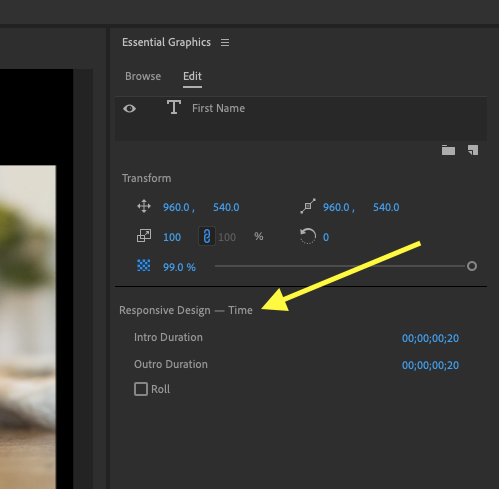
which will let you set Intro and Outro durations that will remain constant even when the overall duration of the clip changes.
MtD
Copy link to clipboard
Copied
I found this link helpful. before watching this I didn't know about the responsive design-text feature in Premiere pro https://www.youtube.com/watch?v=Si3xljs7GYI
Copy link to clipboard
Copied
These answers don't fit my need, but I have the same question. I have a massive panoramic image that I'm using as a motion graphic in a square video. I'm using keyframes as a step-by-step process through the image. I want to adjust the intro to the motion graphic and need to push it back several frames. However, if I do, I will lose my keyframes. I have 40+ at this point on the clip. How do I lock these in place, so that I can adjust other clips in my sequence without losing my keyframes? I can't afford to lose them at this point.
Copy link to clipboard
Copied
I may not be understanding what you want to do, so please bear with me.
What happens if you move the intro up into a higher track in the timeline?
Copy link to clipboard
Copied
I have an intro and then I have my motion graphic with the keyframes. I want to make the intro longer, which means I push the motion graphic later in the sequence. If it push it later, I lose the keyframes. Both are on the same track. Even if they weren't, I'd need to push the motion graphic later in the sequence to avoid overlap and losing the first part of my motion graphic.
Copy link to clipboard
Copied
Try using the Track Select Forward tool to select the mograph clip and all the clips after it. Slide them down the timeline to make room for the longer intro. The Motion keyframes for the mograph clip should move with the clip.
I'm still not sure I understand where you are running into difficulty. so I'll just say you should move the mograph clip and not trim it to make room for the longer intro, if trimming is what you're doing.
Copy link to clipboard
Copied
Hi!
you design one of the text clips as you want, then mark and copy it by ctrl+c, mark all the other text layers and choose 'paste attributes' (you can also assign a shortcut key for it).
In the dialoge box, choose the parameters you would like to copy and notice you check 'scale attributes times' (the first parameter)!
That should fit your animation to the length of the clip (by the relative precentage of the length of the original animation from the length of the original clip).
Good luck 🙂
Copy link to clipboard
Copied
Since everyone provided valuable options to approach this much easirer, I would assume that you are working with keyframes for a specific purpose.
@Justin Taylor-Hyper Brew was thinking in the right direction when he mentioned presets, However choosing "Scale" will cause your keyframes to stretch on longer clips and your fade-in and fade-out will become longer.
Instead, you should create 2 seperate presets one for the fade in only with "Anchor to in point" and the other for the fade out only with "Anchor to out point. Both presets should be applied
Copy link to clipboard
Copied
i hope i might not be late for this but i got the solution , but first here is an example first . lets say i have clip for 24 frame and i in and out effect for first 1 frame ( in ) and 5 the frame ( out ), i made a preset of it but then i have to use the same present on 42 frame clip which is double of the original . now apllying the clip would increase the lenght of the original key frame which was 1stframe (in) 5th ( out ) frame but now it will become 1 st frame ( in ) and 10 th frame ( out ) . if you want your preset to work the same duration as always regardless of the clip duration , whenever saving the preset , change the type to anchor to left . the duration of key frames always remain the same . for more info you can watch this video
https://www.youtube.com/watch?v=2TzXZLUilR8
