- Home
- Premiere Pro
- Discussions
- Premiere Pro Media Linking / Locate Problem
- Premiere Pro Media Linking / Locate Problem
Copy link to clipboard
Copied
Hello Community,
We have a problem when it comes to linking media files (.wav files) to our project. We open a finished project that we receive from an external vendor
and link the media files from our footage folder. Done. Usually it links all the files automatically. However in this case it doesn't recognize that source and destination .WAV file are the same. Even-though they have the same name and the same duration.
We're using Adobe audition CC 2017 (10.1.2) as well as Premiere Pro CC 2017 (11.1.4) to edit screen-capture videos. We're using Windows 10 Enterprise - 64bit.
However some of the editing work we outsource to external contractors. With one of our French vendors we have a problem when it comes to
locating media files, after they hand us the finished project. The vendor is using Mac OS Sierra 10.12.5; Premiere Pro CC 2017 11.1.2 as well as Audition 10.1.1
Basically we open the project and upon opening it the first time, we get an error message saying that media source can't be found. Which is to be expected.
We then click located - usually - and automatically link everything. However with projects from this vendor we have problems and have to link every audio file
one after another.
I'll explain the problem in pictures here:
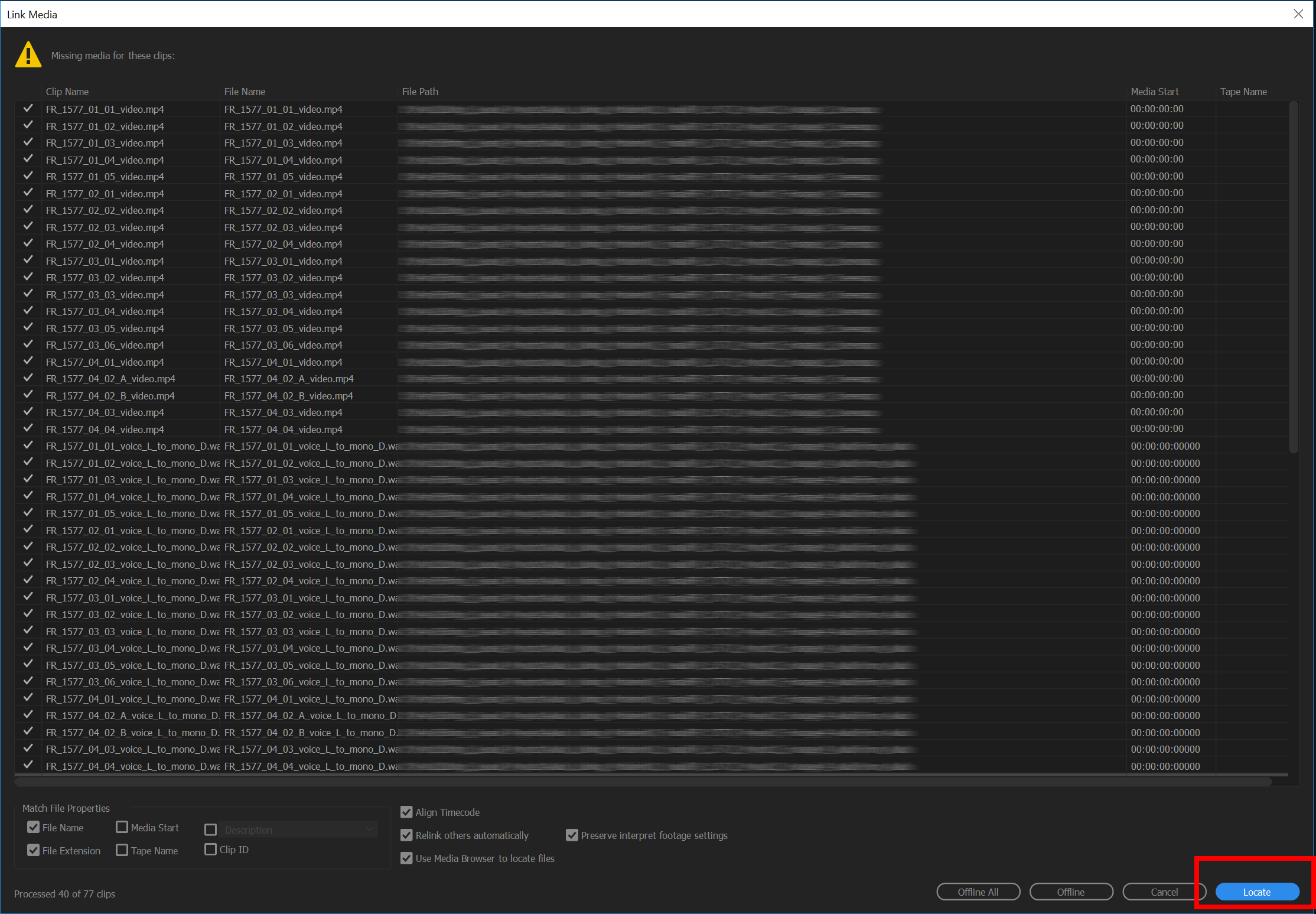
Error message - because we open the project for the first time on a new machine (Windows 10 Enterprise in this case)
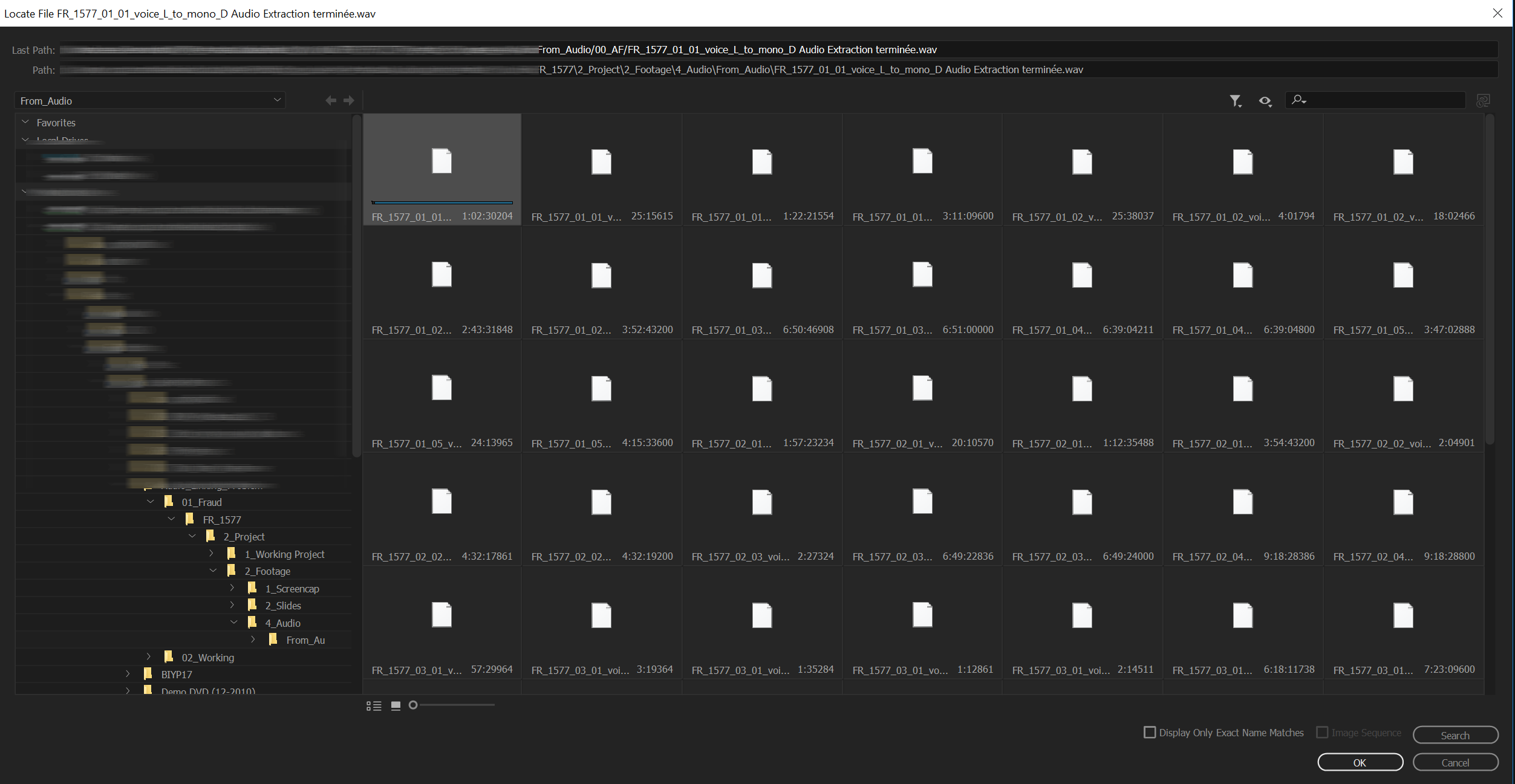
It automatically jumps into the folder where every media file is located. But it doesn't link automatically.
This can be highlighted perfectly when clicking the checkbox: 'Only Exact Name Matches'
Because suddenly every file is gone:
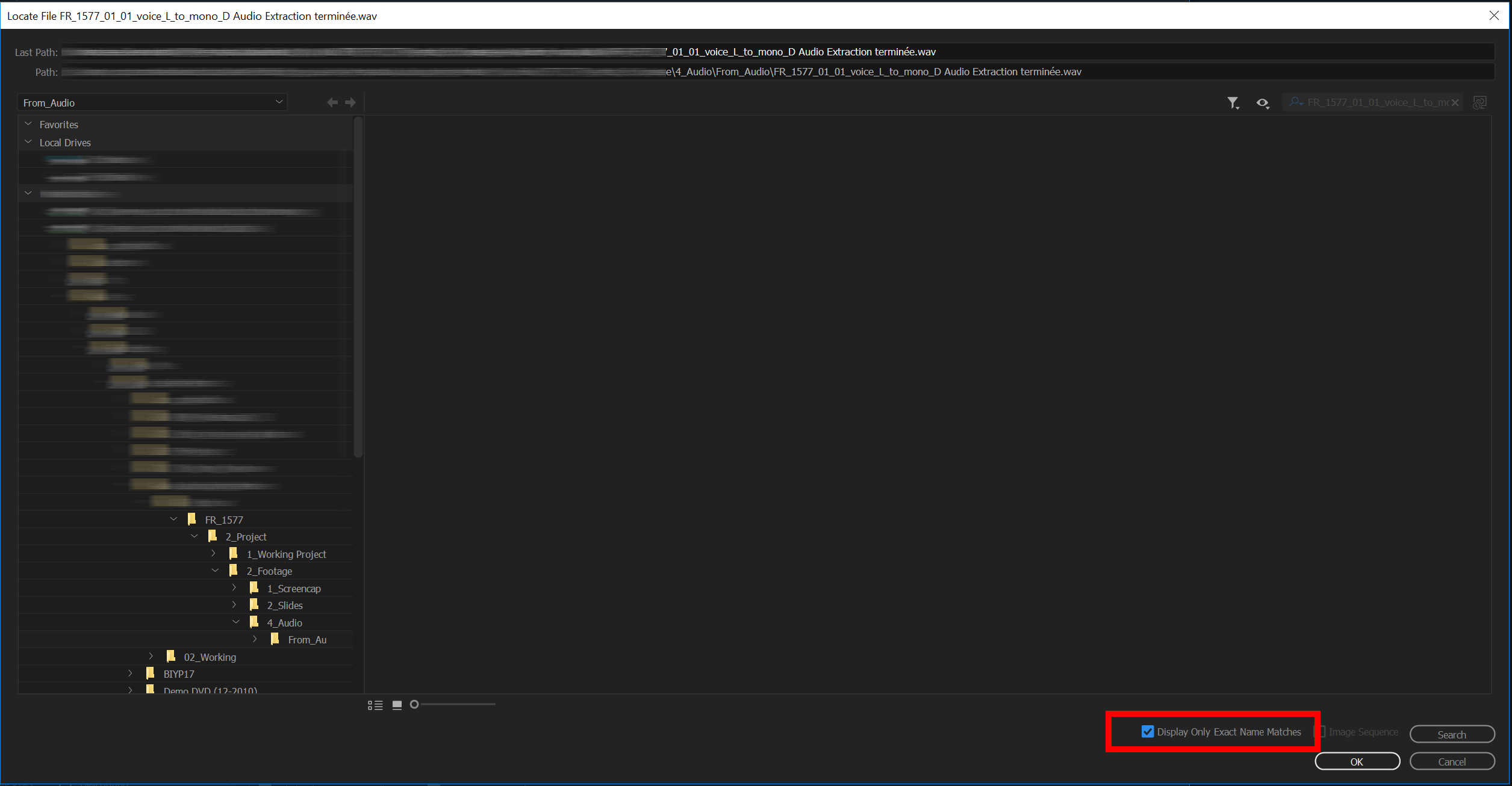
However - when unchecking this box, we could add them one after another.
When opening the project on one of our macbooks to test things, we can link everything together perfectly without any problem.
So I assume there might be a bug with the Mac Export when it comes to windows compatibility (?).
We lose quite some work time due to this bug as it happens on a bigger scale with multiple projects being affected.
Any hint how to solve this problem. Or any workaround is welcomed.
Note: The file names have stupid names: 'FR_1577_01_01_voice_l_to_mono_D Audio Extraction terminée.wav' is a bad filename because it includes a special character and the 'spacebar' instead of underscores. However other French vendors produce the same names and it works perfectly (export coming from a Windows machine).
If I shall provide more information about our system specs or anything else - then I gladly provide those.
Thank you for your help.
 1 Correct answer
1 Correct answer
The problem was within the special characters. This is a non adobe official fix to our problem, that can be potentially automated:
1. Make a copy of the problematic .prproj file to have as backup.
2. Get the .prproj and rename it to with ".gz", for example: "Name_project.prproj" to "Name_project.gz" (Side note, make sure 7zip File Manager
is installed in the system).
3. Extract it using 7Zip, for example to a folder.
4. You will have a file without an extension, for example "Name_project"
5. Open the
...Copy link to clipboard
Copied
If I understand correctly, the one guy using a Mac is creating the problem?
Copy link to clipboard
Copied
Yes exactly problem has to come from the mac
Copy link to clipboard
Copied
Update: Still looking for an answer to the problem - we're using the x264 codec btw.
Copy link to clipboard
Copied
The problem was within the special characters. This is a non adobe official fix to our problem, that can be potentially automated:
1. Make a copy of the problematic .prproj file to have as backup.
2. Get the .prproj and rename it to with ".gz", for example: "Name_project.prproj" to "Name_project.gz" (Side note, make sure 7zip File Manager
is installed in the system).
3. Extract it using 7Zip, for example to a folder.
4. You will have a file without an extension, for example "Name_project"
5. Open the file with Notepad++.
6. You need to find the problematic word, in the case of the example is "terminée" and find and replace, to something that wont
interfere with any other word in the file. For the sake of the example I will change "terminée" to "otracosasi".
7. For some reason there is still more instances of "terminée" that were not found and replaced, so we need to go again to
the "Find" option and broad the search to find the rest, in this case do a search with "termin".
8. Make sure you click "Find Next" and select the word "terminée" and copy.
9. Then you go to "Replace" and as before paste "terminée" in the "Find what" option and replace with "otracosasi", the "Replace All"
as you can see it replaced 362 more occurrences.
10. To check you can do a search with "otracosasi" and "Count" and you see there are 2573 ocurrences in total, at this point for sure
there is no more "terminée" in the file.
11. Once that is done, save the file.
12. Next is critical we go to a file explorer and open the source files, in this case the audio files and copy "terminée". If you don't
copy from here or type manually later it wont work.
13. Again you go to "Replace" in notepad++ and we change the word "otracosasi" to "terminée". You can check that it changed the total 2573 ocurrences.
14. At this point we save the file and rename, from "Name_project" to "Name_project.prproj"
15. Open the project file now in Premiere and you will be promted to find the source files,make sure the option "Relink others automatically" is selected.
16. Then go to "Locate" and make sure on the next window that opens you have the option "Display Only Exact Name Matches" selected, and this time you will see that Premiere is able to see the first file it needs. After you click "OK" it will work as usual and link automatically the rest of the files and Premiere will open the project with all the files correctly linked.
Copy link to clipboard
Copied
Copy link to clipboard
Copied
hi did you find a solution? I have seen Kinemod's suggestion but it's complex and seems to be for MAC only. I have the same problem - i can only link/locate one file at a time - and i have 800 to import! I am following the adobe instructions exactly and have all the same boxes checked.