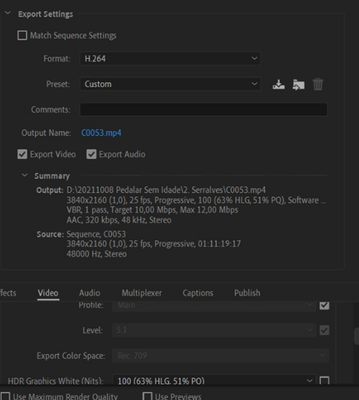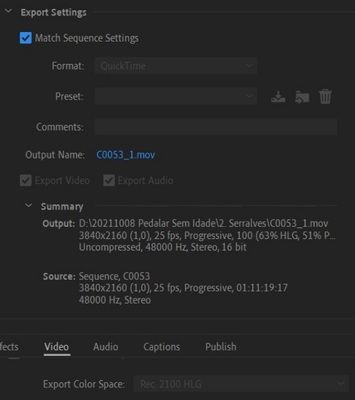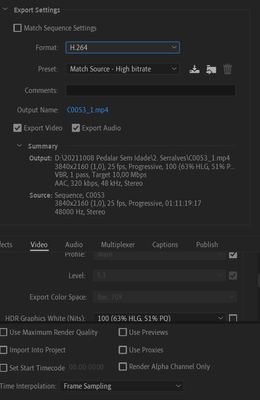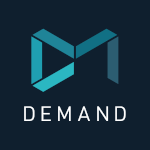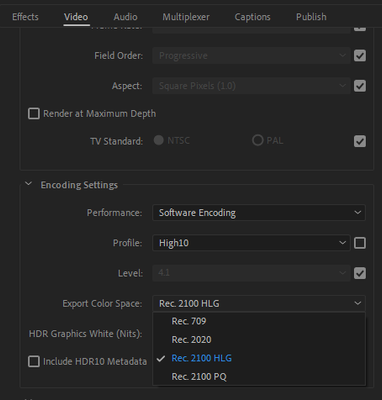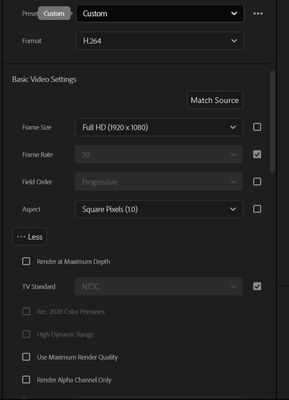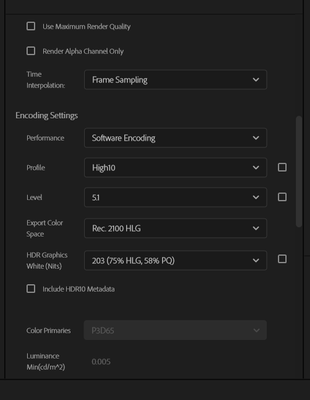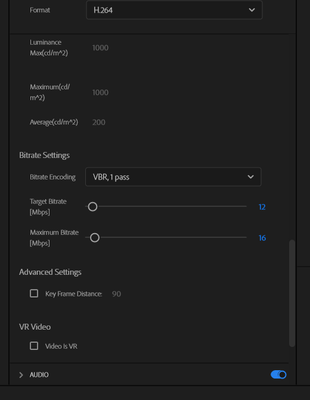- Home
- Premiere Pro
- Discussions
- Re: Premiere Pro Rec.2100 HLG exporting over-expos...
- Re: Premiere Pro Rec.2100 HLG exporting over-expos...
Premiere Pro Rec.2100 HLG exporting over-exposed clips
Copy link to clipboard
Copied
I have a Rec.2100 HLG color space timeline, where I put my files from the Sony a7iii recorded with the following settings: Hlg3 & Color mode BT.2020
Image of the settings
The image looks fine in the Sequence I have created
The thing is when I export it gets saturated/over-exposed
Image in sequence
Exported image:
I've tried chancing the export settings, but they all come with the blown-up result:
I can also add that I did a job with the exact same camera & settings in the same computer but before the Premiere Pro update and it was all working without any problem.
What am I missing here? Thank you in advance for your help.
Copy link to clipboard
Copied
Hi SnowCross,
H.264/HEVC codecs are now color-managed in Premiere Pro v22. You may refer to this link to know more about it. Your sequence is in Rec. 2100 HLG color space & you are exporting in Rec. 709 color space. Switch the export color space to Rec. 2100 HLG to match the preview. To do this follow these steps.
- Navigate to Export Settings > Video tab > Encoding Settings & set Profile to High10.
- Change Export Color Space to Rec. 2100 HLG & try to export.
Hope this helps. Let us know if you have any questions.
Thanks,
Sumeet
Copy link to clipboard
Copied
Hello Sumeet! Thank you for your answer.
When I go to those options the tab doesn't let me change the setting.
I have managed to do this (like you can see in the two print screens I sent in the first post) by applying "Match Sequence Settings" and still it gave me the same over exposed file.
Copy link to clipboard
Copied
Whre do you check de export? Inside Pr?
Have you tried to set the the Video Export Color Space manually to Rec. 2100 HLG?
Copy link to clipboard
Copied
Copy link to clipboard
Copied
Hello, I tried all the steps, but still the colors change after rendering, I really don't know what to do anymore!!
Copy link to clipboard
Copied
Masoud,
It could be helpful for you to create a new post, as the original poster was doing a couple things in ways that would not work as they had wanted. Your issue is a simple color space issue.
Clip color space must be the same as the sequence color space, which must also match the export preset color space.
Make a new thread, we'll guide you through that process.
Copy link to clipboard
Copied
Thanks, this worked for me 👍
Copy link to clipboard
Copied
It worked. Thanks
Copy link to clipboard
Copied
Thanks so much for this! Was able to fix a client video that was accidently filmed in the wrong colour space. Was able to colour grade the footage but upon export, it looked completely different, oversaturated, and blown out. You just saved me from hours of recolourgrading!
Copy link to clipboard
Copied
You are exporting with Rec.709 setting, NOT HDR.
So when you go to export, set your Format, like H.264. Then scroll down the presets until you get specific HLG preset options.
I go over the massive changes to color managment options, default behaviors, and practical working in Pr2022 in the FAQ listed below.
Neil
Copy link to clipboard
Copied
Hi Neil,
For some reason whenever I do this the file finishes it exporting but it is un playable. The exported file doesnt have a preview and when I run it it opens Windows the movie player but nothing happens!
Can you advise?
Rob
Copy link to clipboard
Copied
How about making a screen-grab of your export settings, then drag/drop that image onto the text reply box. That's a good start.
Neil
Copy link to clipboard
Copied
Of course, apologies!
Hope that makes it clearer! 🙂
Copy link to clipboard
Copied
Can you share a short clip that is exported but won't play on your system?
Neil
Copy link to clipboard
Copied
Did he ever send you a short clip? because I have the same issue.
Copy link to clipboard
Copied
How about starting a new thread, I'll hope on pretty quickly.
Neil
Copy link to clipboard
Copied
Hi
Has there been another thread started for the clip not playing, after being exported?
Thanks
Copy link to clipboard
Copied
Hello, I tried all the steps, but still the colors change after rendering, I really don't know what to do anymore!!
Copy link to clipboard
Copied
I've had a similar issue with the iPhone 4. Even in non-HDR mode, it is recording footage in 2100 HLG which is not matching most Premiere timelines and MPEG4 formats (DSLR etc) which are Rec 709.
No matter how much you play with these settings (sometimes 2020 gives the better result) it will always look like it's color-graded and you can't change it except for manual manipulation.
I spent some time talking with Adobe via remote control assistance adjusting various settings.
Long story short, Adobe support said that iPhone uses a broader color range than Premiere is currently capable of.
They said they are aware of the issue and hoping to expand on that in an upcoming update...
A workout they suggested is to upload to imovie in iPhone and then export it as the highest quality of ProRes. I didn't try it because I don't have an iPhone I simply got some footage from it and tried to edit for someone.
Get ready! An upgraded Adobe Community experience is coming in January.
Learn more