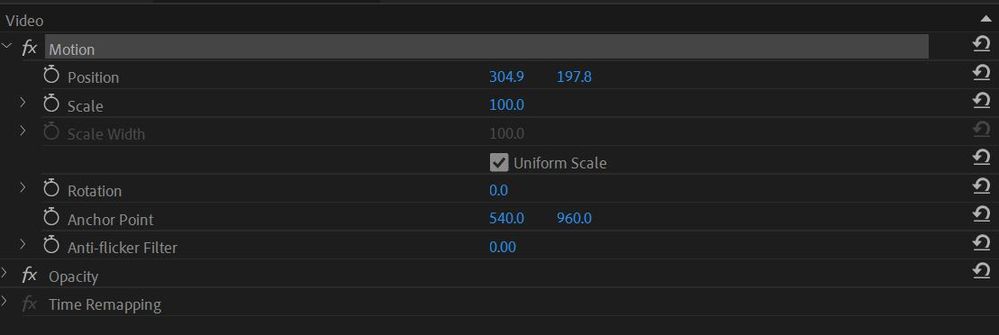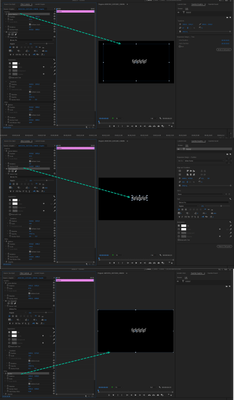Copy link to clipboard
Copied
Hi,
In Premiere Pro, whenever I create a text layer above an image (png).... am unable to select just the png image from the preview panel.... the text layer gets selected as the entire frame...
Also have embedded the screen recording...
Please resolve this bug....
 1 Correct answer
1 Correct answer
As said before, select PNG, highlight Motion in ECP and you can drag your image around in the PM.
 1 Pinned Reply
1 Pinned Reply
Hi León - @León Animation,
Select the layer in the Essential Graphics panel. That should work for you.
Thanks,
Kevin
Copy link to clipboard
Copied
I have been facing the same issue ever since Adobe Updated to the latest version. This is so frustrating to not able to select simple Text layers on clicking on the Preview Panel as it used to be earlier. Instead, they are selecting the whole frame and there seems to be 3 Scaling areas including 1 Responsive scaling which is very confusing. Adobe please take a note on this and resolve this bug asap. Cheers!
Copy link to clipboard
Copied
first thing to try when Premiere Pro behaves this way: reset the preferences
did you try this?
Copy link to clipboard
Copied
Its not a bug it the way the Program monitor works.
If the text frame is larger (which in your case is) then the underlaying image you wont be able to select unless
You select the png on the timeline first then highlight the word Motion. which gives you acces (wireframe) to the PNG in the Program monitor.
Copy link to clipboard
Copied
The previous versions allowed me to easily select the two layers independently! Currently, the set up is difficult and not at ease to deal with. It has to be simplified. As a user I would want to click and select the layers only to the portion they have texts or other elements. In this case, the text is a single word and for that the entire screen is overlayed and getting selected. Need to find a better resolution to this I feel.
Copy link to clipboard
Copied
It two layers do not overlap or top then yes you can select them in the timeline.
When top image covers the entire frame you cannot select underlaying layer in the program window. Need to go through the ECP. That is how its always been.
But if you think its a bug report here:
Premiere Pro: user voice – Adobe video & audio apps
Copy link to clipboard
Copied
adding to Ann's suggestion, try not to drag a large text box,
just click once on the monitor and type your text, in your case,
as Ann described, your text is smaller, but the text box is larger
than the other clip and above it, so it is normal when you select,
actually you are selecting the large text box.
Copy link to clipboard
Copied
Copy link to clipboard
Copied
As said before, select PNG, highlight Motion in ECP and you can drag your image around in the PM.
Copy link to clipboard
Copied
I made a screenshot to show you that there are three different frames/boxes involved for just one text.
Copy link to clipboard
Copied
Ann, you are right, for text, when clicking on it on the Program Monitor,
it will select the text (box) on the ECP, which is created as soon as you
grab a Type Tool and write text on the PM. But for other PNGs, JPEGs, etc,
currently, it is a bit of a workaround to select that on the Timeline, then go
select Motion from the ECP, so that you are able to drag it from the PM.
and, if the user drags a large text box before typing, he won't be able to
select other assets on the PM that are covered by the large text box, unless
he goes for the workaround you suggested (select it on timeline, select Motion
from ECP, drag on the PM). Although this is useful when you have crowded stuff,
I think it would be good to suggest a Feature Request (not a bug) to be able to drag
everything we select on the PM + keep the following necessary option to do that
(selecting the desired clips on the timeline, highlight their Motion from ECP,
then drag from the Program Monitor). In this case, users should be aware not to drag
a large Text Box on the PM for small and short text.
Copy link to clipboard
Copied
Although the "correct answer" is a viable workaround, is annoying to not be able to edit or select layers under the Text layer just because the "text vector" is covering the entire frame. This is quite a useless feature.
Copy link to clipboard
Copied
Hi León - @León Animation,
Select the layer in the Essential Graphics panel. That should work for you.
Thanks,
Kevin