- Home
- Premiere Pro
- Discussions
- Re: Premiere Renders clip EXCEPT for a single fram...
- Re: Premiere Renders clip EXCEPT for a single fram...
Premiere Renders clip EXCEPT for a single frame
Copy link to clipboard
Copied
This is one I've not seen anywhere, and it started happening when I went to the latest and greatest version of good ol' Premiere Anything-but-Pro. So here's the deal. When I render, some clips (usually title graphics or VFX/plug-ins or adjustment layers) sitting atop other clips will render just fine except for a single frame, usually at the start of the "offending" clip. (Again, the clip in question is usually a title graphic sitting atop other stuff in the timeline).
I've developed some "workarounds" as every Adobe victim must do daily. Except sometimes they just will not work. The work around usually involves deleting the title graphic clip and starting fresh with a new one. This halts my mojo and workflow immensely, and again there's no guarantee the workaround will work at any given time.
I am absolutely perplexed and flummoxed by this one.
Has anyone else experienced this? It's downright nuts! There should be no reason that it will render all but one frame adjacent to the clip.
Also, I've included some single-frame examples (see below) where an actual single frame will not render at all. (The single frame is a muzzle-flash). But don't let that confuse you. Mostly, I have the problem on a typical Premiere-generated title graphic. The whole graphic renders except the leading frame, the final frame, either or both at random.
Please. Any suggestions? Thanks in advance.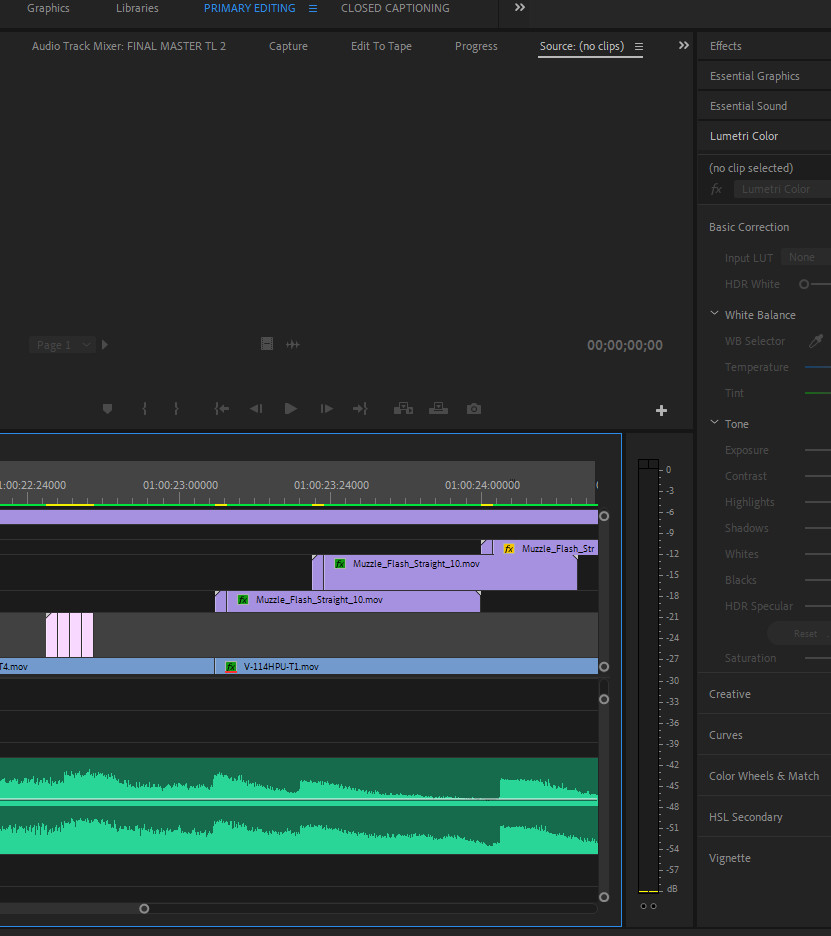
Copy link to clipboard
Copied
Yellow means those frames don't need rendering. Only red will turn green when you hit Enter.
Copy link to clipboard
Copied
What Jim said. When you EXPORT, is everything okay? If Yes, then end of story. There's no need to even render the timeline unless effects are too heavy for smooth playback/preview to check your edits. A lot of Mac users coming from FCP are used to always rendering the timeline, don't know if that's the case here. Not necessary with Premiere.
Red, yellow, and green render bars and what they mean | Adobe Blog
Thanks
Jeff
Copy link to clipboard
Copied
I understand that, Jim. And thanks for the reply. However, I do need to render otherwise the playback jumps (and clients notice it and get all up in arms... Here's the part where you play the song "Rough Cut Lady!" LOL! Anyway, I also have trouble looking at SVFX to judge adequate placement for the same reason. All because it won't render the single frame. It's maddening, as I don't feel happy about paying for something as lame as PP and adobe usually are. But thanks for the comment/suggestion anyway. Oh, and yes, of course when it's exported there's no problem. But I don't want to have to be bound by interrupting work flow with superfluous exports just because adobe can't get their act together. Thanks 🙂
Copy link to clipboard
Copied
Let me rephrase. Yellow means PP thinks it doesn't need rendering. You can force the render with the menu command Render In to Out.
Copy link to clipboard
Copied
Understand. And of course did all that way before posting on the Forum. I only do the Forum when all the usuals fail. Thank you. ![]()
[Email signature removed by moderator]
Copy link to clipboard
Copied
You chose Render In to Out and still got yellow?
Copy link to clipboard
Copied
Yep. Here's what happens. I choose render in to out. It goes green for that single frame for about three seconds, then reverts to yellow. No matter whatcha do! Dude! Total Ghost in the Machine LOL!! I'd laugh if it wasn't so darned frustrating.
Email signatures and personal information | Adobe Community !!!!!!!!!!!!!!!!!!
Copy link to clipboard
Copied
PLEASE READ THIS ON HOW TO POST.
Copy link to clipboard
Copied
If you really want to render it (but as previously said, you shouldn't need to do so), Edit > render entire work area (or something like that. I'm not at my editing computer now.).
Copy link to clipboard
Copied
Thanks. I already understand what you wrote. It doesn't really answer the question of why this happens. And it does need to be rendered for playback otherwise there's a very noticeable jump at the unrendered frame. Also, I can't adequately judge single frame effects for the same reason. SO I have to export it to look at it.
Again, this is one of those no rhyme no reason PP problems, and I really wish someone at adobe would answer the question. Why did this start suddenly out of the blue when nothing has changed on my end except for accepting the PP update? Anyway, thanks again.
Copy link to clipboard
Copied
try to switch renderers from project settings (software only, GPU acceleration), or delete the render files
and render again when it happens... try also to nest those clips in which that frame jumps.. let us know if this helps
Copy link to clipboard
Copied
Hi Carlos. Thanks. Yeah, I've done all that before making my Post of Desperation on the Forum LOL! Doesn't work. I'm sure this is some kind of weird thing caused by the update. Just wish it wasn't so annoying and troublesome for me. But it's Premiere. Whatcha-gonna-do.
--
[Email signature removed by moderator]
Copy link to clipboard
Copied
someone trashed the preferences and it worked:
Copy link to clipboard
Copied
I have dealt with this issue regularly in the past. I think it sources from a glitch where Premiere seeks to optimize the render in the timeline by appending the last frame of one clip to the first frame of another. In my experience, if I don't make any changes to the timeline, everything looks normal. Whenever I make a timeline edit and observe the "attached" frame, I just delete the timeline render for that section (Sequence → Delete Work Area Render Files). That "un-renders" the work area and removes the extra frame.
Copy link to clipboard
Copied
I like the way you wrote out your issue, and identify with the frustration you've expressed. Have you seen the list of Bug Fixes for 13.1.2? Adobe is not embarrassed about putting out bug-infested builds of Premiere. They should be, but that's just my opinion.
Sounds like a bug to me, but could also be corrupt prefs, corrupt Sequence, or corrupted app. I infer you know the fixes for those.
Have you tried Clip>Render and Replace to see if the new clip has the same issue?
Copy link to clipboard
Copied
Yes - the post was very well written - and yes Adobe SHOULD be seriously embarrassed. And NO - to all the posters saying "you don'lt NEED" to render - you're WRONG - we DO - this issue is a workflow MURDERER and makes it impossible to see smooth playback for clients or simply to finesse a precise edit, and is one of biggest reasons I'm in the process of learning Resolve and other apps so I can migrate away from Adobes tools, as they've had decades as the supposed "industry leader" to make reliablity and innovation it's priority - yet continue to be content with "good enough buggy as hell oh well figure it out / work around it (if you even can)". Its dissrespectful to their paying customers who NEED reliable stable tools that at best, don't ADD HOURS or days of labor to their workflows - even if they can't innovate enough to save them significant time! [rant over - Adobe PLEASE FIX THIS DARNED BUG THANKS SO MUCH].
Copy link to clipboard
Copied
I have this very same issue, Did anyone figure this out?? So lame
Copy link to clipboard
Copied
I've experienced this exact problem - the legacy frame from another clip at the top of a clip. And I figured it out, in my situation. After endlessly deleting render in-and-out, and trashing the video preview render files in my Finder, I realized that a setting in the Sequence Settings was causing the problem. Under Video Previews - my normal settings somehow changed, and I needed to put them back to Quicktime File Format, and Apple ProRes 422. I think prior to that, some kind of digital interlacing was occurring. Hope this helps.
