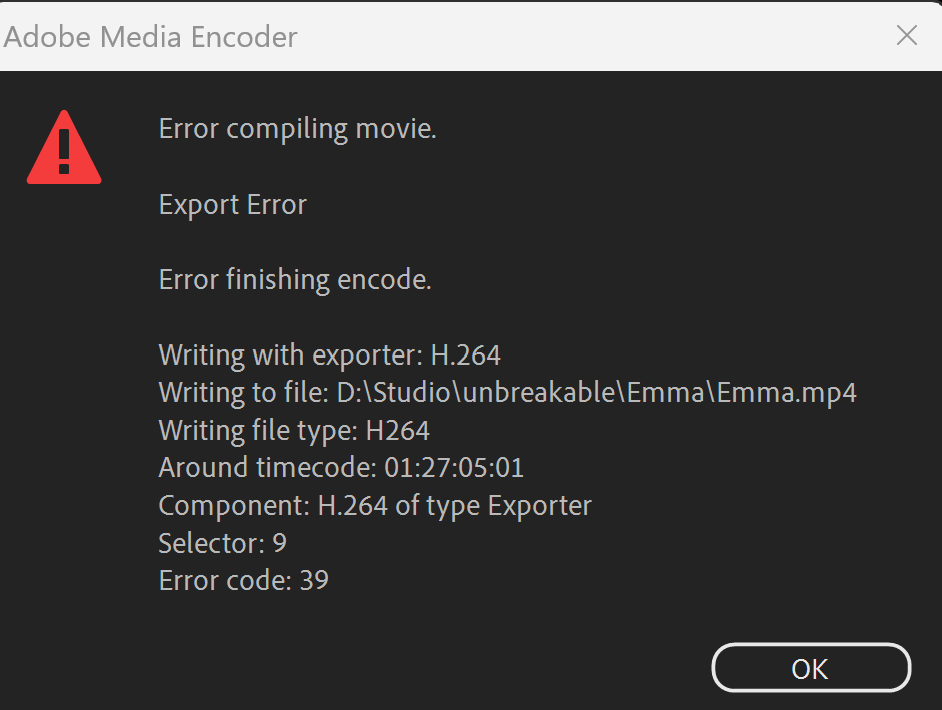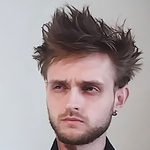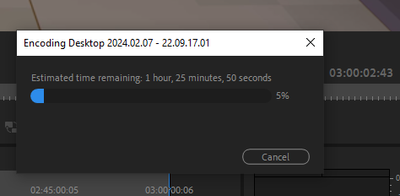- Home
- Premiere Pro
- Discussions
- Problems with exporting my video. "Error code 39"
- Problems with exporting my video. "Error code 39"
Copy link to clipboard
Copied
This is a little bit of both a bug report and discussion, but I put it under bug report because that's the closest it's going to get about this topic.
The known issue of NVIDIA and Premiere Pro not working together and crashing has been causing me more issues than just crashing. I first ran into error code 39, then it started giving me other errors that I don't exactly remember what they said, though it exported 1 video 3 times when I clicked export once, and all of the videos were corrupt files. I also ran into this problem last night while trying to export the same video, waiting around 10 minutes for the 100% to go away and give me the notification that it had been exported, but I got tired of waiting, tried canceling, and Premiere crashed.
Does anyone have any possible solutions to this?
 1 Correct answer
1 Correct answer
Well, I had the exact opposite: the issue persists when exporting H264 to my desktop but I managed to export successfully to my SSD drive, also in H264. Didn't even have to clear cache.
In my opinion, it's a storage issue. So switching drives might be a solution that works for everyone, whether it's from a portable drive to a fixed or vice versa.
 1 Pinned Reply
1 Pinned Reply
Hello @tuxyx and others on the thread,
Thanks for the bug report. Please let the community know if clearing drive space isn't helping with this bug.
Please provide full details about your system and media. See, How do I write a bug report?
I hope the team or the community can help you.
Thanks,
Kevin
Copy link to clipboard
Copied
Every time i render edited episode on premier pro with greater length than 1 hr, facing this issue, it show erro code 39, tried to render the episode by splitting in two parts, sucessfully done, but unable to do in one go. tried two different projects, please help.
Copy link to clipboard
Copied
What build of Premiere / AME?
What OS?
The more information that is given the easier it is to help.....
Copy link to clipboard
Copied
Premier 23.3
Windows 11
Copy link to clipboard
Copied
So I have about a 15 minute long video that I am trying to export but for some reason it is failing to export every single time and it is always near the end of the video and I can't work out why. I get 39 and I am writing with exporter H.264. The file type is H264 and the average timecode when it fails to finish the encode is 00:15:17:13. The video is mp.4 and the audio is AAC. Please help!
Copy link to clipboard
Copied
Syed Aon Ali30015544ivdd
what format is the drive you're exporting to? There are file size limitations for certain drive formats and I'm guessing the format of the drive is FAT32...
Copy link to clipboard
Copied
Hey Guys;
I'm pretty new to Adobe - Been using it for about 6 months now!
This is the first time I've ever encoutered an issue that I couldn't:
(A) Figure out a fix for
(B) Find a fix on Youtube
The first issue started happening yesterday, when my video would export and at the very end of the video (Error 39) would happen - I looked at the timestamp for when the error occured, and it was right at the end of my video to where I put writing! I tried exporting it many times; wouldn't work - I even removed the writing and re-wrote it, thinking maybe something is wrong with the text!
I un-installed Premiere Pro, re-installed it, and it's still not working!
I updated all drivers, and updated my Windows! THEN, something else is now happening;
So, the first video is still doing error 39, so I did another video today, and now it exports no problem - it's the exact same video as the first, just a different video! BUT, the new issue is; it exports the video - and says it completed - but only does 7 minutes of the (1 Hour, and 10 minute video)
I have no idea what's happening, or how to fix these issues; can anyone help?
Copy link to clipboard
Copied
Where are you exporting to? Can you try exporting to a different drive and/or different folder?
Copy link to clipboard
Copied
HaloFinancial, what is the format of the target drive for your export? There are file size limitations for certain formats, in particular FAT32.
Copy link to clipboard
Copied
@George24334722tdfeincredible work sir. Comically correct. I updated the firmware on everything from my GPU to my grandmother before learning your astute diagnosis. I will be returning my GRE in shame.
Copy link to clipboard
Copied
CHANGE FILE NAME. as old as time, renames the file. If you have a lot of files, learn to do it in bulk, you also need to learn how to wholesale change file paths in the PP design file.
Copy link to clipboard
Copied
Hi!
I had the same problem, as most of us here!
In fact, I only had a problem with 4K video processing. I tried to make the same file in full hd resolution and it worked immediately.
Since Adobe recommends 32GB of RAM for 4K processing, but I have 24GB, I suspected that was the problem. But since I found several hints about free space on the hard drive here, I started looking into it. I had such a capacity that after processing there should have been a few more GB of free space, but it seems that it was not enough.
Anyway, I moved the files to another drive and got over 100GB of free space, and when I tried again, I got the same video processed!
Hopefully it will also work with the next video 🙂
Copy link to clipboard
Copied
1.Launch your project
2. "Save as" in another place with a different name
3.Restart Premiere Pro
4.Run the newly saved project and put it on render
Copy link to clipboard
Copied
THANKS BRO, I'VE BEEN FIGHTING WITH MY PC FOR SOOOO LONG
Copy link to clipboard
Copied
Just curious if you ever figured out how to fix this issue? I have the exact same problem happening with an almost 4 hour video. I keep being told that its a space issue, but I'll have double the space needed and still failes to export. I've waited as long as 45 hours multiple times to see if it will finally down load, but failes every time. Just tired of trying. And Adobe support is the worst to deal with. Absolutely hate talking to them on the phone.
Copy link to clipboard
Copied
joshf17443900, Have you tried smart rendering?
https://community.adobe.com/t5/premiere-pro-discussions/faq-what-is-smart-rendering/td-p/10648488
Might help if you tell us your system specs, your source properties and the output format and the available space on startup drive and all other connected drives...
Copy link to clipboard
Copied
What i'd do is: make sure you have at least 3 times more free space than the estimated file size on the hdd, and try to change the output resolution. When exporting, before we have the video file, premiere makes two individual files, one audio and another one with video only. From those two files, it compiles the final video, and then deletes the video and audio files, witch are temporary files, meaning that if your estimated file size is lets say 5gb, you'd need at least 10 gb of free space. As for the resolution, today i had a project, standard def video from a vhs tape. I got the code 39 err trying to export in with the same res as the original file, 720 by 576. Space was of no concern to me, but two times in a row it didnt work. Ive changed the output res to 1080p, and it worked. I hope it helps.
Copy link to clipboard
Copied
Sorin32134484bm7k, Great post... a clear explanation of what might be the issue...
Copy link to clipboard
Copied
Good morning,
I had ample space. more than double the space needed. I just ended up breaking the video up into smaller segments and that worked for me. Not sure what the heck the issue still is. I've had Adobe support try to help for weeks and they couldn't figure anything out. Just been very frustrating to deal with. I appreciate the input and advice.
Copy link to clipboard
Copied
I waited TWO HOURS for the render to finish only to get this error at the end, EXACTLY AT THE END!!! Estimated file size 16gb, 28gb free on disk. ADOB, YOU ARE SICK!!! I just have no words!!! If this problem is about lack of space - WHY THE DOES THE RENDER START AND GO TO THE END???? Encoder version 24.0.2, Windows 10 22H2. Omg......
Copy link to clipboard
Copied
space for your export. Doesn’t mean it doesn’t exist, but I haven’t seen
it. Depending on the format of your export, the size of the finished export
can’t be accurately predicted.
It’s important to monitor the free space available on all drives connected
to your system. A drive that gets too full can cause corruption and you may
lose all your data.
Copy link to clipboard
Copied
Hello @tuxyx and others on the thread,
Thanks for the bug report. Please let the community know if clearing drive space isn't helping with this bug.
Please provide full details about your system and media. See, How do I write a bug report?
I hope the team or the community can help you.
Thanks,
Kevin
Copy link to clipboard
Copied
Try making sure your storage isn't full. It wasn't working for me because I had no storage left, but once I opened up some storage it worked just fine.
Copy link to clipboard
Copied
I had the same problem, partition C was full when I cleaned the video file was exported without problem.
Copy link to clipboard
Copied
Worked after I cleared cache and realized my drive was full!
Copy link to clipboard
Copied
make sure that you check your start up drive and all the drives to make
sure they all have sufficient empty space on a regular basis. Many programs
generate files in the background like premiere and you can lose important
work if your drives get too full
Find more inspiration, events, and resources on the new Adobe Community
Explore Now