- Home
- Premiere Pro
- Discussions
- Problems with exporting my video. "Error code 39"
- Problems with exporting my video. "Error code 39"
Copy link to clipboard
Copied
This is a little bit of both a bug report and discussion, but I put it under bug report because that's the closest it's going to get about this topic.
The known issue of NVIDIA and Premiere Pro not working together and crashing has been causing me more issues than just crashing. I first ran into error code 39, then it started giving me other errors that I don't exactly remember what they said, though it exported 1 video 3 times when I clicked export once, and all of the videos were corrupt files. I also ran into this problem last night while trying to export the same video, waiting around 10 minutes for the 100% to go away and give me the notification that it had been exported, but I got tired of waiting, tried canceling, and Premiere crashed.
Does anyone have any possible solutions to this?
 1 Correct answer
1 Correct answer
Well, I had the exact opposite: the issue persists when exporting H264 to my desktop but I managed to export successfully to my SSD drive, also in H264. Didn't even have to clear cache.
In my opinion, it's a storage issue. So switching drives might be a solution that works for everyone, whether it's from a portable drive to a fixed or vice versa.
 1 Pinned Reply
1 Pinned Reply
Hello @tuxyx and others on the thread,
Thanks for the bug report. Please let the community know if clearing drive space isn't helping with this bug.
Please provide full details about your system and media. See, How do I write a bug report?
I hope the team or the community can help you.
Thanks,
Kevin
Copy link to clipboard
Copied
Thanks for the advice: Clearing the media cache and switching to software encoding works. Having said that, H.264 seems a lousy codec for VR video. Is there anyone out there who can give me the best settings for exporting VR video? I have a 35min video and I need a reasonable file size (right now, I have 17 GB with mp4 format and H.264 codec, but the res is lousy, compared to the original GoPro raw footage)
Copy link to clipboard
Copied
Good going @Mafost .
YouTube will take ProRes files, and I've heard the end file that people see turns out better than when using h.264.
I uploaded one a few months ago for an old client, in ProRes, and it looks pretty good. I used some 3/4" footage from c1984 - transfered to ProRes and upscaled and tweaked by Topaz Video AI. And then some stock footage.
ProRes is considered to be 'visually lossless' and it's really easy on the editing system. So, you get good performance, while editing.
Try the export again in ProRes, if you have time. This time on the Format, select "QuickTime" rather than the MXF OP1a version you used. Then on the Preset, select either Apple ProRes 422 LT (or Proxy - for a smaller file size)
Copy link to clipboard
Copied
Hey. Please forgive me for I'm still learning Premiere Pro. You said you cleared the cache, and then it worked. What exactly do you mean by that and how do you do it?
Copy link to clipboard
Copied
h.264 is good for phones and memory sticks and YT does fine with them, but ProRes is a much better editing format and it is considered
'visually lossless' so you get better quality from it also at the expense of bigger file sizes. I use ProRes LT or even Proxy finding the quality good for me and the file sizes are not a massive.
h.264 compresses really well, thus it is used on phones, drones, etc. But they tax the computer much more than ProRes and they are a lossy format.
Copy link to clipboard
Copied
Not sure if anyone is still having this issue, but I found that I was getting the error only when exporting with "Match Source-Adaptive High Bitrate" selected. I was able to successfully export my project by just selecting "High Quality 1080p HD." Hope this helps if anyone's still having trouble!
Copy link to clipboard
Copied
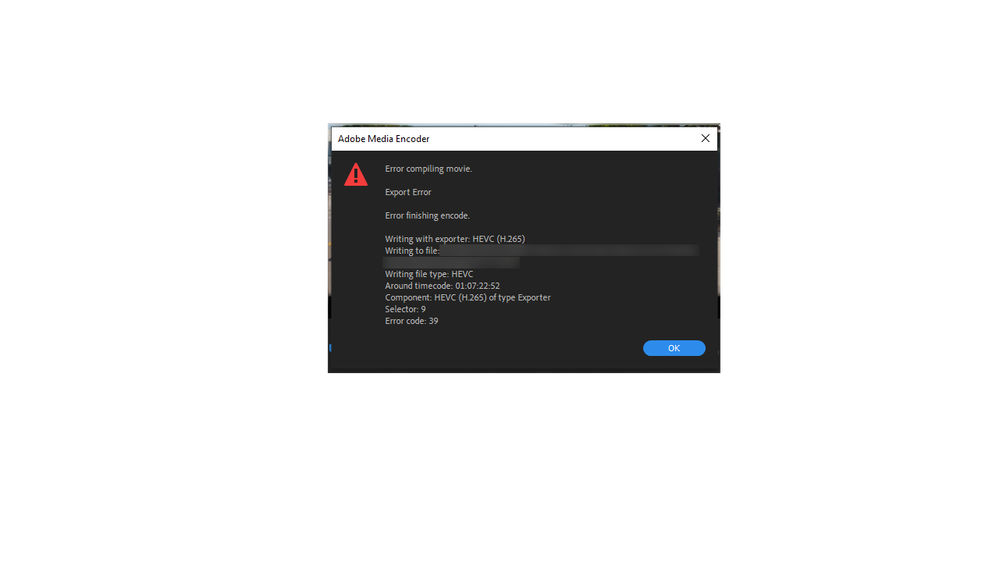
When Premiere Pro exports a video it needs space on the hard drive that it's exporting the video onto... or so I've read in the past. I haven't had this problem in a while... I've used Premiere Pro for 3 straight years on a nearly daily basis, but I do recall running into this issue before thinking something more serious was going on when in all reality, I just needed to clear up space on my hard drive, or write the video to an external hard drive so that there is enough space for Premiere Pro to work with.
So... With that said... I'm using an external hard drive with 2.6 TB of free space. That should do the trick. 3% done at the moment, so I'll have to check 7 hours from now as this project is massive in size. By the way, you guys should try exporting in H.265 rather than H.264. Videos get exported a lot quicker that way. I've done it successfully at H.265 for a few months on multiple videos at this point at 5k 60fps so I really don't feel like that's the issue.
Once again, try checking your available space on the drive that you're wanting to save the finished video on. It's possible that the recent updates have forced Premiere Pro to require more available space on the drive that you're saving the file to... but... I really don't know if that's true or not since I'm not an expert... but I am experienced and I feel really confident that this is the issue that many of you are facing. Others have reported that selecting a different drive has solved the problem for them, and I'd be dumbfounded if that didn't solve the problem for me. If you don't have a seperate drive to save a project on, or if you can't free up some space on your computer, then I suggest to invest in an external hard drive for any situation like this that you come across in the future. Plus, if you're going to be editing a lot of video in the long term, an external hard drive can be very usefull.
Copy link to clipboard
Copied
Update... it worked! The video has successfully uploaded with no error 39 message. Once again... no adjustments were made to the export settings. The solution is to either save the video to a different drive, or free up more space on the drive.
Copy link to clipboard
Copied
Same. I have spent HOURS on one video and cannot get it. The first time it exported and uploaded but there was no sound. Now it will not even finish exporting. It shows 100% and then flips to an error. I have watched all kind of YouTube videos for help. Why does my video play fine on premier pro after editing, but not export and play? So frustrating. Any ideas?
Copy link to clipboard
Copied
Did you try exporting to a different format, like ProRes, of which you can then make h.264 transcodes using something like Shuttle Encoder:
Copy link to clipboard
Copied
I changed the export location and that helped me with this issue.
Copy link to clipboard
Copied
For me this error code 39 in Encoder came up when I wanted to replace a large file in a large edit. After reading all reactions in this topic I cleared all media cache files and removed any file with the same name so when I started up Premiere Pro again, it would ask me the proper file. It had another name and that was no problem: problem solved. So in my case it was a question of cleaning out adresses from the caches.
Copy link to clipboard
Copied
Having the same problem, I'm using a PC, file type I've been using is h.264 however after Clearing the media cache its working fine.
Good luck!
Copy link to clipboard
Copied
Man! You're amazing! I had the same issue long ago and right now. This worked!! Thanks!
Copy link to clipboard
Copied
Could this be due to low space on the hard drive? I got the error, deleted a few things to free up some space and it worked. It looks like you need at least double the space of the exported file size on your disk for it to fully export. This worked for me.
Copy link to clipboard
Copied
Im getting the same - its now causing me issues within my business - I spent 2 hours with a remote worker yesterday trying to fix a different issue (they couldnt fix it and then I fixed it myself in 2 minutes flat by googling) now Im getting this and its wasting so much of my time . truly fed up
Copy link to clipboard
Copied
Thank you !!!! Just checked my data drive and low and behold it's almost full -
Copy link to clipboard
Copied
Thanks everyone for your suggestions for this frustrating problem. In the end, for me, (Win10), it was as simple as not having enough free space left on my drive. As soon as I cleared ~70GB worth of files, it started working. (I was even able to update to the current version). Good luck
Copy link to clipboard
Copied
I got this too... but only with really large (>150gb, >12hr) files. I think it's a disk space -- or Windows file size limitation thing. As soon as I only exported my video in two pieces, it was fine.
Copy link to clipboard
Copied
As of last week whenever i try to export in Premiere pro, or in media encoder, i get this error.
standard export and encode profile, hardware acceleration. tried current game ready and studio drivers, rolled back to feb drivers, and the recommended drivers on adobe website,. cannot fix the issue. this is upsurd to be honest. Windows 10, rtx3070.
- Encoding Time: 00:19:50
04/13/2023 12:13:21 AM : Encoding Failed
------------------------------------------------------------
Export Error
Error compiling movie.
Export Error
Error finishing encode.
Writing with exporter: H.264
Writing to file: A:\youtube\RE4CHAP1.mp4
Writing file type: H264
Around timecode: 01:05:21:10
Component: H.264 of type Exporter
Selector: 9
Error code: 39
------------------------------------------------------------
Copy link to clipboard
Copied
Peace Nathan
I received this error recently. I spent hours troubleshooting and finally found a solution
The issue I had is that my harddrive/storage was full. I deleted some files and the file exported successfully. Right click your harddrive and select properties(windows) and make sure you have enough space for the new exported file to save on the harddrive. I recommend freeing up double the space of the new file.
Let me know if this works for you. Happy Editing
Copy link to clipboard
Copied
actually, it's recommended that you keep at least 10% free space on all drives and a minimum of 20% on your startup drive. It's really important that you monitor the available space on any drives you are working with. It's very easy to miss this and although the operating system should automatically warn you when you're running out of disk space, not sure any of them do... If a drive gets too full, the entire drive can get corrupted and it's possible to lose all the data... And some apps will add caches and other files behind the scenes and it's not always possible to control this behavior besides checking the available drive space, particularly on your startup drive on a regular basis (like every day!).
On the Mac, there's an app called Tech Tool Pro that if memory surves me, will allow you to set a minimum free disk space warning... can be a life saver. Don't know if there's anything equivalent on windows.
Copy link to clipboard
Copied
Hi @nathan29382163846n ,
Sorry for the problem. Was this resolved ? Please share Premiere Pro version details also. It will be good if you can share your media/project files here https://helpx.adobe.com/creative-cloud/help/share.html. We will investigate and report back.
Thanks,
Mayjain
Copy link to clipboard
Copied
Hey guys,
I was having issues fully exporting my video; and then on another video I would get an Error 39!
2 seperate issues - One simple solution!
I didn't realize that my D Drive was in the RED - which is why my First video wouldn't fully export;
Then also the reason I was getting error 39 for my second video!
I clean ed out space, and both video's exported perfectly!
I thought I had enough space, but clearly I didn't - I wasn't getting the "Not enough Space" message, so I never thought that could be the issue - so, just wanted to update here - incase anyone has this issue - to simply remove more space from your Drive, and hopefully that fixes your issue - as it did mine!
Copy link to clipboard
Copied
My movie I'm trying to render is about 4 hours long and rendered at 4k. I've rendered it already at lower resolution without error. I'd really like to render it at 4k though. I'm not sure what i can do next. Maybe there is a way to make 4k but lower quality or bitrate or something??? It gave the error code sometime after it already reached 100% Thanks for any help i can get!
-----the text says:-----
Error compiling movie.
export error
error finishing encode.
writing with exporter: H.264
writing to file D:\movie.mp4
writing file type: H264
Around timecode: 04:08:31:16
Component: H.264 of type exporter
selector: 9
error code: 39
Copy link to clipboard
Copied
is this a premiere pro question?
Find more inspiration, events, and resources on the new Adobe Community
Explore Now



